How to Convert your Emails to PDF through Email Itself?
Last Updated :
29 Apr, 2024
As email contains some valuable information, it is a good skill to Convert Emails to PDF to have local access to them. And PDF Version of Emails helps to store any information more securely.
Though there are many Online Converters present to Change Emails into PDFs, we can perform it from the Email Server itself. This article is intended to Generate PDF from Email on Both Desktop & Mobile.
Why Do Convert Emails to PDFs?
The Portable Document Format (PDF) is the best format that can be used to store any data forever on your local device. If you want to access any information on email frequently without using the internet, then the best possible way will be to Save Email As a PDF on your local device. And there are numerous reasons behind such operations with email.
- Compatibility: The PDF Version of Email is the most compatible element that can be opened from any PDF Viewer. If you do have not the Email Server on any device, you can still open any email if it is present as a PDF on the device.
- Secure: The PDF version of any confidential email is more secure than the email version itself. You can easily Encrypt PDF or provide Strong Passwords there to open the Confidential Information.
- Portable: The PDF Version of Email is the most portable one. If you want you can upload the Email as PDF on any Cloud Service.
- Archiving & Backup: If you have Converted the Email to PDF, you can easily Archive Information for future use. You can even have a separate backup that will help to keep the data with you for a long time.
- Easy Sharing: Though emails can be shared as Forward Email Messages, the best & professional way will be to share them as PDFs. In this way, the confidential message will be kept safe.
How to Convert GMails to PDF through Gmail Itself?
Section 1: Conversion on the Desktop
Step 1: Open Gmail & select the Email that you want to convert. Now, click on the Printer Symbol beside the email.
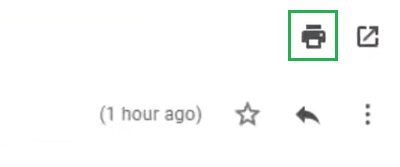
Step 2: Select the option Save As PDF instead of the Printer Name. Click on the Save Button to complete the process.
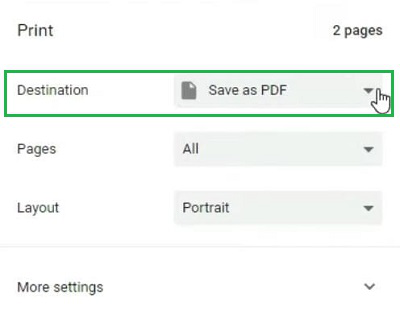
Section 2: Conversion on the Mobile
Step 1: Open the Gmail Application & select the Email. Now, click on the Three Dot Option to find the Print.
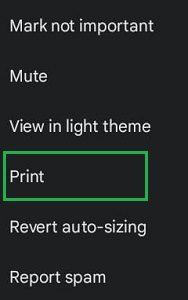
Step 2: Tap on the Dropdown Menu & select the Save as PDF option. Later, click on the Save Symbol.
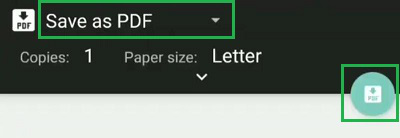
How to Convert Outlook Emails to PDF through Outlook Itself?
Section 1: Conversion on the Desktop
Step 1: Open the certain email on the Outlook Application & go to the File Option.
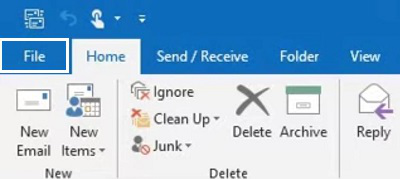
Step 2: Now, click on the Print option. Select the Microsoft Print to PDF option from the Printer.
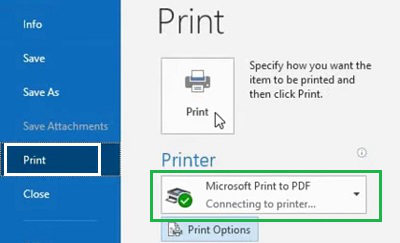
Section 2: Conversion on the Mobile
Step 1: Open Outlook Application on Mobile & click on the Three Dot Menu of Email. Now, go for the Print Conversation option.
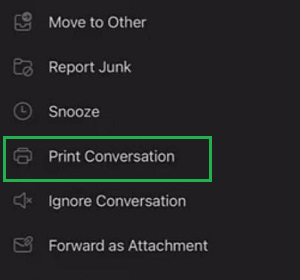
Step 2: Again, select Save As PDF & click on the PDF Symbol.
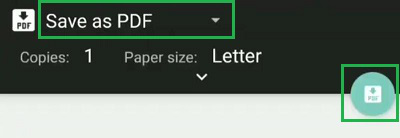
How to Convert Yahoo Emails to PDF through Yahoo Itself?
Section 1: Conversion on the Desktop
Step 1: Open the Yahoo Email & select a certain email. Now, click on the Three Dot Menu to get the Print option.
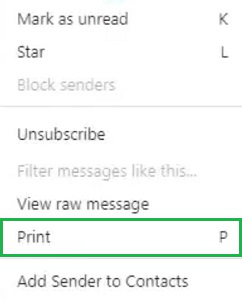
Step 2: After that, click on the Save As PDF of Destination. Click Save.
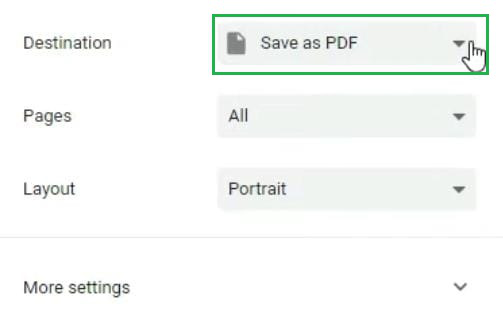
Section 2: Conversion on the Mobile
Step 1: In this case as well, find out the Printer option from the Three Dot Menu.
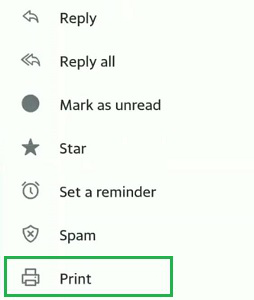
Step 2: After that, select Save As PDF & click on the Save PDF Button.
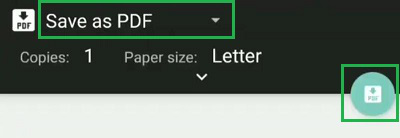
After such an extensive discussion, we can say that there is no need to have any converter to Get Emails As PDFs on Local Devices. You can use the Email Printer Option to Save Email as PDF on the device. So, if you have a bunch of important emails, start making a PDF Version of Important Emails.
How to Convert Your Emails to PDF through Email Itself – FAQs
How to Convert Emails to PDF through Email Itself?
To convert Emails to PDF, the following steps are worthful to be executed.
- Open the Email Service.
- Select the Email that should be saved.
- Find out the Printer Option.
- Go for the Save As PDF option.
- Click on Save to complete the process.
Why we should convert Emails to PDFs?
If you want to save the Email which has a good number of information for future use, the best way will be the save it as a PDF. In the future, you might not be able to locate the same Email as there will be some more emails coming to the account. So, to keep safe, the best way will be to Convert Emails to PDF.
Why PDF is the best format to save any Emails?
Emails can be saved in other formats as well. But, the best way to save the email will be to use the PDF Version. The PDF Version can easily be opened on any device. It can be easily shared & open with other Online Tools as well. The formatting of the Email doesn’t get changed upon conversion to PDF.
What are other formats in an Email can be saved?
Not only the PDF Format, but the Emails can be converted to other formats as well. Like the Text Format (.txt) & HTML Format. However, the conversion of these formats is relatively more difficult than the PDF Process. And these are some Formats, that can’t be opened easily on any device.
Will the attachments of Emails also be saved as PDFs?
No! If you have any attachments on emails, they will not be saved to the PDF upon conversion. That means the entire details of the attachment will not be available. However, one can check what the attachment is that came with that email server. So, that is also a really big point.
Share your thoughts in the comments
Please Login to comment...