Saving Text, JSON, and CSV to a File in Python
Last Updated :
29 Dec, 2020
Python allows users to handle files (read, write, save and delete files and many more). Because of Python, it is very easy for us to save multiple file formats. Python has in-built functions to save multiple file formats.
Opening a text file in Python
Opening a file refers to getting the file ready either for reading or for writing. This can be done using the open() function.
Syntax:
File_object = open("File_Name", "Access_Mode")
Parameters:
- File_Name: The name of the file that is needed to be opened.
- Access_Mode: Access modes govern the type of operations possible in the opened file.
Following are the most commonly used access modes:
- Read Only (‘r’): Open text file for reading.
- Write Only (‘w’): Open the file for writing.
- Append Only (‘a’): Open the file for writing. The data being written will be inserted at the end, after the existing data.
- Read and Write (‘r+’): Open the file for reading and writing.
Note: By default, Python assumes the access mode as read i.e (“r”)
file1 = open("myfile.txt")
print(file1.read())
file1.close()
|
Note: For more information, refer to Open a File in Python.
Saving a Text File in Python
After learning about opening a File in Python, let’s see the ways to save it. Opening a new file in write mode will create a file and after closing the file, the files get saved automatically. However, we can also write some text to the file. Python provides two methods for the same.
Example:
file = open('read.txt', 'w')
file.write('Welcome to Geeks for Geeks')
file.close()
|
Output:
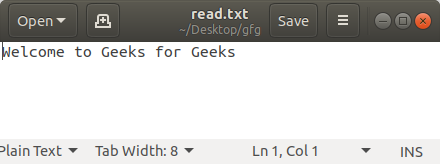
With Statement
with statement in Python is used in exception handling to make the code cleaner and much more readable. It simplifies the management of common resources like file streams. Unlike the above implementations, there is no need to call file.close() when using with statement. The with statement itself ensures proper acquisition and release of resources.
Syntax:
with open filename as file:
statement(s)
Example:
with open('read.txt', 'w') as file:
books = ['Welcome\n',
'Geeks\n',
'to\n',
'Geeks\n',
'for\n',
'Geeks\n',
'world\n']
file.writelines("% s\n" % data for data in books)
|
Output:
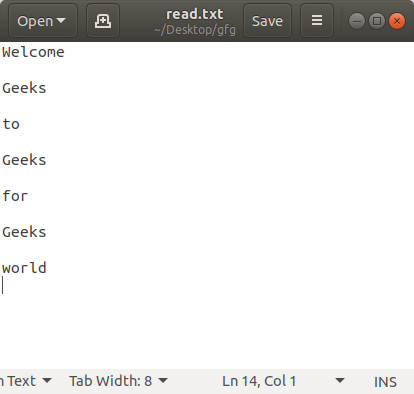
Note: For more information, refer to Writing to file in Python.
Saving a CSV File in Python
CSV is a Comma Separated Values files are most widely utilized for putting tabular data. CSV file stores tabular data (numbers and text) in plain text. Each line of the file is a data record. Each record consists of one or more fields, separated by commas. Python has built-in module called csv to write and Save a CSV File.
To save a CSV File:
- First, we need to import csv library.
- Then open the file as we usually do but instead of writing content on the read_file object, we create a new object called read_writer.
- This object provides us with the writelines() method which allows us to place all the row’s data within the enter one go.
Example:
import csv
fields = ['Name', 'Branch', 'Year', 'CGPA']
rows = [ ['Nikhil', 'COE', '2', '9.0'],
['Sanchit', 'COE', '2', '9.1'],
['Aditya', 'IT', '2', '9.3'],
['Sagar', 'SE', '1', '9.5'],
['Prateek', 'MCE', '3', '7.8'],
['Sahil', 'EP', '2', '9.1']]
filename = "university_records.csv"
with open(filename, 'w') as csvfile:
csvwriter = csv.writer(csvfile)
csvwriter.writerow(fields)
csvwriter.writerows(rows)
|
Output:
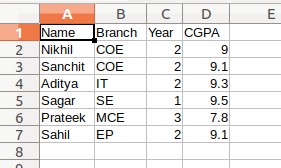
Note: For more information, refer to Writing CSV files in Python.
Saving a JSON File in Python
The full-form of JSON is JavaScript Object Notation. It means that a script (executable) file which is made of text in a programming language, is used to store and transfer the data. Python supports JSON through a built-in package called json. The text in JSON is done through quoted-string which contains the value in key-value mapping within { }.
This module provides a method called dump() which converts the Python objects into appropriate json objects.
import json
dict1 ={
"emp1": {
"name": "Lisa",
"designation": "programmer",
"age": "34",
"salary": "54000"
},
"emp2": {
"name": "Elis",
"designation": "Trainee",
"age": "24",
"salary": "40000"
},
}
out_file = open("myfile.json", "w")
json.dump(dict1, out_file, indent = 6)
out_file.close()
|
Output:
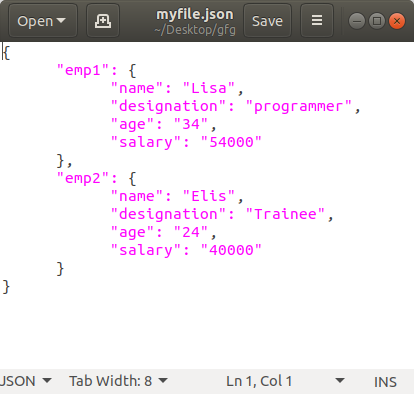
Note: For more information, refer to Working With JSON Data in Python.
Like Article
Suggest improvement
Share your thoughts in the comments
Please Login to comment...