How to Resolve KMODE Exception Not Handled Error in Windows?
Last Updated :
10 Apr, 2024
While booting Windows, if you find a Windows Blue Screen along with Error Code 0x0000001E, the problem might be termed the Windows KMODE Exception Error.
From the name Windows KMODE Exception Not Handled Error, you can’t understand what problem occurred. So, if you want to Resolve Windows Error KMODE Exception Not Handled, there are a series of methods that should be executed those are discussed in the article.
What is the KMODE Exception Not Handled Error on Windows?
Windows KMODE Exception is the short term of the Kernel Mode Exception Error. The Kernel is the central component of Windows OS that helps to boot the system. So, if there is any issue with the Windows OS Kernel, it first hammers the Windows Booting System. And as the problems come in the Windows Booting, the Windows BSOD Error is inevitable.
The main background of the KMODE Exception Windows Not Handled Error is that, the Kernel starts one exception with any program the handler misses. In this case, the Windows System Crash occurs & the Windows Blue Screen Error is executed. The Windows Kernel Mode Exception Not Handled can occur for the following reasons.
- Problematic or Outdated Windows Drivers.
- Problem with RAM or Memory Devices.
- A High Power Consumption while device booting.
- Corrupt System Files or Drivers that should reset.
- A core Windows Issue related to the System Version.
How to Resolve KMODE Exception Not Handled Error in Windows?
To Fix Windows Kernel Mode Exception Not Handled Error, the following steps are worthful to be executed. We will first discuss the method to Stop High Power Consumption.
Method 1: Fix KMODE Exception Not Handled Error on Windows by Disabling Fast Startup
Step 1: Search for Power Options under the Control Panel in the Windows Search Bar & open it.
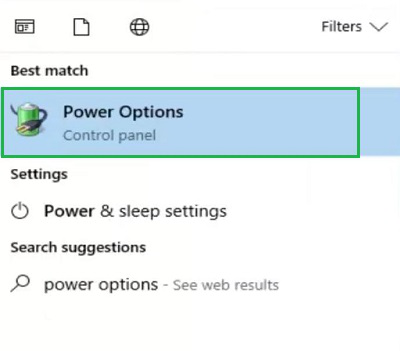
Step 2: Now, go for the Choose What The Power Do option on the very corner of the screen.
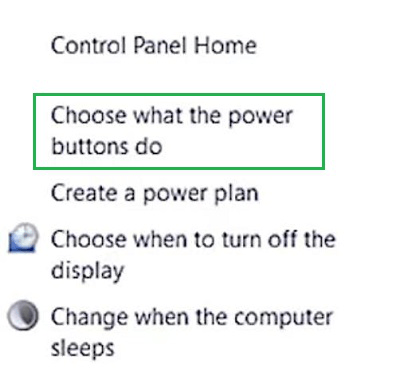
Step 3: Now, you will find the Checkbox of Turn On Fast Startup under the Shut Down Settings. Remove the mark from the checkbox to disable it.
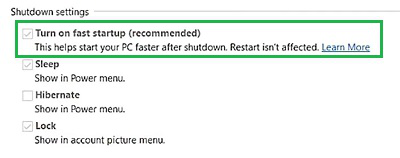
Method 2: Fix KMODE Exception Not Handled Error on Windows by Checking Hardware
Step 1: Search for the Memory Diagnostic Tool on the Windows Search Bar.
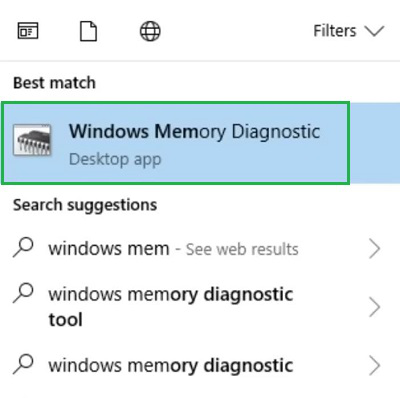
Step 2: On the new small window, go for the option Restart Now & Check For Problems option. It will scan any hardware issue mostly with Windows Memory & fix them there.
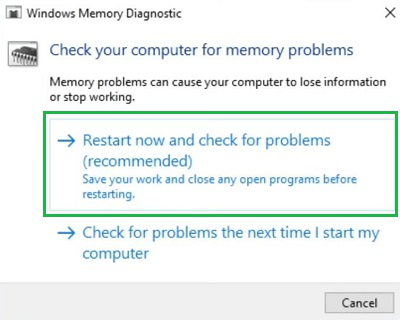
Method 3: Fix KMODE Exception Not Handled Error on Windows by Safe Mode
Step 1: On the Boot Menu (To Enter into Boot Menu, press Del Key while the device is restarting) or Problem Screen, go for the Troubleshoot Option.

Step 2: After that, click on the Advanced Options.
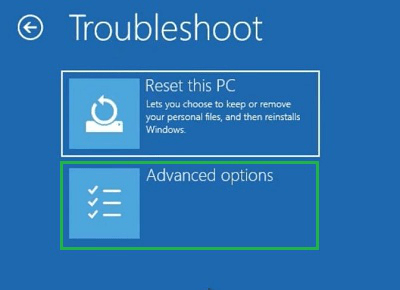
Step 3: Now, go for the Startup Settings option.
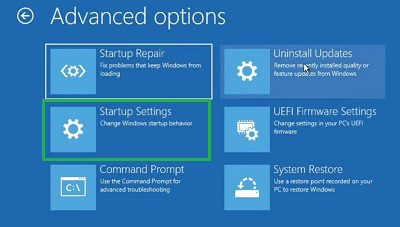
Step 4: Now, you will find a few options related to the Windows Safe Mode. Press any one of the keys to start the service.
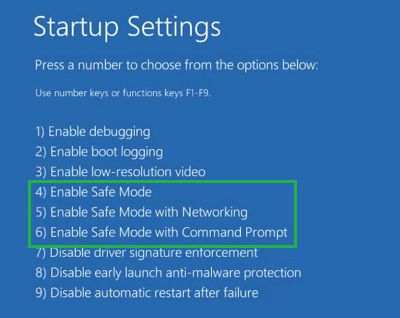
Method 4: Fix KMODE Exception Not Handled Error on Windows by Updating Drivers
Step 1: On Windows, search for Device Manager or right-click on the Windows Symbol to open the application.
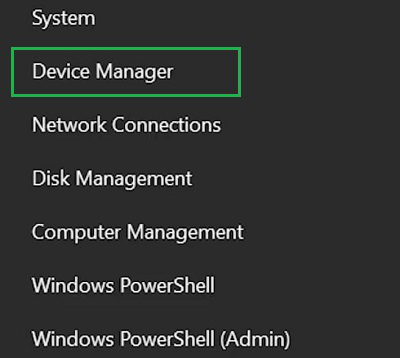
Step 2: Now, find out the driver under the Networking & double-click on it. Now, go for the Update Driver option.
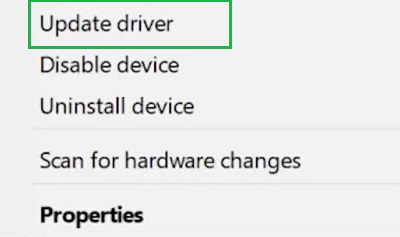
Step 3: Click on the Search Automatically For Drivers to install the latest driver there.
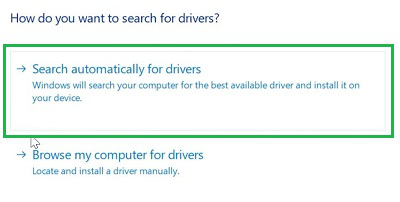
Method 5: Fix KMODE Exception Not Handled Error on Windows by Removing Applications
Step 1: To remove any application, search & open the service as Add or Remove Programs from the Search Bar.
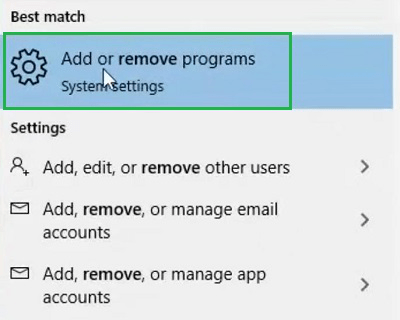
Step 2: Now, from the list find out the latest installed program & click on Uninstall to remove it.
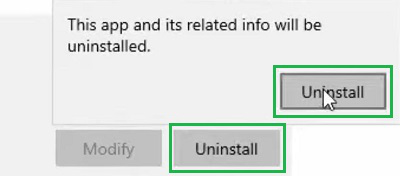
Method 6: Fix KMODE Exception Not Handled Error on Windows by Automatic Repair
Step 1: In this method again, click on the Troubleshoot option under Boot Menu.

Step 2: Then, select the Advanced Options.
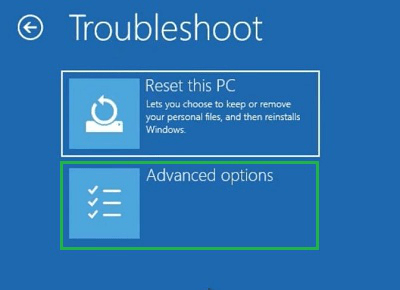
Step 3: Now, click on Startup Repair to find the issue by the OS itself.
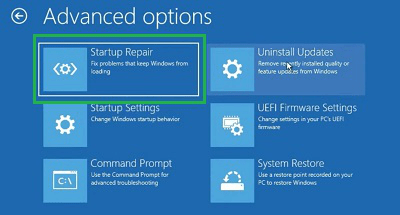
Method 7: Fix KMODE Exception Not Handled Error on Windows by System Restore
Step 1: Click again on the Troubleshoot option under Boot Menu.

Step 2: Then, select the Advanced Options.
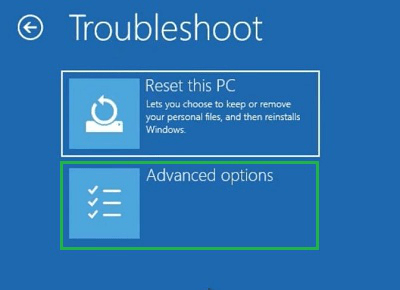
Step 3: Now, open the System Restore option.
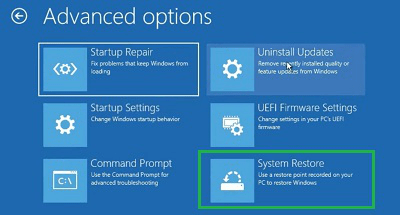
Step 4: Without making any changes move ahead by selecting Next.
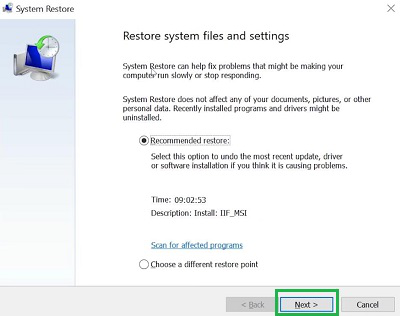
Step 5: Click on Finish to start the process.
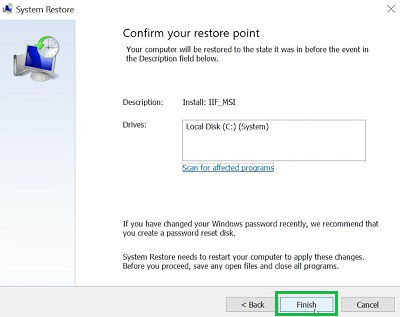
In conclusion, we can say that the above-mentioned steps are enough to Tackle Kernel Mode Windows Exception Not Handled Error easily. We will recommend executing all the methods without skipping anyone to permanently resolve this Windows Common Error. Otherwise, the problem can again trigger in the future.
FAQs on How to Resolve KMODE Exception Not Handled Error in Windows
How to fix KMODE Exception Not Handled Error on Windows?
To fix the KMODE Exception Not Handled Error on Windows, the best way will be to directly reset the PC. To Reset the PC without entering into the system, the following steps need to be executed.
- Open the Boot Menu by pressing the Del Key.
- Click on the Troubleshoot option.
- Go for the Reset PC option.
- Now, select the Keep My Files option to start the process.
What is the KMODE Exception Not Handled Error on Windows?
The KMODE Exception Not Handled Error is the BSOD Error on Windows that prompts the Booting Time of the OS. In this case, the Kernel sends one exception to the OS, but the handler fails to recognize the error. So, the screen suddenly goes Blue With the Error. The KMODE means in the error is the Kernel Mode. From this, we can understand the source of the error.
What are the reasons behind the KMODE Exception Not Handled Error?
There are plenty of reasons present behind the KMODE Exception Not Handled Error. Sometimes, the Driver starts malfunctioning due to outdated updates. and sometimes the Power Related Problem prompts the issue. However, according to many experts, the central reason for such error is the RAM.
What can be the implications of KMODE Exception Not Handled Error?
If the KMODE Exception Not Handled Error is not fixed, the complete software shutdown can happen as well as a complete System Crash you can witness. So, the problem needs to be fixed as soon as possible.
Share your thoughts in the comments
Please Login to comment...