How To Split Table In Google Docs
Last Updated :
15 Feb, 2024
Ever wondered how to tidy up your tables in Google Docs without breaking a sweat? Well, you’re in the right place! We’re about to spill the beans on the easiest way to split tables effortlessly. No tech wizardry is needed—just some straightforward steps to make your Google Docs look exactly the way you want them. Ready to dive in? Let’s make your document editing super easy and fun
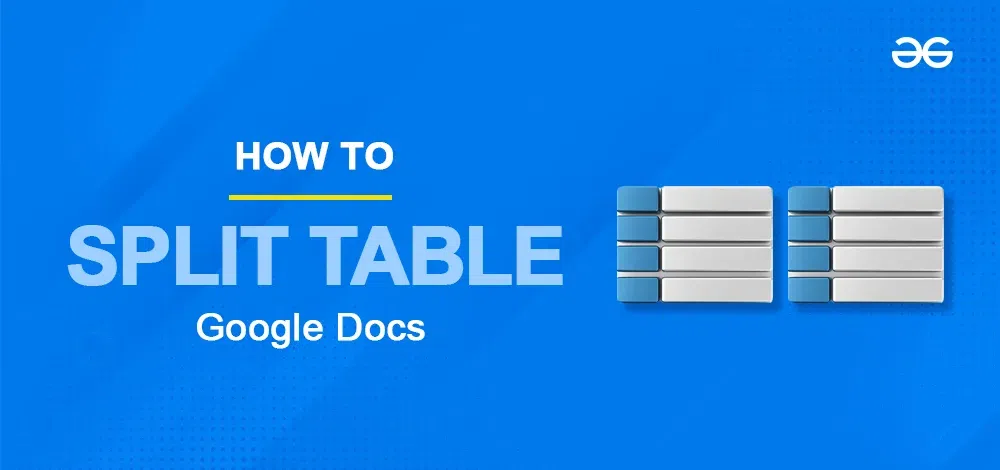
Split a Table in Google Docs
Step 1: Select the part of the table
Select the part of the table that you wish to split.
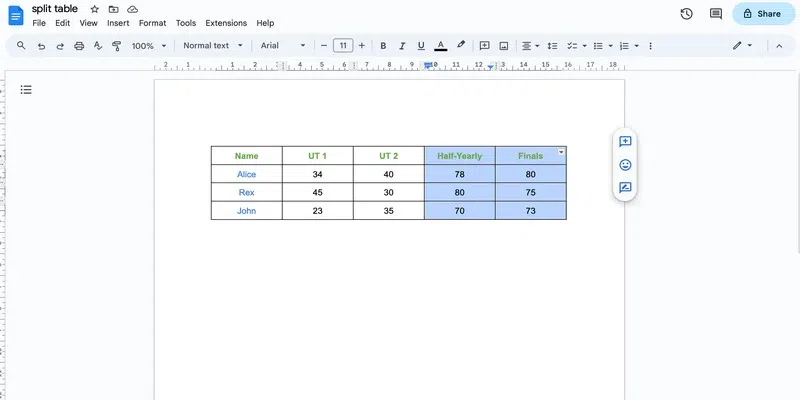
select the required part of the table
Step 2: Copy the selected part
Now, use Ctrl + C to copy the selected part.
Alternatively, you can right-click and select copy:
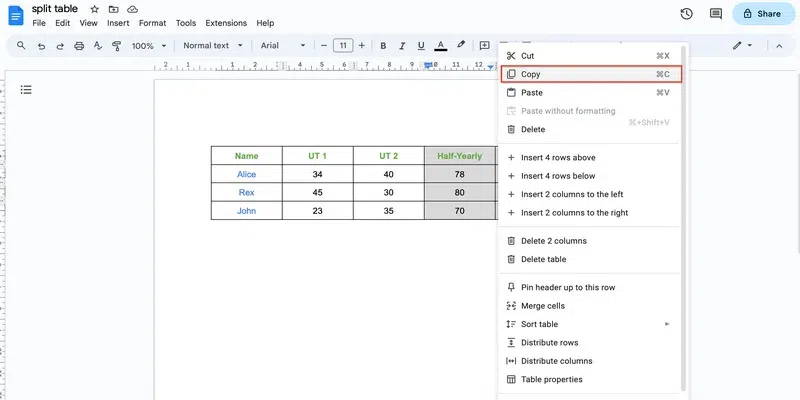
copy the columns/rows
Step 3: Paste the copied table
Now, place the cursor at the point where you want to insert the table and use Ctrl + V to paste it.
Alternatively, place the cursor at the point where you want to insert the table and right-click. Now, choose paste.
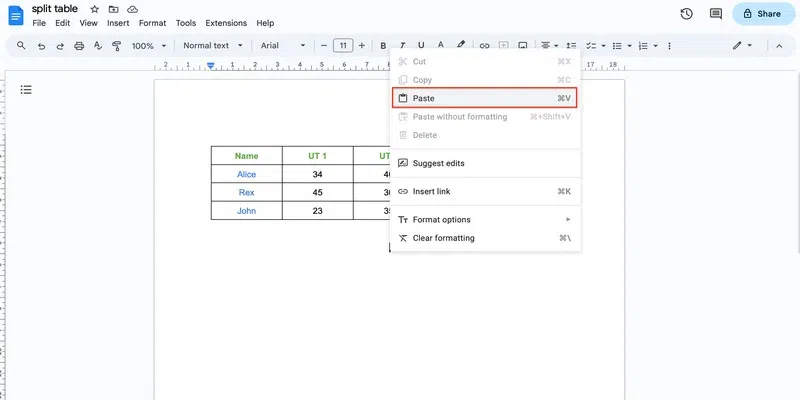
paste the table
Step 4: Re-select the columns
Re-select the columns of the previous table.

re-select the columns
Step 5: Delete the columns
Right-click and select the Delete n columns option.
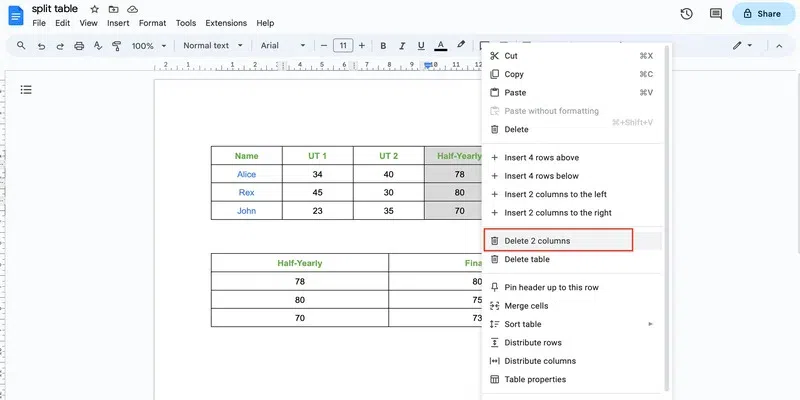
delete columns
And there you have split the table:
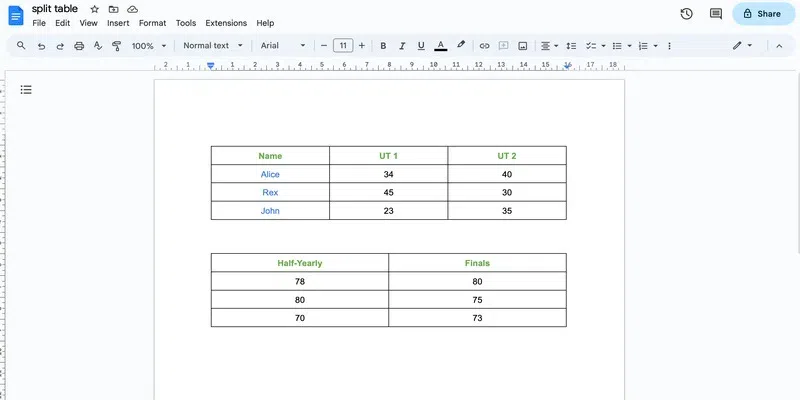
result
You can now add more columns and rows in the new table and even customise it to your liking.
Note that in this case, we are splitting the table vertically, but you can also split the table horizontally in the same way.
Summary
In this post, we saw how we can split a table in Google Docs. Although there is no direct method of splitting a table in Google Docs, but you can use some work arounds to get the same result. Splitting a table in Google Docs is as easy as copy pasting. You can follow the same process to split a table horizontally as well as vertically. You can further split the table in half or simply split a given number of rows or columns. By default, the formatting of the splitted table gets copied from the base table but you can change that as desired.
FAQs
Can I break a table in half in Google Docs?
Yes, you can break a table in half in Google Docs. You can follow the same steps as discussed above.
Can I split a table in Google Docs?
Yes, you can split a table in Google Docs.
How to split a table in Google Docs?
To split a table in Google Docs, copy paste a section of the table. Further, select and delete the copied section in the main table.
Share your thoughts in the comments
Please Login to comment...