Creating a visually stunning brochure has never been easier, thanks to the versatile features of Google Docs. Whether you’re designing promotional work for your business, a school project, or an event flyer, Google Docs offers a user-friendly platform to craft stunning brochures with ease.
In this article, we’ll guide you through the step-by-step process of making a brochure on Google Docs. Say goodbye to complicated design software and hello to professional, eye-catching brochures in no time!
.webp)
Brochures can be made in Google Docs by using either the built-in templates or by customizing other tools and functions. While using a template is a straightforward approach, customizing your brochure requires more time and effort. There are several templates available on Google Docs but the most commonly used are two-page brochures and tri-fold brochures.
Types of Brochures in Google Docs
Before we move into the creation process, first understand more about the two most common types of brochures:
1. Standard Brochures
Simple brochures are straightforward, one-page promotional documents that let you share essential event info and invite people to join. You can use a basic template to create these brochures, and they contain details only on the front page. They can also double as flyers or invitation sheets.
2. Two-Page Brochure
This type of brochure is relatively simple to create since Google Docs provides a pre-designed template. You can easily make edits to the template to customize it according to your needs. As the name suggests it needs to edit and fill in the required details in two pages only.
3. Tri-Fold Brochure
A three-fold brochure requires more planning and visualization. It involves folding a sheet into three equal parts to create a compact and informative brochure. While Google Docs doesn’t have a specific template for three-fold brochures, it requires inserting a table. We’ll guide you through the process of creating one from scratch.
How to Make a Brochure in Google Docs from a Template
It becomes very easy and quick to make a brochure using Google Docs templates, but your efforts and time you give to it say about the details you put in. Though there are two most common types of brochures, one is Two-page brochure and the other is a Trifold brochure, using the Google Docs template we can create Two-page or One-page brochure.
Step 1: Open Google Docs and Sign in
Open Google Docs using “docs.google.com“, and if you’re not already signed in then sign in using your Gmail account.

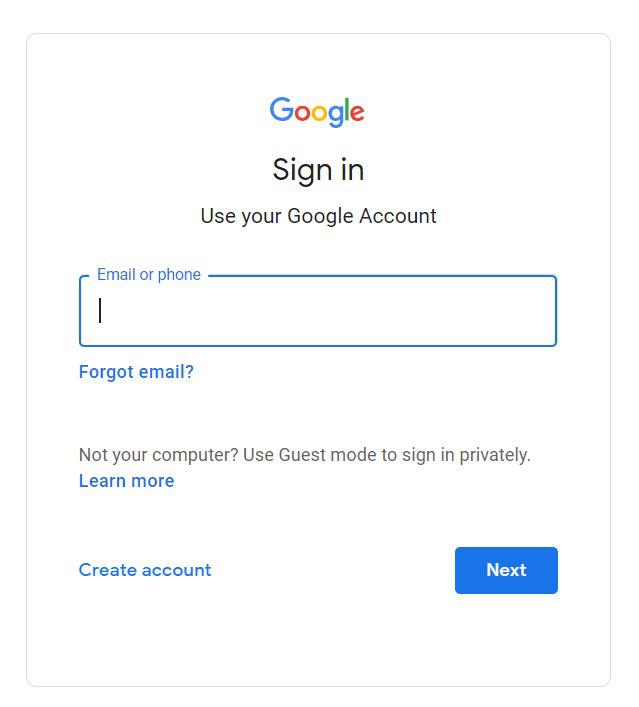
Step 2: Open the Template Gallery
Now from the top right corner click on “Template Gallery“, from here you will get a lot of templates for different creative works.
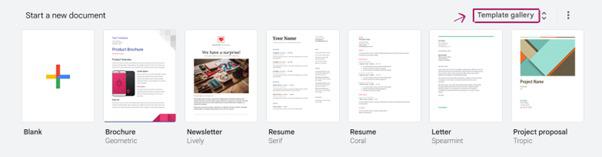
Step 3: Search for Brochure Templates
You can either search for brochure templates or scroll down to the ‘Work’ section and look for the brochure templates. Currently, Google Docs offer two brochure templates, one is “Geometric“, and the other is “Modern Writer“.
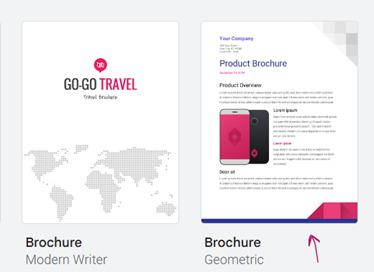
Step 4: Open Template and Start Editing
Now that you’ve selected the template, open and edit it.
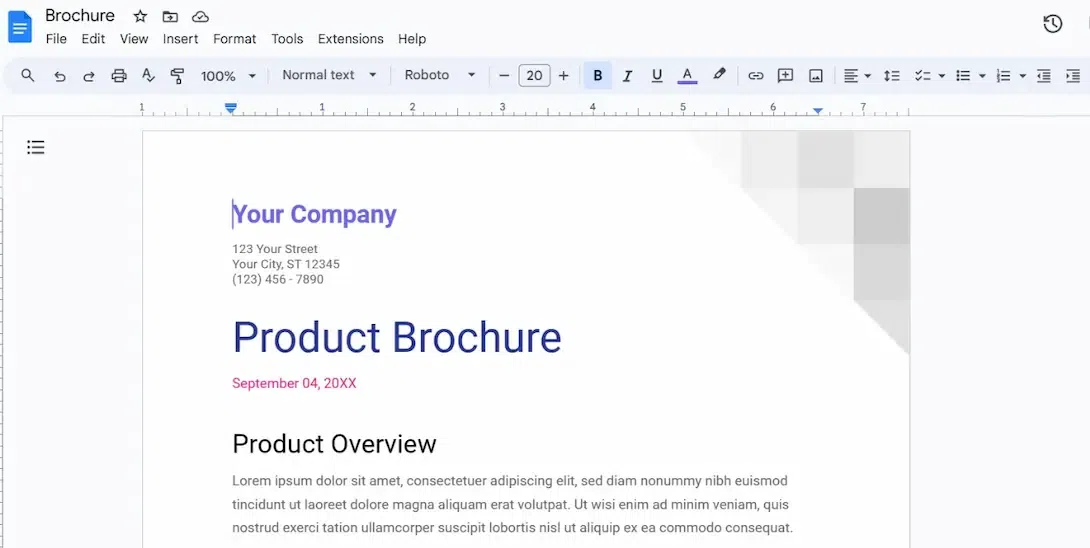
Step 5: Add Essential Details
Start with changing the Company name, address, and product brochure.
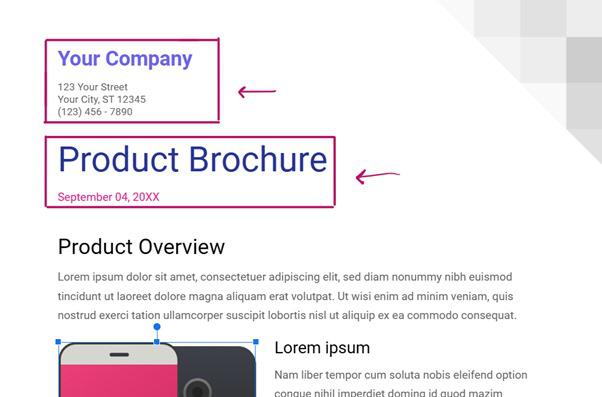
Step 6: Upload or Replace the Image from the Gallery
You can change the image by right-clicking on the image selecting “Replace Image” then choosing “Upload from Computer“, and selecting the desired or most suitable image from the gallery.
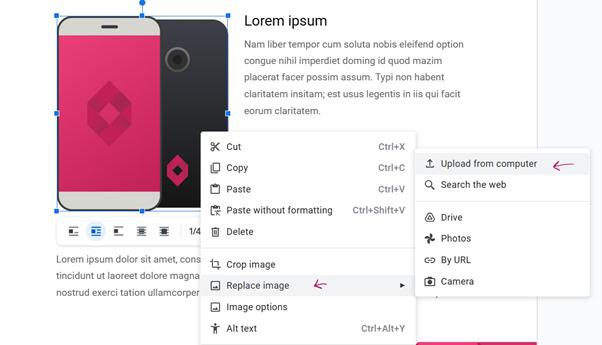
Note: If you want to keep it a One-page brochure then add all the required details of the brochure on one page only or else you can add a detailed page on page two making it a Two-page brochure.
Step 7: Print the Final Brochure
After altering all the features that were required like font, colors, styling, and images, you can download the brochure or print it by clicking on File –> Print.
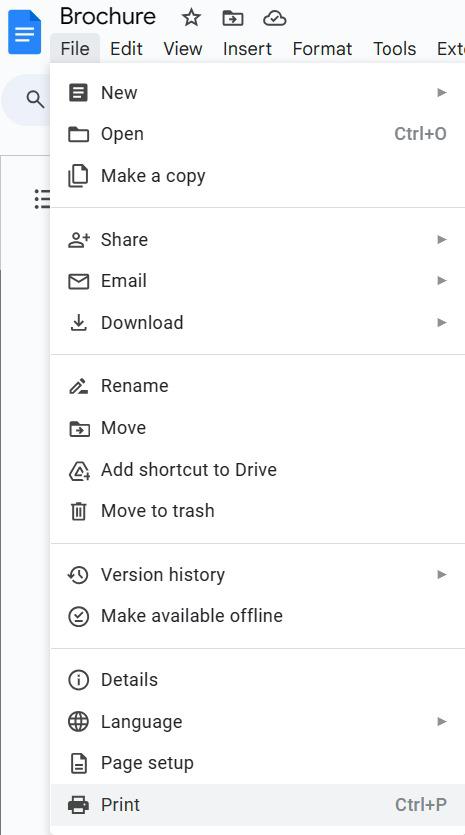
Step 8: Change in Print Settings
Make changes to print settings like, number of copies, layout, and page format.
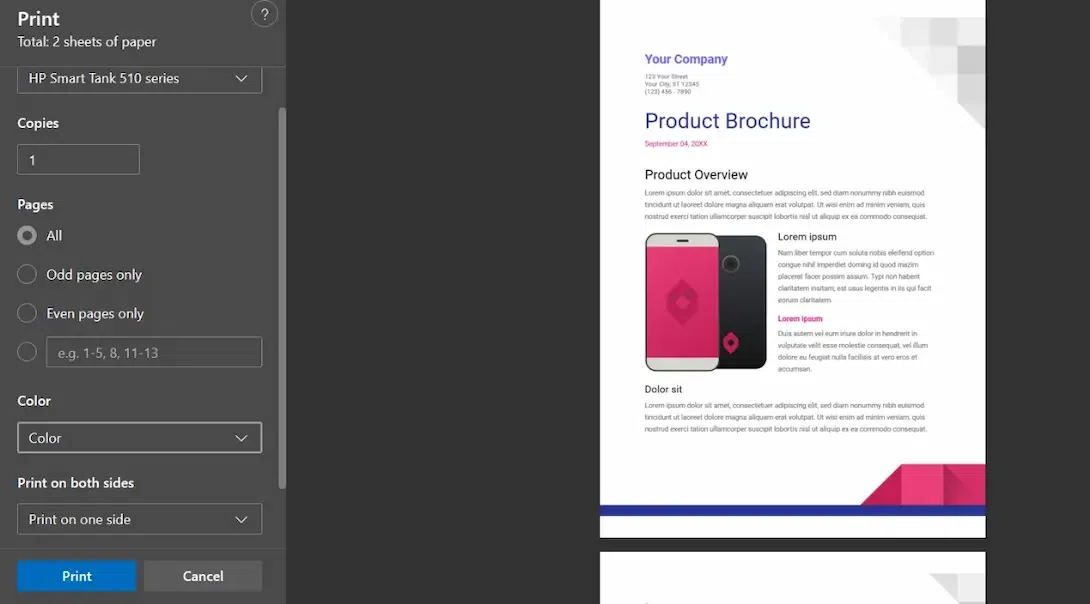
Why Use the Google Docs Brochure Template
1. Cost Saving
It has ready-to-use templates, which are free of cost and easy to edit. You can put your content into the template change images and other editable features to make it completely your brochure. It saves your cost of hiring a professional to make one such brochure for your business.
2. Professional Look
The templates Google Docs has are professional looking and decent, so even if you have no prior experience in creating a brochure, with just a little guidance on how to edit you can make a professional brochure for your business just in a matter of minutes.
3. Flexibility
Whatever work you create on Google Docs it gets saved automatically in real-time and you can download it to take a print of the brochure template as and when needed. There will be no extra charge for downloading.
How to Make a Trifold Brochure on Google Docs
A three-fold brochure is a versatile format that allows you to share maximum information in a compact space. While Google Docs doesn’t offer a specific template for three-fold brochures, you can create one from scratch. Follow these steps to design your own three-fold brochure:
Step 1: Open Google Docs
Open “docs.google.com” and select the blank document.
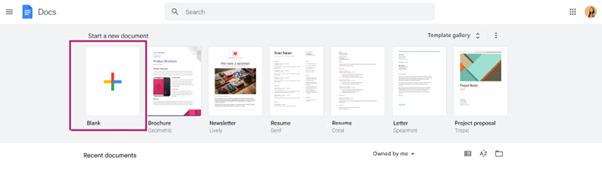
Step 2: Change Page Setup
Change the orientation of the page from portrait to landscape by selecting File -> Page Setup.
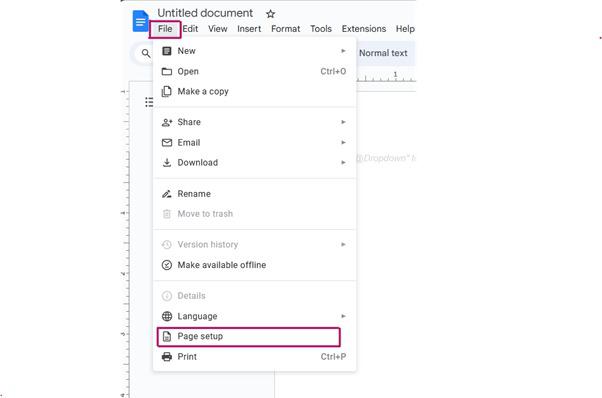
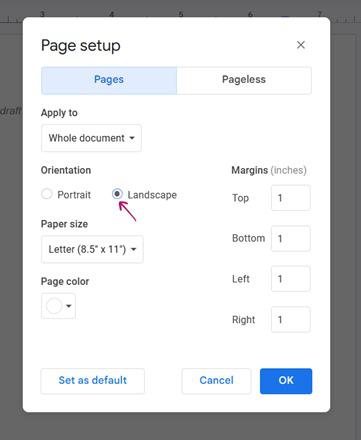
Step 3: Change the Formatting of the Doc
Now create a trifold format by clicking Format –> Columns -> Choose the third option or select more options and make the changes to the format as required.
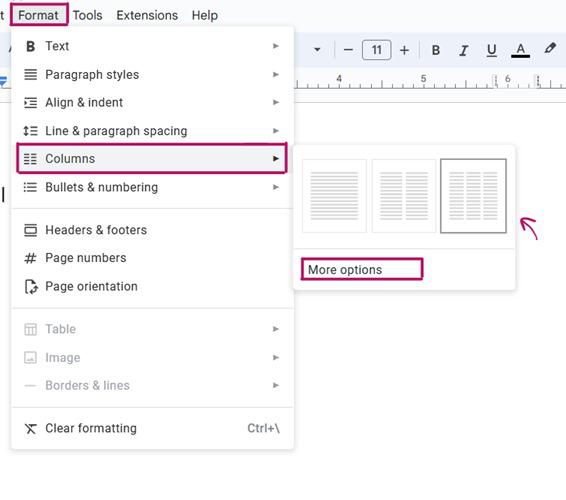
Step 4: Change Column Options
If you select More options then a few changes as required can be made. You can choose to add lines in between the columns or even increase or decrease the spacing between lines.
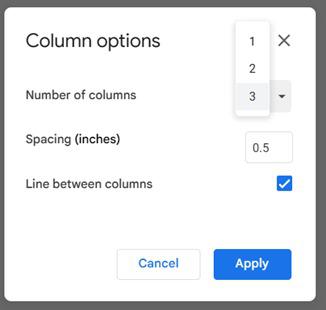
Step 5: Preview the Brochure
This is what your trifold brochure will look like. Here, we have just used a sample to show you an example.
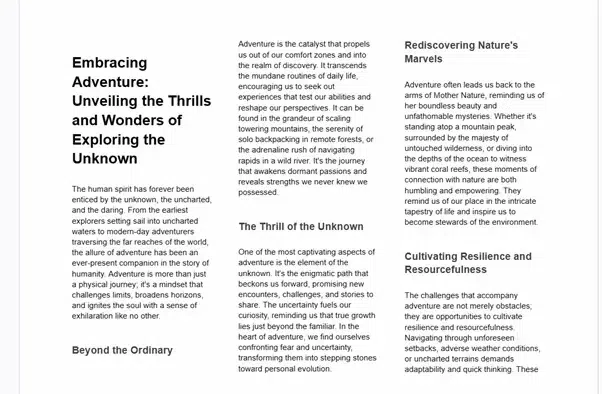
How to Make a Two-page Brochure on Google Docs
Creating a two-page brochure on Google Docs is a straightforward process. Google Docs offers a built-in template that you can easily customize. Let us see how:
Step 1: Open Template Gallery in Google Docs
First of all open “docs.google.com” and click on the “Template Gallery” on the top right corner.
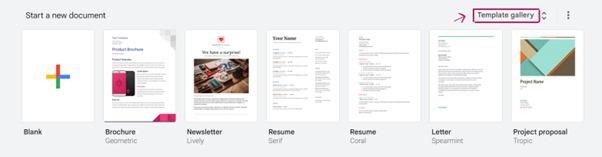
Step 2: Select Type of Brochures
Scroll down to the “Work” section and select the desired brochure template. Currently, Google Docs provides two templates “Modern Writer” and “Geometric“. For this guide, we’ll choose the “Geometric” template.
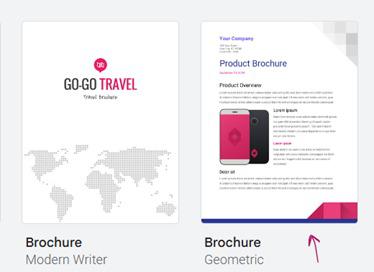
Now that you have selected the template, you’ve got a basic layout to work on and make it your own brochure by adjusting and editing some fields, like – the company name.
Step 3: Modify the Details in Brochure
Add your company name or the company name for whom you are creating it, and the address. Then change the Product Brochure to the Product name or the Title that best suits your topic. You can customize the headings, text, and other elements using the toolbar options. You can change the font size, color, and style to make your brochure look more decent and appealing.
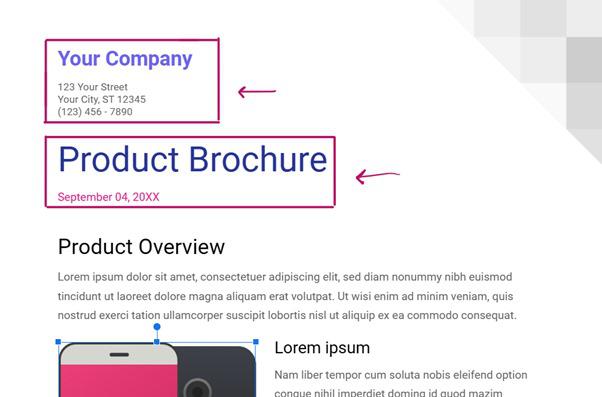
Step 4: Change or Replace Brochure Image
Now, you will see there is a product image on the first page of this template brochure, which you can either delete if not required or you can replace with the required image by right-clicking on the image and selecting the “Replace Image” option, and then choosing an image using “Upload from Computer” option.
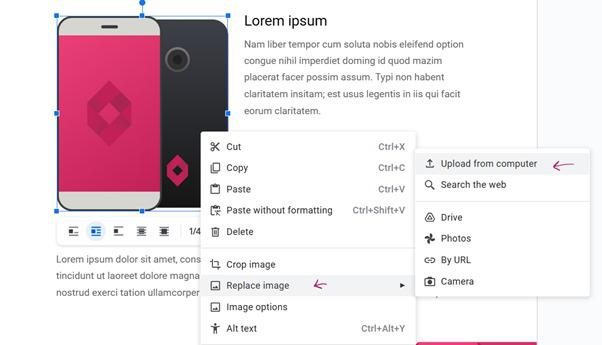
Step 5: Content Modification on Brochure Pages
Now, as the name suggests, it is a Two-page brochure, the second page will contain all the necessary details of the brochure in the context of the topic that you have. You can simply replace the text and add the content relative to the topic.
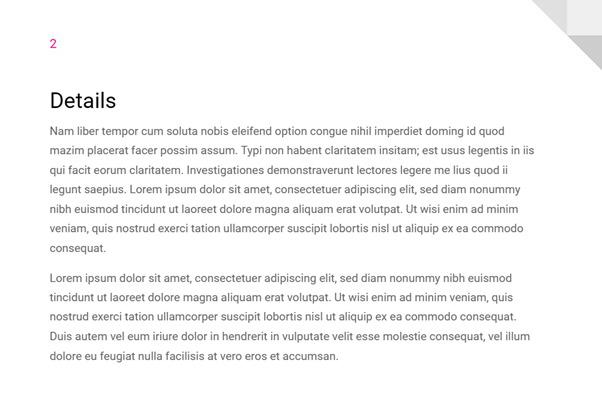
Conclusion
Google Docs has made it easier to create stunning brochures than ever. Whether you want a two-page brochure using a template or a custom-designed three-fold brochure, Google Docs provides all the necessary tools and features to transform your thoughts into a creative brochure. It helps to save time and effort in designing your brochure to make it visually appealing and engaging for your audience.
With these tips and techniques, you’ll be able to create professional brochures that effectively promote your business or cause. You can print or share it digitally. Google Docs is a cost-effective and professional way of creating a brochure. For tri-fold brochures, use columns and landscape orientation. Whether simple or complex, Google Docs empowers brochure design with convenience and creativity.
How to Make a Brochure on Google Docs – FAQs
How to Create a Brochure in Google Docs?
To create a brochure in Google Docs
- Step 1: Go to Google Docs (docs.google.com) and log in.
- Step 2: Choose page orientation (portrait or landscape) under “File” > “Page setup.”
- Step 3: Create columns via “Format” > “Columns.”
- Step 4: Add text and images, format as desired.
- Step 5: Design with fonts, colors, shapes.
- Step 6: Separate sections with page breaks from “Insert.”
- Step 7: Save regularly in “File.”
- Step 8: Share digitally or download as PDF under “File” > “Download.”
How do I make a Trifold brochure in Google Docs?
To make a Trifold Brochure in Google Docs:
- Step 1: Open Google Docs and set the page to landscape orientation with 0.5-inch margins.
- Step 2: Create three columns under “Format.”
- Step 3: Add text, images, and formatting to each column.
- Step 4: Use page breaks to separate sections.
- Step 5: Save your work and print or share it digitally as a PDF when done.
How do I make a PDF Brochure in Google Docs?
To turn your Google Docs brochure into a PDF:
- Step 1: In Google Docs, create and format your brochure with text and images.
- Step 2: Double–check and make any necessary edits.
- Step 3: Click “File,” then “Download,” and select “PDF Document.”
- Step 4: Choose where to save the PDF on your computer or Google Drive.
- Step 5: Give it a name and click “Save” or “Download.”
How do I add images to my Google Docs brochure?
To add an image right click on the existing image and select the “Replace Image’”option then using the “Upload from Computer” option you can upload any desired image in place of the existing image.
Share your thoughts in the comments
Please Login to comment...