How to Make a Calendar in Google Docs in 2024
Last Updated :
29 Dec, 2023
Creating a calendar in Google Docs is like giving your schedule a digital makeover. It’s easy, organized, and collaborative. In this guide, we’ll walk through simple steps to make a personalized calendar that suits your style. Let’s explore Google Docs together and turn your calendar into a tool for both productivity and creativity
Why make a Calendar in Google Docs
- It is very easy to add Tables, images, and headers in Google Docs.
- You can share your work with other team members very easily.
- The documents can be edited even in offline mode.
- Supported by a large Google community and regular updates.
How To Create a Calendar In Google Docs
Creating blank document>Setting up the layout > Adding dates and month> Personalization
Step 1: Click on the plus (+) Icon
Before starting the project, we have to create a blank document where we will be making the calendar. To create the blank document, first, go to Google Docs or just click on https://docs.google.com/document/, all the available backgrounds will be opened. Select the blank document there.
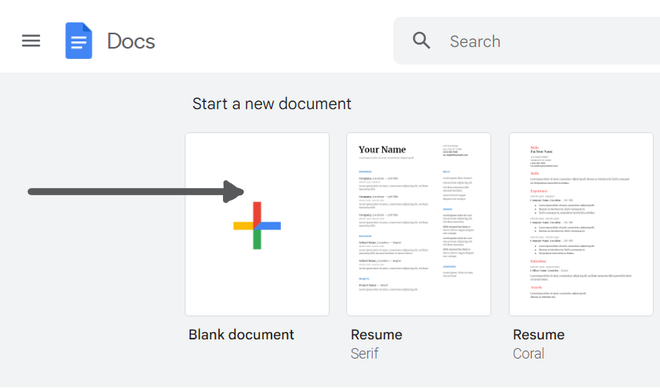
Step 2: Go to the Insert tab and Select the Table
After opening the blank document. Our second step is to create the table for our calendar. To create a table of 7*7 blocks go to insert then click on the table and select 7 row and 7 columns
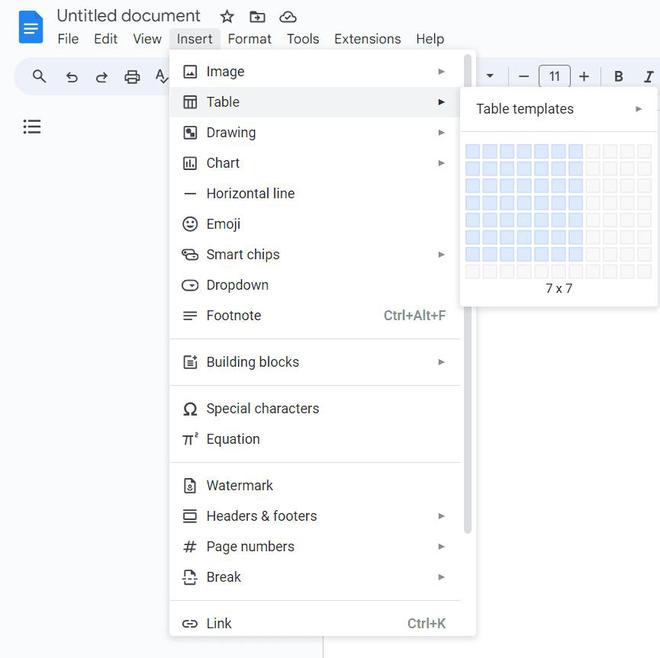
After selecting the number of columns and rows a table will be formed in the blank document. where you can adjust the size of each row and columns separately . You can also later add rows and columns by right clicking on the cell.
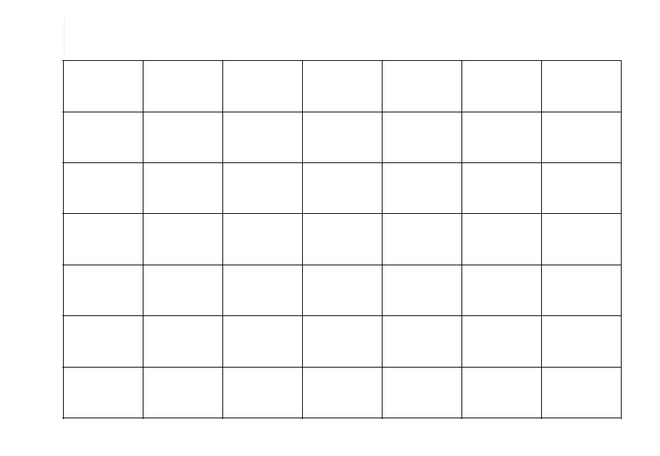
creating 7*7 table for calendar
Step 3: Choose a row and right-click on it, then opt for the “Merge Row” option.
Inside the table we will merge the first row to write the name of month and year. To merge the first row we will select the whole row and right click on that row . Then we will click on ‘merge cell’ to merge the first row.
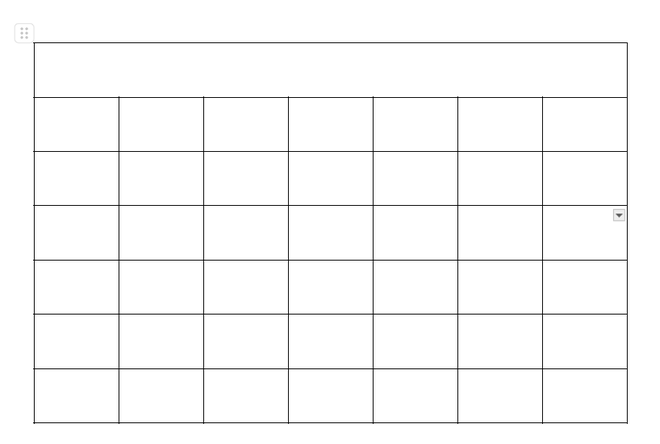
Step 4: Adding dates and months in calendar
Click on the cell where you want to add the date and simultaneously add all the dates in the calendar. To align the dates in the calendar in center you can select the table can click on align then to center align.
 Step 5: Adding background color to the cell
Step 5: Adding background color to the cell
First select the cell where you want to add the color then go to ‘background color’ and select the color of your background. To add color to holidays, do the same steps.
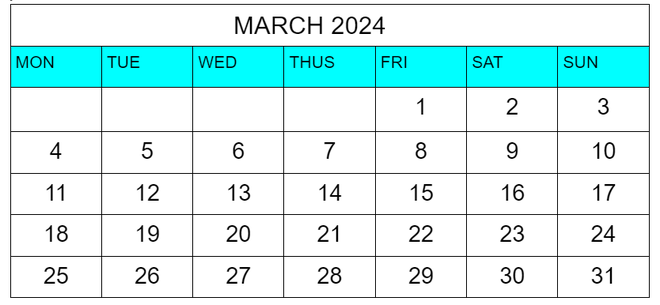
Step 6: Preview the Calender
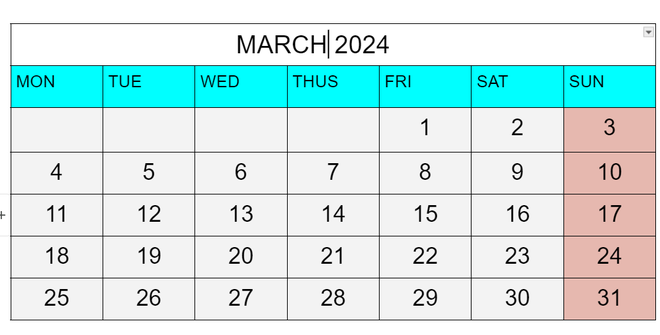
How to Change Page Orientation to Landscape
Step 1: Click on the File Menu and Select Page Setup
To flip your doc’s orientation to landscape, go to “File” in the top-left corner and click on page setup and select landscape to set your document into landscape mode. You can also change the color of the background from the same menu.
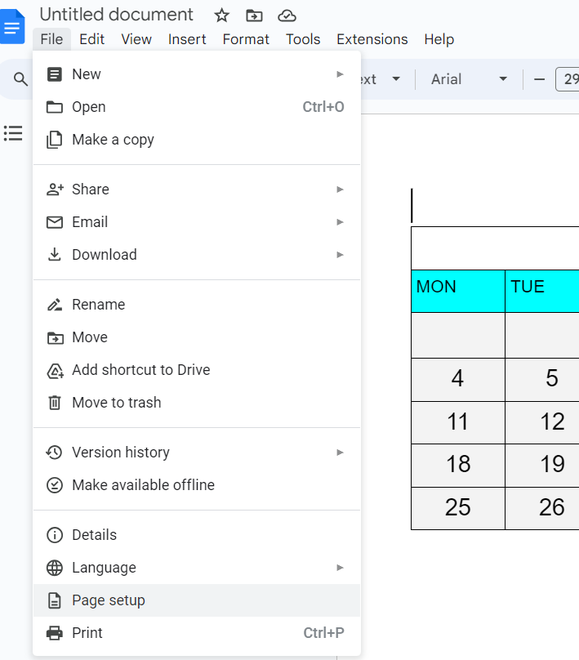
Step 2: Select Landscape in the Orientation
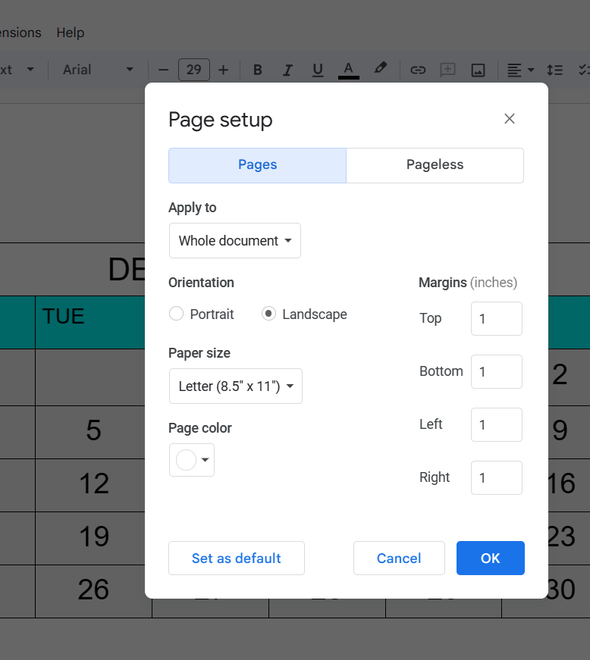
Free Calendar Templates in Google Docs
To get calendar templates you can visit https://thegoodocs.com/freebies/calendar-templates/
1. Weekly Schedule Template
you can download weekly schedule from https://thegoodocs.com/freebies/weekly-schedules/
-(1)-(1)-660.png)
2. Social Media Calendar Template
https://thegoodocs.com/freebies/social-media-calendars/
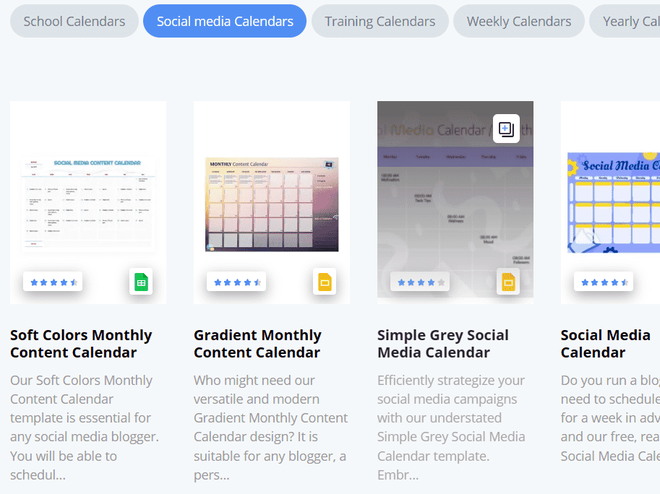
3. Weekly Event Calendar Template
https://thegoodocs.com/freebies/weekly-calendars/
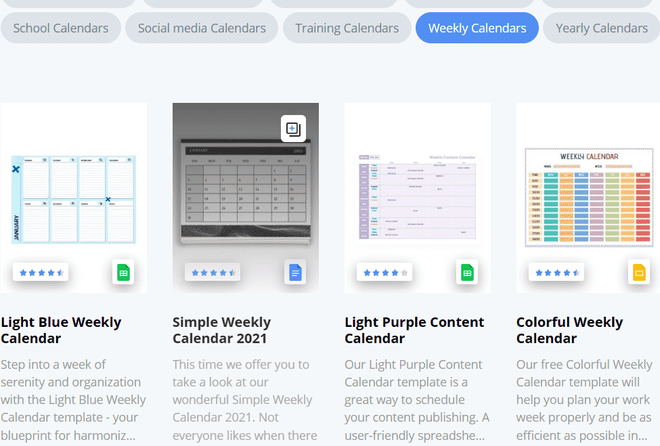
Limitations of Creating a Calendar in Google Docs
1.It is not ideal for creating a calendar as it is very time consuming and do not have proper support of tools just for creating a calendar. Every number has to be filled manually in each cell whereas other alternate option has auto fill option which is user friendly and easy to use.
2.Offline access is not convenient as it has many limitations, and some features may not be available in offline mode.
3.No workflow capabilities-Google docs do have built in workflow capabilities designed for creating calendars. It means it has no specialized tools just to create calendar in the google docs.
Conclusion
We can create a calendar using Google docs by following simple steps. Open Google docs site and create a blank document and add a 7*7 table into the document. Create a header of the month and year and add all the dates in each cell of the calendar. You can personalize the calendar according to your requirements.
FAQ’s
Is there a calendar template in Google Docs?
No Google docs itself do not provide calendar template but it can be created manually or can be downloaded and edited on Google Docs by using third party websites.
How do I insert a calendar into a Google Doc?
You can not directly insert a calendar into google docs but you can create it on google docs. You can also download a calendar template from third party websites.
How do I create a Google Calendar?
Creating blank document>Setting up the layout > Adding dates and month> Personalization
Share your thoughts in the comments
Please Login to comment...