Creating a fillable PDF involves some knowledge, but once you’ve mastered it, it’s a skill that will come in handy in a variety of circumstances. Google Docs may be converted into any format (such as Word, PDF, etc.) for a more professional presentation when shared with others. We will talk about how to develop a fillable form in Google Forms later on so that both applications can understand you and generate forms that suit your needs.
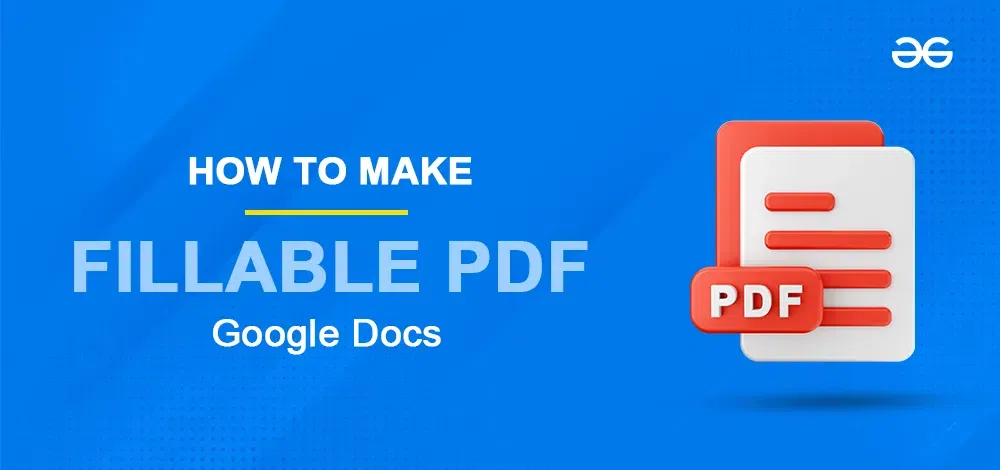
Can You Make Fillable Forms or PDFs in Google Docs
In Google Docs, you can make fillable forms, but there is no direct method to make fillable PDFs.
What is UPDF
UPDF is a portable, reasonably priced PDF editor that works with any device. With just one useful piece of software, you can view, annotate, edit, convert, and organize PDFs on Windows, macOS, iOS, and Android. What makes UPDF even better is that it is capable of much more than simply PDF production. Furthermore, with only one license, UPDF may be used on four separate devices.
How to Create Fillable Forms in Google Docs
Fillable forms may be created in Google Docs in a few different ways: natively, via converting PDF files, or even with the assistance of an add-on.
Step 1: Create a new Google Doc
Start by going to the Google Docs website. You can edit existing documents from Google Drive or create new ones.
.webp)
Step 2: Add fillable questions in a table
Click on Insert, then Table to select how many rows and columns you want. You can go with one row and two columns, or choose more. Leave a column for answers and label it.
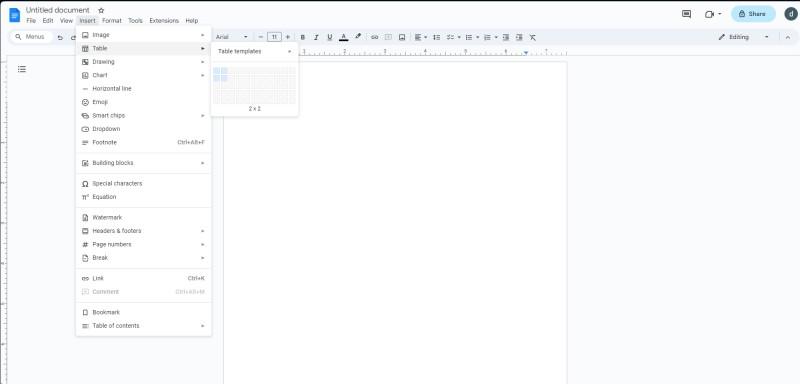
Step 3: Edit table as needed
Create organized sections and questions with tables. Adjust the rows and columns to fit your layout. To tweak a table, select it and go to Format > Table Properties.
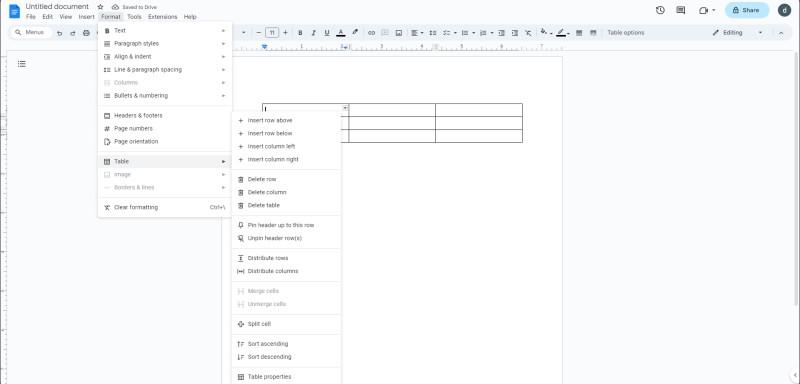
Step 4: Add other question types
Add a picture by clicking “Insert > Image” and choosing where you want it. You can also insert drawings from Drive or create new ones by selecting “Insert > Drawing.
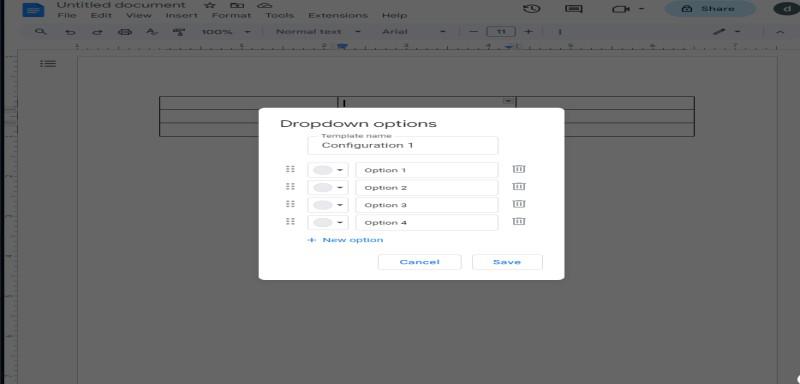
How to Convert PDF Files to Docs
Ever wanted to change up your PDFs and make them easy to edit? Well, you’re in luck! This guide will show you how to turn your PDFs into editable Google Docs effortlessly.
How to Create a Fillable Form in Google Forms
Step 1: Create a form in Google Forms
Start by selecting “Create your Google Forms.” Open it in your browser or through G-Drive. Then, click the “+” to add questions, like multiple-choice, checkboxes, dropdowns, or text fields
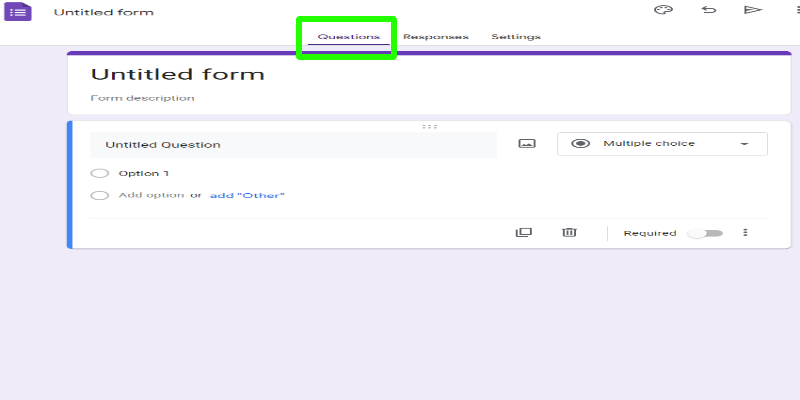
Step 2: Configure Form settings
Before you customize Google Forms, go to “Settings.” Decide if you want grades to show up automatically or manually after submission, just like quiz settings. You can also set preset point Values.
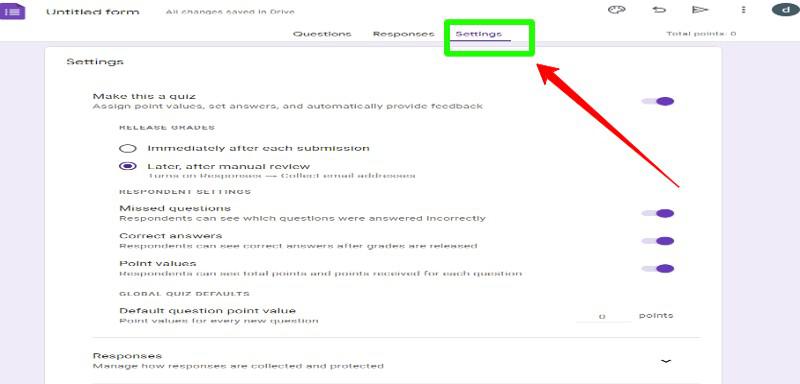
Step 3: Customize & Analyse Google Forms
Connect your forms to Google Sheets to gather information. In the ‘Responses’ tab, click the spreadsheet icon to start a new sheet. Choose where you want the responses by clicking the three dots, selecting “select response destination,” and picking a new or existing sheet.
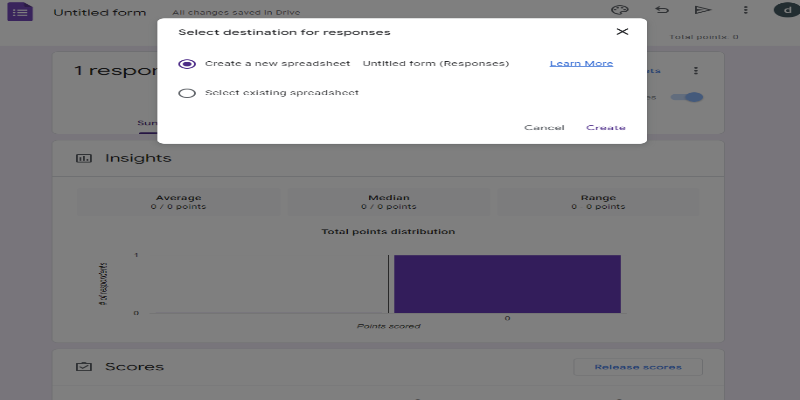
Step 4: Set it up Using the Extended Forms Add-on
Once your Google Form is ready, you can spice it up with extra features. If you want to add a timer, use an add-on called Extended Forms. This is super handy for tasks like recruiting, registration, testing, and quizzes.
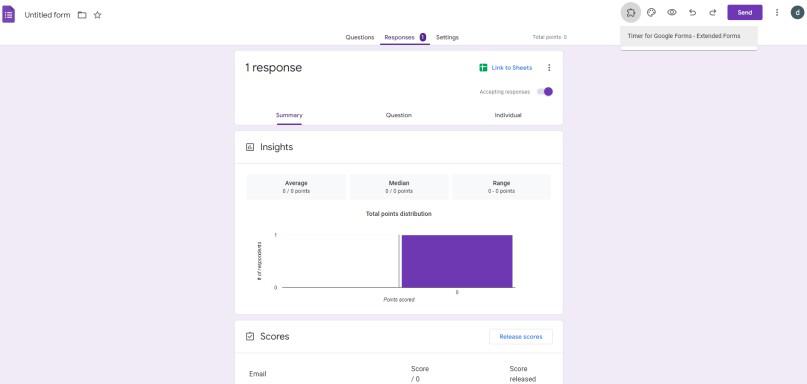
What is Extended Forms
The Google form app with a countdown timer and AI proctoring is called ExtendedForms add-on. The software is among the most well-liked and highly rated Google timer add-ons, as seen by its placement in the Google Workspace Marketplace’s top lists.
The application is an ideal substitute for comparable programs such as Quilgo, Form Timer, Form Presenter + Timer, or further Google Forms timer extensions. Installing the addon and adjusting its parameters is all that is needed; no complex setups are needed. Additionally, timer functionality is included on the forms.
What are the benefits of creating fillable PDFs in Google Docs?
Fillable forms simplify communication with your target audience, feedback collection, and data organization. These are some of the main advantages of using them. Additionally, you have a variety of templates to select from, which helps simplify and streamline the process of developing a fillable form for the first time that looks professional. Some benefits are given below
- Automatic report generation
- Assuring distant accessibility for your intended audience
- Providing instantaneous outcomes
Conclusion
Creating a Fillable PDF in Google Docs takes a little work, but it will save you time from having to mail forms and read handwriting. Even though PDFs have become increasingly important in our lives, most individuals still struggle with altering and formatting them. This tutorial on how to create a fillable PDF in Google Docs contains everything you need to know, from designing forms to amending them. Although there are a lot of tools available to do so, most of them only complicate the process and are inefficient in terms of time.
FAQs
Q1: What is the difference between fillable and editable PDFs?
Users can input text into form fields in an interactive PDF document called a fillable PDF without using any special software to edit PDFs. The terms interactive, editable, writable, and automated are also used to refer to fillable PDFs.
Q2: What is the difference between interactive and non-interactive PDFs?
Similar to other PDF formats, interactive PDFs include a few fun extra features.Non-interactive PDF forms are ones that just have text and blank lines or spaces in a plain PDF file. Fields are missing from PDF forms that are not interactive.
Q3: How do I turn a Google Doc into a fillable form?
Select Insert > Drawing. Additionally, you may add a dropdown option by adding all of the option categories under Insert > Dropdown > New Dropdown. Write a query, then provide a list of drop-down choices. And here is how you use Google Docs to build a fillable form.
Q4: How do I insert a fillable textbox in Google Docs?
Find and choose “Insert” from the Google Docs toolbar at the top. There will be a drop-down menu with many selections. To include a text box, choose “Drawing” and then “New.” This will cause a checkerboard screen to appear. This screen is where you will draw a text box.
Q5: How do I make a Google Doc fillable but not editable?
You cannot create an editable, fillable form in Google Docs. Nonetheless, users have the ability to convert documents into a PDF file and distribute it to the respondents. Additionally, text may be added to tables in Adobe PDF. Simply get the documents in PDF format and distribute them to others.
Share your thoughts in the comments
Please Login to comment...