How to Disable Cookies on Firefox?
Last Updated :
15 Apr, 2024
While you surf on any Web Browser, one thing you should notice is that many web pages ask for permission for Cookies. The Cookies on Websites helps to store relative information about your visit there. So, once you again visit that page, it will help in the Fast Appearance of the page. The Cookies on Firefox also work in the same manner.
In this article, we will discuss the steps needed to Stop Cookies on Firefox from both Desktop & Laptop without having any kind of issues.
What is Cookies in Firefox?
The Firefox Browser Cookies are undoubtedly important to surf & browse freely on the internet. Enable Cookies on Firefox helps to increase user experience as well. However, if the Cookies on Firefox are being stored largely, the performance of Firefox could hampered. So many individuals prefer to Disable Cookies on Firefox Permanently.
How to Disable Cookies on Firefox?
To Close Cookies Usage on Firefox, the following steps can be used. We will first write down the steps needed on the Desktop Browser.
Method 1: Disable Cookies on Firefox for Desktop Browser
Step 1: Open Firefox & go to the Privacy & Security Settings.
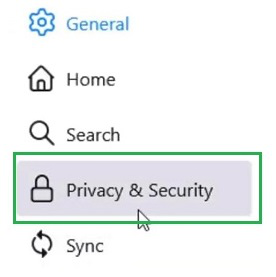
Step 2: Click on the Custom Radio Button. Select the All Cookies Option from the dropdown menu.
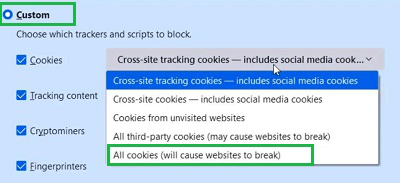
Method 2: Disable Cookies on Firefox for Mobile Application
Step 1: Open Firefox & go to the Settings option.
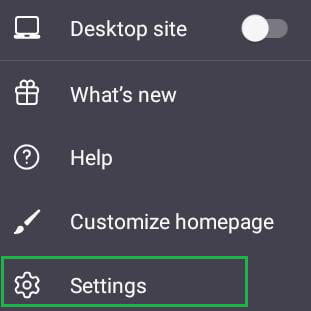
Step 2: Go to the Cross-Site Cookies option.
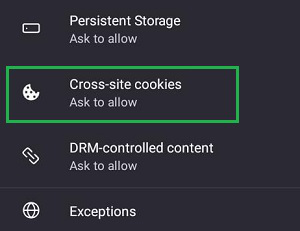
Step 3: Click on the Blocked option.
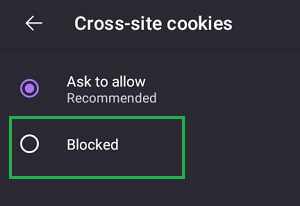
From the above discussion, it might become clear How to Restrict Cookies on Firefox for both Desktop & Smartphones. However, if you Stop Receiving Cookies on Firefox, some webpages might come without the graphics & less interior detailing. As some important designing files might not downloaded on the device.
Also Read
Frequently Asked Questions to Disable Cookies on Firefox
How to Disable Cookies on Firefox?
To disable Cookies in Firefox, the following steps should be used without skipping any steps.
- Open Firefox Settings & go to Privacy & Security.
- Click on the Custom Radio Button.
- Select the All Cookies option from the dropdown menu.
What are the steps to disable cookies on the Firefox application?
The steps needed to disable cookies on the Firefox application are the following.
- Open Firefox Application.
- Go to the Settings.
- Click on Cross Site Cookies & Block the settings.
Is it necessary to disable cookies on Firefox?
No! It is not mandatory to block the Cookies Service on Firefox. You can forever enable the service. However, at any point in time, you might feel that Firefox is not performing well. That might be because of the excessive storing of Cookies. In such cases, you have to Clear Firefox Cache.
Is it safe for a system to disable cookies?
If users choose to disable cookies, keep in mind that clearing the internal browser’s cookies entirely—as opposed to just deactivating them functionally—will make the surfing experience safer and more private overall activities. However, many third-party websites won’t function as intended in the system without cookies.
Can users block all internal cookies?
Users have the option to suggest preferences for specific websites, allow or ban all the internal cookies, and remove cookies that are already in actual place. Users will see a new Chrome feature named “Tracking Protection” for controlling third-party cookies if they are a member of the Tracking Protection test group in the system.
Share your thoughts in the comments
Please Login to comment...