How to enable or disable HTTPS-only mode in Firefox?
Last Updated :
06 Dec, 2023
HTTPS-Only Mode is a security feature in Firefox that helps protect your privacy and data by forcing all websites to use HTTPS. HTTPS is the secure version of HTTP, and it encrypts all traffic between your browser and the website you are visiting. This means that your data is protected from eavesdropping and tampering by third parties, such as hackers or your internet service provider.
Benefits of HTTPS-Only mode
- Protects your privacy and data from eavesdropping and tampering.
- Prevents websites from tracking your browsing activity.
- Makes it more difficult for websites to inject malicious code into your browser.
Drawbacks of HTTPS-Only mode
- Some websites may not have an HTTPS version.
- Websites may load more slowly if they are not optimized for HTTPS.
Steps to enable or disable HTTPS-Only mode
To Enable/Disable HTTPS-Only Mode follow these steps:
- Step 1: In Firefox click the menu button i.e. three horizontal lines in the top-right corner of the window.
- Step 2: In the menu that appears select Settings.
- Step 3: The Settings window will appear select Privacy & Security pane from the left sidebar.
- Step 4: Scroll down to the HTTPS-Only Mode section and select Enable HTTPS-Only Mode in all windows option or Enable HTTPS-Only Mode in private windows only option to Enable HTTPS-Only Mode to Disable it select Don’t enable HTTPS-Only Mode option.
Note: If you enable HTTPS-Only Mode, Firefox will try to connect to all websites using HTTPS. If a website does not have an HTTPS version, Firefox will display an error message. You can then choose to allow Firefox to connect to the website insecurely, or you can cancel the connection.
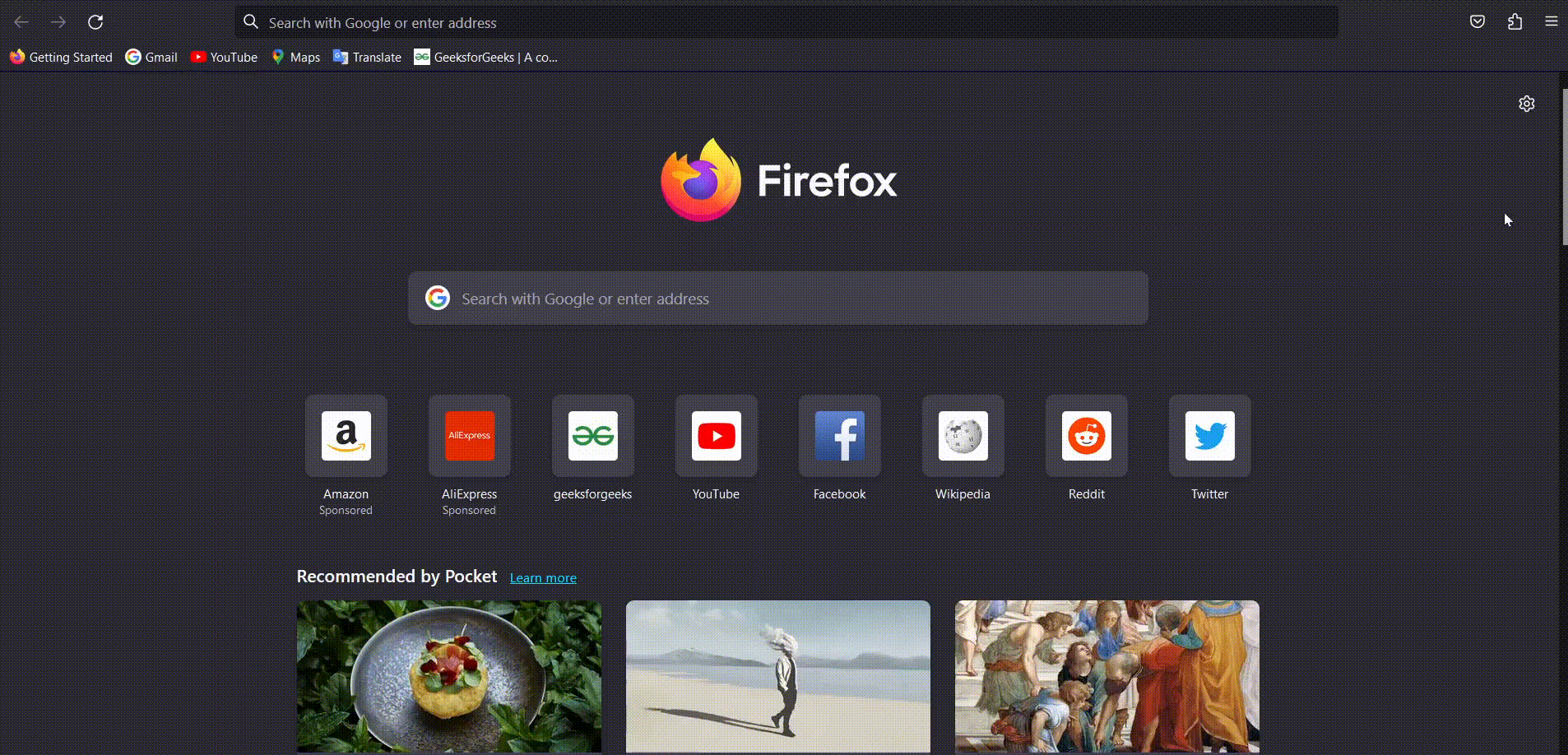
Steps to Enable/Disable HTTPS-Only Mode
Adding exceptions for HTTP websites
You can turn off HTTPS-Only Mode for specific websites using the Manage Exceptions option. Follow these steps to add exception.
- Step 1: Follow the above section steps to reach the HTTPS-Only Mode section. In the section click Manage Exceptions… to open the Exceptions dialog box.
- Step 2: Type in the exact address of the HTTP website in the Address of website input box.
- Step 3: Select Turn Off to permanently turn off HTTPS-Only Mode for that website, or select Turn Off Temporarily to turn it off for your current browsing session.
- Step 4: Click Save Changes to save the added websites.
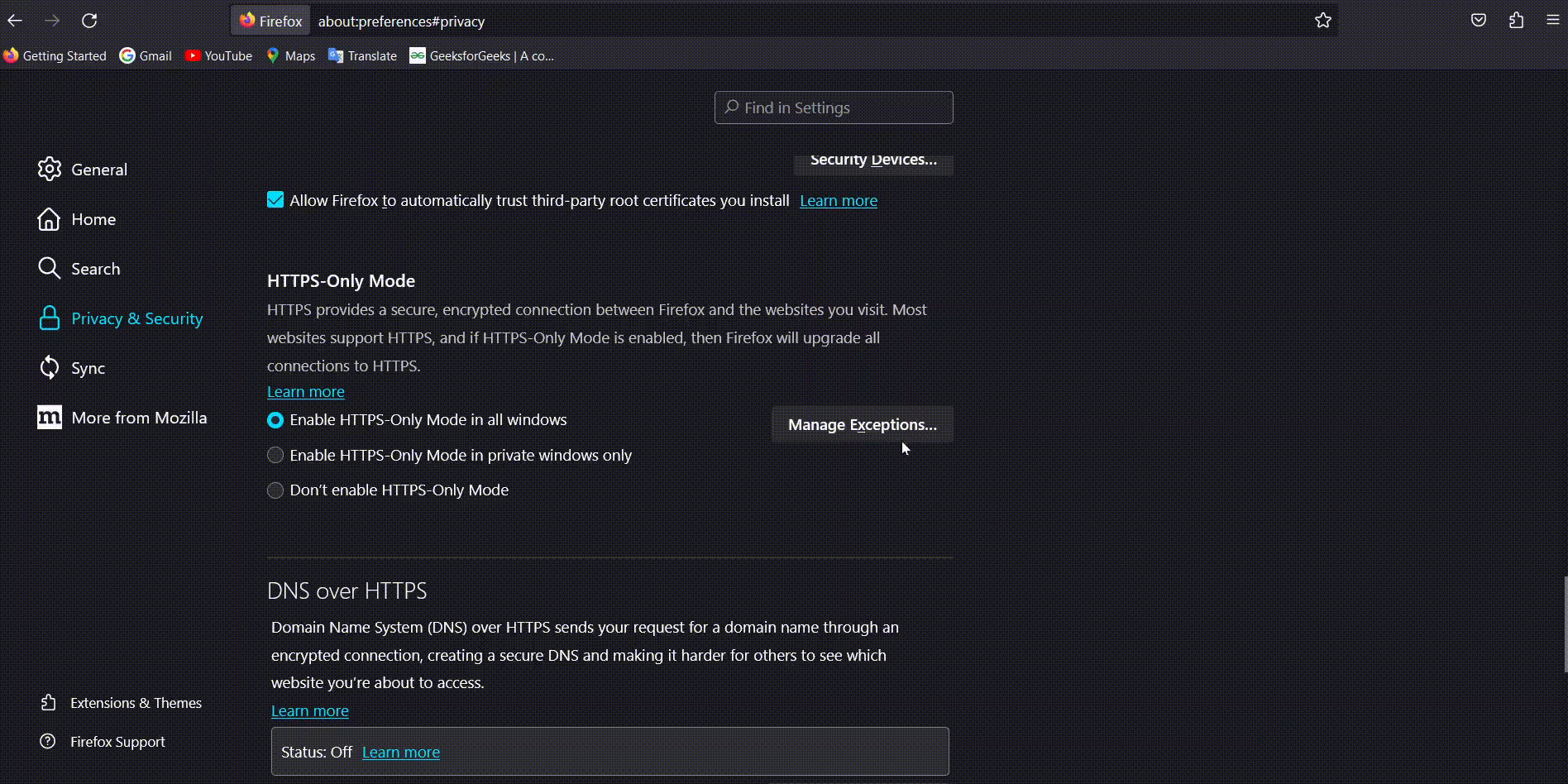
Adding exceptions for HTTP websites
Conclusions
HTTPS-Only Mode is a valuable security feature that can help protect your privacy and data online. If you are concerned about your online security, I recommend enabling HTTPS-Only Mode in Firefox.
Share your thoughts in the comments
Please Login to comment...