How To Create File Store In GCP ?
Last Updated :
08 Apr, 2024
In other words, a Google Cloud Platform (GCP) is like having a high-performance shared drive in the cloud. It’s a service that makes creating and managing file and application storage easy. Filestore is meant to manage tasks like file serving to websites and storing application data that needs to be shared among numerous users or systems. It enables you to store and access your data securely. It’s an easy and reliable way to arrange and handle your data and files on the cloud.
Features Of Filestore
- Shared File Storage: Consider an example in which you have several cloud-based virtual machines (VMs) that need access to the same files, such as application information or configuration files. Filestore offers one central location for all VMs to access and store this data to ensure consistency and dependability.
- Content Management: Filestore can be used to efficiently and securely store huge numbers of media items, such as documents, videos, and photographs, if your website or application depends on their storage. This guarantees that consumers can access your material quickly and that it is constantly available.
- Data Processing: Filestore can serve as a shared storage solution for input and output files for scenarios where data analysis is required. For instance, Filestore can offer a central location for storing the data that must be completed and the analysis’s output if you share the machine learning or data analysis activities across several compute instances.
- Application Data Sharing: Application information can also be shared between multiple instances of the same application using FileStore. Filestore can be used, for example, to store configuration files, user session data, and other shared resources that are required to be accessible by all instances of the program’s functionality when the web application is set up in a distributed system.
The Architecture Of FileStore in GCP
Google Cloud Platform (GCP) simplifies managing operating systems (OS) for Network File System (NFS) clients. Traditionally, an NFS server requires manual OS patching and maintenance. GCP offers Cloud Filestore, a managed file storage service, that replaces the need for a separate NFS server. Since GCP handles Cloud Filestore, they are responsible for patching and maintaining the underlying OS, eliminating this task for the user. This allows you to focus on your applications and data without worrying about server maintenance.
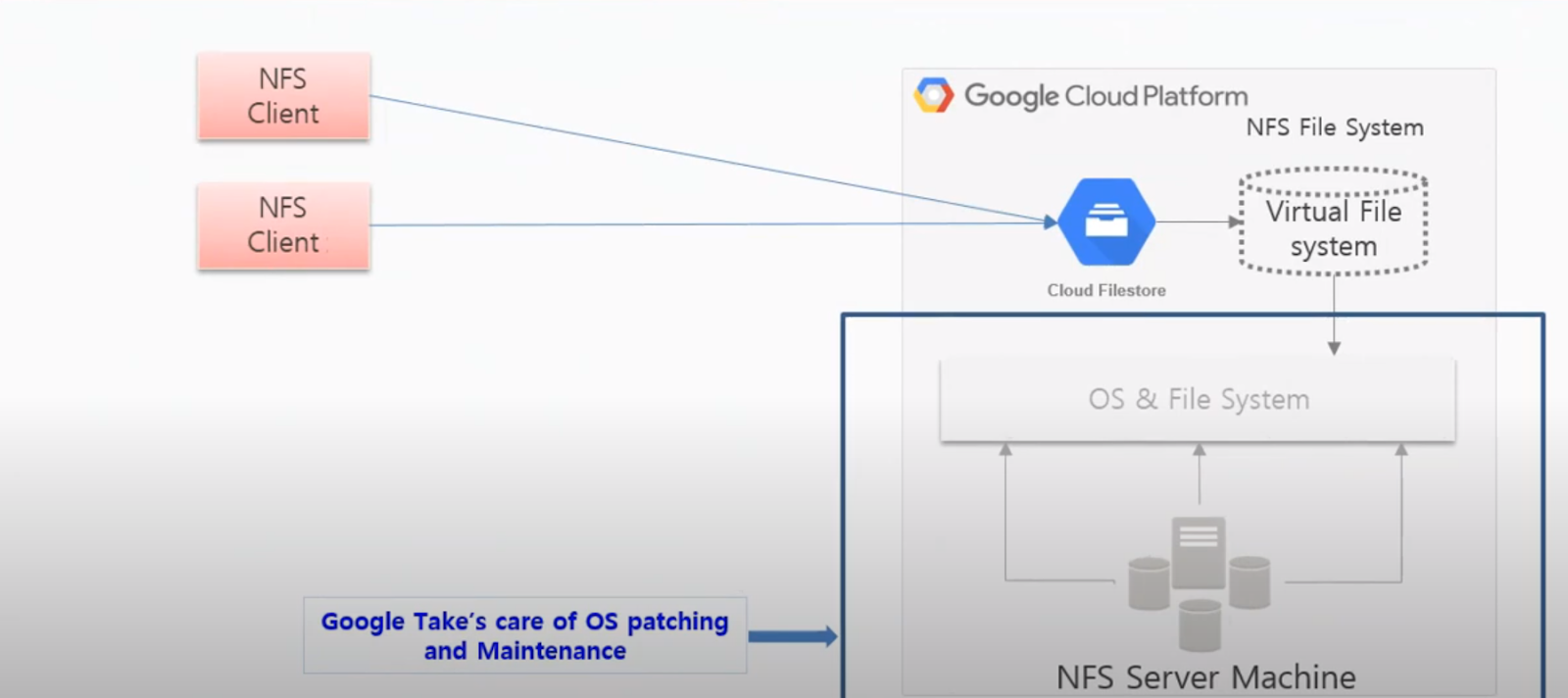
Steps to create Filestore in GCP
Step 1: Click on menu and select the filestore under the storage group.
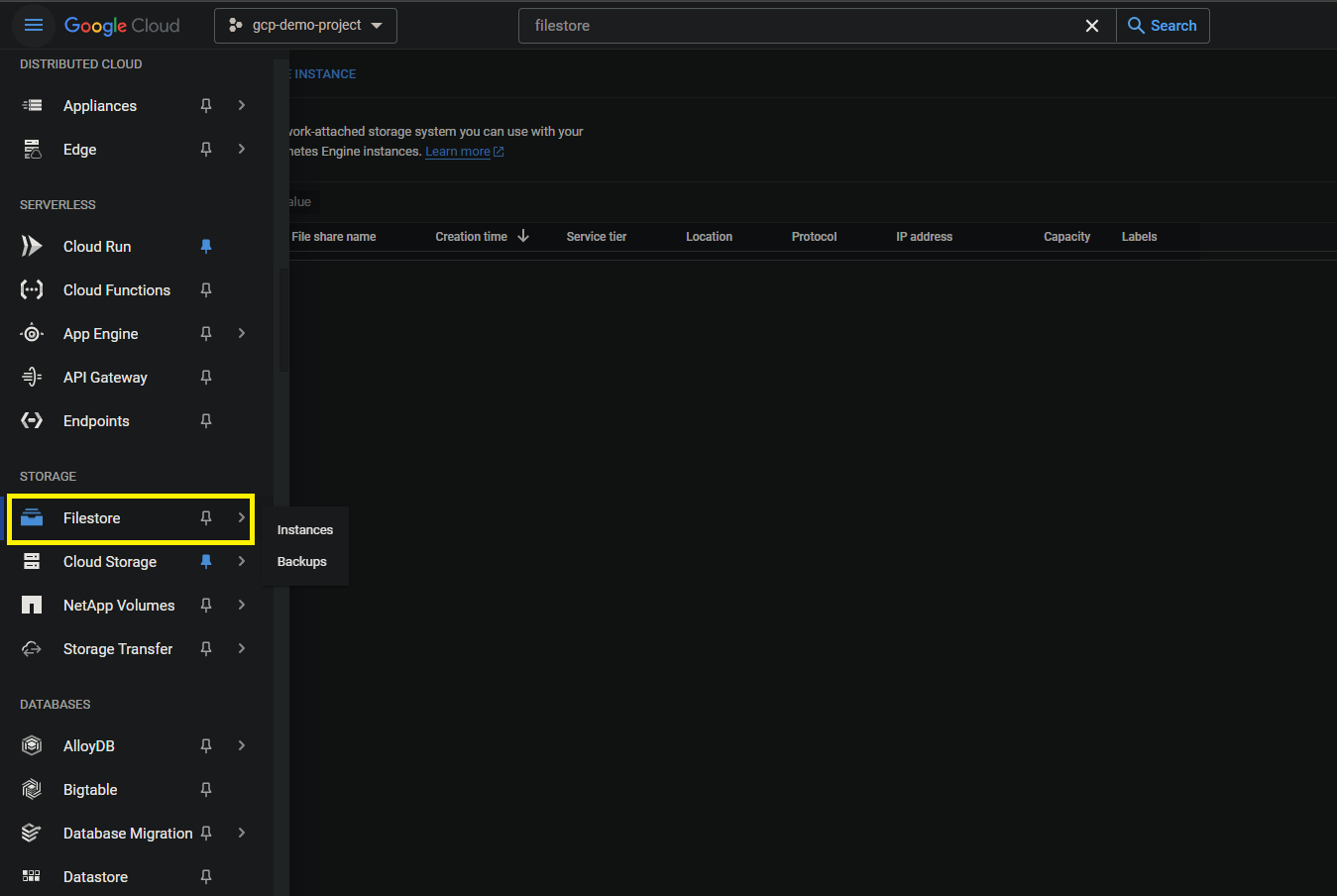
Step 2: Click on create instance as shown image below.

Step 3: Enter the filestore details like instance id, select the instance type based on our requirement. Selct the storage type.

Step 4: Provide the more details like storage, region, vpc network and fileshare name as shown image below. After all details provided click on create it will take few minutes to create filestore.
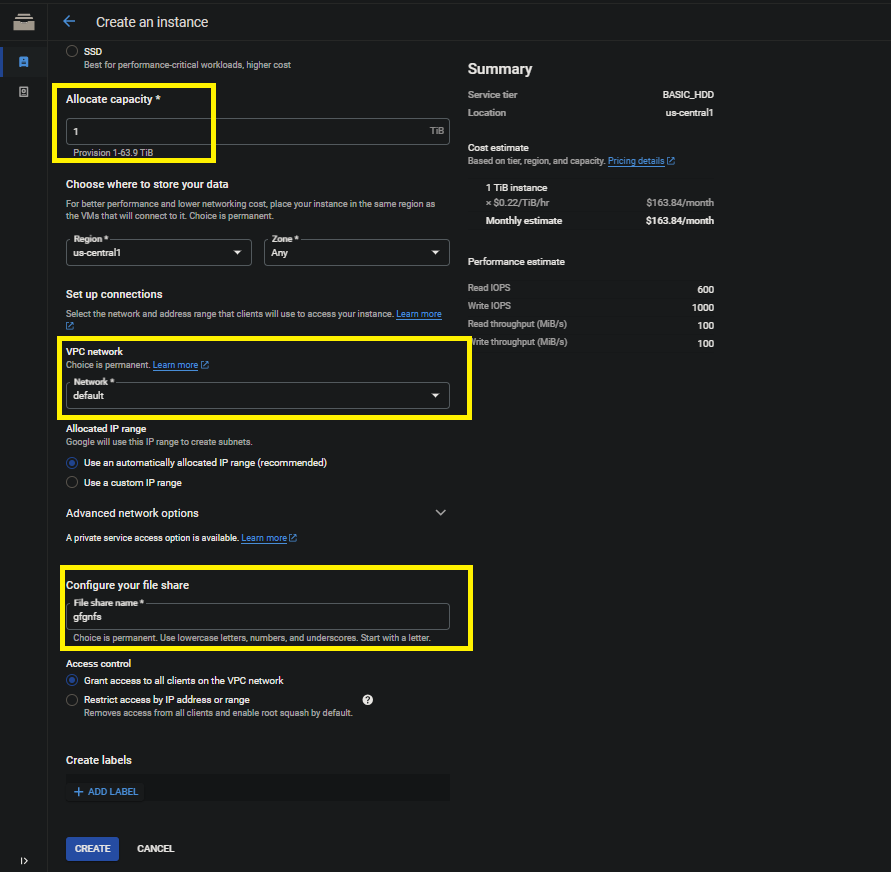
Step 5: Below image shows the filestore created on GCP
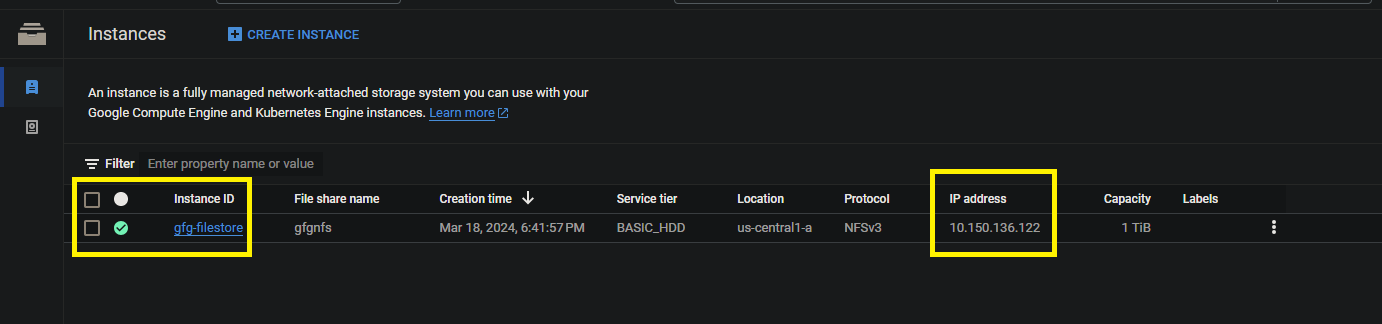
Mount the filestore to clint systems for that we need to follow the below process. Make sure you need to allow the required ports under the network.
Step 7: Below command we need to install nfs-common to connect the nfs server. On the client server, we need to install a package called nfs-common, which provides NFS functionality without including any server components.
sudo apt install nfs-common

Step 8: Below image shows the mount point of filestore

Step 9: Create directory on client machine
mkdir gfg

Below command used for mount the file store to client machine. For parminant solution we can provide the mount path on fstab for more detals follow the official documentation.
sudo mount 10.150.136.122:/gfgnfs gfg
Step 10: If you want delet the filestore you can follow the below proceess.
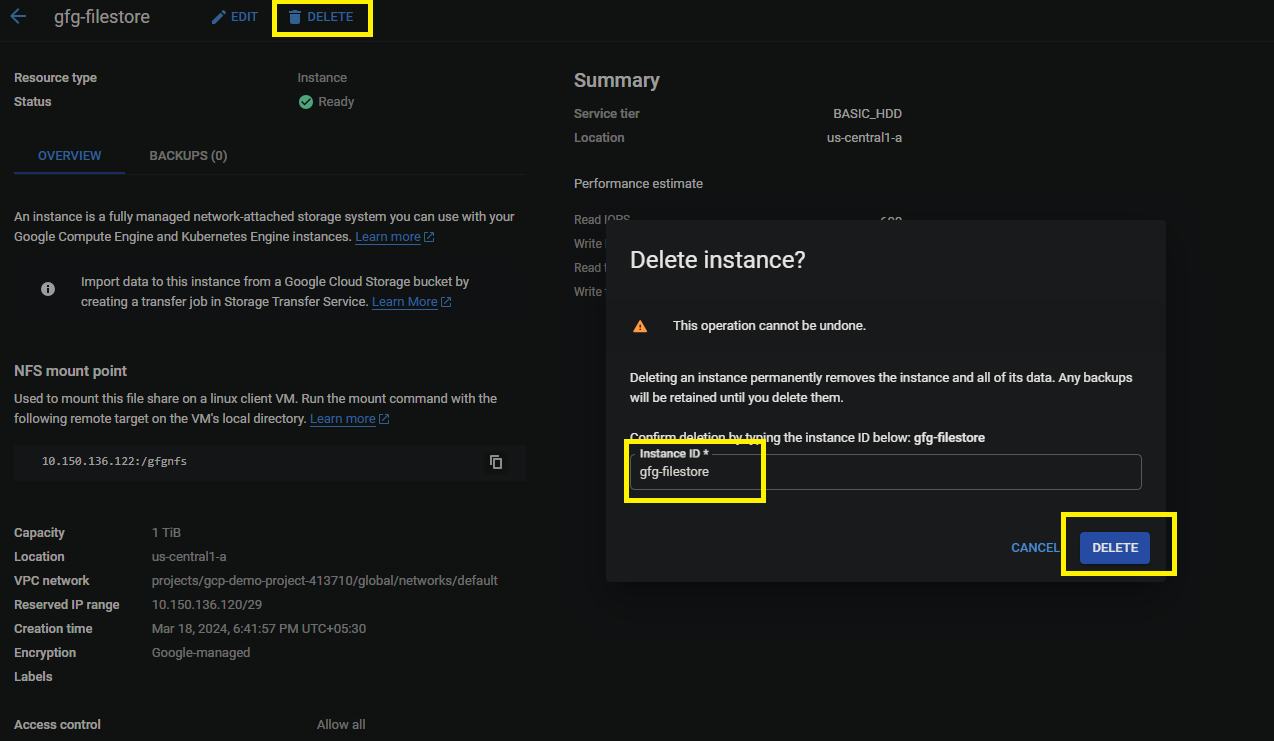
Advantages of Filestore
- High Performance: With low latency and high throughput, Filestore provides high-performance file storage that is ideal for a variety of applications needing quick access to data.
- Managed Service: When Google Cloud deals with all of the management, there is no need for manual provisioning, scaling, or maintenance of the storage infrastructure, which minimizes operational costs.
- Scalability: Filestore adapts quickly to increasing storage needs, allowing apps to access and store massive volumes of data without being limited by capacity issues.
- Integration: Its smooth integration with other Google Cloud services, like Compute Engine and Kubernetes Engine, makes file sharing accessible from cloud-based apps and facilitates simple deployment.
- Data Durability: By replicating files over multiple storage nodes in a region, Filestore offers resilience against hardware failures and guarantees data integrity, both which both contribute to data long-term viability
Conclusion
By following the procedures outlined in the aforementioned blog post, users can seamlessly set up Filestore on Google Cloud Platform (GCP), including creating the filestore, mounting the NFS share on client machines, and properly deleting the filestore when no longer needed.
FileStore in GCP – FAQ’s
How do I create a Filestore?
To create a Filestore in Google Cloud Platform (GCP), navigate to the Cloud Console, select “Filestore” from the navigation menu, then click “Create Instance” to configure the instance with desired settings such as region, storage capacity, and access mode. Finally, click “Create” to provision the Filestore instance.
What is GCP Filestore?
Google Cloud Filestore is a managed file storage service provided by Google Cloud Platform (GCP) that offers high-performance, fully managed NFS file shares for applications running on Google Cloud. It provides scalable and durable file storage that can be easily accessed by Compute Engine instances and Kubernetes Engine clusters.
Share your thoughts in the comments
Please Login to comment...