Google Cloud Platform – Filestore
Last Updated :
01 Dec, 2020
GCP’s Filestore is a managed file storage service for applications that require a file system interface and a shared file system for data. It gives the user a native experience for standing up managed network detached storage with their VM in the compute engine and Google Kubernetes Engine. It offers low latency for file operations, therefore making it perfect for workloads like data analytics, media rendering, genomic processing, or other media-intensive applications. It provides performance tier and storage capacity which enables users to tune the file system for a particular workload.
Creating a Filestore Instance
There are three ways to create a filestore instance namely:
- Cloud Console
- API
- GCloud commands
Let’s discuss these in detail.
Cloud Console
To create an instance with the cloud console follow the below steps:
Step 1: Navigate to the Filestore page in Cloud Console.
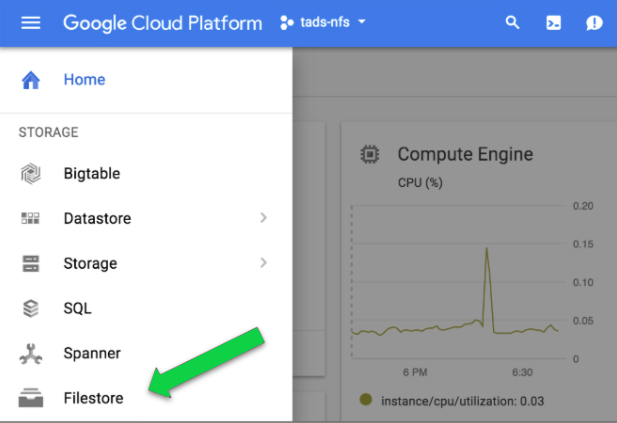
Step 2: Click on the Create Instance button and set up the configurations as follows:
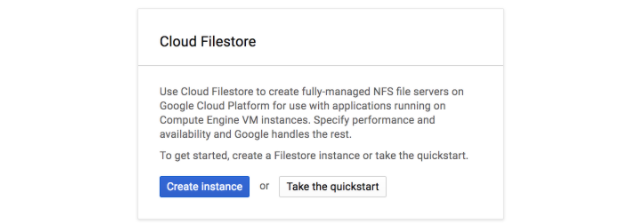
- Set Instance ID to nfs-server.
- Set Instance type.
- Set Storage type.
- Set Allocate capacity
- Set Region and Zone.
- Set VPC network to default.
- Set File share name.
- Set Access controls to Grant access to all clients.
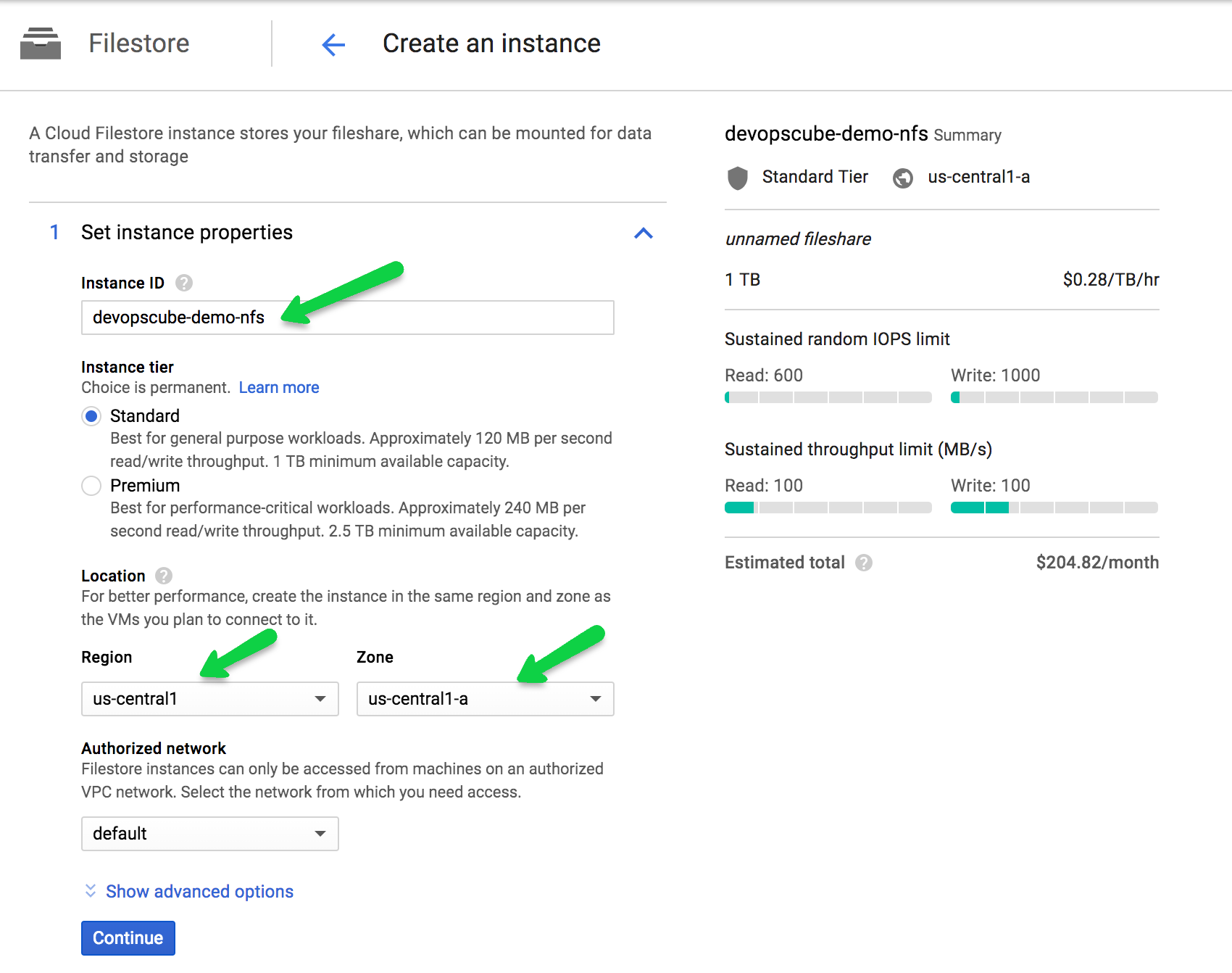
Step 3: Click on Create.
GCloud Command Line
To create an instance with Gcloud command line follow the below steps:
Step 1: Select or create a GCP project using the below commands:
gcloud projects create project-id
or,
gcloud config set project-id
Step 2: Verify if billing is enabled for your Google Cloud Platform project.
Step 3: Install and initialize the Cloud SDK using the below command:
gcloud components update
Step 4: Now create the compute engine VM as a client as shown below:
For Linux:
gcloud compute instances create nfs-client
--zone us-central1-c
--image-project debian-cloud
--image-family debian-10
--tags http-server,
For Windows:
gcloud compute instances create nfs-client
--zone us-central1-c
--image-project windows-cloud
--image-family windows-2012-r2
--tags http-server,http-server,
Note: The region, zone, and capacity may vary depending upon your setup.
Step 5: Now use the following commands to create an instance of Filestore as shown below:
gcloud beta filestore instances create nfs-server
--zone=us-central1-c
--tier=BASIC_HDD
--file-share=name="Myfile",capacity=1TB
--network=name="default"
Step 6: Now verify the configuration using the below command:
gcloud filestore instances describe nfs-server --zone=us-central1-c
This would result in something like below:
createTime: '2019-10-11T17:28:23.340943077Z'
fileShares:
- capacityGb: '1024'
name: vol1
name: projects/yourproject/locations/us-central1-c/instances/nfs-server
networks:
- ipAddresses:
- 10.0.0.2
network: default
reservedIpRange: 10.0.0.0/29
state: READY
tier: BASIC_HDD
Use Cases
Filestore has the following principal use cases:
- Application Migration: It can be used to provide a file storage interface to applications.
- Media rendering: It is also used to reduce latency while media rendering.
- Electronic Design Automation: Data management is one of its premium features.
- Data analytics: Analysis of Data can also be done to get bossiness insights.
- Genomics processing: The speed, scalability, and security provided by Filestore are highly effective for Genome sequencing as it needs an incredible amount of raw data, on the order of billions of data points per person.
- Web content management: Managing and serving web content is made simple by the use of Filestore.
Applications across your organization probably need to access and share common data sets. You can host file content in Filestore a enable shared access to that data. It also helps creators like graphic designers and video editors access to shared storage to manipulate and produce large files.
Like Article
Suggest improvement
Share your thoughts in the comments
Please Login to comment...