How To Delete Project In GCP ?
Last Updated :
02 Apr, 2024
Google Cloud Platform is one of the leading Cloud service providers in the market of Cloud Computing providing various cloud services to developers and organizations. Google Cloud helps organizations to migrate to online platforms and get rid of managing physical servers for operation. Services like Infrastructure as a Service (IaaS), Platform as a Service (PaaS) are provided by Google Cloud Platform (GCP). GCP services are in the field of computing, database, storage, Machine Learning, Big Data, and more. These services are accessible through APIs provided by Google and can be integrated with other Cloud services and applications. Now to use any service in the Google Cloud Platform we need to have a Cloud Project. The project works like a container holding all the providers and configurations we have made. As it is necessary to create a project to use Google Cloud services, it is also important to delete the projects when they have served their purpose. This helps in free up resources and reduce billing. In this article, we will be learning how we can Delete a Project in GCP.
What is Google Cloud Platform (GCP)?
Google Cloud Platform is a cloud service provider which was launched in 2008. Google Cloud Platform is a leader in the market of cloud computing providing solutions for cloud services. GCP is used by organizations and developers to host applications, manage databases, storage, providers resources, and more. Google also uses Google Cloud Platform for its internal products like Gmail or YouTube. Google Cloud Platform has its data centers all across the globe, serving multiple regions and zones. This helps GCP to provide true global cloud service for distributed applications and high availability of services. Though Google Cloud Platform has paid services it also offers few services under the cloud free tier. Google Cloud also has a free trial offer to help new users get friendly with the platform.
What is Google Cloud Project?
Google Cloud Project is a functional unit in the Cloud Console. A project is necessary to create for using services offered by the Google Cloud Platform. All the services like Virtual Machines, Databases, Storage Buckets, and all APIs for GCP services are configured under a project. A project can be created and deleted depending on its usage. It is recommended to use a project for building a single application or for a similar type of operation. Organizations can also create a GCP project to add other people to work on the same project and configure the resources available. You can think of a shopping cart to better understand the GCP project. The cart is the project itself and items to add in are the GCP services and resources. Once it has served its purpose you can remove items and delete the project.
Steps to Delete Project in GCP
To delete a GCP project you must have one project created in Google Cloud Platform’s Cloud Console. Using the following steps we will be deleting an already active Cloud Project. If you don’t know how to create a GCP project, Check the article on How To Create A GCP Project.
Step 1: Login to GCP Cloud Console
On your web browser search for Google Cloud Console or go to console.cloud.google.com and then log in with a valid email ID and password to get access. Use the Google account to log in using which you have created the project.
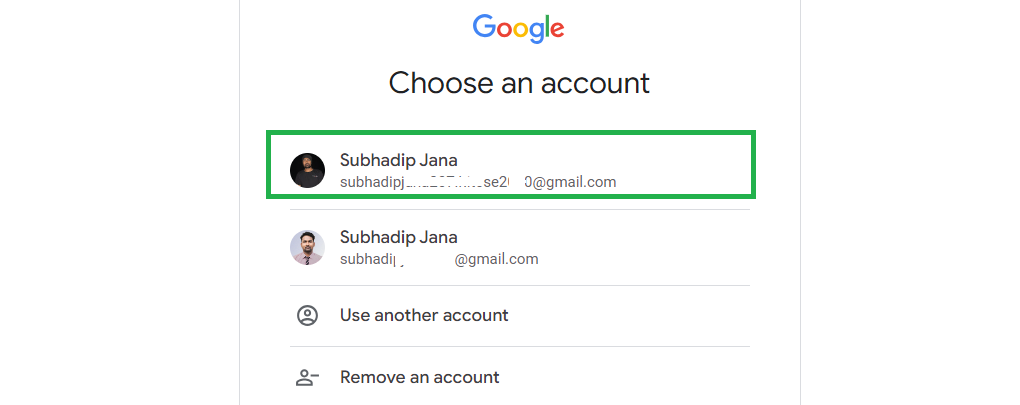
Step 2: Explore Project
Once you are authenticated and logged into GCP Console. You should be able to see the welcome screen similar to the following,
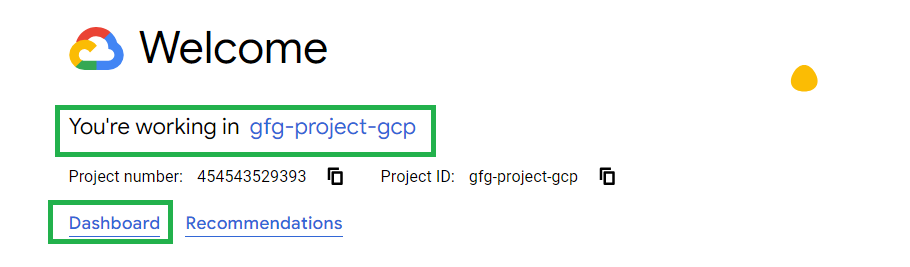
This shows the Project Name / Project ID for the current active project in the Cloud Console. Click on the Dashboard button to check more insights about the project.
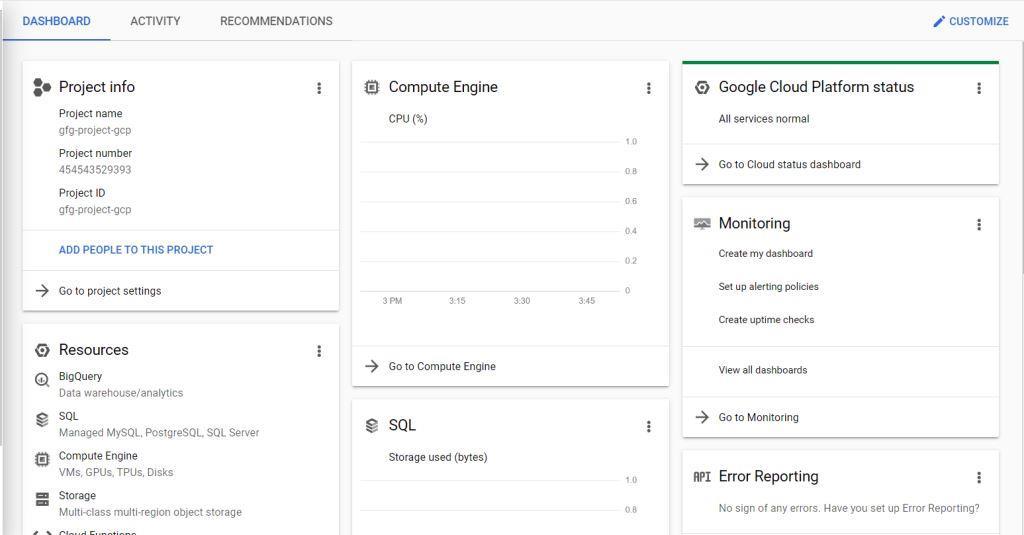
As you can also observe, this is showing visualizations about the usage of Compute Engine, SQL, and other services. You can see the resources used and Error raised (if any). On the top right corner there is a health check which shows if everything is running normally or not. For this project, we can see that everything is running normal and there is no resource is in use.
Step 3: Free Resources (Optional)
If you have any resources allocated in the project and you no longer need it. Go to that particular resource’s page and check it’s configuration and disable them manually. Though this is not neccessary as deleting the project will remove all resource allocation automatically. Still, this gives you a quick recheck if you are in still need of any particular service or resource.
Step 4: Disable Billing
On Cloud Console, search for Billing otherwise, click on the Billing option given on the left sidebar to get access to the Billing Overview page.
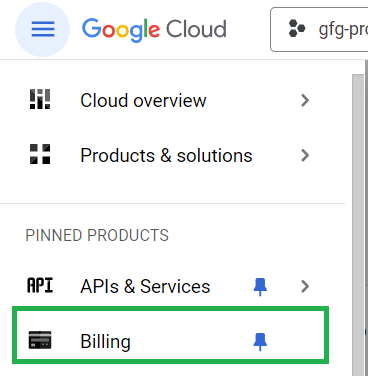
On the Billing overview page we will get the information about the cost for the resources used in our project.
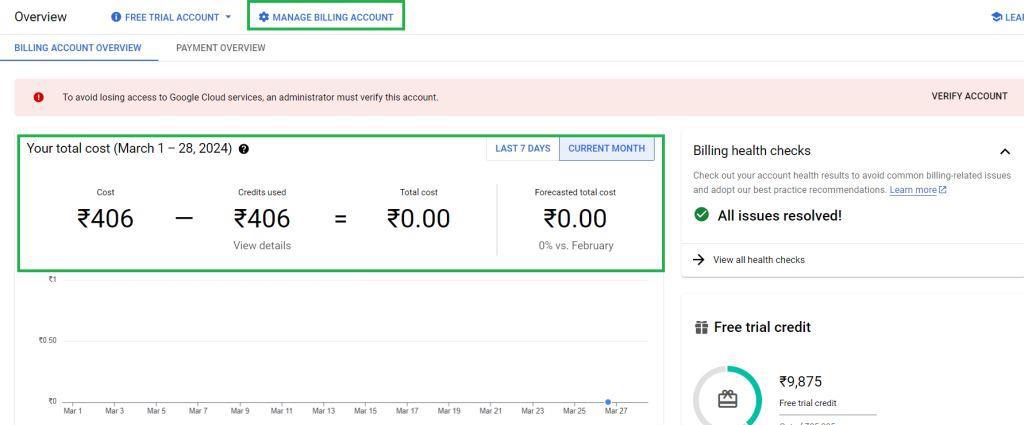
As you can see for this project the utilized credit for this month is 406 Rupees. As this is a trial account the bill generated is adjusted with the available credit. Now, Click on the Manage Billing Account option on the top left.
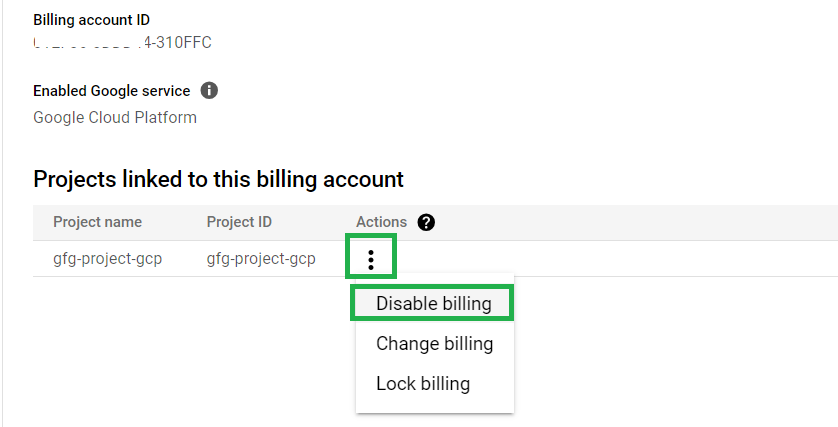
Here we will get the Billing Account ID, and current projects that are linked to the billing account. Click on the three dots and select Disable Billing. This will again ask you to confirm this and the project will be unlisted from the billing account.
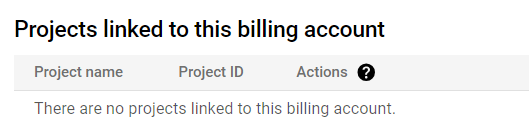
Step 5: Project Deletion
Go back to the Google Cloud Console homepage and click on the dropdown available on the top left showing your Project’s Name. This will open up all projects under your Google Account or any other Project you are associated with.
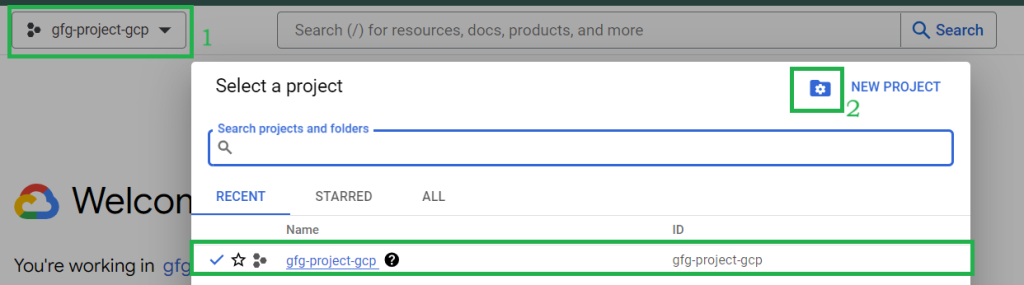
Click on the File icon with a settings logo in it ( marked with 2) to open up the Manage Resources page.
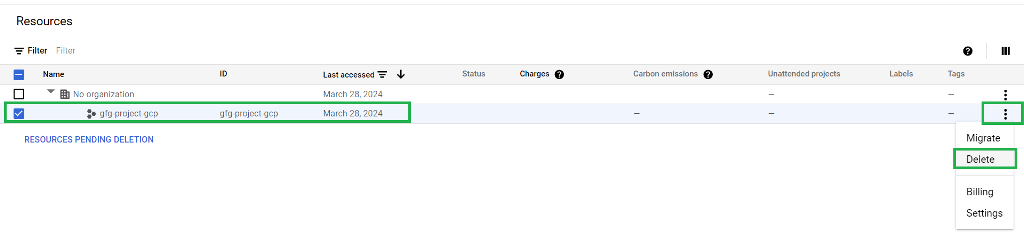
Here select the project that we want to delete and click on the three dots associated with it. Then select Delete.
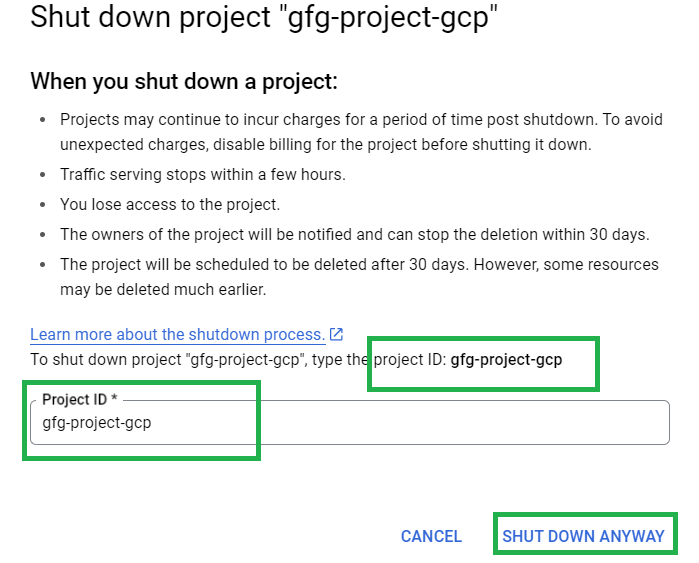
Write the project id in the box given below to confirm deletion and select Shut Down Anyway. Wait for few moments and the GCP Project will be deleted.
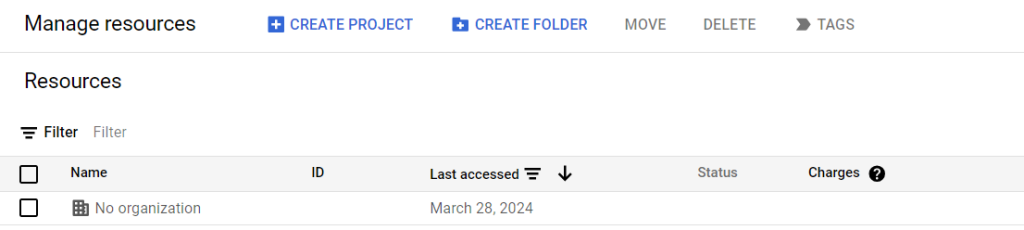
As you can see that the Project has been deleted. Now you can Create New Project and use GCP services once again.
Conclusion
Deleting a GCP Project is like Cleaning up your room after you had a party. Similarly when you have used GCP resources and services for your requirements and you are no longer in need for these resources and services it’s better to Delete the Project so that you can build new services using GCP services. Deleting a Project also can be beneficial to reduce unnecessary billing on Google Cloud.
How to Delete Project in GCP – FAQ’s
Can I delete a GCP Project ?
Yes, you can delete a GCP project if you no longer need it. This will free up allocated resources and save on billing.
What will happen if i delete my GCP Project ?
Once you confirm deleting the GCP project, this will delete all the resources under the project, including VM instances, databases, Storage Buckets and other resources. Once deleted you cannot restore the services and configurations.
Does GCP charges any amount to delete a GCP Project ?
No, you can delete a GCP account for no additional cost. However, you will have to pay the charges for the resources used under the project.
Can I stop billing for my GCP Project ?
Yes, you can stop billing for a GCP project and again start billing when you want. Navigate to the Billing menu in cloud console and click on the disable billing button next to the project.
Share your thoughts in the comments
Please Login to comment...