How To Add Street View In Google Map
Last Updated :
23 Feb, 2024
Google Street View has interactive panoramas assembled from VR footage. Street views help in seeing the route or streets providing a wide and around view. It has gained immense popularity. In this article, we will learn about street views and adding street views to your Google Maps in detail.
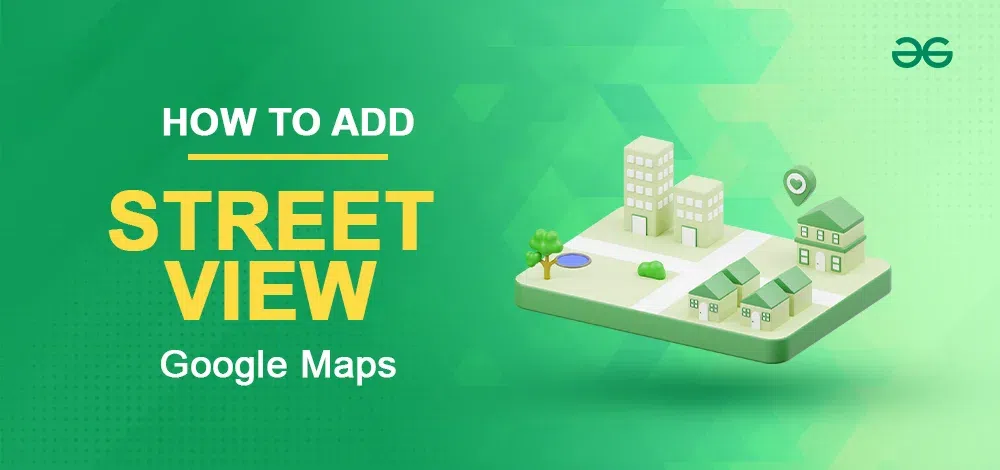
What is Google Street View in Google Maps
Google Street View is a vital tool to be considered as a 360 photographer since it’s connected to Google. Which is the most popular website on the internet. The majority of the street view map is covered by Google cars. The view is captured using special cameras seated on vehicles or by data collectors. The images that are collected are then rebuilt together to create a 360-degree view that provides a detailed view of the location. Google Street View is available both on Android and IOS.
How to Contribute Images to Street View in Google Maps
Step 1: Open Google Maps
Download Google Maps from the Play Store and Open Google Maps on your Android phone.
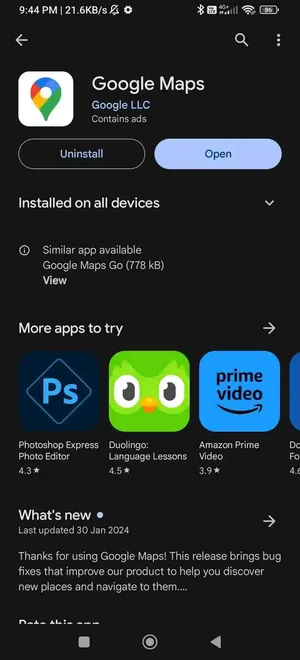
Open Google Maps
Step 2 : Choose location
Select the location and tap on the place of which you want the street view.
.webp)
Choose location
Step 3: Choose Street View Mode
Tap on the street view button present in the layers button on the right top of the interface.
.webp)
Choose Street View Mode
Step 4: Tap on colored Lines
Now colored lines are visible on the major streets and highways, tap on it and a 3D-rotatable photo appears on the top of the screen . We can navigate using the forward and backward buttons.
-660-(1).webp)
Tap on colored lines
Step 5: Select Desired Area
Select the Street View Area and Navigate using the forward and backward buttons.
.webp)
Select Desired Area
How to Add Street View in Google Maps on iOS
Step 1: Download Google Maps
Download the Google Maps app from your Appstore.
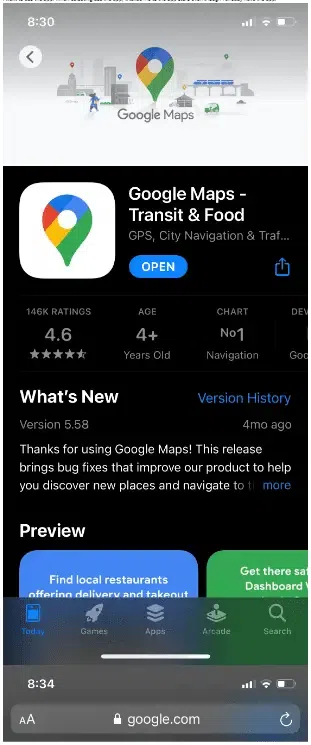
Download Google Maps
Step 2: Open Google Maps and Select Street View
Open the Google Maps app and search for the place you want to view street view. Tap on layers at the top and click on Street View.
.webp)
Open Google Maps and Select Street View
Step 3: Tap on the Blue lines
Blue lines will appear which indicate street view coverage, tap on them.
.webp)
Tap on the Blue lines
Step 4: Enter Street View Mode
By clicking on the blue line you will enter street view mode and navigate by using forward and backward buttons.
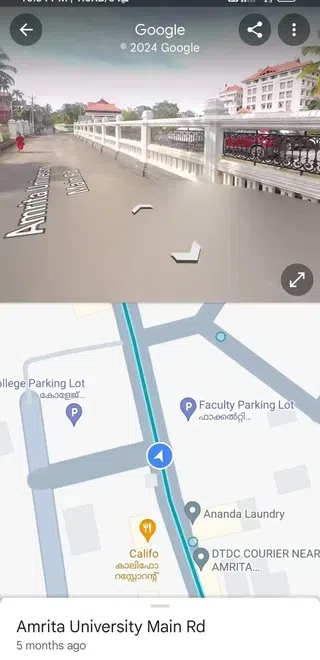
Enter Street View Mode
How to Add Custom View in Google Maps
Step 1 : Capture your Street
Capture your streets panoramas with the help of a Street view compatible camera.
Step 2 : Publish with Street View Studio
Publish your captured panoramas of street with the help of Street View Studio.
Step 3 : Upload 360 imagery
Upload your 360 images in Street View Studio in .mp4 or .mov files. Add GPS data and upload .gpx files.
How to Turn on 3-D Imagery in Google Maps
Step 1: Open Google Maps and Select Layers
Open Google Maps on your Android phone or iOS and select the layers option in top right of the interface.
.webp)
Open Google Maps and Select Layers
Step 2: Select 3-D View
In the layers, option click on the 3-D view present in the map details option.
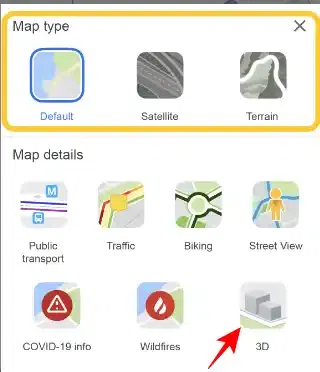
Select 3D option
How to Use Street View in Google Maps
Step 1: Open Google Maps and Open Layers
Open Google Maps on your device and select the layers option present at the top right of the interface in Google Maps.
.webp)
Open Google Maps and Open Layers
Step 2: Select Street View
Select the Street View option present in the Map details option.
.webp)
Select Street View
Conclusion
Google Maps is one of the most efficient tools in our day-to-day life. Street view enhancement is one of the main features of Google Maps. Google Street View is a powerful tool for both personal exploration as well as for business use. Street view helps us to enjoy our journey through the streets of our chosen locations.
FAQs
Does Google update Street views?
Yes Google update Street views, but Google Maps update Street views every 1 to 3 years.
Are Google street views live?
No Google street views are not live . The images are taken by special cameras mounted on street view cars.
How can i get my street added to Google Maps?
You can only add your street to Google Maps if you are a official contributor of Google Maps. You can request to a contributor to add the street views of your location .
Share your thoughts in the comments
Please Login to comment...