While travelling, many people, including you and me, need to remember the proper location of our destination. It’s unnecessary for fear of not getting lost to be upsetting right now! Thanks to a clever feature, Google Maps comes to the rescue by showing your exact position on a map and your whole postal address.
It is a boon for everyone who wants to roam around the world comfortably. No more trying to understand confusing street signs or straining at maps. With Google Maps information, you may instantly locate your address and position, all conveniently available on the screen on your phone or PC. So set aside your worries and relish how easy it is to go about with Google Maps!
Location and Postal Address on Google Maps
How to Locate Yourself on Google Maps
Using Google Maps on Mobile Devices
Google Maps Location Services
The app utilizes your device’s location services to find you.
This feature might require enabling it upon first use.
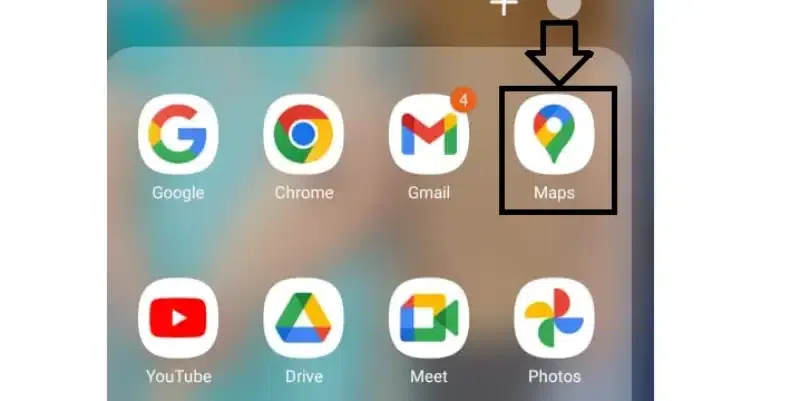
Open the Google Maps application on your devices
Note point:
- iPhone (iOS): Search for “Google Maps” in the App Store. You’re set to go after you download the app!
- Android users should search for “Google Maps” on the Google Play Store. To begin using the app, download it.
- The first time you use Google Maps, it may ask you to activate “Location Services.” This allows the app to locate you. To activate Location Services, follow the prompts on the screen.
Find My Location
Open the Google Maps app (the one with a “G” icon).
Your location will be shown on the map as a blue dot.
Step 1: View Your Position
Your location will be automatically shown on Google Maps once Location Services are enabled.
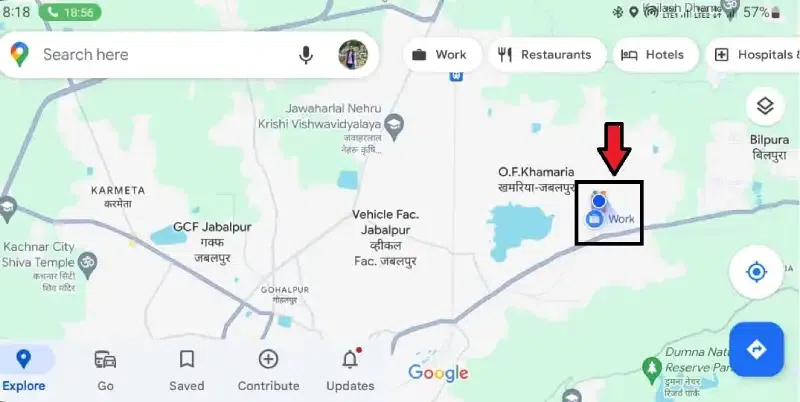
View Your Position
You can see a small blue dot on a map that represents your current location.
Note:
If necessary, tap the compass icon. On the right side of the map, press the blue and white compass icon if you don’t see the blue dot. Depending on your device, the compass icon may appear somewhat differently (round target with lines on Android, triangle on iPhone/iPad, etc.).
Step 3: Pinch a location icon
While zooming in and taking a closer look at your present location, double-tap the blue dot. You can also adjust that icon on the map according to your preferred location.
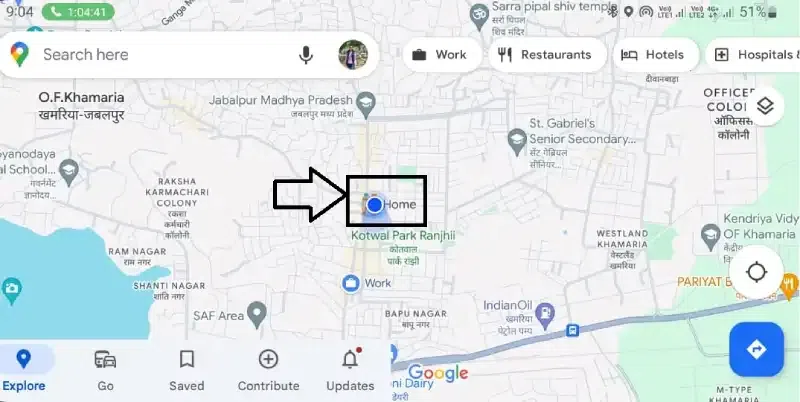
Pinch a location icon
Step 4: Move the map around with your finger by dragging it.
To get back to where you are right now, tap the compass in the bottom-right corner.
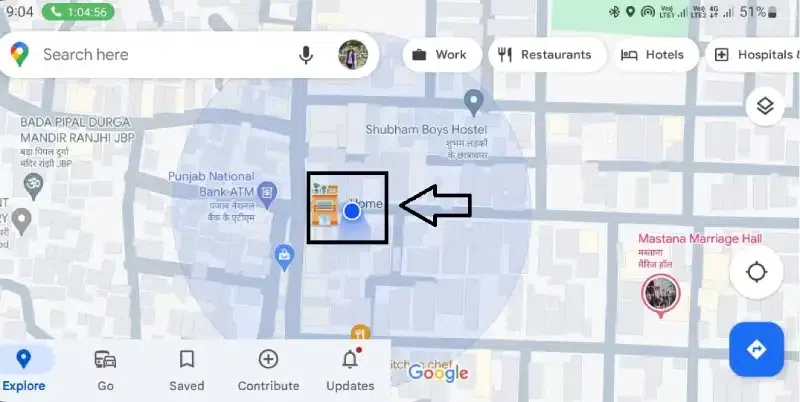
Move the map around with your finger by dragging it.
Step 5: Drop a pin
Tap and hold the blue dot. When the red pushpin passes over the blue dot, raise your finger. A panel with your location data will show up.
Step 6: Search for a little white box
Look for a white box that contains your location’s information. It depends on your phone’s model. In almost every phone, it is in a corner or it is situated below. We refer to this box as the “Dropped pin” panel.
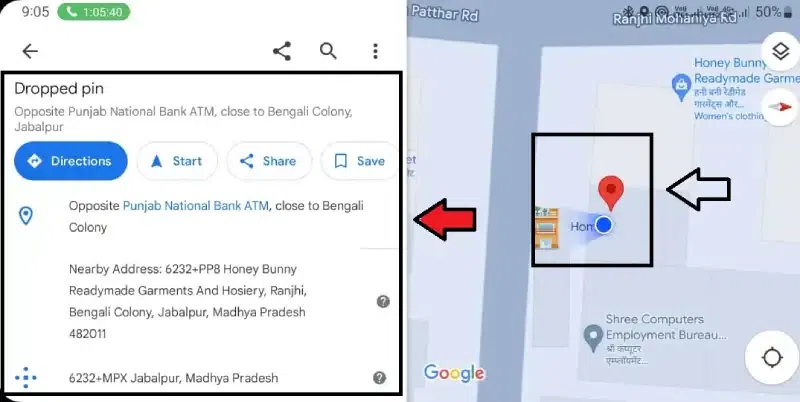
Search for a little white box
Step 7: Using your finger, swipe up on the “Dropped pin” panel.
It will enlarge the box and display more information, such as your location’s street address at the top. Near the bottom are the latitude and longitude coordinates, which are digits that pinpoint your exact location on Earth.
After this process, you can properly learn your location and where you want to go.
Using Google Maps on Desktop
Google Maps for Business:
While Google Maps is a great tool for consumers, it also offers solutions for businesses.
If you own a business, consider exploring Google Maps for Business to manage your online presence.
Local SEO Services:
Local SEO (Search Engine Optimization) can improve your local business’s visibility in search results.
Optimizing your Google Maps listing is an important part of local SEO.
How to Know your Postal Address on Google Maps on Desktop
Step 1: Open your web browser and go to https://maps.google.com/.
Step 2: Click the blue target icon in the bottom right corner to center the map on your location.
Step 3: You might be prompted to enable location services.
Step 4: Once enabled, a blue dot will show your location on the map.
Step 5: Right-click on the blue dot and select “What’s here?” to see your address and coordinates.
Note:
You may also click on the address itself at the base of the map. This will extend a panel with more information and settings, like sharing your location or storing it for later use, to the left side of the screen.
From the above steps, you can locate the location on Windows.
What is Geolocation API?
The Google Maps app uses advanced technologies to determine your current location. This technique is called HTML5 geolocation API. In essence, it gives the app access to your computer or phone to inquire about your whereabouts.
How Google Maps Display Local Results
General locations on the map
Step 1: Open the Google Maps application on your devices
When you open Google Maps, it has a “G” in the left corner of the icon.
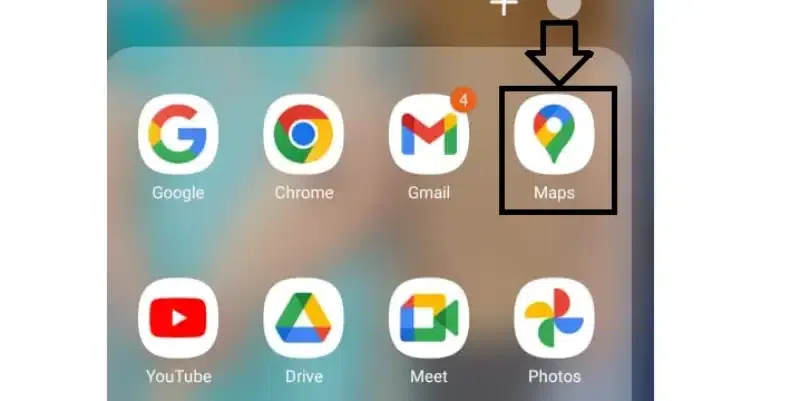
Open the Google Maps application on your devices
Step 2: Enter your destination in the search bar
When you open the app, you will see searching bar above. Click on that and type a place.
Step 3: Look for a place
You type “Korean restaurant” into your computer or mobile device’s search bar.
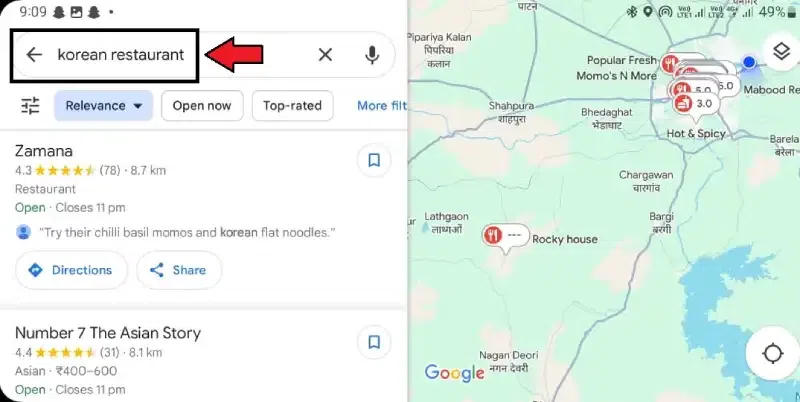
Look for a place
Step 4: Determine where you are
Google Maps understands your region by using your position, either via GPS or other means.
Note Point:
Google considers relevance, which means how closely a company fits the search phrase you entered, and prominence, which refers to the degree to which a firm is well-known or established, as well as distance for your proximity to the company—display pertinent results. Maps show you a selection of nearby eateries that it believes you might be interested in based on the variables mentioned above.
How to Learn more about a location?
You can do one of the following actions to learn more about a location:
- On the map, pick a little pin.
- Place a marker on the map.
- You might find information about the place, such as the address, contact information, website, reviews, and ratings.
- Only iPhone models have an option that allows you to see choices like website, save, instructions, and share by pressing a little harder on a location in Google Maps. To enable 3D Touch, go to your settings. To access 3D Touch, navigate to Settings > General > Accessibility.
Conclusion
Google Maps is your one-stop shop for confidently navigating the world. With only a few clicks or taps, this useful tool may disclose your whole postal address and show your present position on a map.
No more staring at paper maps or trying to understand bewildering street signs. Whether you’re just trying to figure out how to go home or are visiting a new place, Google Maps gives you instant access to the power of geographic information.
FAQs on Google Maps
Can you use Google Maps offline?
Google Maps has some offline functionality. You may navigate even without an internet connection by downloading particular sections of the map in advance. However, many features, like real-time location data and live traffic updates, cannot be accessed offline.
Is it secure to grant location access to Google Maps?
Permitting any app to access your location raises privacy issues. To provide you with the most accurate maps and instructions, Google Maps utilizes your location. You have the option to limit Google Maps’ access to your location when you use the app.
How can I prevent my position from being tracked by Google Maps?
On your smartphone, you can turn off location services for Google Maps, which will completely stop the app from following your position. You can also disable location history on Android phones, which prevents Google from storing your previous locations.
Share your thoughts in the comments
Please Login to comment...