How To Add My Home In Google Map
Last Updated :
16 Jan, 2024
How to set or change your Home on Google Maps- Quick Steps
- Open Google Maps, Sign in and Navigate to User Profile
- Click on Settings
- Click on Edit Home
- Get the Address.
- Set Home
There are many locations on Google Maps be it businesses, roads, tolls, etc. One of these is your home. It is a very important location for anyone at a personal level. So if you want to add your home on Google Maps you can do that in just a few steps. Once you save your home location on Maps, it will be shown no matter how zoom out you do in Google Maps.
Let’s begin learning how to add my home on Google Maps.
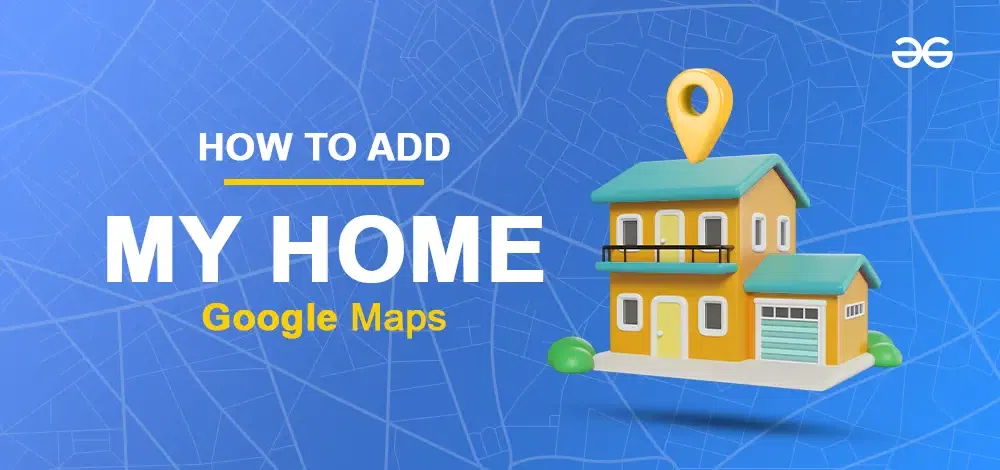
How To Add My House In Google Maps for Public on Mobile
Step 1: Open Google Maps, Sign in and Navigate to User Profile
Open the app and sign in with their Google account. Now, Click on the user profile.
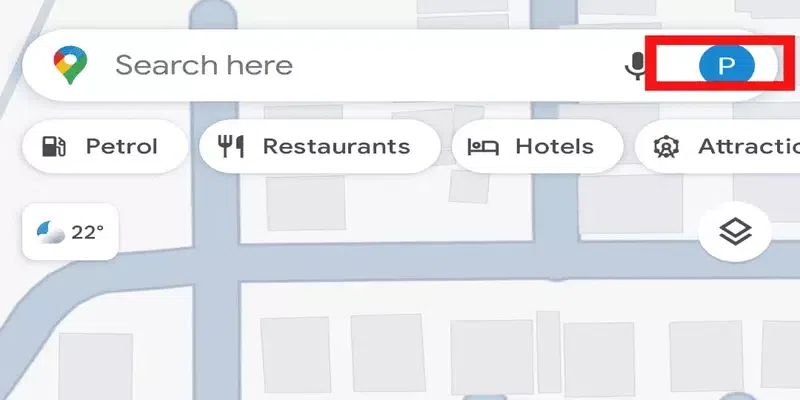
User Profile
Step 2: Click on Settings
In the user profile section there are various options, click on settings. The settings option contains various features related to Map.
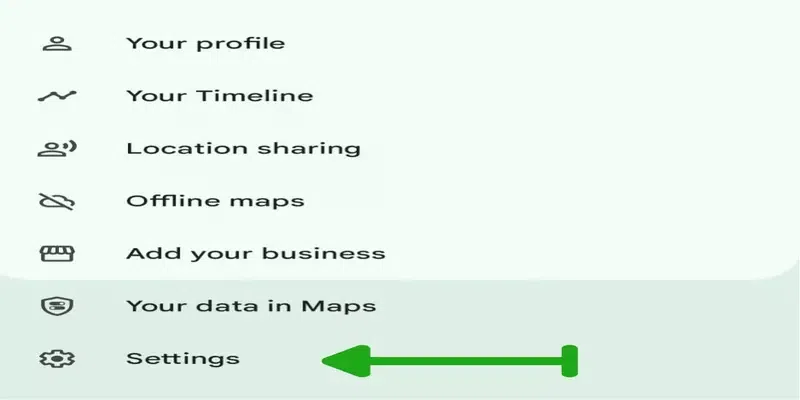
Settings
Step 3: Click on Edit Home
In this step, Click on the Edit Home or Work option. In this option there are two labels Home Label and Work Label, select home label.
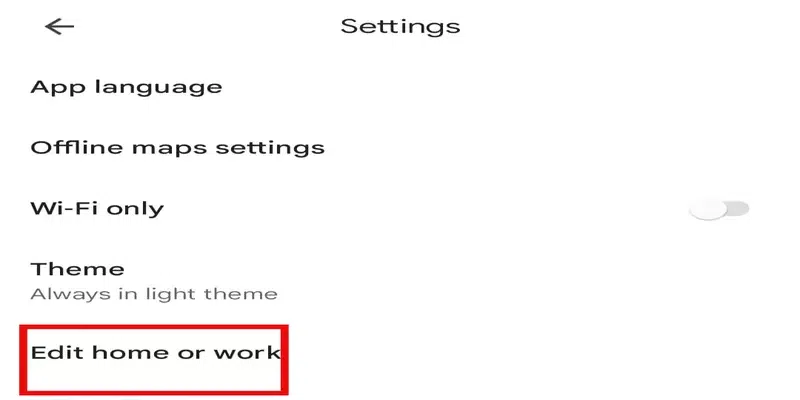
Edit Home
Step 4: Get the Address
There are two options, first is ‘Use your Current Location’ and second is ‘Choose on Map’. You can choose anyone to get the address.
Use your Current Location
If you are at home select the first option ‘Use your Current Location’ then Click on ‘Continue’. This step allows it to trace the current location. Your current location is tracked and your current location is displayed, save it.
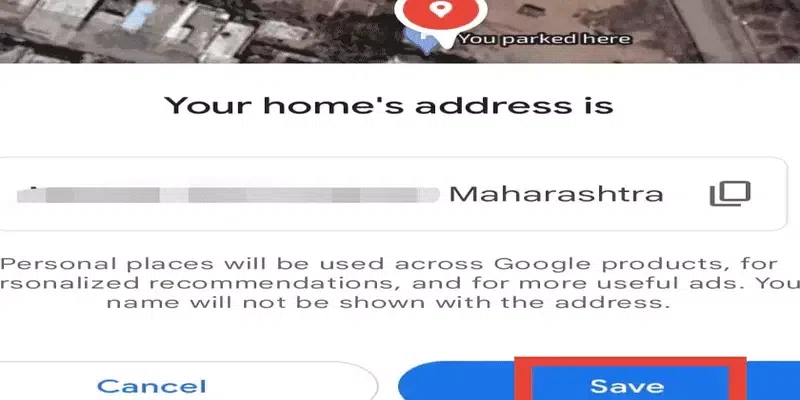
Your Current Location
Choose on Map
Instead of the current location, you can select the ‘Choose on Map’ option. In the ‘Choose on Map’ method, you simply place the marker at the desired location representing your home, save it, and your home is set. Another method involves using the ‘Your Data in Maps’ option.
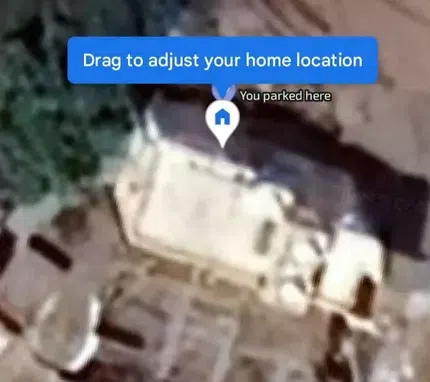
Choose on Map
Step 5: Set Home
Using location permission google map displays the exact location of the individual. It takes the help of GPS( Global Positioning System), sensors, and network routing addresses to locate the exact user position. Once the location is traced the user has the option to save the location and hence the home is set.
Alternate Way:
Your Data in Maps
select the ‘Your Data in Maps’ option in user profile section. Scroll to the Address section and click on ‘home’. Enter the address, save it, and its done. For guidance, you can refer to the images in the below section.
How To Add My Home In Google Maps On the website
Step 1: Open the Google Maps website and Sign in
Browse the Google Maps website and Sign in with a Google account on the website.
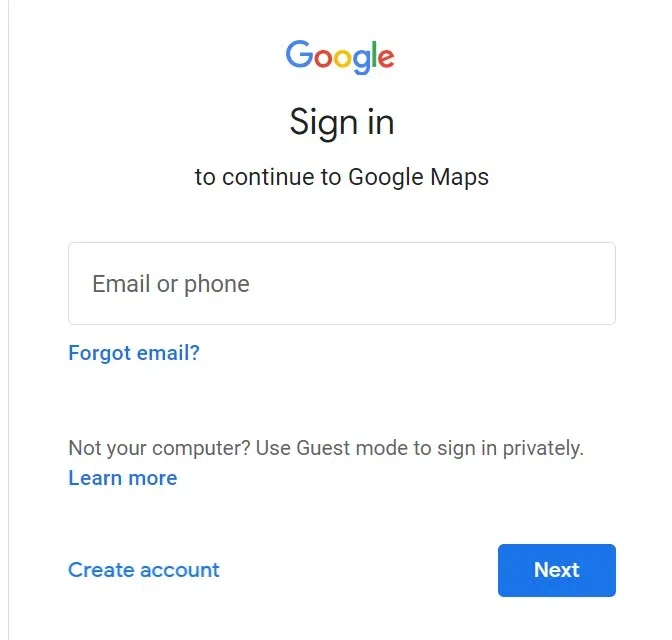
Sign in
Step 2: Click Navigation Menu ( Ξ )
Click on Navigation Menu ( Ξ ) which is present on the left corner of the website. Various options in the menu are displayed.
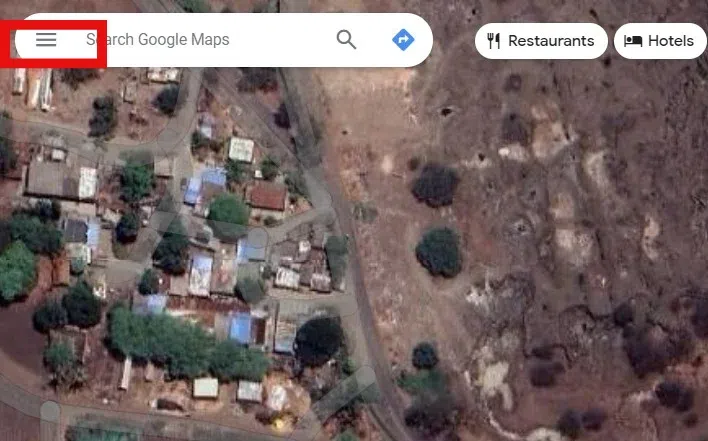
Step 3: Click Your Data in Maps
Select the ‘Your Data in Maps’ option from the menu section.
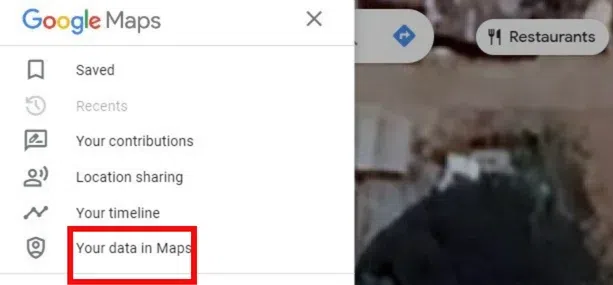
Your Data in Maps
Step 4: Get to the Addresses section
Your Data in Map contains different options, scroll to Home and Work Addresses. It contains two labels, select Home label.
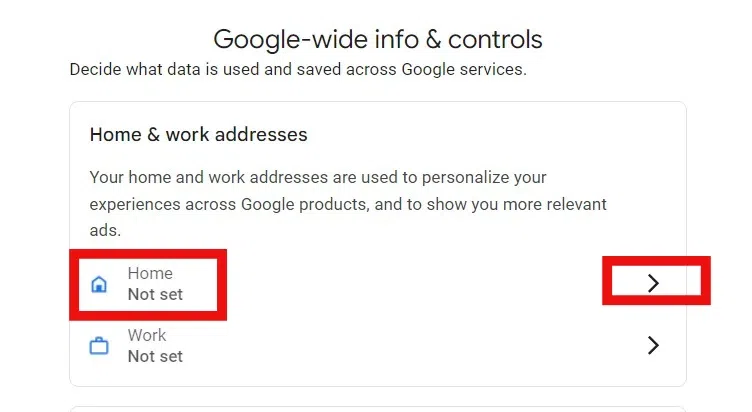
Get to the Addresses Section
Step 5: Set Home
Enter your Home address and save. Hence my home is added to Google Maps.
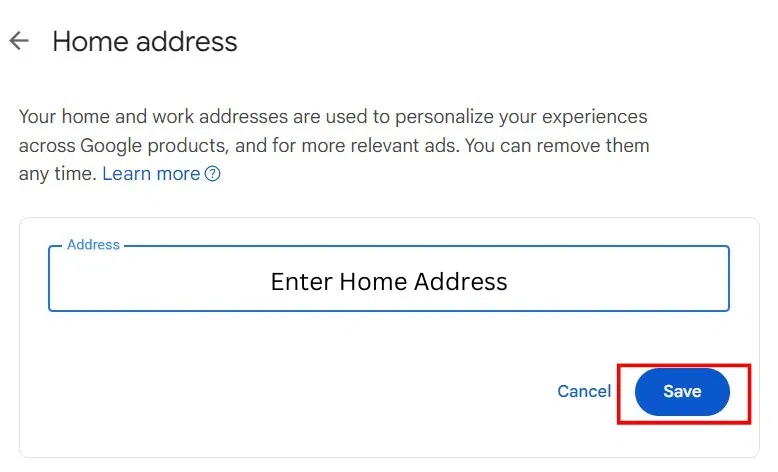
Set Home
Conclusion
The addition of a home in Google Maps is a simple process on any type of device. Simple steps like signing in, using your current address, or choosing a location on the map help to set up the home easily. Set up of a home helps users in day-to-day life.
Why my place is not showing on Google Maps?
Here are some possible reasons,
- The address you have entered may not be accurate.
- Ensure that your place is categorized correctly like residential,business or other.
- It may take some time to appear on map due to updates.
How do I list my home on Google Maps on Mobile?
- Go to Google Maps app
- Sign in with your Google Account
- Click on Contribute button at the bottom
- Click on Add place
- Enter Home Address and all additional information
- Verify Your Location.
- Wait for Approval
- Manage Your Listing.
How do I add a property to Google?
- Click Add Property
- Select +Add property on the dropdown
- Choose the type of the property to add.
- Verify your property
- Wait for Approval.
How long does adding a location on Google Maps take?
It can be completed within 24 hours, depending on how accurate the information is provided and on the verification process .
Does Google Maps automatically update location?
Yes, It updates the location automatically. Google Maps has location permission. It helps to track the exact location on the map and update the current location frequently.
Share your thoughts in the comments
Please Login to comment...