How to Find your Travel Direction in Google Maps
Last Updated :
02 May, 2024
Are you on your way to a great adventure or trying to escape from the heavy traffic on your trip? Google Maps will help you find ways and the most convenient route that will help you reach your destination in less time.
It is one of the most versatile digital map applications, offering a variety of uses, such as finding directions to specific places, new restaurants, cafes, museums, or other locations. Time owns internal traffic updates. Access, time-space, and geolocation with real friends and family. Search business names and reviews. And much more.
Finding Your Direction Using Google Maps
How to Use Google Maps Navigation
Step 1: Open Google Maps on your device
Open the Google Maps application on your Android device.
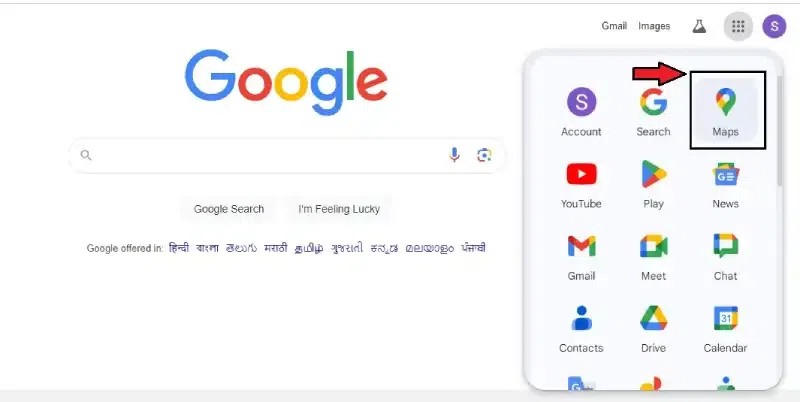
Open Google Maps on your device
Step 2: Search Destination
Search for the destination in the search box and select the location.
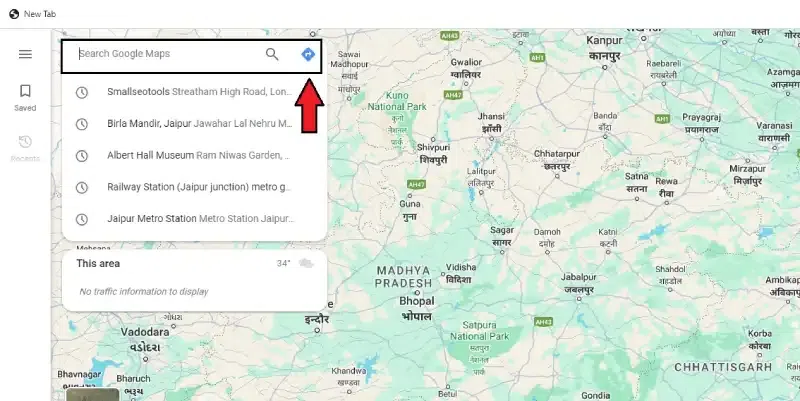
Search Destination
Step 3: Select Directions
On the left, you can see Directions in the blue box. Click it.
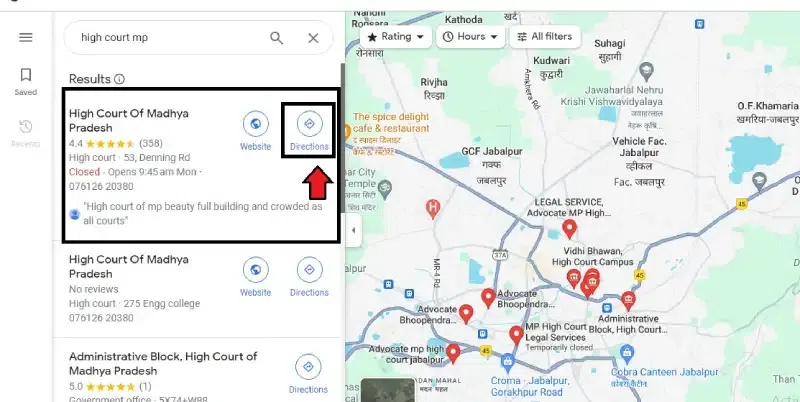
On the left, you can see Directions in the blue box. Click it.
Step 4: Select the mode of transportation
You can choose the mode of transportation like a car, bus, train, walking, etc.
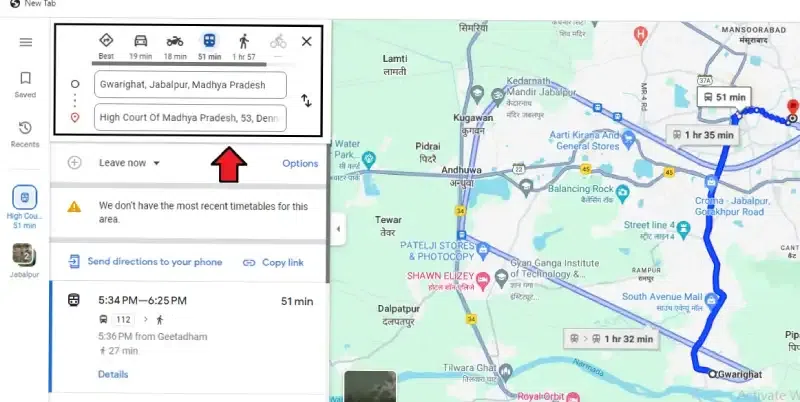
Select the mode of transportation
The projected time and the distance to travel will be displayed at the bottom.
How to Find your Direction using Google Maps
Based on GPS and mapping data, Google Maps provides detailed directions, including turns, estimated path times, and several routes. This user-friendly application simplifies finding new locations and getting to where you need to go.
Step 1: Tap Google Maps
Open the Google Maps application on your devices.
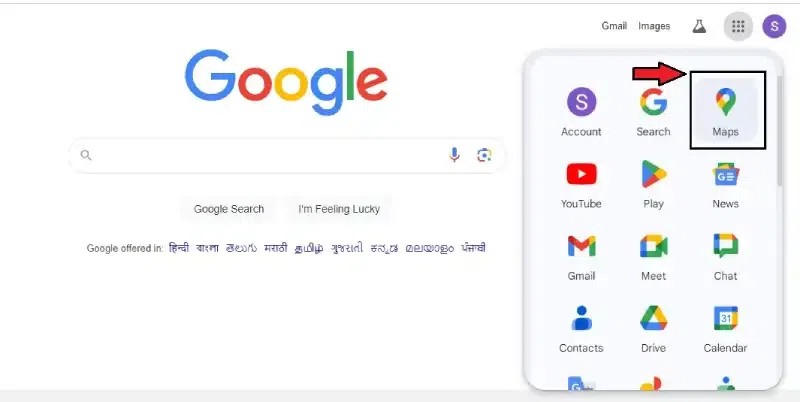
Open the Google Maps application on your devices.
Step 2: Select the destination in the Search button
Type your destination into the search box at the top.
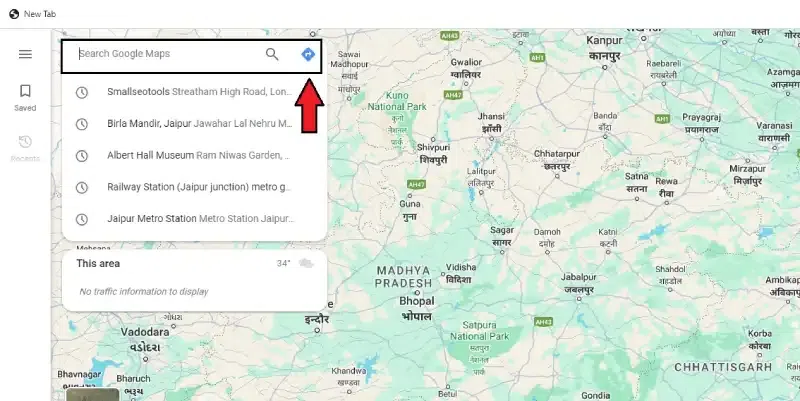
Select the destination in the Search button
Step 3. Choose the right Location on Google Maps
Select the appropriate place from the list of alternatives supplied in the instructions.
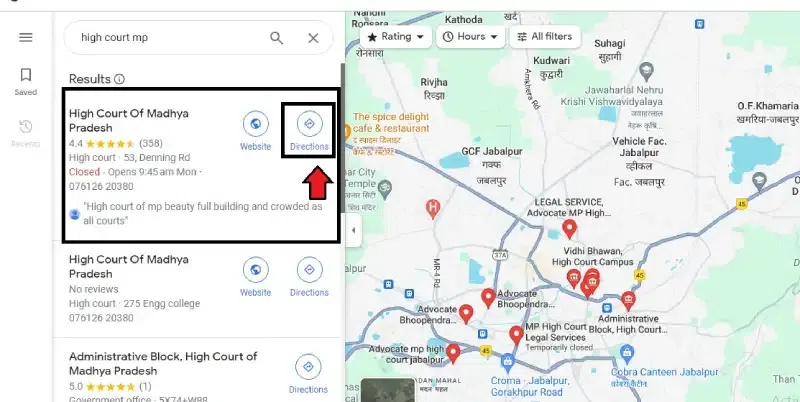
Choose the right Location on Google Maps
Step 4: Select “Direction” from the menu
Tap “Directions” to view all available travel alternatives.
Step 5: Select Transporation
Decide if you would rather drive, walk, or take public transportation.
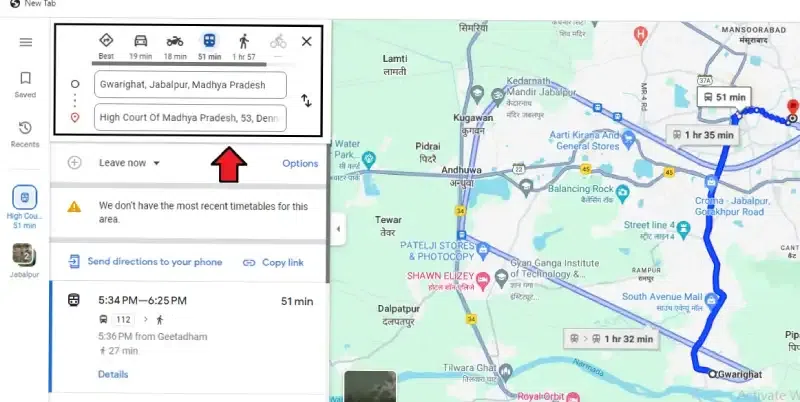
Select Transporation
Step 6: Follow the Instructions for Google Maps
Follow the detailed, simple directions provided by Google Maps.
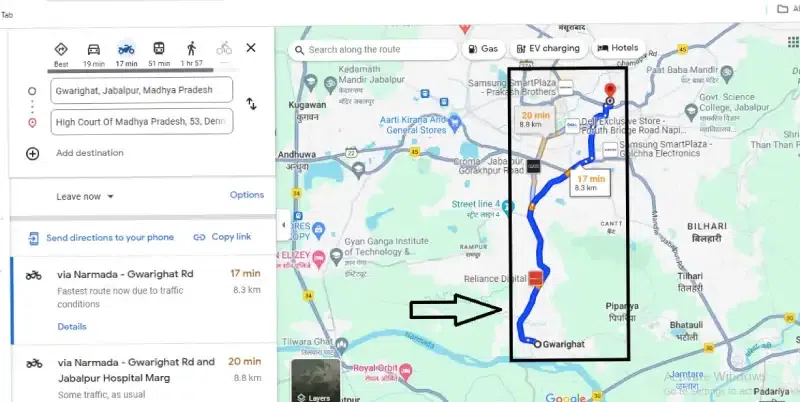
Follow the Instructions for Google Maps
How to Find your Current Location on Google Maps
This feature helps us quickly find our present location, see nearby places, and decide which route to follow.
Step 1: Tap Google Maps
Open the Google Maps application on your devices.
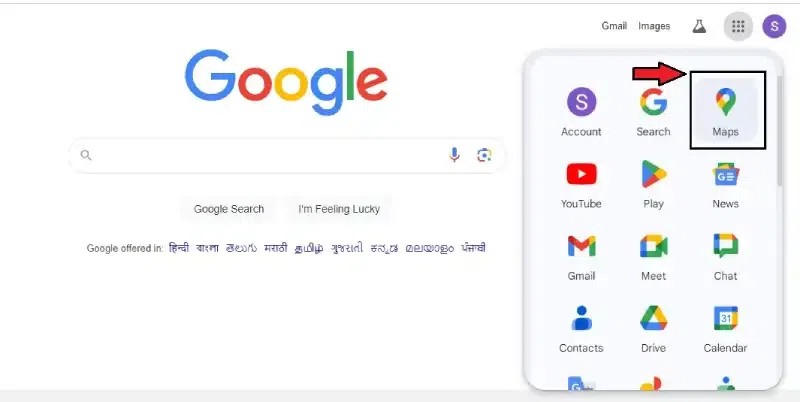
Open the Google Maps application on your devices.
Step 2: Click “Current Location”
Click the current location button in the bottom right corner of the screen. In Android, it will look like a bull’s eye, while in the iPhone app, it will look like an arrow.
.webp)
Click “Current Location”
How to use Compass on Google Maps
The Google Map compass comes with a high-quality geographical map of the area where you want to travel. This is a valuable tool that can help you choose where to go.
Step 1: Tap Google Maps
Open the Google Maps application on your devices.
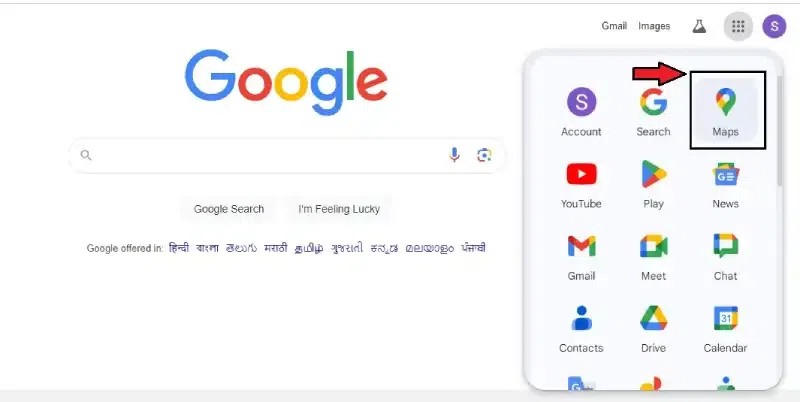
Open the Google Maps application on your devices.
Step 2: Click the compass symbol
Click on the compass symbol on the bottom right of the screen. Once the compass starts working, it will point toward the North.
.webp)
Click the compass symbol
Point to Remember:
When you move or change the map with your fingers, the two needles on the compass on your Google Maps rotate. The gray-coloured needle points towards the South, while the red one points to the North.
Step 3: Start moving
Google Maps will show you the exact direction you face as a large blue dot with a light shadow, representing your current location.
Step 4: Click compass mode.
As you tap the compass sign, it will point toward the North and display the alphabet “N” with an arrow, making it easier to find your way.
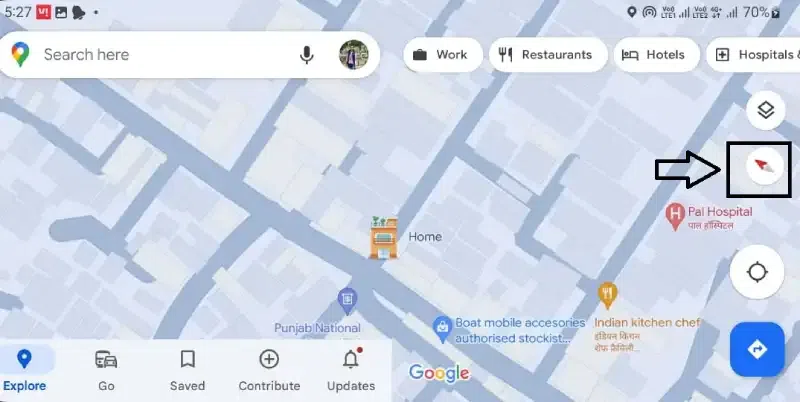
Click compass mode.
Conclusion
If you’re planning a road trip, exploring a new city, or going on an outdoor adventure, using Google Maps to find your way is easy and will make your journey much more comfortable. Following the procedures indicated in this guide, you may use the features of Google Maps to pinpoint your direction and easily plan your trip.
FAQ’s
What is the Google Travel app?
With Google Travel, customers may plan their next vacation by accessing summary information on their destination in multiple categories, including day plans, activities, and bookings.
Is Google Maps free to use?
Google Maps is a free, user-friendly program that offers a variety of mapping features, including the ability to pinpoint your exact location on a map using GPS, search for a specific location and the routes to get there quickly, and even do general area surveys.
Can I Find Your Current Location on Google Maps?
- Press Profile in the Google Maps app.
- Click on Settings and then on Sharing Your Location.
- To begin tracking, choose a profile photo.
At bottom of the screen, there is a map that shows you exactly where everyone who’s sharing their location with you is right now.
Can I use Google Maps offline?
The Google Maps app can be used regularly after downloading an area. If your internet link is slow or not working at all, your offline maps will still get you where you need to go as long as they show the whole route.
Share your thoughts in the comments
Please Login to comment...