How to Enable Speedometer in Google Maps
Last Updated :
29 Jan, 2024
Google Maps is known as an online web mapping platform offered by Google and is used all over the world because of its excellent features. Google Maps offers you good customer satisfaction as it helps you in locating your location or finding any location. While traveling sometimes you need to measure your speed to reach your destination so to check your speed you can use Google Maps’s Speedometer feature by going through Google Maps’s settings. So, in this article, we will explore how we can check speed in Google Maps.
.webp)
How to Enable Speedometer in Google Maps
Step 1: Open Google Maps
To open Google Maps on your Mobile, locate the Google Maps icon and give it a click.
.webp)
Open Google Maps
Step 2: Click on “Profile”
After opening Google Maps on your mobile click on your profile located in the top-right corner of the interface to open the drop-down menu.
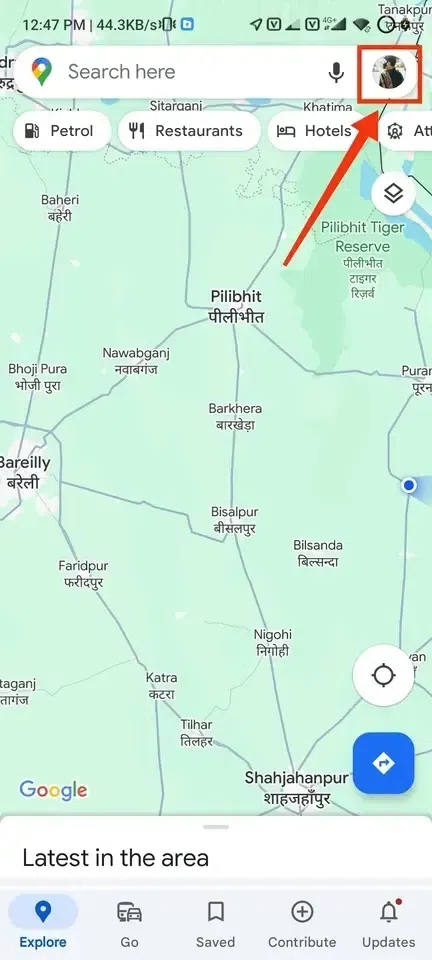
Click on “Profile”
Step 3: Select “Settings”
After the drop-down menu appeared select the “Settings” option to move towards the Google Maps settings in which you can manage everything related to the Google Maps.
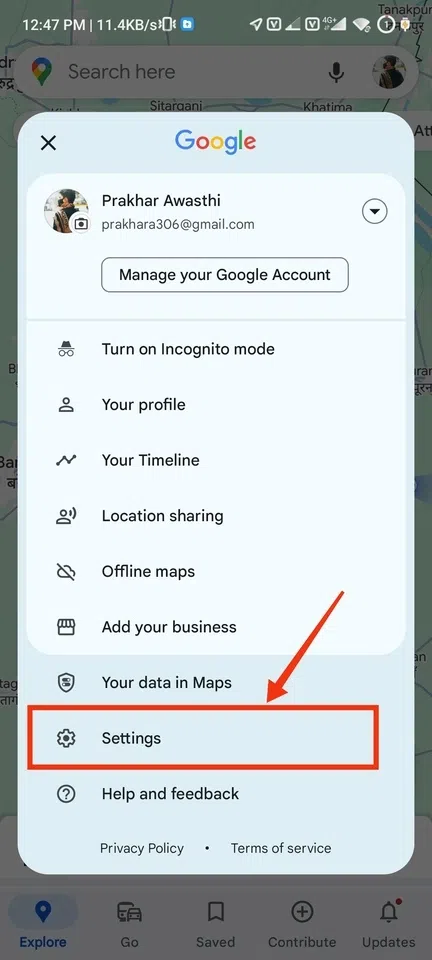
Select “Settings”
Step 4: Select “Navigation Settings”
When you will reach the settings of Google Maps you will observe several options in which you can manage each and everything on Google Maps.
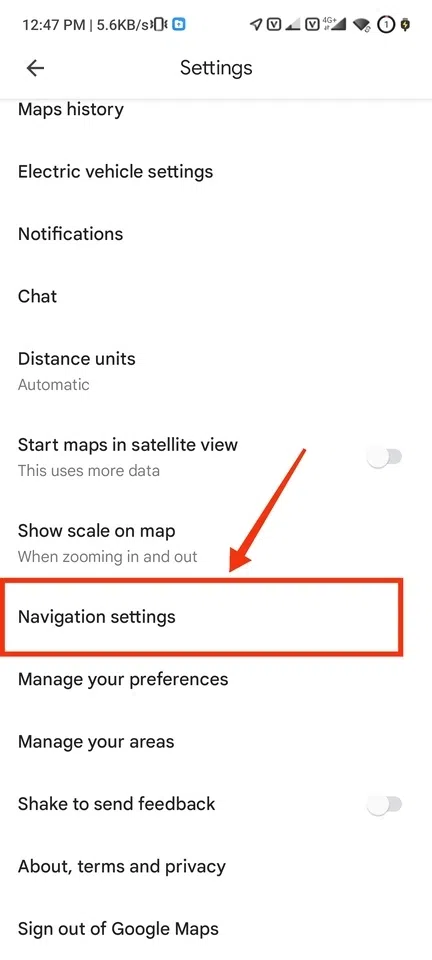
Select “Navigation Settings”
Step 5: Turn On The “Speedometer”
Now in the navigation settings section scroll down till the Driving Options appears, in the driving options locate the Speedometer and turn on the Toggle present next to the Speedometer.
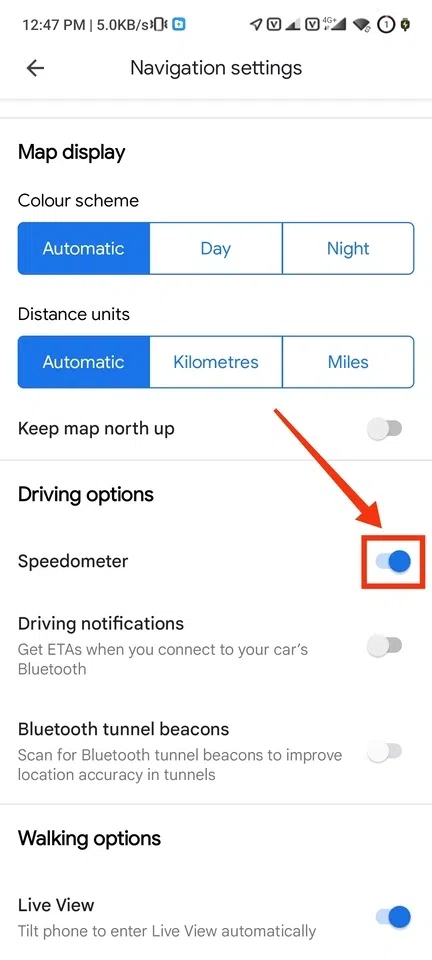
Turn on the Speedometer
Step 6: Start your Destination
Now start your destination by going through the Directions tab and entering your starting point and Destination.
.webp)
Start your Destination
Step 7: Speed Displayed
After starting your destination a route will be made automatically by Google Maps and in the bottom-left corner, the speed will be displayed. As you will start moving the speed will increase.
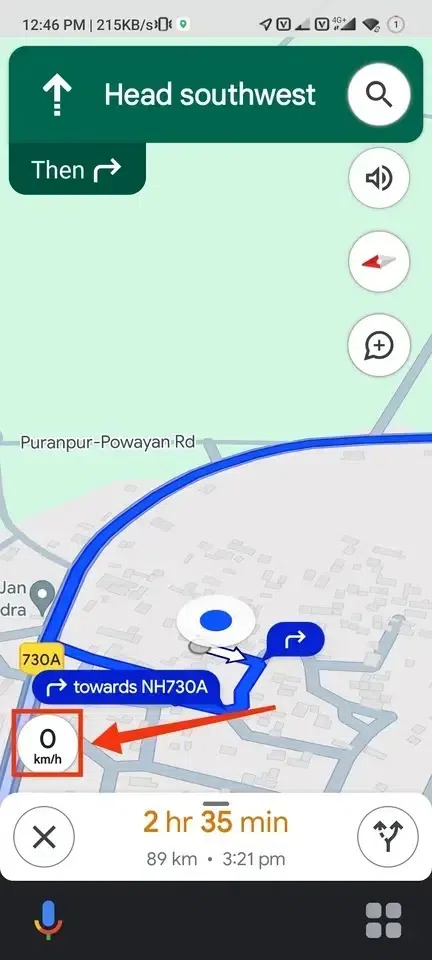
Speed Displayed
How to Report a Crash on Google Maps
Step 1: Star Destination
Open Google Maps and start your destination by going through the Direction section in Google Mops, just enter your starting point and destination and click on Done.
.webp)
Start Destination
Step 2: Swipe Up the Bar
After starting the destination swipe the bar upside in which your speed is mentioned it will take you the options related to the destination.
.webp)
Swipe up the Bar
Step 3: Select “Add a Report” Button
Now from the menu select “Add a Report” button to view the options of the report.
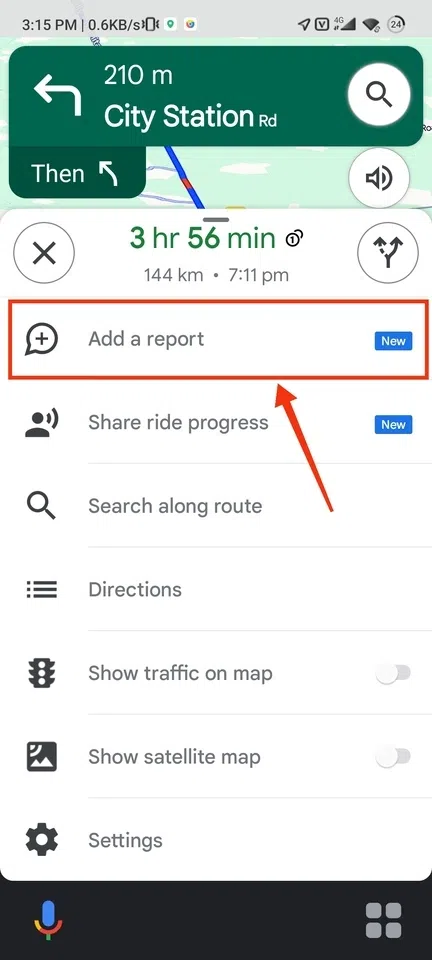
Select “Add a Report” Button
Step 4: Click on “Crash”
Now select the Crash icon to send the report of a crash, when you click on the Crash button your report will be sent.
.webp)
Click on “Crash” icon
Step 5: Adding Crash Report
Your crash will added and you can still change the action by clicking on the “Undo” button.
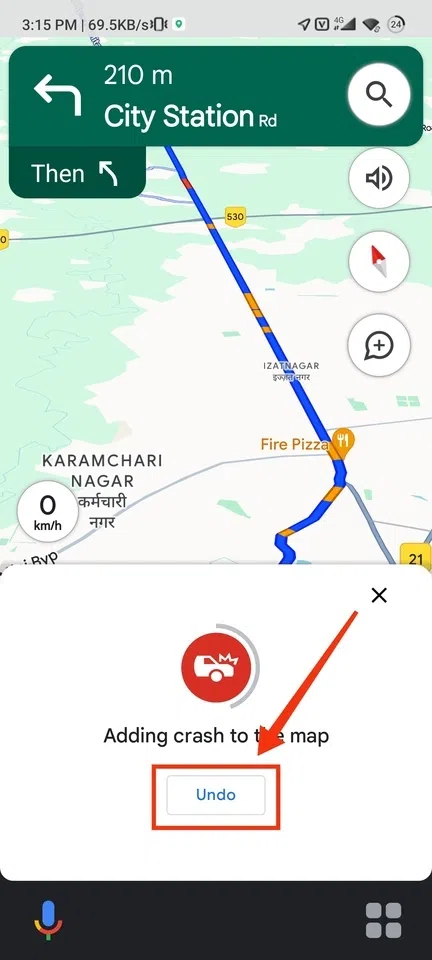
Undo if Needed
Conclusion
Google Maps is one of the most used navigation tools because of its tremendous features and one of the features of Google Maps is a Speedometer which allows you to see the current speed on which you are moving. To measure your speed in Google Maps open your Google Maps and go to the settings of Google Maps in order to find the Speedometer. After coming into the Settings scroll down till you find the Navigation Settings and then click on it, now in the navigation settings you will find a Speedometer just turn it on and start your destination. When you will start your destination the speed will be displayed on the bottom-left corner of the interface.
FAQs on How To Check Speed In Google Maps
Does Google Maps calculate speed?
Yes, whenever you use Google Maps for a route planner then it uses your GPS and also calculates the speed.
How do I check train speed on Google Maps?
Google Maps doesn’t provide a specific feature to measure speed of train but you can use your Google Maps to know your speed and then you can calculate the trains speed.
Why is Google Maps not showing speed on iPhones?
The main reason behind not showing the speed on iPhones is that it do not contains realtime speed measuring speedometer which are used for measuring speed but it can be updated as the update is released.
Share your thoughts in the comments
Please Login to comment...