How To Share Location On Google Maps
Last Updated :
17 Jan, 2024
In our fast-paced world, sharing your location has become valuable for staying connected with friends, family, and colleagues. Google Maps provides a user-friendly platform for sharing your whereabouts, ensuring that you can easily meet up, coordinate events, or let someone know you’re on your way. In this guide, we’ll walk you through the simple steps to share your location on both mobile devices and PCs.
How To Share Your Google Maps Location on Desktop
Step 1: Open Google Maps on your computer.
Step 2: Click on the blue dot that represents your location.
Step 3: In the pop-up window, select “Share your location.”
Step 4: Choose how you want to share: either through a link or by directly inviting contacts.
Step 5: Copy the link or send the invitation, and you’re done!
Sending Directions from Computer to Phone or Tablet
Sharing directions from your computer to your phone or tablet on Google Maps is a useful feature. Before we begin, make sure you’re signed in to the same account on both your computer and your device. If your phone or tablet asks for notifications, simply tap to turn them on.
Step 1: Open Google Maps
Open Google Maps on your computer.
.webp)
Step 2: Search Directions
Search for the directions you need. ( You can only send directions for a single destination, not multiple.)
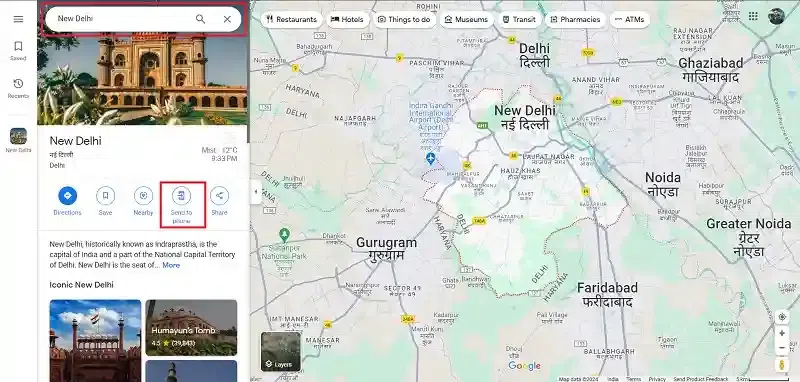
Step 3: Click Send To Phone
Click on “Send to phone” and a prompt will be displayed.
.webp)
How to Share Your Real-Time Locations with Others
Step 1: Open Google Maps, Click Directions, and Click on Share
Open Google Maps on your computer. Click on “Directions. “Enter your destination and choose a route. Click “Share.”
.webp)
Step 2: Select Sharing Method
Choose your sharing method:
- To send a link via email or text, click “Send a link” and then “Copy link.”
- For social media, click “Send a link” and choose the app.
- To share on a web page, click “Embed a map” and then “Copy HTML.”
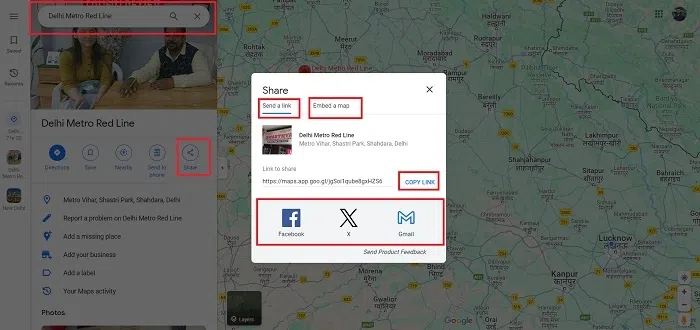
How to Share a Map or Location Using Embed Option
Step 1: Open Google Maps and Go to the Area
Open Google Maps on your computer. Navigate to the specific map area.
.webp)
Step 2: Go to Menu and Select Share or Embed Map
Click on the Menu, then “Share or embed map.”
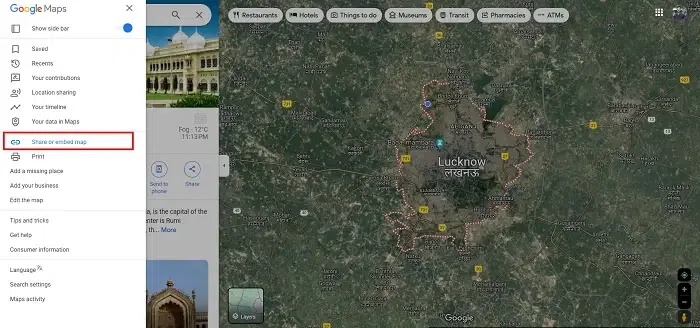
Step 3: Select Sharing Method
- To send a link via email or text, click “Send a link” and then “Copy link.”
- For social media, click “Send a link” and pick the app.
- To share on a web page, click “Embed a map” and then “Copy HTML.”
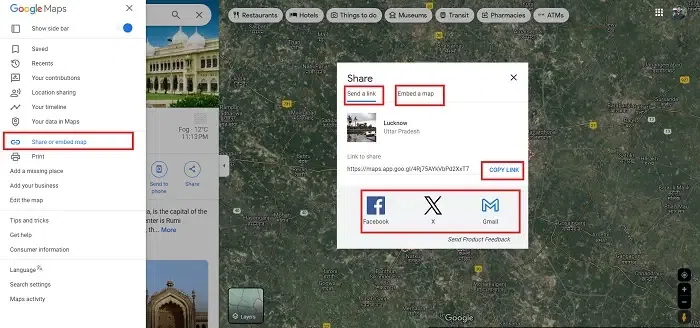
How To Share Live Location
Step 1: Open Google Maps
Open Google Maps by launching the Google Maps app on your mobile device. If you don’t have it installed, you can download it from your app store.
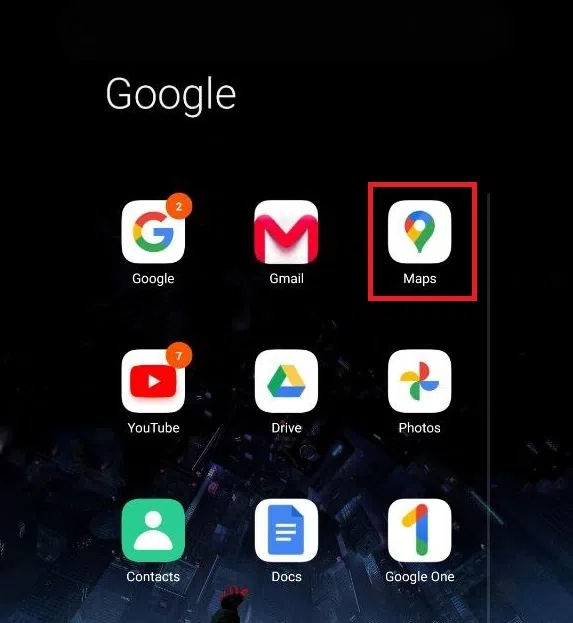
Step 2: Select Your Location, Click Location Sharing, and Select Share Location
Select Your Location Tap on the blue dot that represents your current location on the map. This action will open a menu with several options. Choose Location Sharing From the menu, select the Share location option. This will prompt you to choose how long you want to share your location.
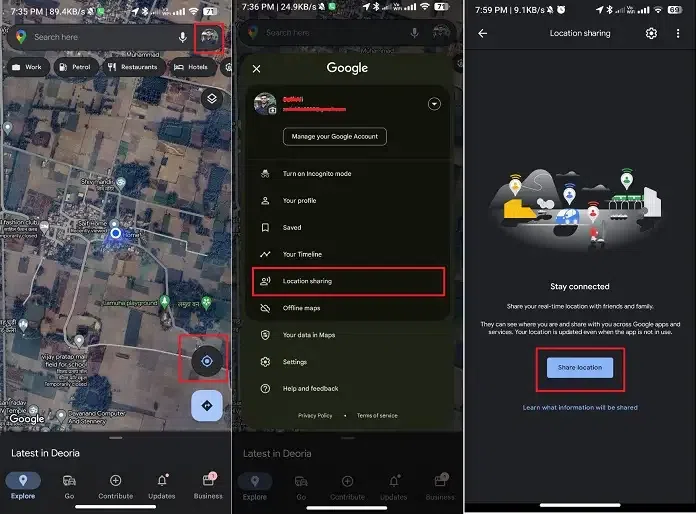
Step 3: Set the Time Duration
Set the Duration for which you want to share your location – whether it’s for a specific time or until you manually turn it off.
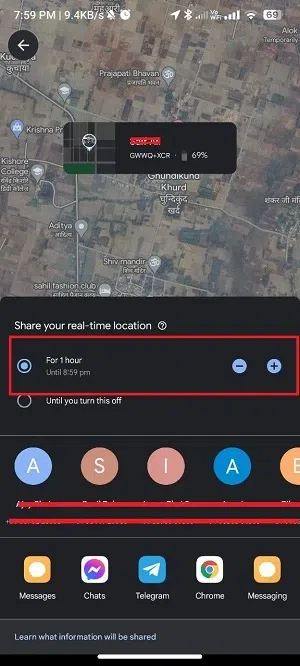
Step 4: Select the Contact
Select Recipient and Choose the contact you want to share your location with. You can share it with individuals or through messaging apps.
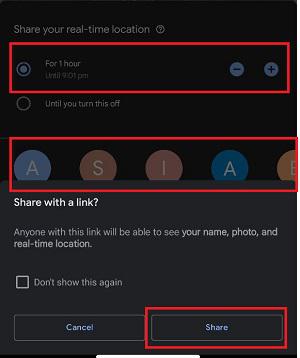
Confirm Sharing After selecting the recipient, confirm your choice. The recipient will receive a notification with a link to view your real-time location.
Conclusion
Sharing your location on Google Maps is a simple yet powerful feature that enhances communication and convenience in our daily lives. Whether you’re on a mobile device or a PC, the process is straightforward and user-friendly. Use this tool to stay connected and make meeting up with friends and family a breeze.
FAQs
Can I share my location with multiple people at the same time?
Yes, Google Maps allows you to share your location with multiple contacts simultaneously. Just choose all the recipients when prompted.
Can I stop sharing my location before the chosen duration expires?
Absolutely. You can manually stop sharing your location at any time by going back to the “Share your location” option and selecting “Stop sharing.”
Do I need a Google account to share my location on Google Maps?
Yes, you need to be signed in to your Google account to access the full range of features, including location sharing.
Share your thoughts in the comments
Please Login to comment...