How To Add Multiple Locations On Google Business
Last Updated :
29 Jan, 2024
If you are looking for a solution to add multiple locations to your Google My Business account then you are at the right place. In this article, you will be able to learn to add multiple locations, efficiently manage the business, and understand the verification process for Google My Business.
If you follow through with this article, with the steps and reference images given; then by the end of this article, your multiple business locations will be added to Google My Business Profile and you will be able to manage them even better.
.webp)
What is Google My Business
Google My Business is now called The Google Business Profile. It is a free-of-cost tool from Google that provides an online platform for business owners. By which they can reach their customers through Google Search and Google Maps. For this, you have to create a Google My Business Account or Profile and add the location of the business while setting up the account, so that consumers can access the Business Profiles of the owners through Google Maps and local SEO(Search Engine Optimization) features.
How To Add Multiple Locations To Google My Business
You can add multiple locations for the same business (whether they are situated in different countries). To add multiple locations through the web or from a smartphone, follow the respective below-mentioned steps for the same:
Step 1: Signing in to Google Business Profile and Click on Manage Now
Sign in to Google My Business Dashboard through any browser or open the My Business application on a smartphone, then click on “Manage Now”.
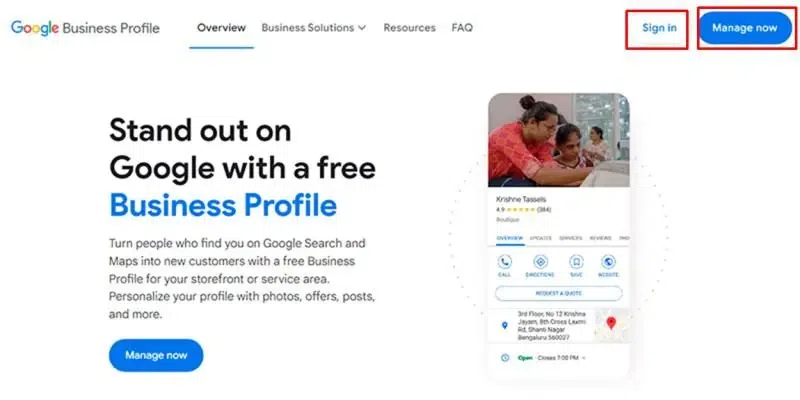
1. Signing in to Google Business Profile Dashboard
Step 2: Importing Businesses to Google My Business
Click on the “Add Business” option, which will open a dialog having two options: “Add single Business” & “Import Businesses”. Now click on the “Import Businesses” option to add Multiple Locations.
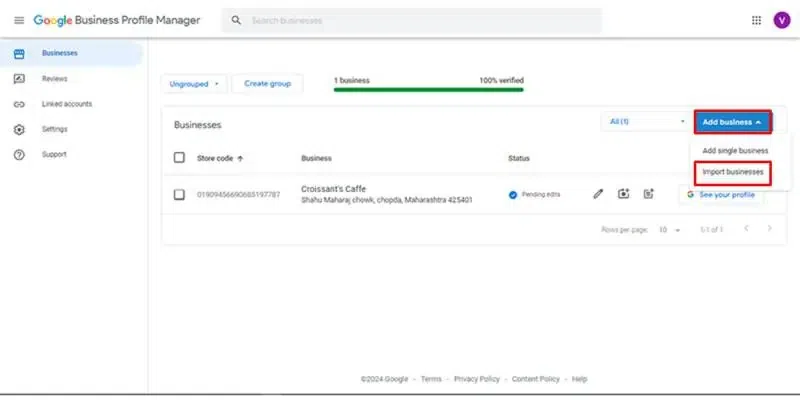
2. Google Business Profile Manager
Step 3: Download and fill up the Template
This will open a new dialogue window, through which click on “Download the template”, download the Microsoft Excel Format Spreadsheet, and fill up the information in the Excel Spreadsheet under the respective rows for all the businesses.
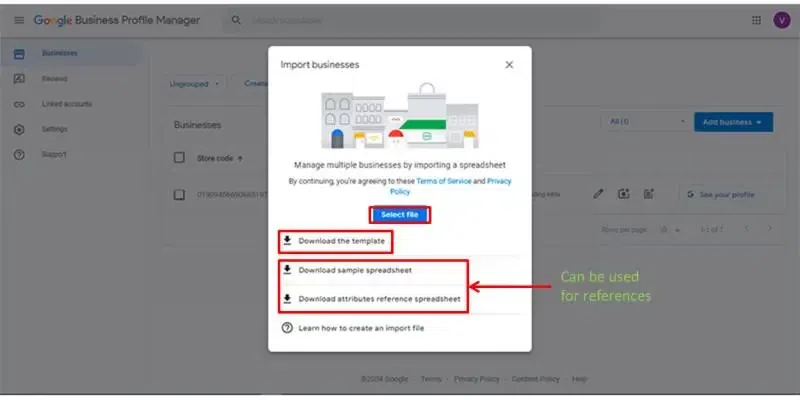
3. Importing Businesses To Google My Business
Fill the Excel sheet with information
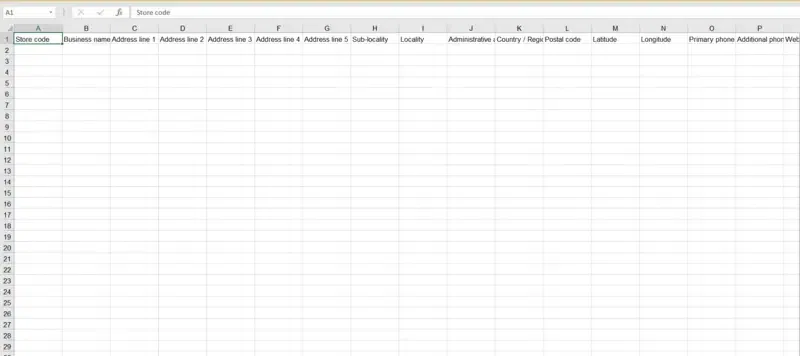
4. Sample Template Microsoft Excel Sheet Format
If you are facing a problem while filling up the information in an Excel spreadsheet, you can download the sample spreadsheet or anana attribute reference spreadsheet, which will help you to get a clear idea of the information that is required to be filled correctly.
Note: Fill up the Business names and category same for multiple business locations to add a location for same business.
Step 4: Preview Changes
After the information is filled in the Excel spreadsheet, navigate back down to the dialogue, click on “Select File” and choose the spreadsheet file that is to be imported. Google Business Manager will check the imported file, then click “Preview changes” and “Apply”, which will enlist all the businesses.
Step 5: Verify Businesses and Locations
Click on the triple bar option, and a menu will open from which select the chain option. Fill required information. Submit the form and wait for the confirmation of the details, Google may even contact you for more details for the verification.
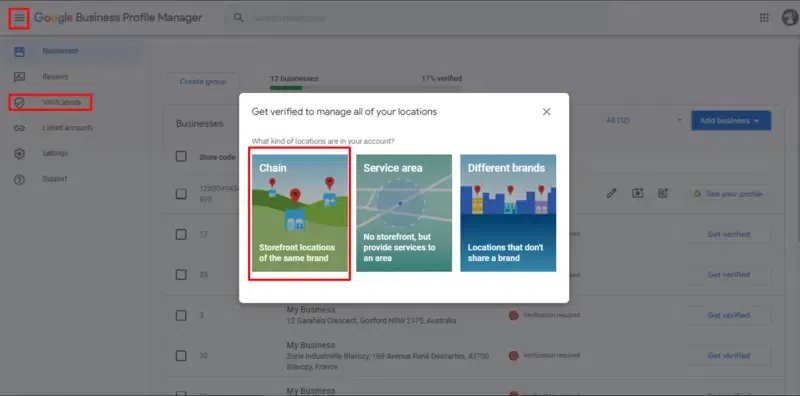
5. Verification of the Businesses in the Bulk
Conclusion
Add Multiple Locations to the same business is a very strategic move toward Business Growth and grabbing Customers’ Attention. Having the same Business in different locations may attract different customers and their types of needs, and by using Google Insights you’ll be able to know the performance of a business at the different locations. So, you can improve the business standards and reach different locations through Advertisement Campaigns and more.
FAQ’s on How To Add Multiple Locations on Google Business
Is It Possible To Manage And Add Multiple Locations To The Single Google My Business?
Yes, it is possible to add Multiple Locations to Google My Business and also can manage the Multiple Locations through the single Google My Business Account.
How Long Does It Take For The Verification Of Each Newly Added Location?
It will generally take 3-4 days to reflect the newly added location to a Business Profile or to implement any other Changes did in Business Profile. As the changes are implemented the user will be notified with a mail from Google.
Can I Add Multiple Locations To Google My Business?
Yes, you can add multiple locations to Google My Business. As it allows you to manage multiple businesses and locations.
What’s The Minimum Number Of Locations You Can Bulk Upload To Google My Business?
The minimum number of locations must be 10 or more to be bulk uploaded to Google My Business.
How Do You Manage Multiple Business Locations?
You can manage multiple business locations by creating a group of the businesses that you want to manage. When you sign in at the Google My Business Profile there are the options available to manage groups where you can create one.
Can Google My Business Have Multiple Locations For The Same Review?
No, Google My Business does not allow you to have same reviews across the multiple business locations. You have to respond to each review accordingly to its business location.
Share your thoughts in the comments
Please Login to comment...