How To Add My Website To Google Business
Last Updated :
16 Jan, 2024
How to Connect My Website to Google My Business- Quick Steps
- Log in to your one.com control panel and go to Website Builder settings.
- If you want, make a listing.
- Connect your listing.
- You’re done!
Imagine your business having its own VIP pass to Google Search and Maps. That’s the magic of Google My Business (GMB), a free tool that lets you shine online and connect with tons of potential customers. By optimizing the listing with Relevant keywords and Genuine Information, you can improve your chances of ranking on top in local search results. Google My Business allows you to add Photographs and videos that help to build trust and allows you to respond to customer reviews, upload updates, and answer questions.
Let’s see how you can add the website of your business to your Google Business Profile.
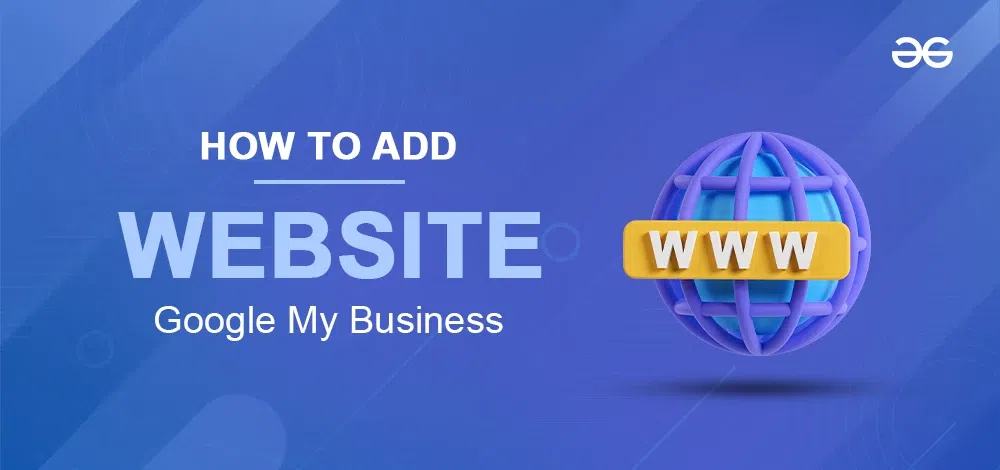
How To Add Your Business Website To Google Business Profile
Now, let’s get started and see how you can add your business website. It is pretty simple, you should follow the eight steps given below sequentially.
Step 1: Go to your Google Business Profile
You can go to GMB and sign in by clicking on the button in the top right corner. Your business should be verified to access your business profile.
Step 2: Select Edit Profile
Click on manage profile, you can see the web page, now click on Edit profile.
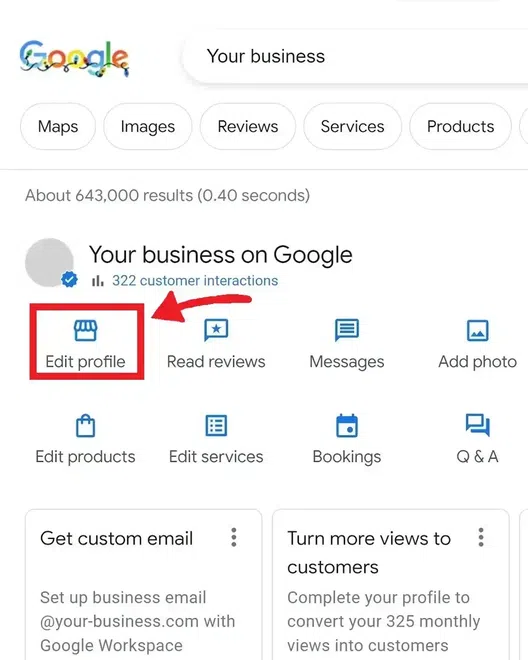
Step 3: Click the Contact tab
A new pop-up that shows all your business information will be displayed on the screen. Click on the contact tab. If your business profile is not verified it will look like below.
.webp)
contact tab
Step 4: Select the Pencil Icon
In the contact tab, you can hover over the website field. A pencil icon will appear. Now, click on that icon. When you click on that icon, you will get a text area to input your website URL.
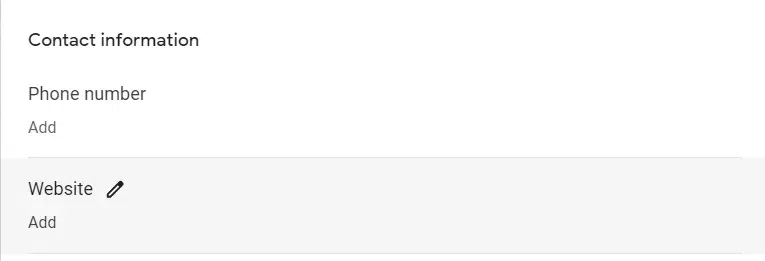
Hover over the Website Field
Step 5: Enter the Website Address and Click the Save button
Enter the correct website address in the provided URL field. Click on the blue save button that appears below the URL field. This will successfully save your website to your Google business profile.
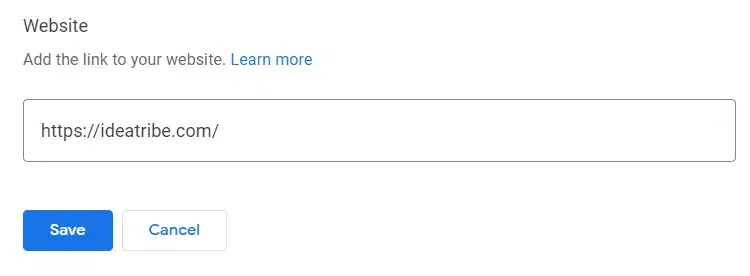
Save Button
Step 6: The website Button will now Appear
You can verify if your details are correct. The website button will appear on your profile and whenever a user searches your business it can also see your website. For example, you see the website button appearing on the below profile.
.webp)
website button
Conclusion
Thus, adding your website to your Google Business profile is very easy. It will help your business be easily accessible to the users. Adding such call-to-action buttons will help your business profile reach a maximum number of people and play an important role in business growth. Finally, make sure that you have entered the correct details and that your website is accessible by Googlebot You can always refer to Google Business Profile Support in case you cannot solve an issue by yourself.
FAQs
How do I add a website to my Google business page?
You can follow the steps given above to add your website easily to your Google Business page. Also, you need to make sure that GoogleBot isn’t blocked on your site. This is because Google indexes on those pages which are accessible to public. Further, do check Search Console for any possible penalties to your site.
How do I get my business website to show up on Google?
When you follow the above step and are still unable to see your website on Google it means your website is not publicly accessible or GoogleBot is blocked. Make sure you take necessary steps to eliminate both errors. Allow crawlers to crawl your website. Problems may arise if a page is made private or requires a log-in to view it.
Is Google business domain free?
No, it is not free. Google no longer offers the free domain registration service that was previously available through Google Domains. Instead, domain registration now needs to be purchased separately through Squarespace. Since, Squarespace acquired Google Domains in September 2023. However, you can still create a free Google website directly through your Google Business Profile.
Why won’t Google Business accept my website?
There may be multiple reasons why Google Business doesn’t accept a website. There could be website issues like, website is not live, technical issues, broken links, server errors, or slow loading times. There could be content issues like thin content, spammy content, or content that violates its policies.
Share your thoughts in the comments
Please Login to comment...