In your Google My Business profile, there is an option to add photos of different categories and types. Photos in a Google Business Profile help customers understand your business quickly and easily. The photos best describe the nature of your business and what services and products you are offering. The right photos make an immediate impact on your potential customers who are looking for a service or product similar to yours.

We can add photos in Google My Business from the ‘Add Photo’ option in the business profile. So let us see the different photo categories and photo types related to photos added to Google My Business.
Photo Categories for Google My Business
For Google My Business profile, users can add photos of different kinds and types. Google has divided the photos we can add into 3 categories, such as Photo, Logo, and Cover Photo.
1. Photo
This general photo option helps customers view the interior and exterior of your business and display all about your services and offerings.
Using the ‘Photo’ option in the ‘Add Photo’ section, we can upload all general photos other than the logo and cover photo for the business. The general photos include the storefront, location, products, services, interior, employees, and all the details of your business and business offerings.
Below is a sample of how the general photos will appear in the Google My Business listing.
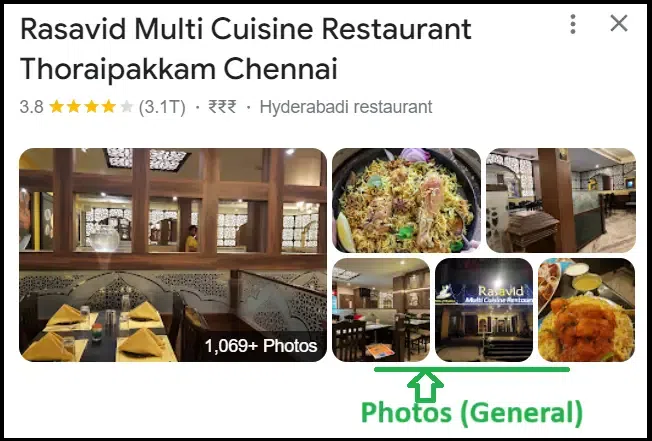
Google My Business Photos (General)
2. Logo
The ‘Logo’ option in the ‘Add Photo’ option is used for adding the business logo to identify your business in all Google search results and any content or photo displayed.
Below is a sample of how the logo will appear in Google My Business listing content.
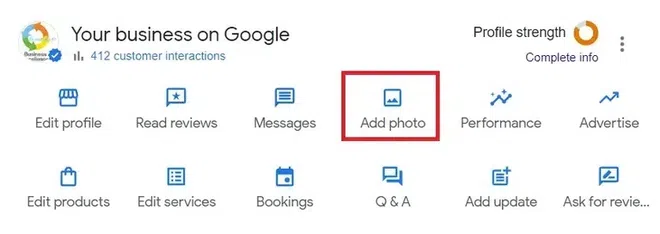
Logo
3. Cover Photo
The ‘Cover’ photo option helps to showcase your business to customers in a high-level view. This will be used in the search results and in the photos display section of the business as the first photo which can be used to summarise your business or give a unique identity to your business.
Below is a sample of how the cover photo will appear in the Google My Business listing.
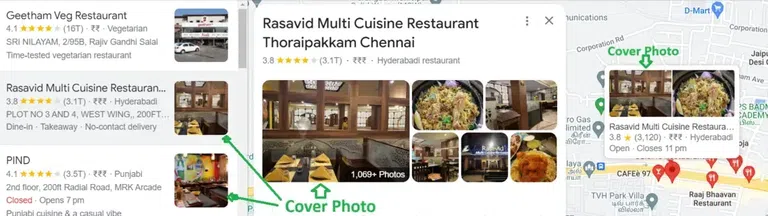
4. Video Content
Furthermore, both users and business owners can upload videos to their listings. Given the surge in video content popularity, this offers an interactive means to provide customers with a more immersive view of your brand.
Types of Photos to Add to Your Google Listing
User can add photos of their business or business products and services from the ‘Photo’ option in the ‘Add Photo’ section. Google has classified the business-specific photos into below types for adding to Google My Business:
Exterior photos of your Business
Generally, to authenticate the physical existence and identification of the business building, it is good to add a photo of the building or office front view, for people to recognize and visit your business. Take a photo of the front view of your office, restaurant, store, or any business establishment as applicable and add it to your Google My Business profile. This easily helps to verify that you are real and customers can visit.
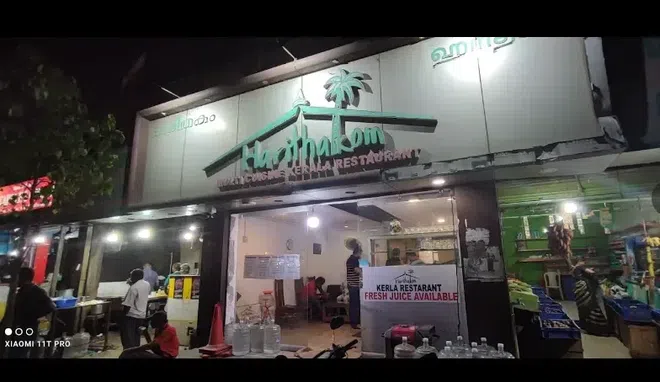
Google My Business, Photo Type – Exterior Photo
Interior photos of the Business Area
Adding photos of your business interiors helps customers to review and check the facilities and features available at the business location. Also, the interior photos help customers get the look and feel of the inside of your office store or service location before they visit.
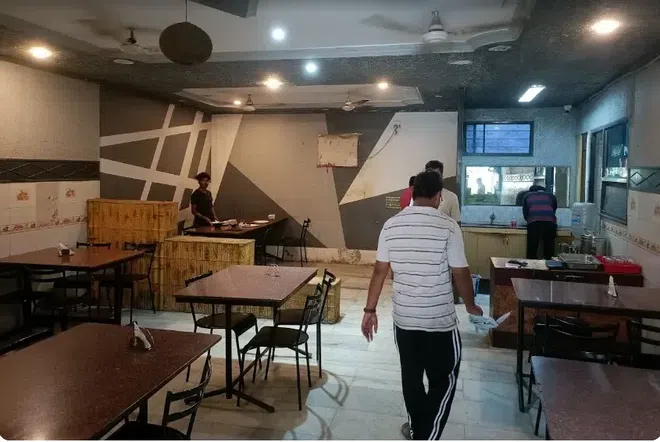
Google My Business, Photo Type – Interior Photo.
Photos of Products or Services offered by the Business
Most customers may like to know what products and services are available before they visit a departmental store a restaurant or any business establishment. So the photos of the Products and Service offered by a business helps in a big way for the customer, before they visit your business.

Photos of Products or Services offered by the Business
Photos of Employees or Staff at Work
The photos of employees or staff doing work at your business location or at the customer location can help understand the customers, what are the services and types of work you are undertaking, and the job work you provide. Add descriptive photos of work being carried out by your employees so that customers searching for similar services can easily identify and reach out to you.

Photos of Employees or Staff at Work
Photos of Food and Drinks (For Restaurants/Hotels)
Many like to see the kind of food and drink available at a restaurant before they visit or order online. Add detailed food items and any type of drinks you are offering to help customers make a decision easily. For example instead of just saying you sell ‘Biryani’, add photos of the different types of biryani and how it looks at your restaurant with side dishes and other additional items you serve with a biryani. Also posting detailed colorful menu photos helps customers make good choices. More the informative the photos, the more they help the customers to plan where to eat and it will certainly bring in a lot of new customers. Even when you add a new recipe or new food item, you can post it from your GMBs and it can help bring back existing customers as well.

Google My Business, Photo Type – Food and Drink
Photos of Common Areas of Business
Take good and detailed photos of the common areas of your Hotel Office or Holiday resort and post them from the ‘Add Photo’ option so customers to know all the facilities and common areas of your business, to make a decision before they plan to visit. This will very well help the customers looking at tourism-related business.

Google My Business, Photo Type – Common areas of Business
Photos of Rooms and Facilities for Stay
Many travelers would like to get an inside view of their rooms and facilities of stay at guest houses and resorts, how they look, and what amenities are provided inside the room of stay.
Adding detailed photos of rooms and amenities offered at guest houses and resorts will help travelers make the right choices before they go and stay at these places.
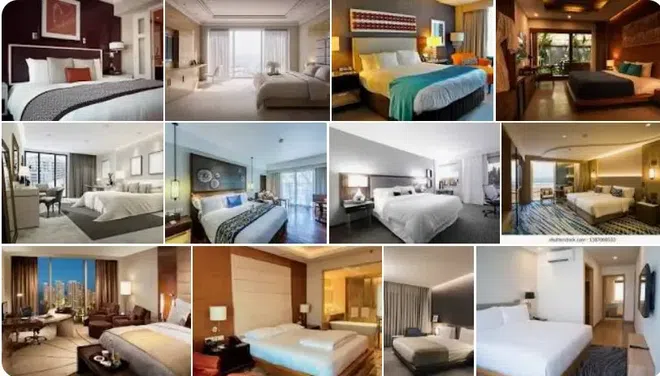
Google My Business, Photo Type – Rooms and Facilities
Team Photos of People at a Business
All businesses are run by a team of employees and management. Many customers may be eager to view a more human side of your establishment like the management team and employees. Adding photos of management and employees to your Google My Business profile helps customers identify with the human side of the business when they visit your business or receive services online.

Google My Business, Photo Type – Team Photo
What are the Requirements for Google My Business Photos
Photo Requirements
Photo guidelines to be followed when adding photos as provided by Google as it is said photos look best on Google if they meet the following standards:
Photo file Format: JPG or PNG.
Photo file Size: Between 10 KB and 5 MB.
Recommended resolution of the Photo: 720 px tall, 720 px wide.
Minimum resolution of the Photo: 250 px tall, 250 px wide.
Photo Quality: The photo should be in focus and well lit, and have no significant alterations or excessive use of filters. In other words, the image should represent reality.
Video Requirements
The longest duration allowed is 30 seconds.
The largest file size permitted is 100MB.
The minimum resolution required is 720px.
How to Add Photos to Google My Business
Below is the step-by-step guide to add different types of photos to Google My Business.
Step 1: Go to Google My Business Profile Page
Go to Google My Business (https://www.google.com/business/) from the browser. You will see the below business profile page with the options to ‘Sign In’ or to ‘Manage now’. If you already have a Google Business Profile account, click the ‘Manage now’ button. Click ‘Sign In’ if you do not have a Google My Business account already.
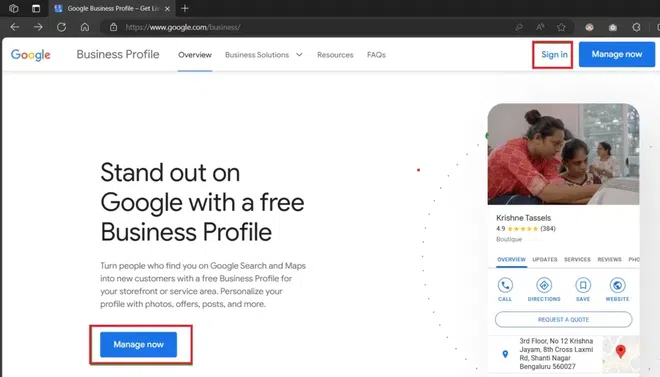
Go to Google My Business Profile page from https://www.google.com/business/
Step 2: Log in to your Google My Business
As a first step before adding any photos to your Google My Business listing, log into your Google account related to the Google My Business Account.
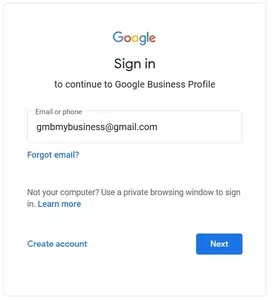
Login to Google My Business
Create a new Google My Business profile account if not there already, else login to the existing account as above.
Step 3: View the Google My Business Profile Manager Page
Once you are successfully logged in, the ‘Google Business Profile Manager’ page will be displayed. This page will display all the business locations created for your business as below. Click on the link ‘See your profile’ link to go to your particular business location to add photos.
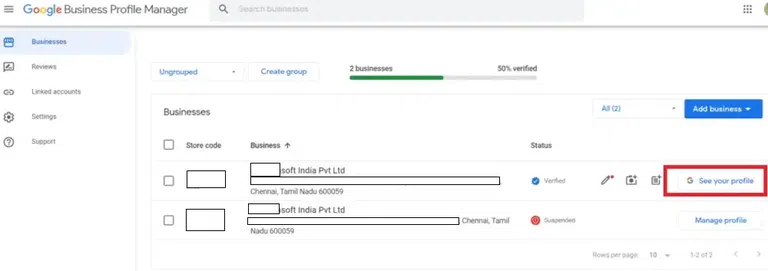
Google My Business Profile Manager
Step 4: View your Business on Google Dashboard
On the next page, the ‘Your business on Google’ dashboard will be displayed with details of the business on the right side.
Options to ‘Add photo’ along with other options like ‘Edit profile’, ‘Read reviews’, ‘Edit Products’, ‘Add Update’ and many more options to manage your profile will be displayed as below.
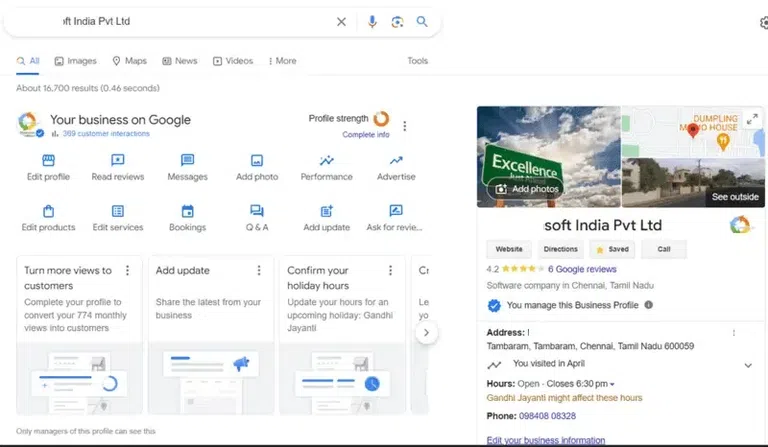
Google My Business dashboard
Step 5: Go to the Add Photo page
Click the ‘Add Photo’ option to add new photos to your business on Google My Business.
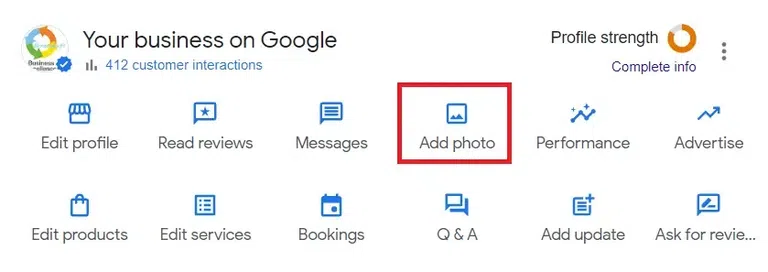
Click the ‘Add Photo’ option to go to Add Photo window
Step 6: Add Photo popup window
‘Add photo’ popup window with 3 categories, ‘Photo’, ‘Logo’, and ‘Cover Photo’ will be displayed.
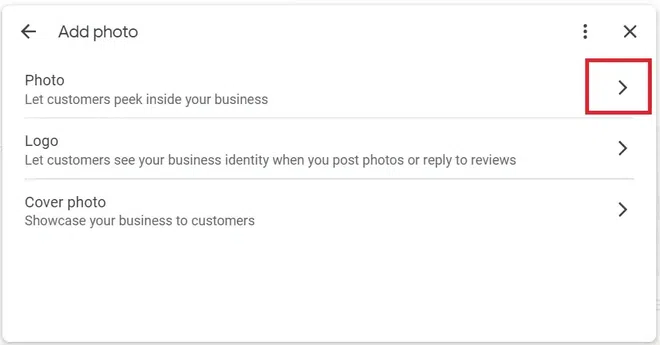
Add Photo popup window
Step 7: Select or Drag and Drop the Photos popup window
Select the ‘Photo’ option from the ‘>’ from the right side to go to the add general photos option. From here user can click the ‘Select photos’ option or ‘Drag photos’ option to add photos from the local machine.
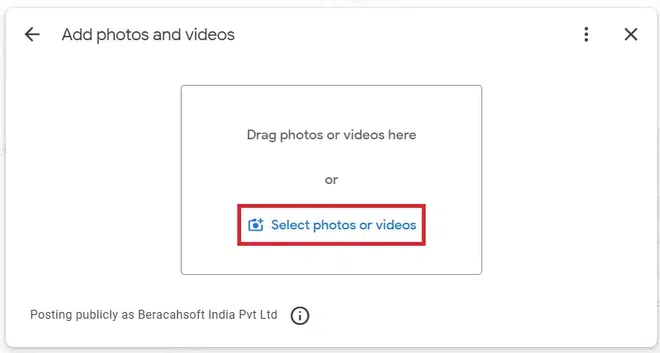
Add photos and videos popup window
Step 8: Adding Photo from Local Machine
Select an image file to add to your business profile from your desktop by clicking the link ‘Select photos or videos’. Browse the image file and select the photo you like to add.
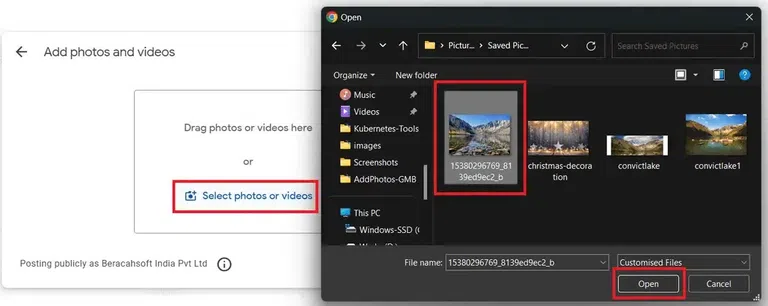
Click the ‘Select photos’ option to add the photo
Step 9: Drag and Drop Photos
Browse to the folder where the photos are available and drag the photo from your computer as below.
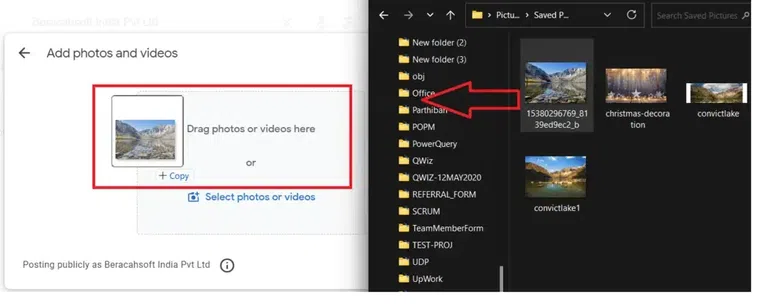
Drag a photo from the local machine
Step 10: Photo uploaded confirmation
Once the photo is uploaded, the confirmation message popup window will appear. The photo added will be processed and added to your Google Business profile. From the popup window below you can view the uploaded photos or add more photos by clicking the ‘Add more photos’ link.
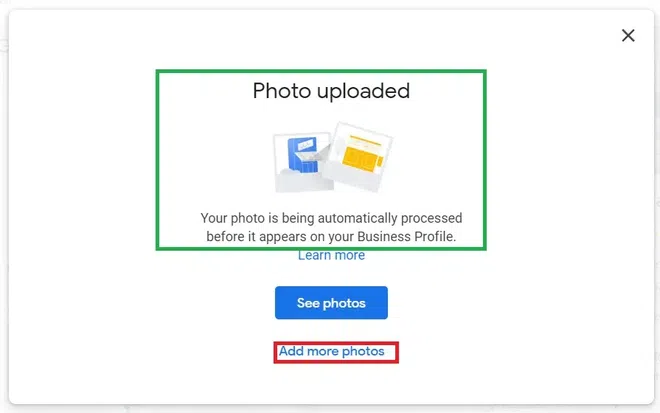
Photo Uploaded confirmation
How to Properly Size & Upload Photos
All Photos, which are uploaded to your Google My Business listing should be properly sized and optimized. This refers to image resolution, dimensions, and photo quality such as lighting and filters. Any image that does not follow Google’s Photo & Video guidelines may not be approved and could be subject to removal. Also not following the quality standards and Google guidelines may lead to less engagement with your uploaded photos.
Google My Business Image Sizing, Dimensions & Requirements:
Google My Business photos uploaded with proper sizing, dimensions, and requirements can generate very high listing engagement and appear high on search results. Follow the below guidelines to size correctly and optimize the photos added to the Google My Business listing.
Cover Photos
The cover Photo is the main photo that is displayed in search results and in the Google Maps view of the business listing. So make sure to add the best quality, right business representation image for the cover photo with a photo size of 1024 x 576 pixels.
Logos
Google My Business logo images are the key identifier in search, photos, and any content related to the business listing. The recommended logo size is 720 x 720 pixels.
Interior, Exterior, At-work & Team Photos
The recommended size for all images uploaded to Google My Business should be a minimum width of 720 pixels.
360 Photos
Google My Business 360 Photos are taken from the surrounding areas of your business establishment to give a location overview. The 360 Images must be at least 7.5 megapixels with a 2:1 ratio with 4K resolution and should not exceed a file size of 75.
General Upload Requirements
For Google My Business standard photo uploads, Google recommends the following specifications:
Image file size: Less than 10MB in size
Image Dimensions: Should be a minimum of 720 x 720 pixels
Photo Optimization
To get the best benefits from your Google My Business Listing, always use high-resolution images, which showcase your business in detail and it is recommended to upload photos regularly.
Use High-Resolution Images
All photos added to Google My Business should only be of high-resolution images should display properly and are not pixelated. Also, the photos should have a minimum width of 720 pixels as a standard size.
Showcase Your Business
In Google My Business to maximize listing engagement, make a real effort to showcase your complete business details using the photos uploaded. The photos uploaded should highlight business projects, products or services, team photos, and business establishment interiors and facilities to appeal to potential customers who are looking for your products or services.
Regularly Upload Photos
Google My Business content updated regularly attracts more views and better ranking in search results. So keep your business listing active by regularly uploading relevant photos to Google My Business at an interval of 1-2 times a week.
Why Would I Want a User to Add Images?
Customer photos of a business add authenticity and more value to a business. Generally, any potential customer would like to see real people using your products and services and also get a better idea of what to expect when they visit. This is a very well-acknowledged eCommerce marketing strategy to encourage customers to post photos of your business products and services that they have experienced.
How to Encourage Users to Add Photos at Your Location
Any Business should encourage customers to share photos with reviews in the GMB profile listing. When customers add reviews, if they add photos with it, it will add additional value and identify the business service and products with the customer reviews and reality. This helps potential customers validate the facts about your business. Also, the user photos enhance search engine SEO optimization to show results with higher ranking.
Customers can be encouraged to add photos if a business:
Make Opportunities
A business can create opportunities for its customers to click photos and add them in reviews by providing good services and a healthy and customer-centric environment.
Provide a Photo-worthy Experience
If the ambience of your business is photo-worthy then it creates the desire in customers to click and add their experience through photos.
Help Customers Get the Best Photos
The staff of your business can help the customers in clicking photos to get the perfect shot. The helping nature of the staff and their good service not only motivates customers to add photos but brings them back to your place to relive the moments.
Google’s Content (Photo) Policies
- While adding photos make sure to follow Google’s guidelines and requirements, and comply with Google’s content policy.
- There are also policies about prohibited and restricted content guidelines.
- Under Prohibited and Restricted content below are the guidelines mentioned:
- Deceptive content and behavior – Fake engagement, Impersonation, Misinformation, and Misrepresentation.
- Inappropriate content and behavior – Harassment, Hate speech, Offensive content, Personal Information, Obscenity, profanity, Sexually explicit content, Adult-themed content, and many more.
- You can refer to ‘Google content policy help’ below for complete details.
- Not following the policies may lead to the removal of photos and media content.
How do Photos Benefit my Google My Business Listing
Google search and search rankings reward local business listings that continuously publish new content. Regularly add new photos, which reflect your business changes and updates like new products or services, any festive offers, or any changes inside your business area. This update will also help to show your business among the top Google search results.
Below are the benefits of adding photos to your Google My Business:
Photos Enhance Visual Appeal
Photos make your Google My Business listing more visually appealing and can help your business stand out in search results. Also, photos make the business profile more attractive and spotlight the features of your business.
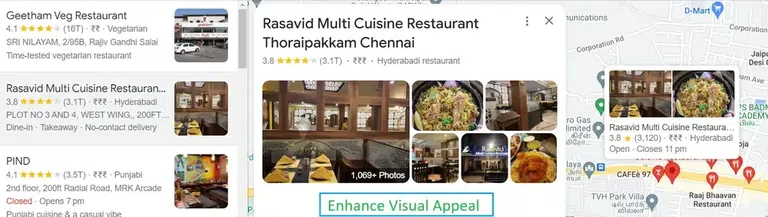
Google My Business, Photo Benefits – Enhance visual appeal
Photos Lead to Higher Visibility of your Google My Business Profile
From a private study, it is learned that businesses that add photos to their Business Profiles receive 42% more requests for directions on Google Maps, and 35% more click-throughs to their websites than businesses that don’t.
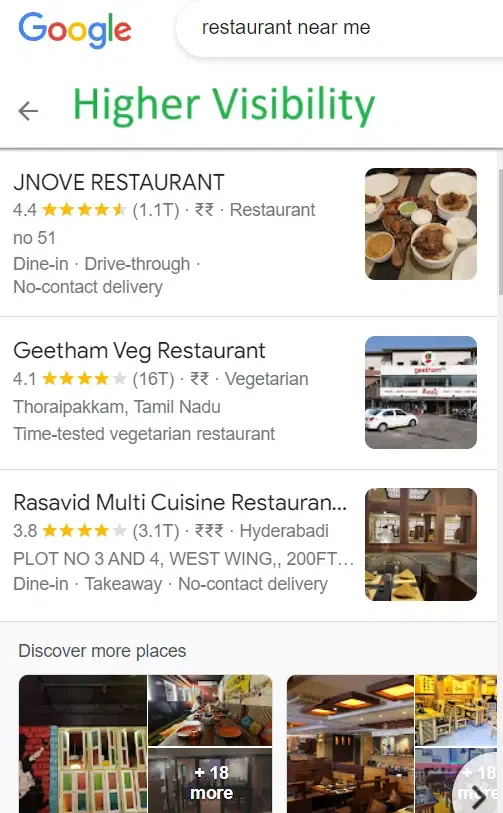
Google My Business, Photo Benefits – Higher Visibility
Adding Photos helps to showcase your Products/Services
Take high-quality images of your products and services and add them to your Google My Business profile to showcase your products, services, and their quality.

Adding Photos helps to showcase your Products/Services
Photos Tell Your Business Story
The photos can be made to use, to tell your brand’s story, showcase your staff, and support team, and provide a sense of the personality and real atmosphere of your business. This makes you more real and reliable.

Photos Tell Your Business Story
Photos will build Trust with potential customers
Adding high-quality, authentic photos can build trust with potential customers, as they get a visual confirmation of what to expect when visiting your business.

Photos will build Trust with potential customers
Highlight Your Location through photos
Include photos of your storefront, signage, and customer service area to help customers recognize your location and make it easier to find.

Highlight Your Location through a photo
Improve the SEO of your Business Profile
As per research, GMB listings with photos help SEO rank your business higher in local search results, increasing your visibility to potential customers in your area.
Use the Add Photos option to Announce Special Events and Promotions
By adding new photos related to special events, offers, and promotions you could attract more customers.
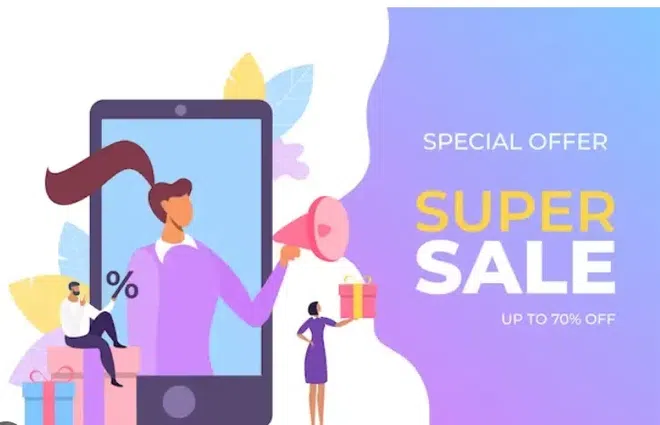
Google My Business, Photo Benefits – Announce Special Events and Promotions
Update regularly Google My Business with Photos
You can announce changes to your business like renovations, seasonal decor, or new products by adding new photos to Google My Business, to let all customers know of the changes that happened or any special events planned.
Conclusion
In summary, adding photos to a Google My Business listing is a simple yet powerful way to enhance your online presence, engage with potential customers, and showcase your business more effectively. Regularly updating and optimizing your photos can help you reap the full benefits of this feature. It can be assured that by using photos effectively, you can enhance your online presence and attract new customers to your business. The informative photos regarding your business lead you to stand out against your competition and help customers make a final decision about your business.
Frequently Asked Questions (FAQs)
How to remove photos from Google My Business?
- Sign in to the google account used to create the Google My Business.
- Go to your Business profile.
- Click on the photos displayed (Not on Add Photo option).
- Click the photo you want to remove from the photos displayed on the left side.
- Click on the Trash icon on the top right to remove the photo.
- ‘Remove this photo?’ confirmation window appears. Press ‘Remove’ to delete the photo.
How do I change the photo that shows up when I google my business?
- Go to you business profile in Google My Business.
- Click Add Photo.
- Select ‘Cover Photo’ option.
- Upload a new photo.
This will change the old photo with a new one just uploaded.
Unable to upload photo from ‘add photo’ option in Google My Business profile, how to fix the issue?
For uploading a photo you need to follow the ‘photo guidelines’ given by Google for image file type and image size specifications. This should solve the issue.
Share your thoughts in the comments
Please Login to comment...