Fix Error 1061: The Service Cannot Accept Control Messages
Last Updated :
24 Nov, 2023
When you are trying to sync up your app data on your device, more often than not you have come across this error-
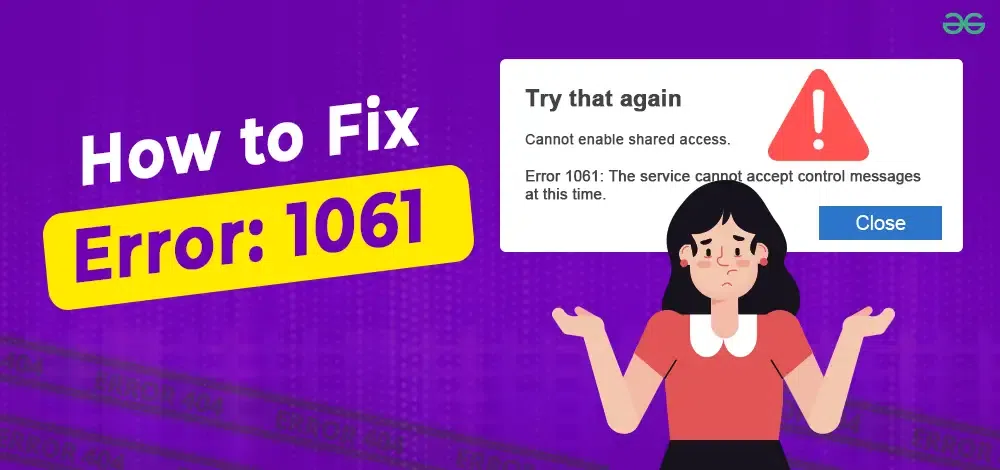
This happens quite often in systems, especially in those with low RAM (Random Access Memory) capacity which will cause system lag. When you’re running high RAM-usage applications and try to run another application parallelly, this may cause error 1061.
Another major cause for Error 1061 is network issues. Maybe you may not have a stable internet connection while running a network-based application.
What is Error 1061?
Error 1061 occurs when there is a response error to the requests made from Windows 10/11. As mentioned earlier, network issues may cause Application Services in the System to fail to respond, causing Error 1061.
Another layer of this error is due to network issues, or any of the other issues mentioned above, there may be a mismatch in network packets over the control of the core service when the state and core control mismatches.
Why does Error 1061 Occur?
Some of the common causes of Error 1061 are:
- Corrupted files – When you try to run files that may be corrupted due to network/power loss, running these files as a result, will cause the aforementioned error.
- Corrupt Entries – When your system or network drivers are not up to date, during data transfers, there are high chances of the files becoming corrupted due to incompatibility, causing the error.
- Missing DLL (Dynamic Link Library) Files – Due to network issues, or system reboots, some DLL Files responsible for running applications may not be available due to file corruption. This may cause Error 1061.
- Error in Credential Manager services – Maybe a third party of an application you had downloaded earlier may have disabled the Credential Manager services in the Windows system. This will also cause Error 1061 when trying to run that application.
Now you know why Error 1061 comes, but how do you fix this error when it appears in your system? You can go through a few methods on how to solve this problem below.
How to fix Error 1061 in Windows?
There are an array of methods you can use to fix Error 1061. Let’s go through these methods in detail. starting with the first method i.e Restart the Credential Manager Service.
Method 1: Restart the Credential Manager Service
Step 1: Open the Windows Run by pressing the Windows Key and R at the same time. In that open the services running window and type the command as follows:
services.msc
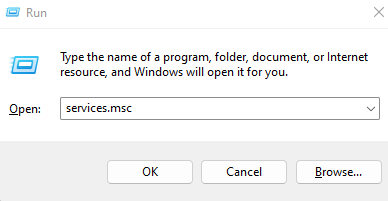
Step 2: Scroll down and find Credential Manager in the services. You need to see its properties. To do so, double-click on it.
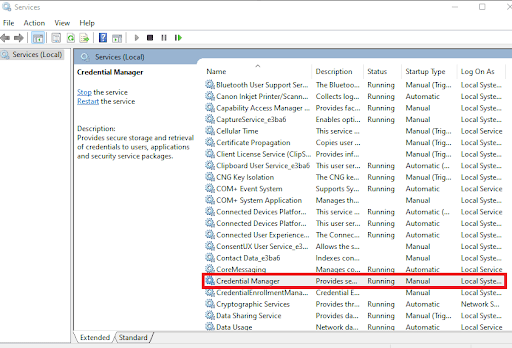
Step 3: This will open the Properties window of the Credential Manager. Now, in the startup type, select Automatic.
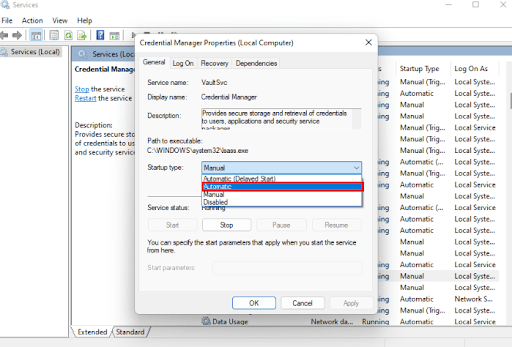
Step 4: Run the manager again by clicking Start and click the Apply button and then the OK button to save the changes.
This will solve the Error 1061 problem caused due to disabling Credential Manager.
Method 2: Run Application Information Service
Sometimes, Error 1061 occurs when the Application information service is not running or is disabled for some reason. The Application Information Service usually runs many system applications with additional administrator privileges.
When disabled, some essential applications may not be given access to the admin system. Thus, when run, it may display 1061. Fortunately, checking whether the Application Information Service is running or not is a simple task. To check that follow the following steps:
Step 1: Similar to Method 1, we need to navigate to the Services window. Press Win and R to open the services page.
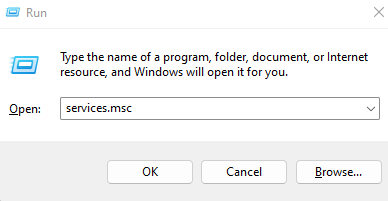
Step 2: In the services window, we need to view the properties of the Application Information Service to fix the error.
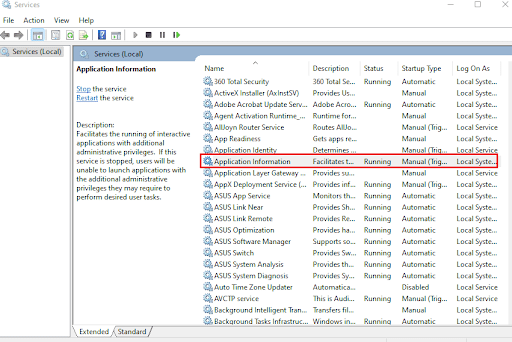
Step 3: After finding it, double-click on the service to open the Properties window. Now, click the Start button if it is not running in the Properties Window.
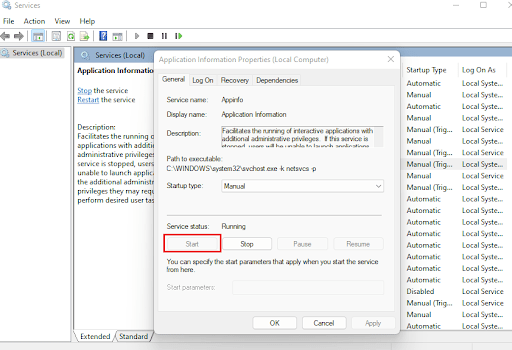
Step 4: Apply and save these changes. Other than the Application Information Service, similarly check whether these other systems are running. If they are not, start all of these programs as shown below:
1. Application Layer Gateway Service
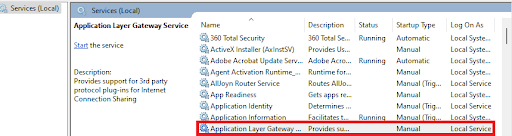
2. N/W (Network) Connections
-Connections.png)
3. NLA (Network Location Awareness)
.png)
4. Plug and Play
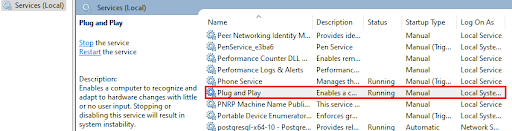
5. Remote Access Auto Connection Manager
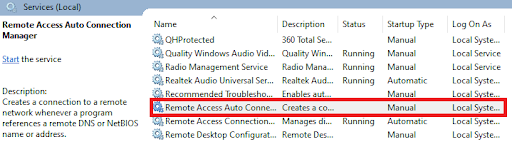
6. Remote Access Connection Manager
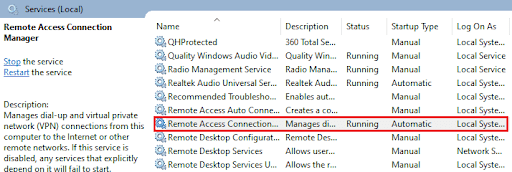
7. RPC (Remote Procedure Call)
.png)
8. Telephony
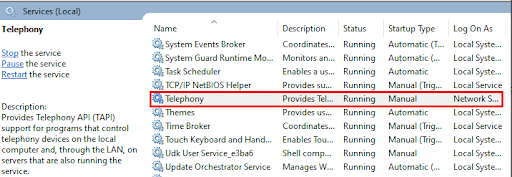
After running all these services, Error 1061 will not persist and be solved. All these applications work on the network and provide admin privileges to applications. Hence, they are given access to almost everything in the Windows system.
IMPORTANT: Close all the property tabs after you’re done, or else, the services window will not close.
Conclusion
From this, we know how important a stable network is for running the System applications in the Windows OS. There are a plethora of reasons why Error 1061 occurs and it cannot be classified under one category. This is the reason why there are various types of solutions available out there to solely deal with Error 1061. The key point is to keep researching for the particular application causing the problem and deal with it accordingly.
Also Read
FAQs to Fix Error 1061
1. What causes Error 1061: The service cannot accept control images?
Some of the common causes of Error 1061 could be trying to run Corrupted Files, Corrupt Entries during data transfers, Missing DLL Files (Dynamic LInk Library Files) from the system, Error in Credential Manager Services, or some network issue.
All these causes for Error 1061 result in the system files getting corrupted.
2. Do I need to consult the MySQL documentation or community forums to resolve Error 1061?
When Error 1061 is caused due to MySQL it is important to go through the documentation or ask around in communities to detect any odds or anomalies that may be causing the error.
3. How to solve network connectivity issues?
Try reconfiguring your router by turning it on and off in order to resume network connectivity. If the problem persists, contact your Internet Service Provider for further processes.
Share your thoughts in the comments
Please Login to comment...