How to Fix RCS (Google Messages) Not Working on Android?
Last Updated :
28 Mar, 2024
Rich Communication Services (RCS) is a protocol that aims to enhance traditional SMS and MMS messaging with features like read receipts, typing indicators, and better media sharing. However, sometimes, RCS may not work as expected on Android devices.
In this article, We’ll show you how to Fix RCS (Google Messages) Not Working on Android.
How to Fix RCS (Google Messages) Not Working on Android?
RCS is an important protocol to enhance the SM and MM messaging features. But sometimes users face issues using it on their Android devices. Here, we’ll discuss 7 methods that will help the users to solve the problem properly.
Method 1: Replace Default Messaging App With Google (RCS) Messages
For seamless RCS functionality, set Google Messages as your default SMS app. This method aligns all messaging features with RCS protocols, ensuring a smooth messaging experience free from conflicts with other messaging apps.
Step 1: Open your Android device open settings then navigate to Apps > Manage Apps
Step 2: On the top right click on “three dots” then select “Other settings”
Step 3: Click on “Default apps”
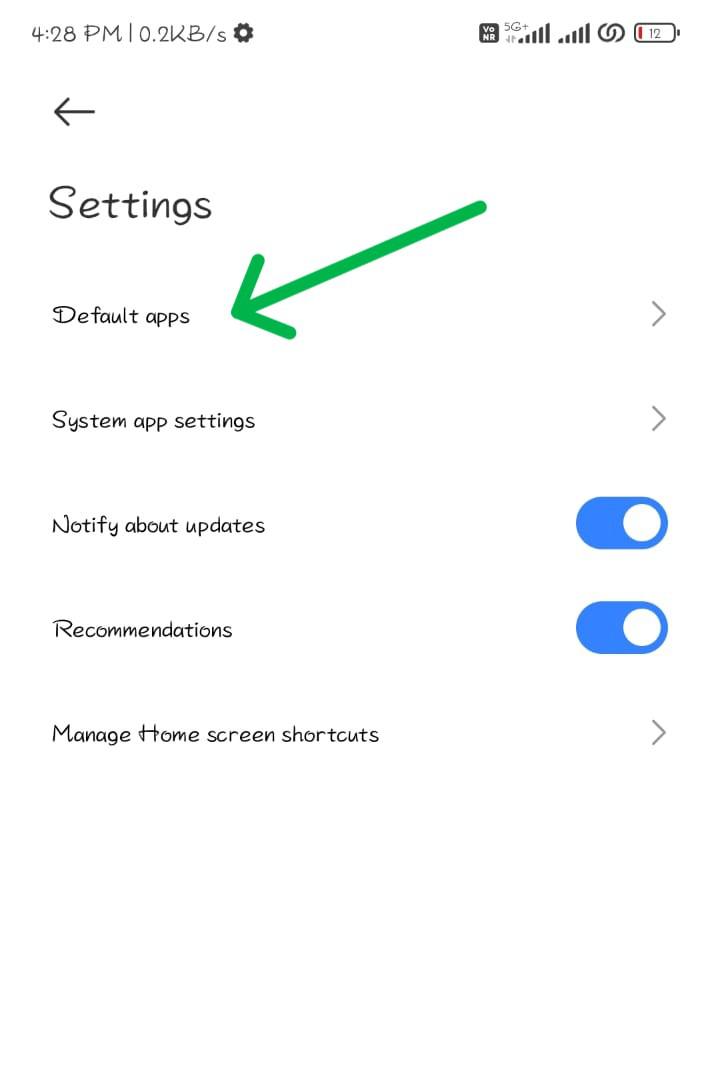
Step 4: Then, select “Messaging”
Step 5: From the list of messaging apps select the “Google Messages” application
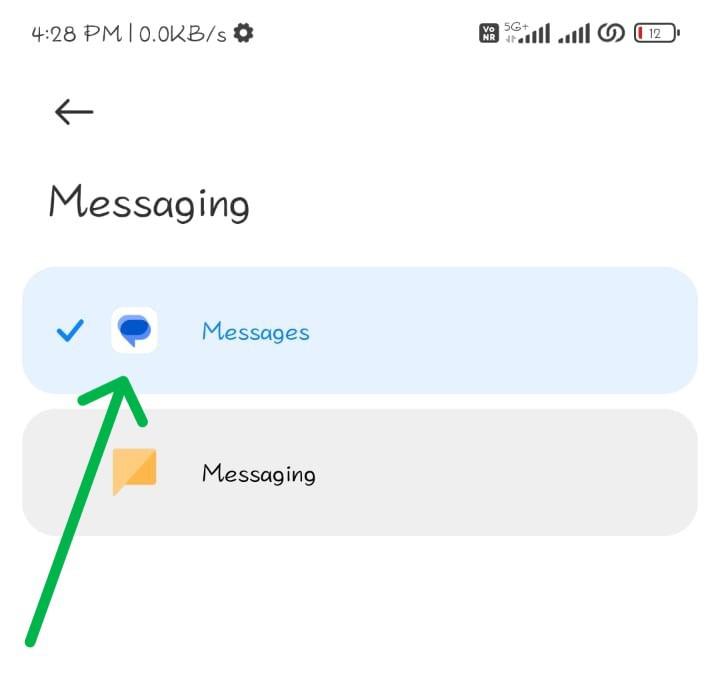
Or simply search on the settings search bar “Default apps” and from there select Google message
Method 2: Restart Your Phone
Restart your phone to resolve several issues, including those with RCS. This method refreshes your system and clears temporary glitches that may hinder RCS functionality.
Step 1: Press and hold the power button on your phone
Step 2: Step 2: Tap/slide on the Restart option.

Step 3: Once your phone restarts, check if RCS is working.
Method 3: Check the RCS Connection Status on Android
Before you proceed with further troubleshooting, verify the RCS connection status. This initial step saves time by confirming the service’s activity or identifying connectivity issues. A connected RCS ensures a solid foundation for additional troubleshooting needed.
Step 1: Open the Google Messages app.
Step 2: Tap on the profile picture on the top-right corner then click on “Message Settings“.
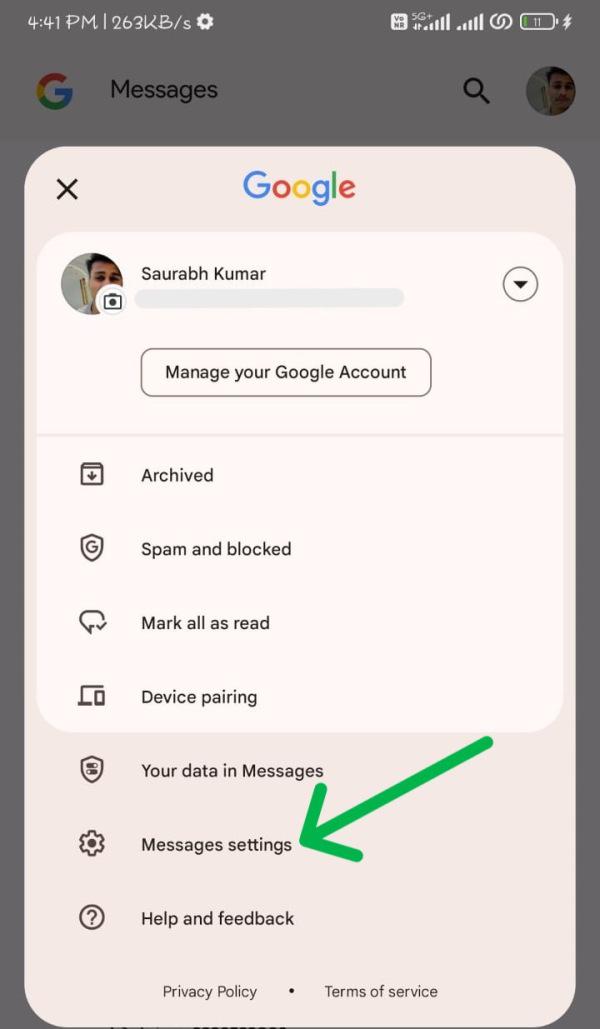
Step 3: In message settings Navigate to “General” > “RCS Chats”
Step 4: Here, you can see the status of your RCS connection.
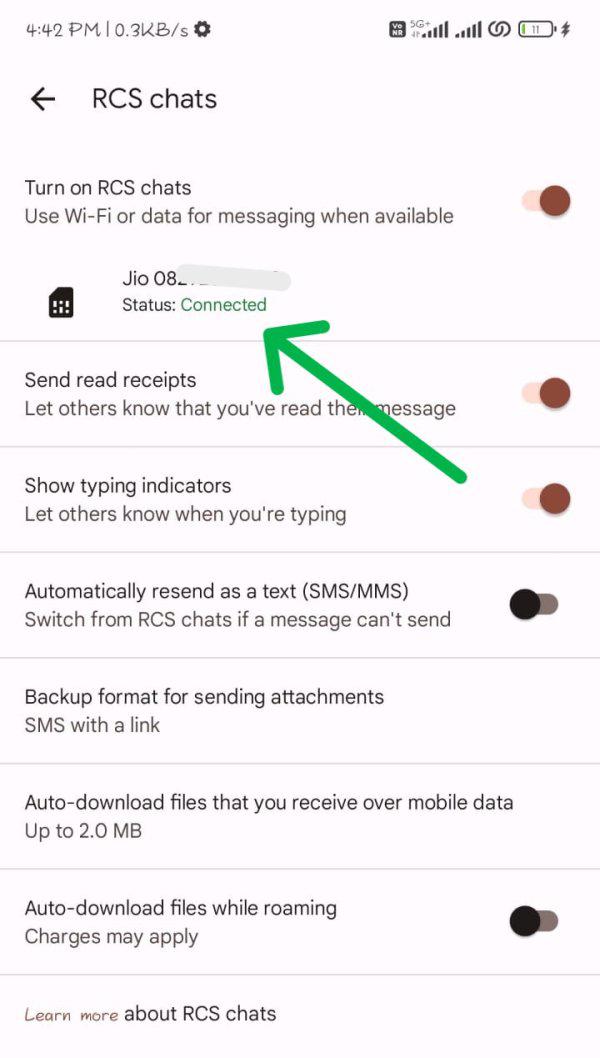
Method 4: Clear Cache and Data of Google Messages App
Cache and data buildup can degrade app performance over time. By clearing these, you restore Google Messages to a cleaner state, potentially resolving RCS-related problems and enhancing app responsiveness.
Step 1: Open your Android device open settings then navigate to Apps > Manage Apps
Step 2: From the list of applications look for “Google Message”
Step 3: On the bottom click on “Clear Data“
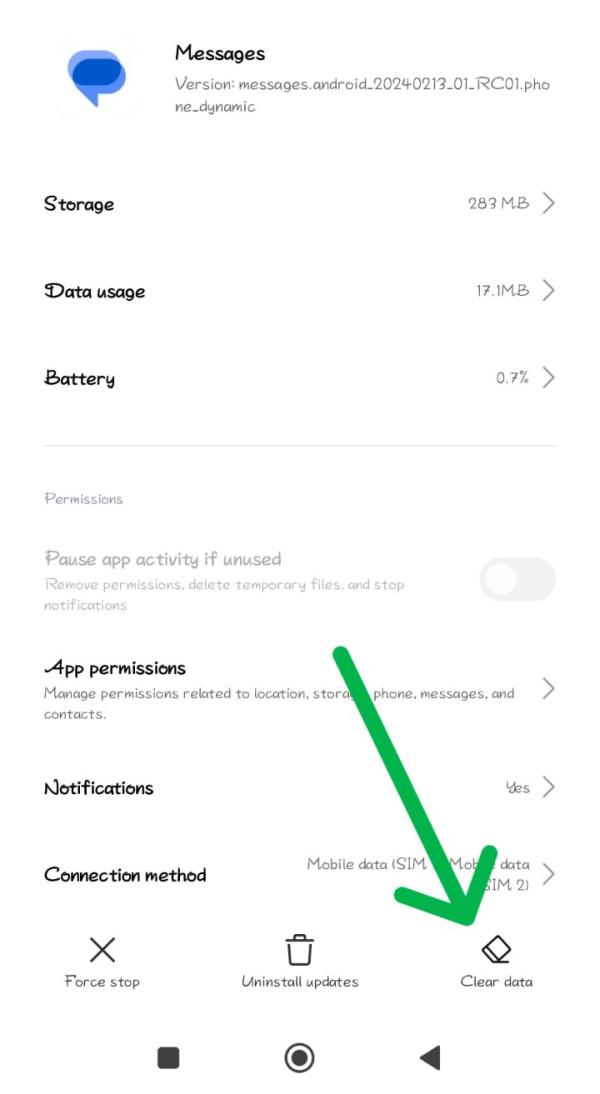
Method 5: Clear Storage for Carrier Services
Carrier Services, an app integral to RCS operation, can accumulate errors. Clear its storage to eliminate these errors and restore RCS functionality, syncing your carrier’s services with your messaging needs.
Step 1: Open your Android device open settings then navigate to Apps > Manage Apps
Step 2: From the list of applications look for “Carrier Services”
Step 3: On the bottom click on “Clear all Data“
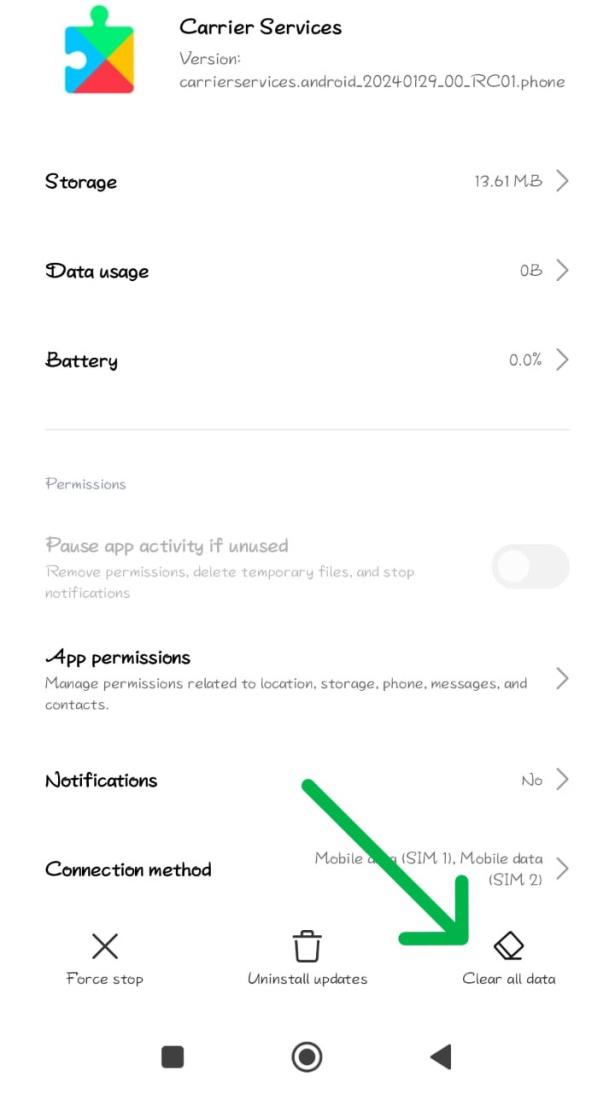
Method 6: Reset Network Settings
Network issues can obstruct RCS services. Reset your network settings to default to often resolve these issues, providing a fresh start for your device’s connectivity and communication features.
Step 1: Open settings then on the search bar type “Reset” From that list click on “Reset Wi-Fi, Mobile Networks…”
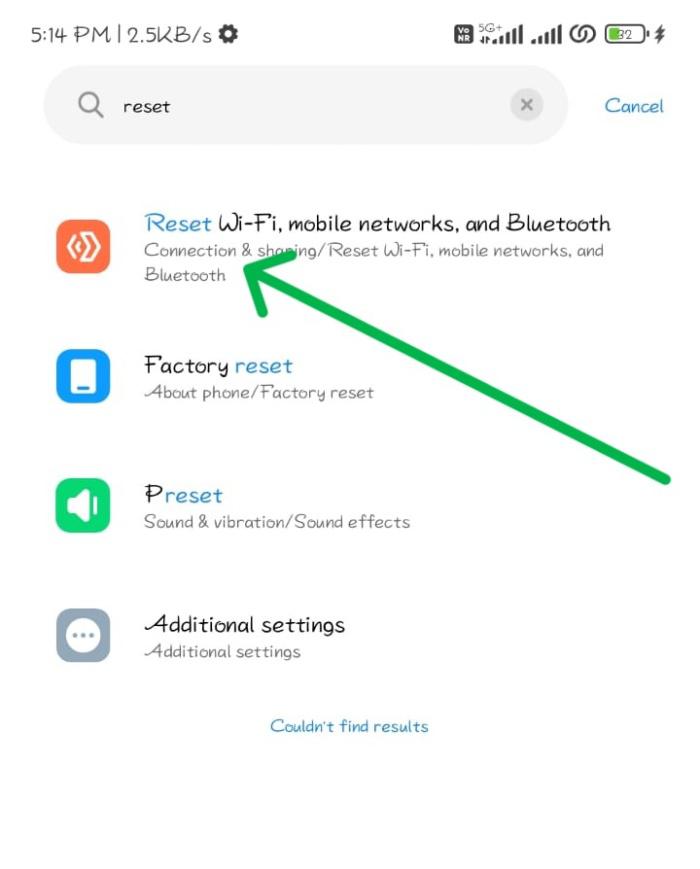
Step 2: On the bottom click on “Reset Settings“
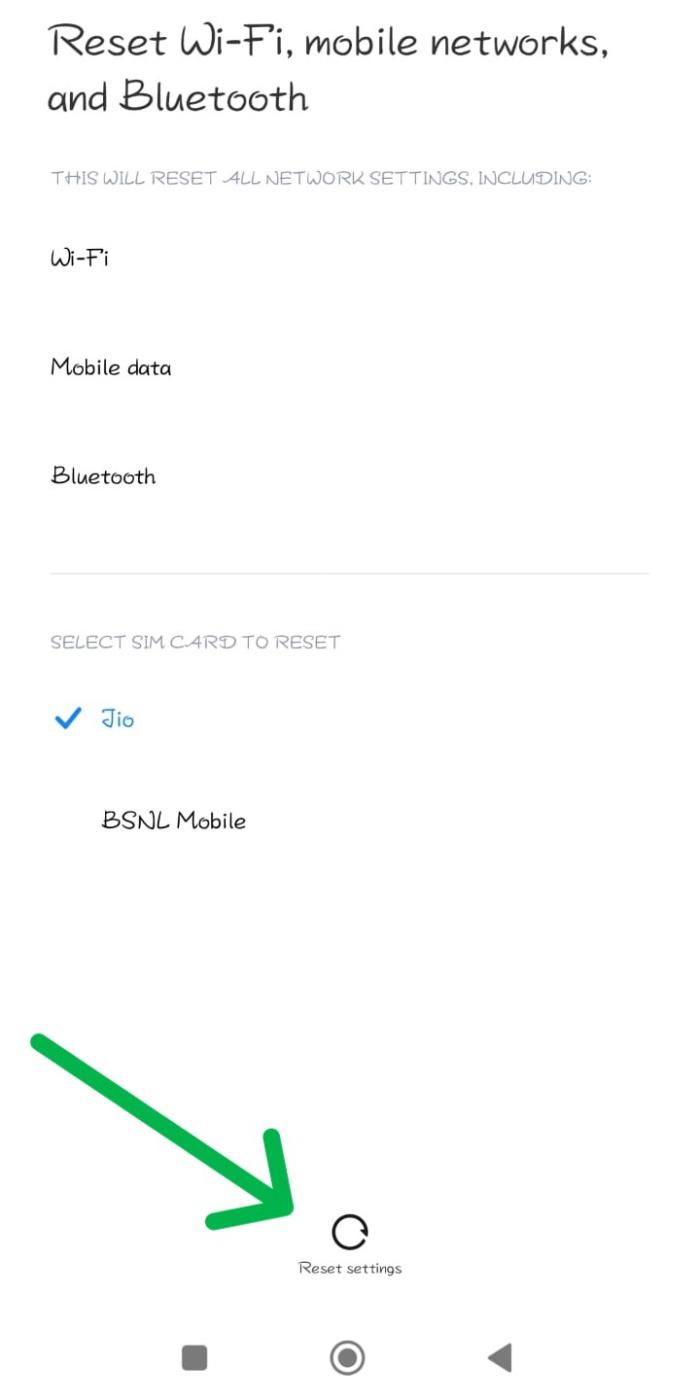
Method 7: Uninstall & Re-Install Google Messages
Sometimes, a new installation of Google Messages is key to resolving persistent RCS issues. This method lets you start over, potentially circumventing any entrenched errors within the app.
Step 1: Open the Google Play store on your phone
Step 2: On the Play Store search bar type “Google Message”
Step 3: Click on the “Uninstall” button
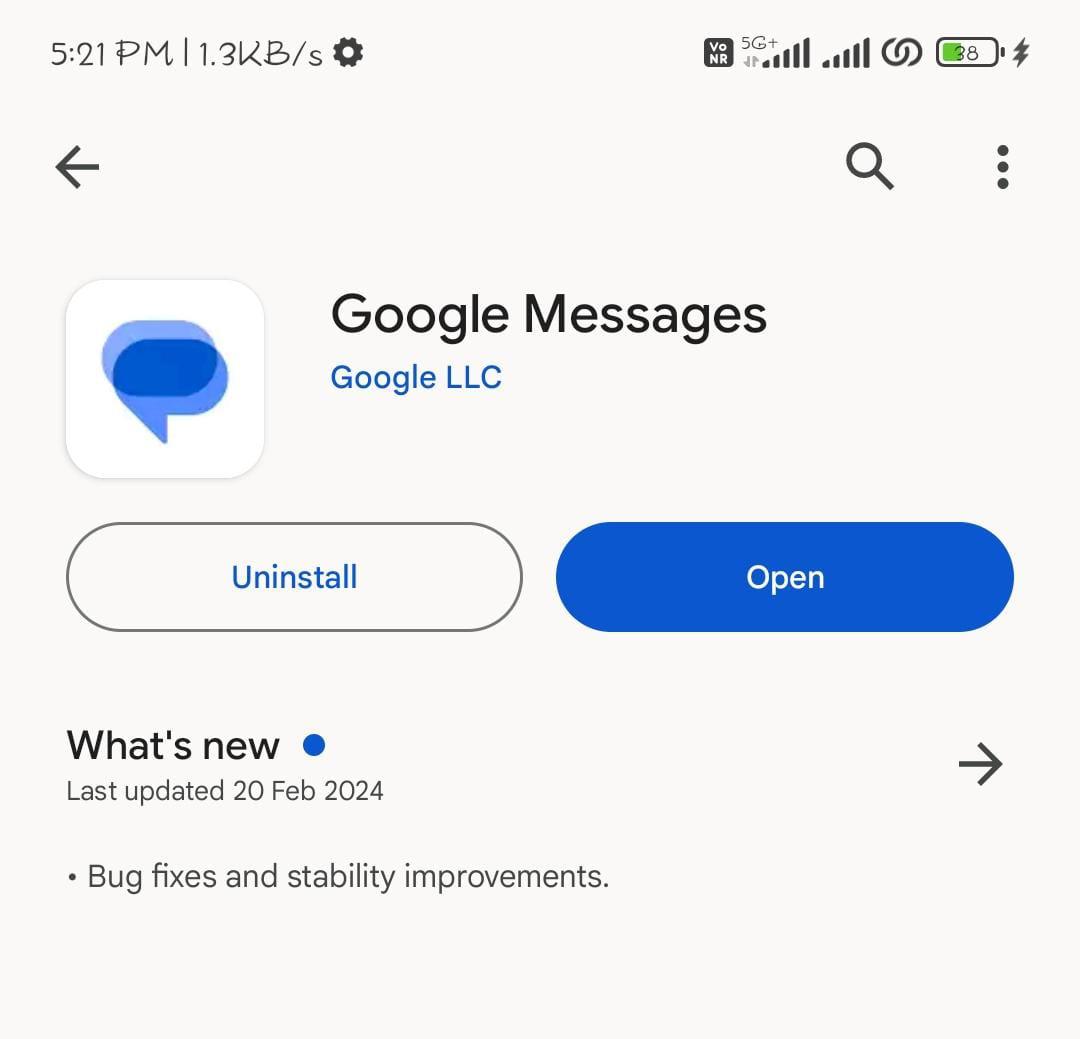
Step 4: After uninstalling the application. Reinstall the application by clicking on the install button
Conclusion
In Conclusion, If RCS on Android isn’t working. To fix the following these above-mentioned methods. Begin by restarting your device and checking your internet connection. If that doesn’t work, move on to clearing the Google Messages app cache and resetting your network settings to get RCS messaging back on track.
Also Read
FAQ’s on How to Fix RCS (Google Messages) Not Working on Android
How to Fix RCS (Google Messages) Not Working on Android?
To fix RCS not working on android follow these steps:
- Open Settings on your Android device.
- Go to Apps > Manage Apps.
- Find “Google Messages” in the list of applications.
- Tap on “Clear Data” at the bottom.
How do I enable RCS messaging on my Android?
To enable RCS messaging on android follow these steps:
- Open Google Messages app.
- Tap the profile picture on the top-right corner.
- Select “Message Settings.”
- Navigate to “General” > “RCS Chats.”
- Toggle on “RCS Chats.”
What does it mean when RCS is offline?
If you see “offline” for RCS (Rich Communication Services), it means the device or recipient you’re messaging isn’t connected to RCS. This could be because the device is off, the recipient lacks an active internet connection, or their device doesn’t support RCS. Issues with the Google Messages app or Carrier Services app could also affect RCS connectivity. If you often see the “recipient may be offline” message, consider checking these issues or switch to SMS/MMS for a more reliable experience.
Share your thoughts in the comments
Please Login to comment...