How to Bypass “Lets connect you to a network” in Windows 11?
Last Updated :
19 Jan, 2024
During Windows 11 installation, some users may encounter a situation where the “Next” button remains disabled (as shown in the provided image) preventing them from proceeding unless they have an Ethernet connection. However, many users face problems due to the lack of availability of Ethernet connection also Wi-Fi options aren’t visible.
This problem can occur due to the unavailability of a proper network driver in the system.
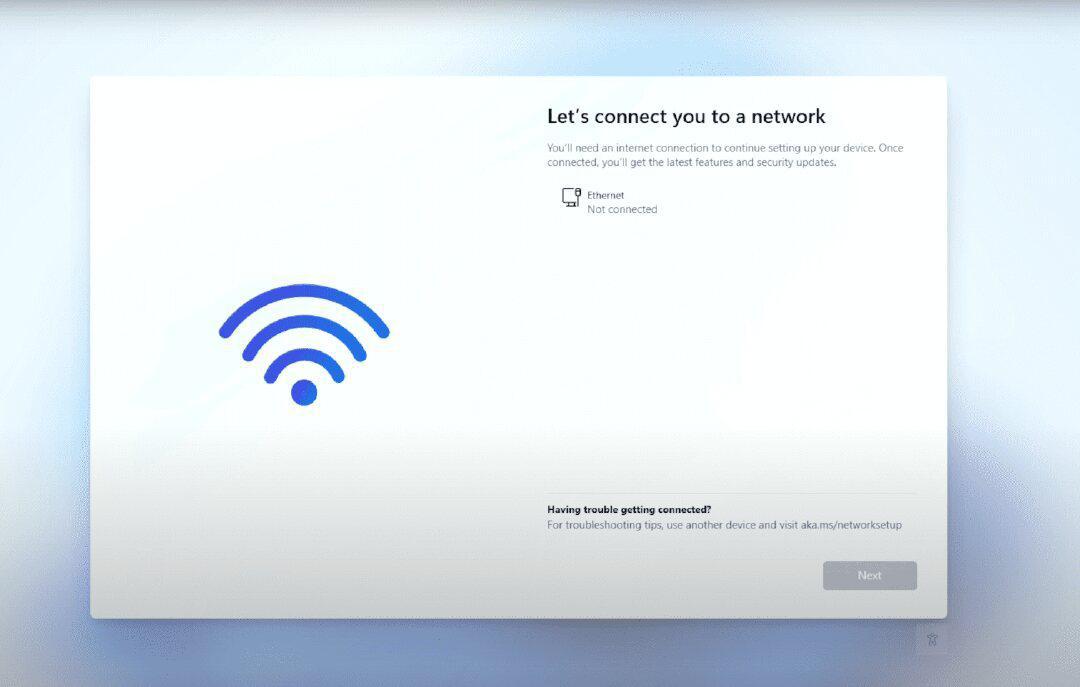
How to Bypass “Let’s connect you to a network” in Windows 11?
The “Let’s connect you to a network” issue on Windows 11 occurs due to network configuration glitches. It disrupts internet access. If you ever find yourself stuck in this situation while installing Windows 11, here are the steps to resolve the issue and move forward.
Step 1: Press Shift+F10. It will open command prompt.
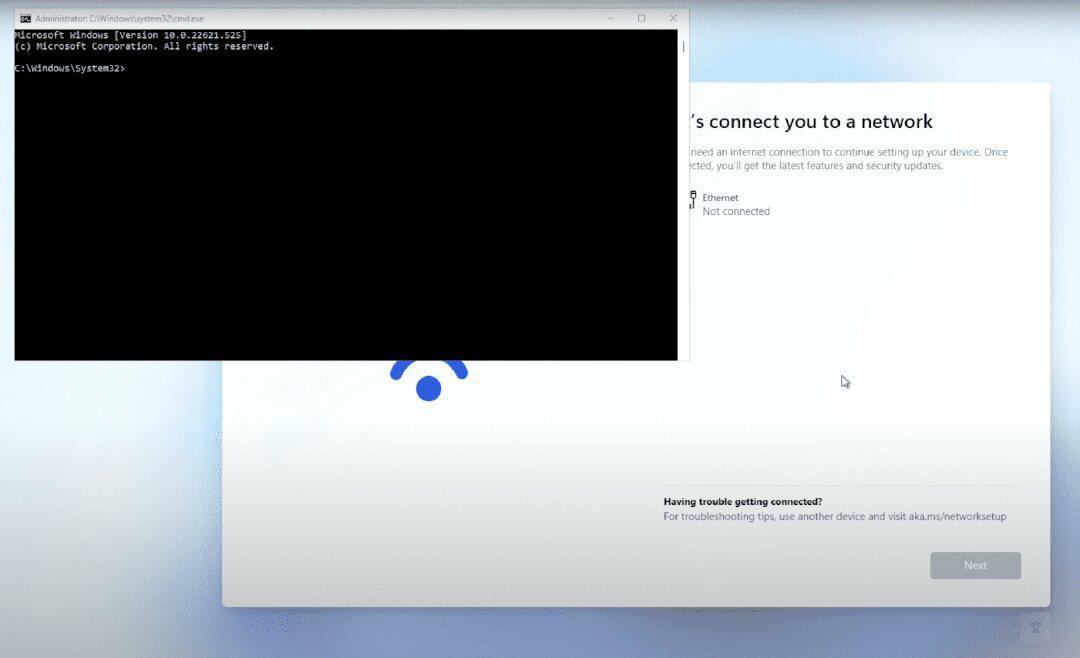
Step 2: Now enter the following command and hit Enter button.
oobe\BypassNRO
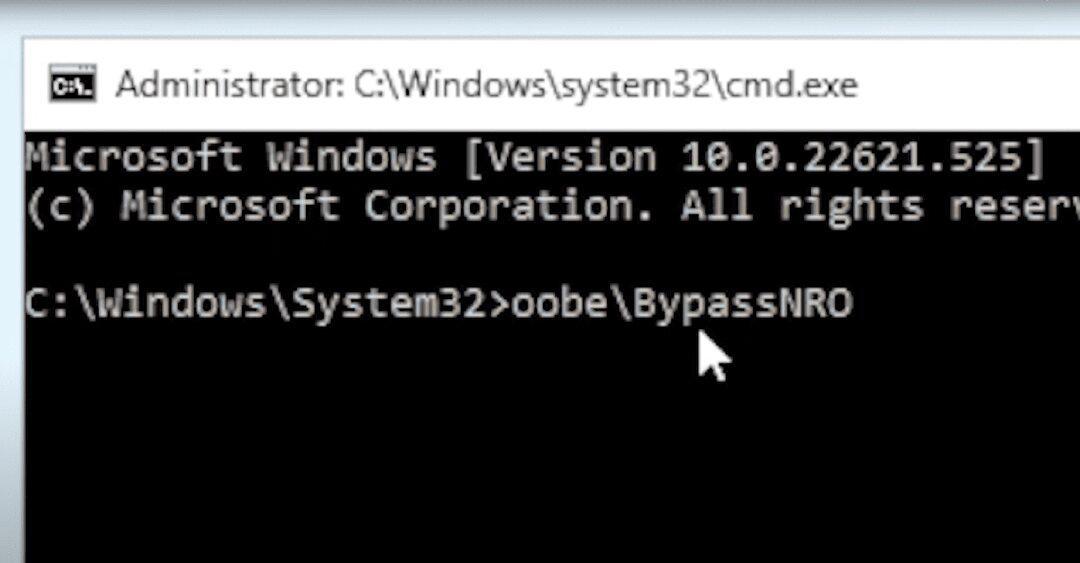
Step 3: Now it will automatically restart the PC.
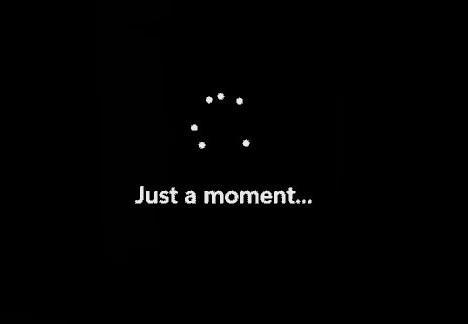
Step 4: Choose your Country or Region and click on Yes.
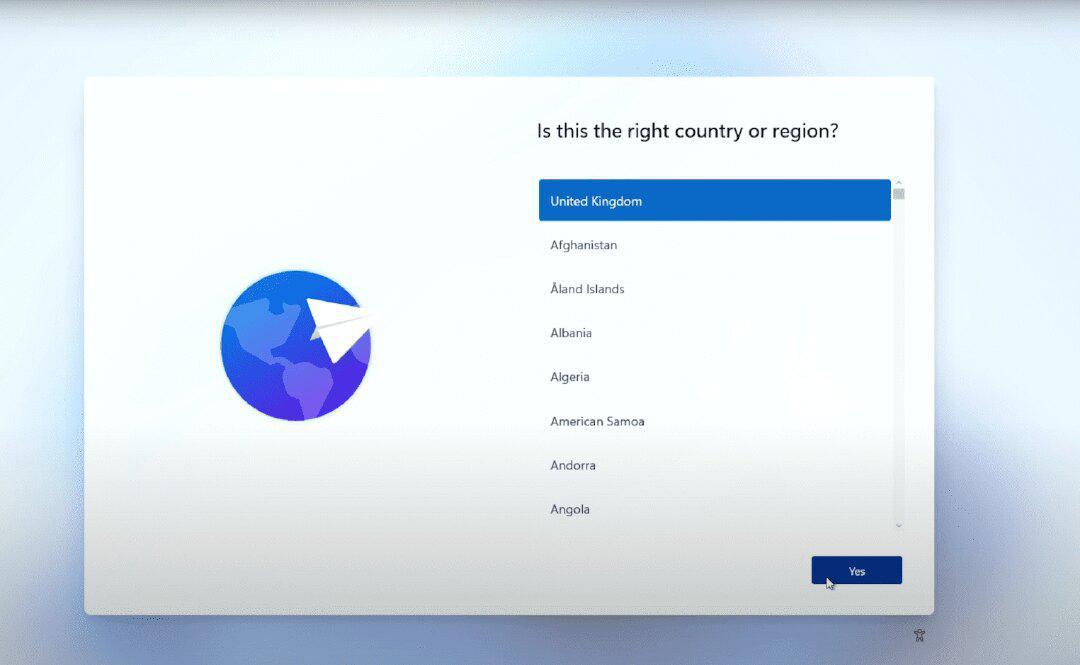
Step 5: Choose your Keyboard layout and click on Yes.
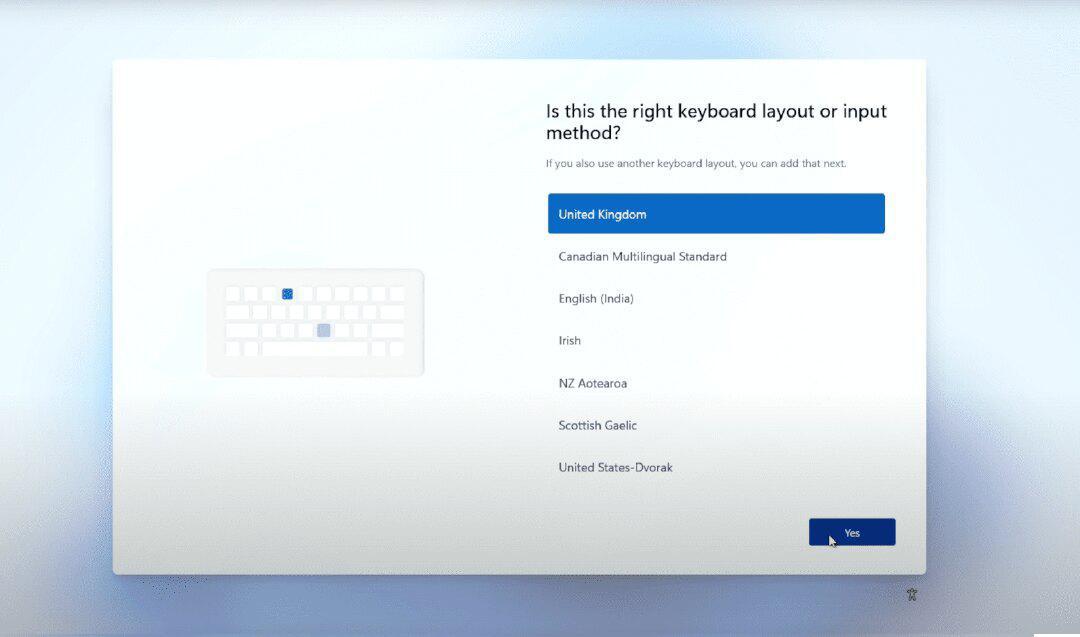
Step 6: You can add a second keyboard layout, or you can skip this part.
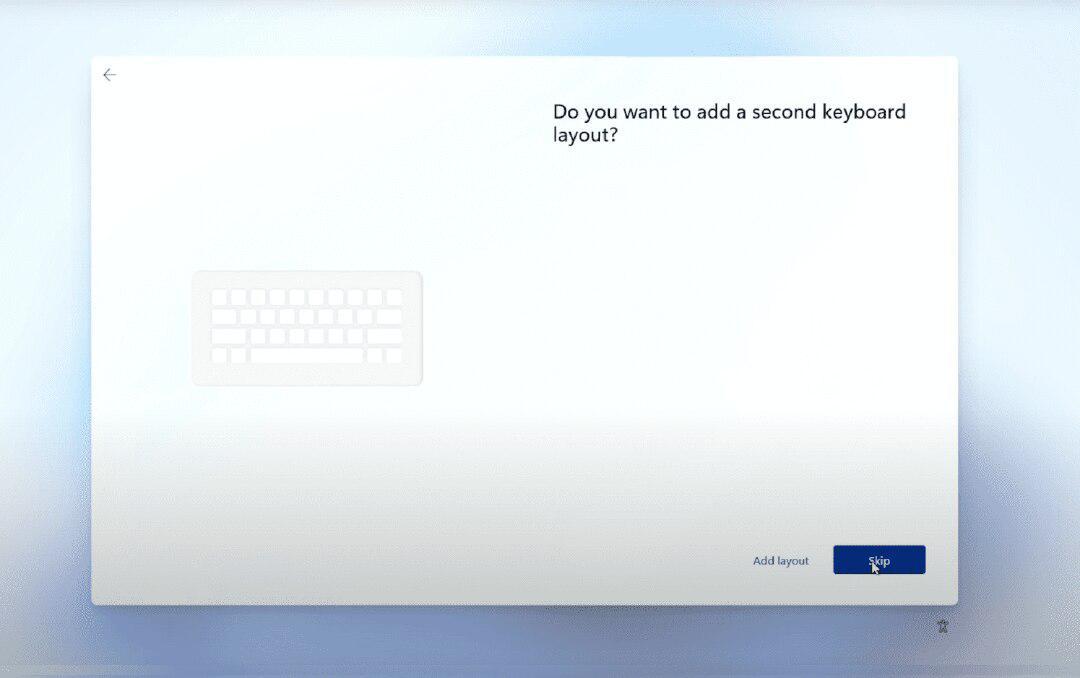
Step 7: Now, you can see that there is an option ‘I don’t have internet’. Click on it.
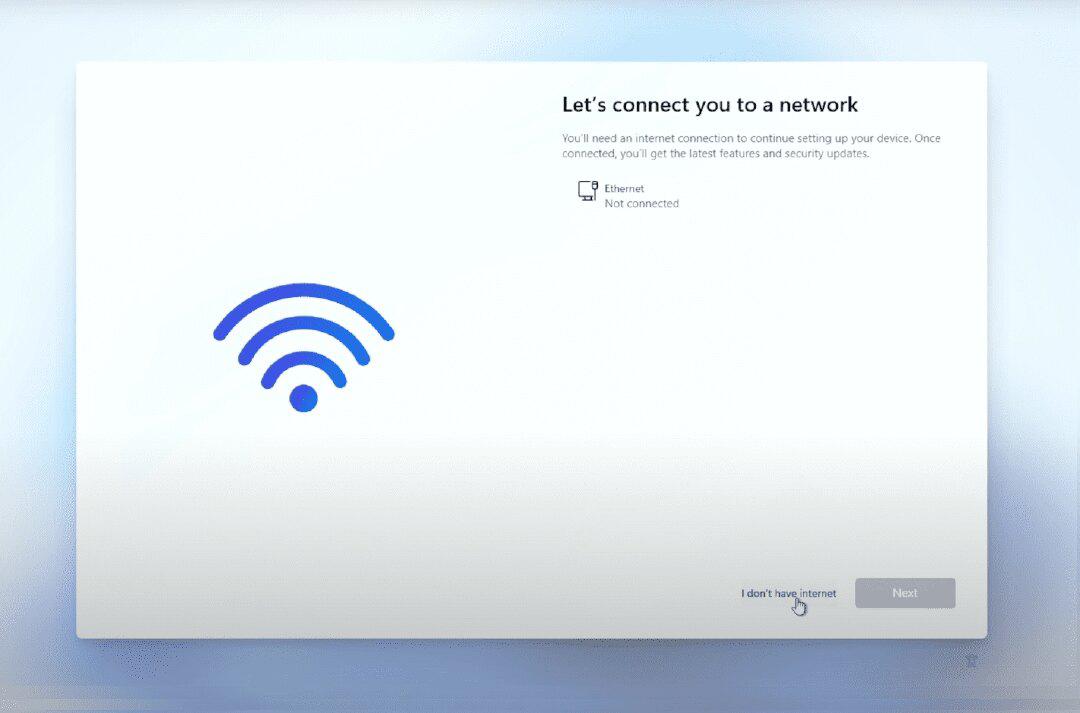
Step 8: Click on ‘Continue with limited setup‘.
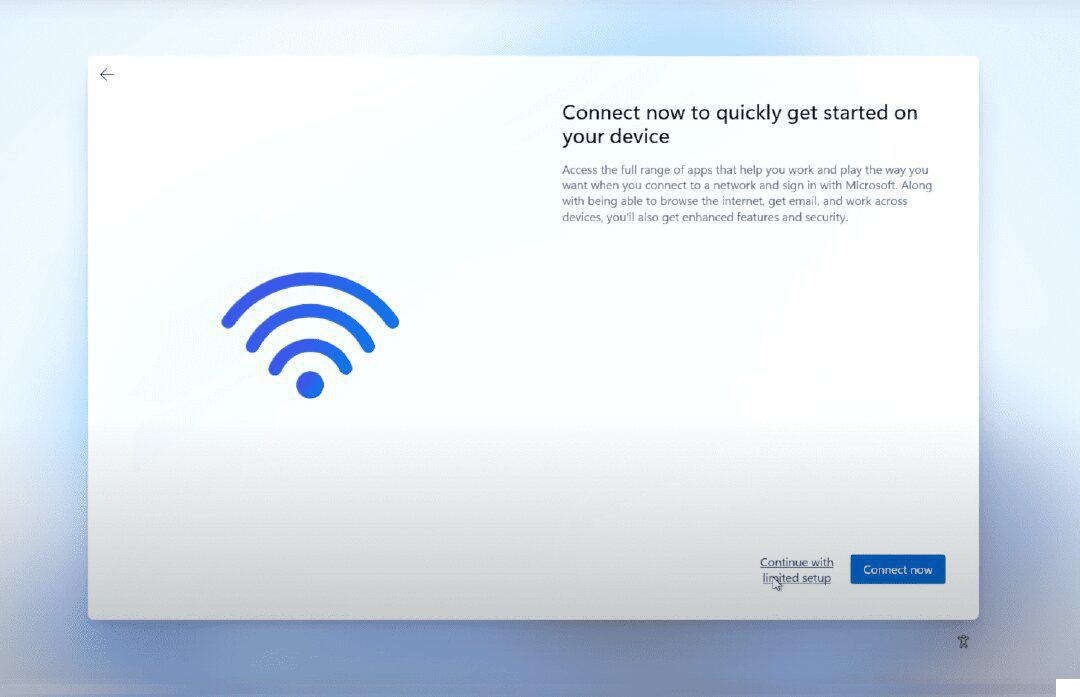
Step 9: Now Enter the name of who is going to use this device and click on Next.
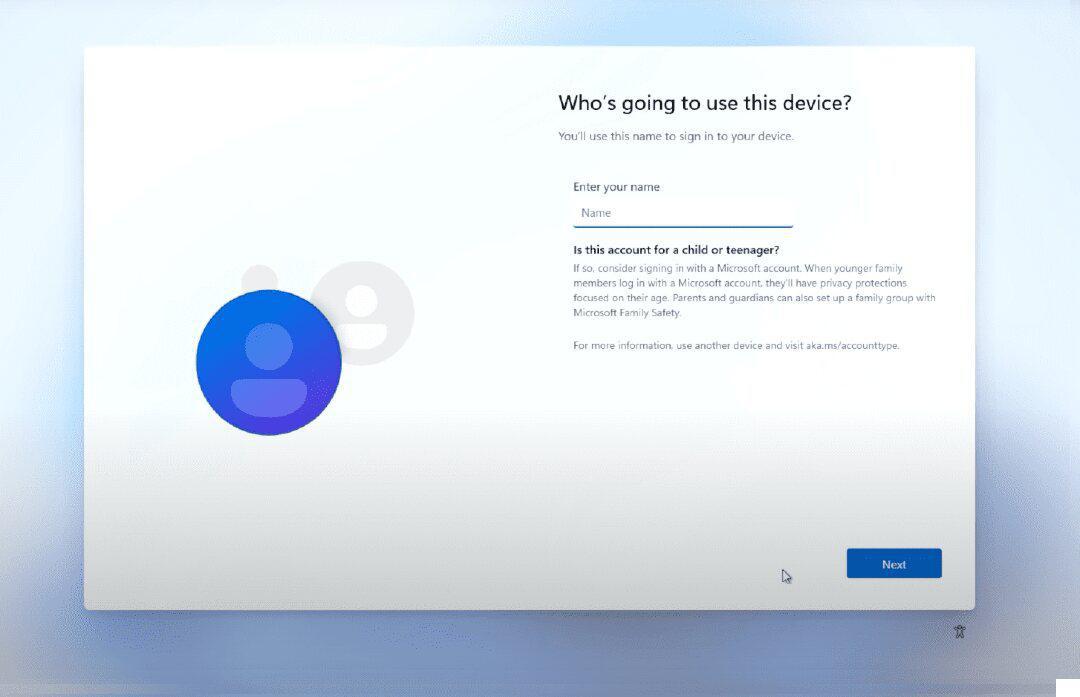
Step 10: Enter a password and click on Next.
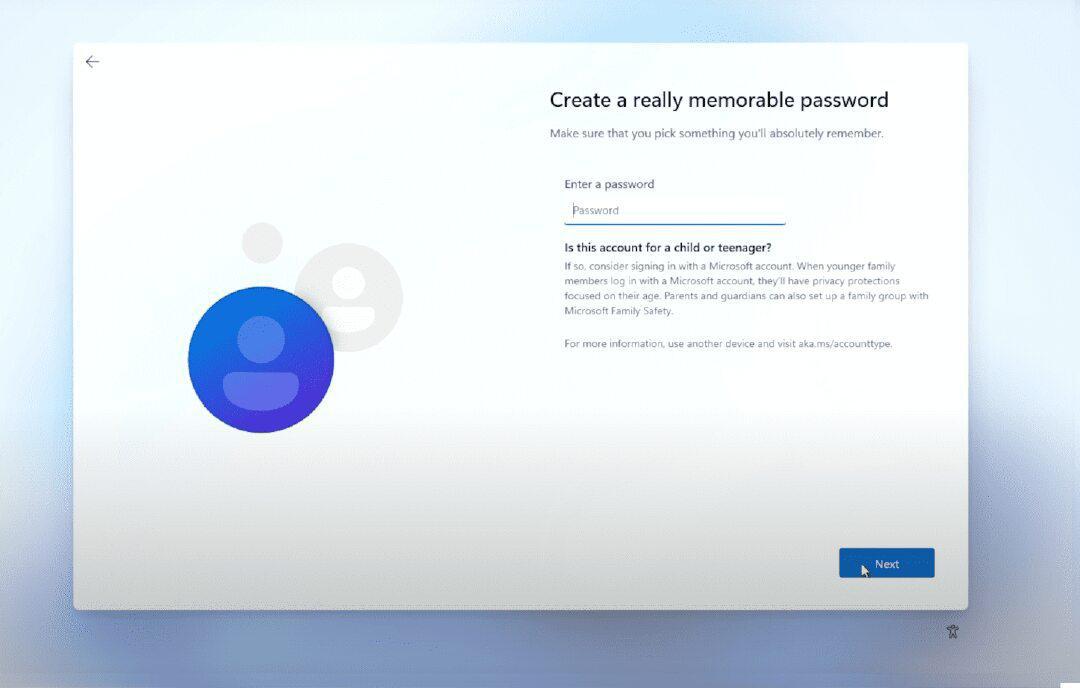
Step 11: Scroll down and click on Accept.
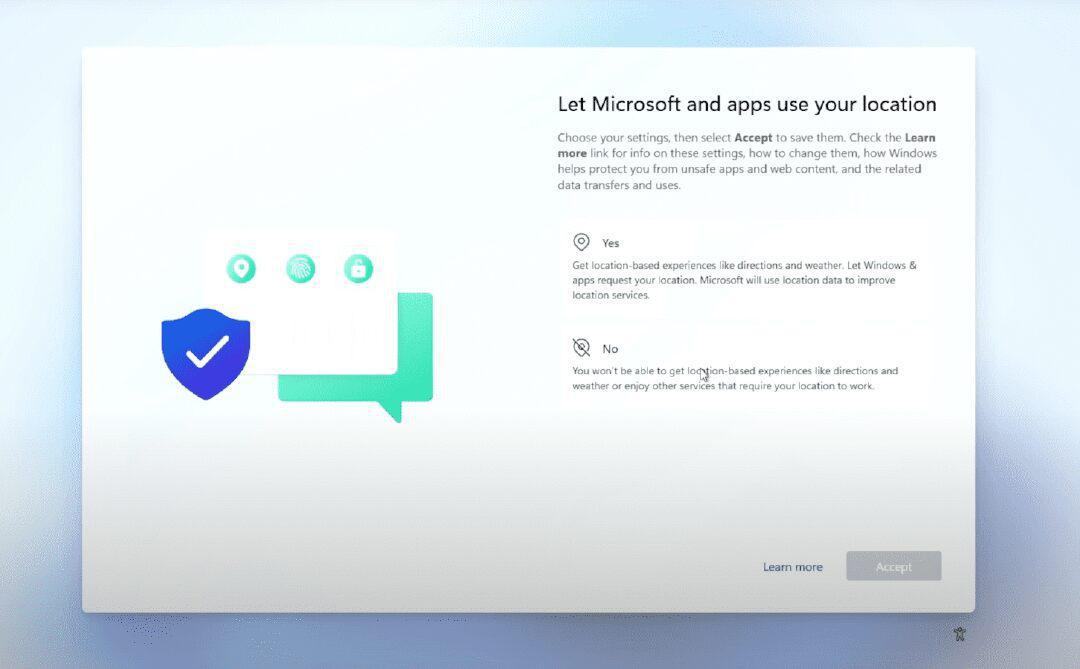
Step 12: After waiting for a few minutes, you can see the Home Screen.
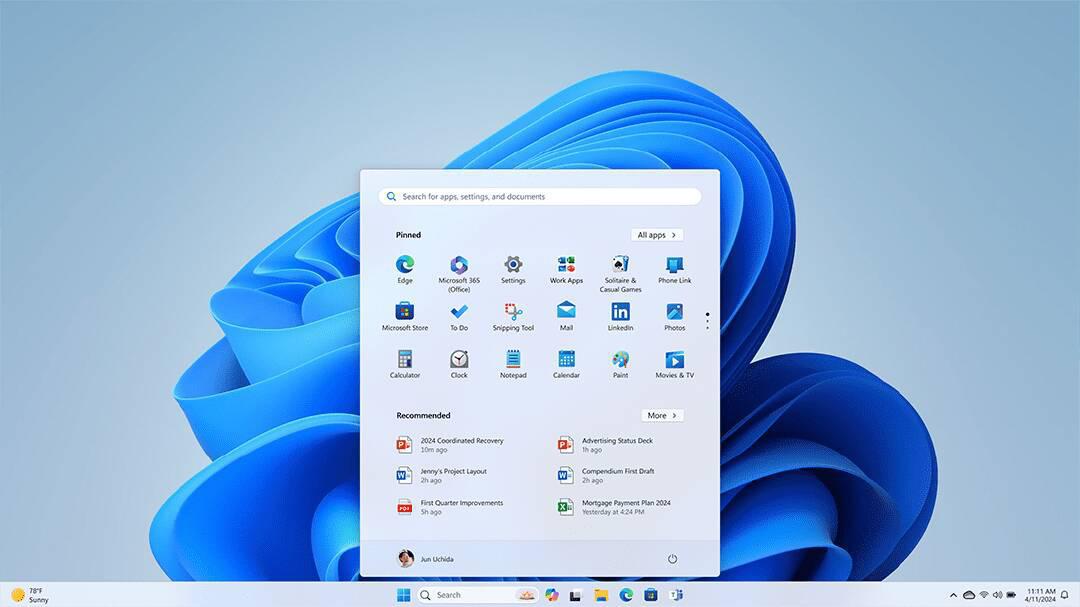
After following these steps carefully, we can successfully install Windows 11!
Also Read
Share your thoughts in the comments
Please Login to comment...