Microsoft Edge is a web browser introduced by Microsoft that offers multiple features and functions to its users. It was introduced in the year 2015 and is a free as well as user-friendly browser. Microsoft Edge is a very active web browser that gives regular updates to its users and adds new features to improve users’ experience. It can be used to search and explore different websites to gather information present on the internet. People often use Edge to access different social media apps, online shopping, and research. Students can access study materials and books from Edge as it can be used for education and research purposes. Edge provides different customization which can be used to improve your experience on edge. You can customize the Edge browser from settings or by using the different tools provided by Edge.
Features in Microsoft Edge
- It can work on any iOS, MacOS, Android, and Windows platform. You can access and sync your data on any of these devices and use it anywhere you like.
- It is a very user-friendly browser that is built on the Chromium engine. Chromium engines help provide better performance and speed when a user requests output. It is open source and used in building many popular browsers like Brave, Google Chrome, and Opera. That means it is trustworthy and best for a browser.
- Edge provides different modes in its interface, like dark mode, which can be used by the user to clearly read the page even in dim light environments.
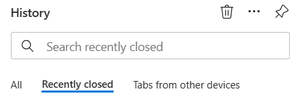
- Microsoft provides a voice-controlled assistant, which helps users answer their questions. It has various features, such as setting a remainder or an alarm, accessing a calendar, or creating a to-do list by giving just one voice command.
- You can bookmark important websites, which can help you visit them again in the future. The bookmarked websites are known as favorites in Edge. They can be accessed in the browser below the search button. For example, I have added Geeks for Geeks:

Different tools used in edge
1. Edge drop
Microsoft provides an easy solution to share files, documents, and images between multiple devices very easily. By clicking on the drop icon on the right side of the browser on your PC as well as on your second device, you can share any image or document from one device to another. You can also write a note or a message to yourself on multiple devices.
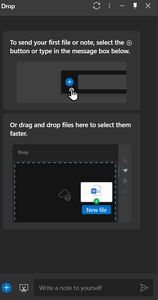
Edge drop
2. Notification Tab
All the notification of the Edge browser can be accessed from this tabs. It stores the different notification you receive like news and updates. Edge also give an option to turn off and on the notification from a particular site. By clicking the notification you will be redirected to that particular website. You can customize the notification tab where you can choose your interest like News, sports, finance, community and health. The selected interest will be recommended by the edge and give you notification only of those selected topics.
3. Split screen
Edge provides a feature called split screen which is very useful when you wanted to open multiple tabs at the same time. With this feature you can open different tabs which can be used in case of research and educational purpose where you have to access multiple tabs.
4. Edge capture
You can take a quick screenshot using web capture, which is available on the website, and save the captured data. You can also select a particular piece of information you want to save and take a screenshot of it very easily. For example, if I find interesting data on a website and I want to take a screenshot of it and save it for future research, then right-click anywhere on the side and select web capture, then select the area that needs to be saved, and the edge will automatically save the picture on your device. You can also take screenshots by clicking Ctrl+Shift+S and then selecting an area.
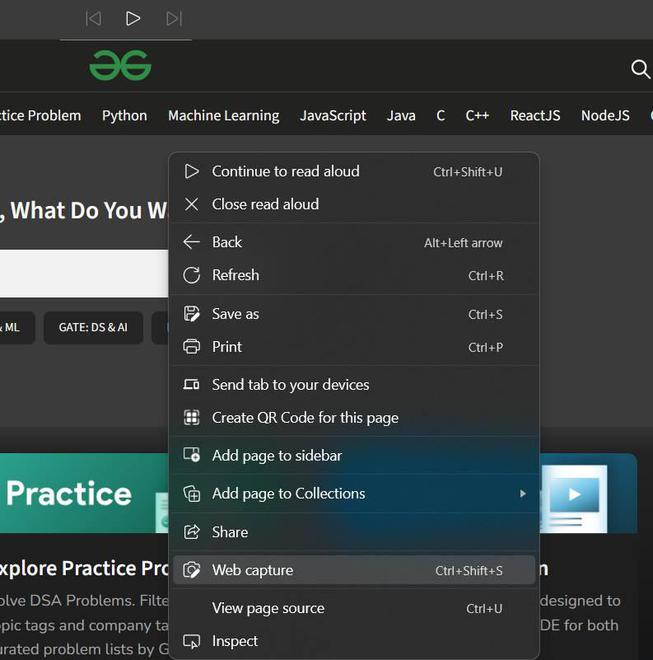
5. Search options
Edge provides multiple search options like text search, voice search or search by image. In the search by voice feature you can use you voice to give command to the browser and the browser will show you the results accordingly. In image search you can select a image or click a picture on your device and the browser will read the page and show you the results. Search by image is very useful in the case when you do not have proper knowledge of the particular topic but have a image of it. You can also select a particular area on the image you wanted to search or a complete image to search.

6. Edge collection
It is one of the most useful features in Microsoft Edge, where a user can collect, organize, and manage all the important web content, which will help them in the future. It allows users to gather text, images, and links into organized lists for easy reference and sharing. Once you have collected all the important web content, you can create different collections for different topics, projects, and interests. Later, when you want to come back to a particular collection, you can easily extract data for a search from a well-structured collection, and you can easily highlight important notes or add important points to the collection for future reference.
You can also access these collections when you are not online or do not have an internet connection. Edge Collection also allows you to sync your saved collection and access it on other devices by signing in on other devices. If you are working with your team, then you can also share your collection with other team members easily. You can create your own multiple collections by clicking on Create New Collection and then naming your collection. Sending collections to Excel, OneNote, Word, or other software is very simple.
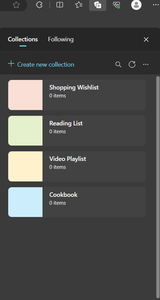
7. Browser essential
Browser essential shows the performance and safety of the sites. It provides the detail information about the sites scanned, download, risk prevented and items blocked. It has save battery and efficiency option which can be used to improve your performance. You can on and off this feature whenever you wanted to. It also shows the status of your browsing, like the memory savings and remaining usage based on past 30 days usage and activity on your device.
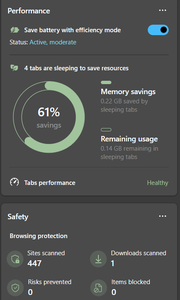
8. Pdf Edit
You can edit you Pdf file in edge. There are many different tools available to edit your pdf file like draw, erase, add text, rotate, print and etc.
step-1 open your pdf on Microsoft edge by right click on the pdf.
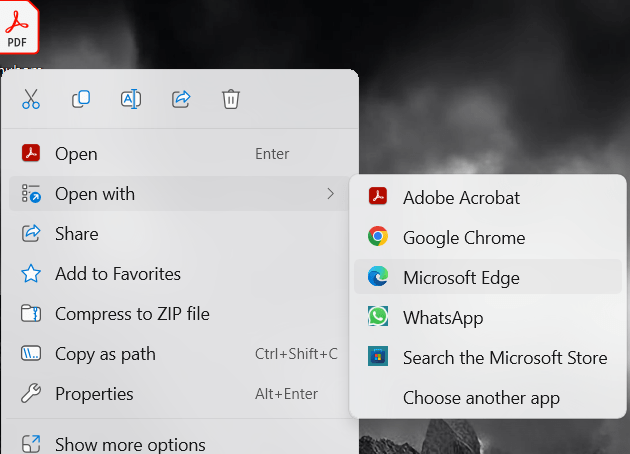
Step-2 Now you can use the tools available on the edge to edit your pdf.

9. OneNote Feed
It is used to take quick notes on one click. You can also insert images and tables to makes your notes more interesting and appealing. The stored notes can be accessed from all the signed in devices and can be edit easily. You can note down all the important notes from the sites and write into the one feed note.

You can use the multiple option to write your notes
10. Read aloud
Read aloud offers users the ability to convert any text to speech. By clicking on read aloud, you can enable this feature and listen to the content of the page or a website. Edge gives you the freedom to change the voice and stop or start the voice of the assistant whenever you want. You can also decide the speed of the voice manually.
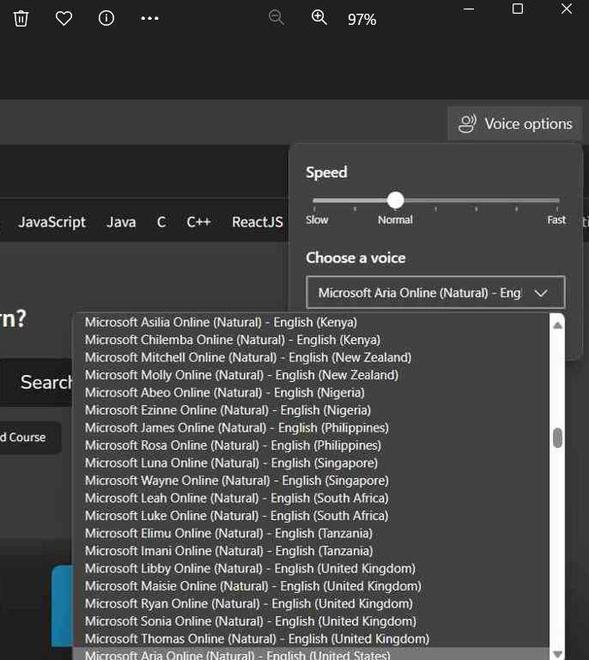
11. Share to different devices
If Microsoft Edge is opened on your PC as well as on another device, then you can share a link or URL of a website by clicking on the send tab to your device option. The selective tab will be shared within no time with multiple devices very easily. You can also share a URL from your mobile device to your PC.
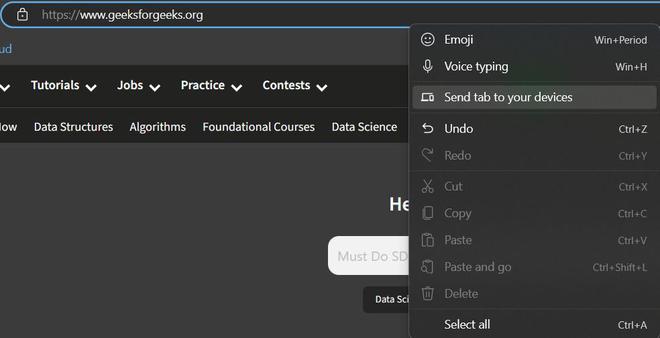

12. Bing AI
Edge comes with integrated Bing AI, which can be accessed from the right side of the browser. Which can be used to search for any topic you are interested in. Bing Chat provides a chat option where you can ask any question. It can be a long paragraph or a small paragraph, and you can select the size of the output by yourself.
13. QR code generator
You can generate QR code of a site very easily and share to others via share button so that they can access the site using that QR code.
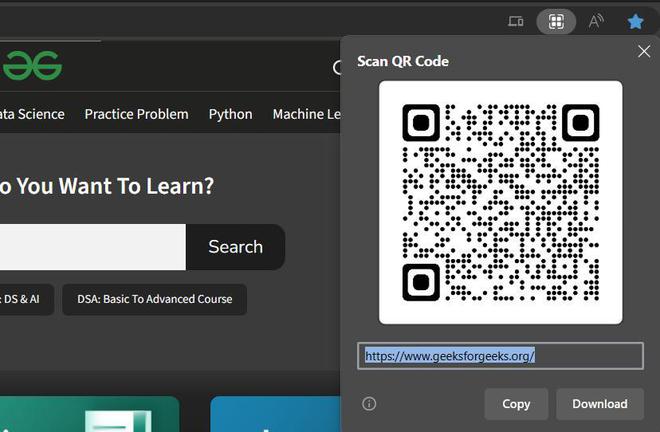
14. Organized Tabs
Edge organizes your tabs in a sequential order where the recently visited sites stored towards the right. For example you have visited a site A and then B and then C, in that case the edge organize your tabs in the order A B C. It makes easy to return to the tab directly without again searching for the same topic. You can also close the opened sites directly form the tab section (present on the top of the browser ) by clicking on the cross sign without closing each visited page individually.
15. Reading List
Reading list help us to save those sites or pages which we wanted to access later. The main advantage of this feature is that you can visit these marked pages offline also. You just have to click on the star icon or by right click on the page and select add to reading list. When you are using edge for research purpose then you can pile up all the important pages into reading list so that you can access them easily.
16. Group tabs
You can group multiple tabs together by naming a tab and adding all the other tabs to it. It helps to manage a project that needs a lot of research, and multiple tabs have to be needed for that. In such a situation, you can create a group of tabs by grouping them into a single tab. If (add tab to new group) is not enabled on your browser, to enable this feature in Edge, type edge://flags, then type tab group in the search bar, click on enable, and close this tab. The group tab is now enabled, and you can now create groups of tabs.
For example, I wanted to create a group of tabs that would allow me to research different types of animals in the world. My first task is to search for different animals on different tabs in the Edge browser. Then I will name the group Animal by right-clicking on the tab. After that, I will add all the tabs to this ANIMAL tab.

17. Edge tools
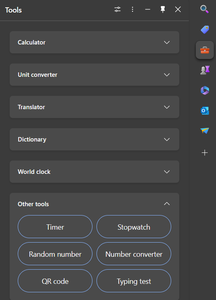
Conclusion
Using edge as default browser has many benefits. It is free as well as user friendly browser with secure environment. we have discussed the different features of Edge and how to browse on Microsoft edge. We have seen the multiple tools like group tab, QR code scanner, Bing AI, read aloud and many more that can be used to enhance your browsing experience . So whenever you browse on Edge always remember these features and use it every time, whenever there is a need. Every tool in the Edge has its own benefits so use it accordingly.
Share your thoughts in the comments
Please Login to comment...