WebAuthn Tool in Microsoft Edge Browser
Last Updated :
19 Oct, 2023
In this article, we will learn about the WebAuth tool in the Edge browser. The Microsoft Edge browser offers a variety of features and services. One of them is WebAuth, which is a short form of Web authentication. It is defined as a standard for the web that the Wide Web Consortium and the FIDO introduced. If we want to avoid password-based logins, then it allows users to log into online accounts by using biometrics, mobile devices, etc. In this article, we will see how it works and how we can use it for online security.
How Does WebAuth Work in Edge?
- Request from a Website: If any website supports WebAuth, then it can request the browser to perform the authentication using WebAuth.
- Authentication Mechanisms: There could be various ways to authenticate; it also depends on the website and what it supports. The following methods could be used to log in:
- Biometrics: fingerprints, face recognition, etc.
- Security Keys: Physical devices can be used, like TubiKey or Titan.
- Platform Authenticators: Built-in modules can be used, like TPM (Trusted Platform Module).
- Secure Communication: When the authentication process is done, the Edge communicates with the website using cryptographic methods to make sure that the authenticity of the user doesn’t get compromised.
How do I set up WebAuth in Edge?
We have to follow some steps to set up the WebAuthn in the Edge.
Step 1: Visit a website that supports WebAuthn. For this article, we will be using a demo website, demo WebPage. Open this website in Microsoft Edge.
Step 2: Here, sign in with Google on that website.
Step 3: Now open the DevTools by pressing Ctrl + Shift + I.
Step 4: Now open WebAuthn in the DevTool and check the Enable virtual authenticator environment checkbox.

Step 5: Here we can see there are some options that we can configure. For the protocol, keep it default, and for transport, use it accordingly and check the Supports resident keys and Supports user verification.
Step 6: Now we can click the add button, and a newly created authenticator will be displayed. Here it has a table named credentials, which is initially empty.
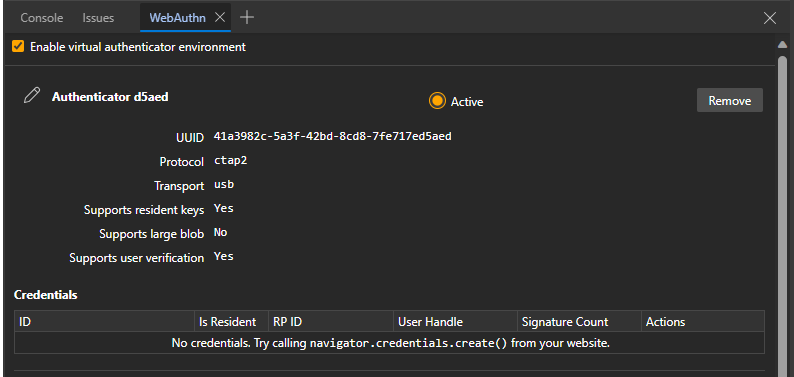
Step 7: Now we will Register a credential, Visit the demo site and click on the Register new credential.
Step 8: Now a new Credential is added to the table in the WebAuthn tool.
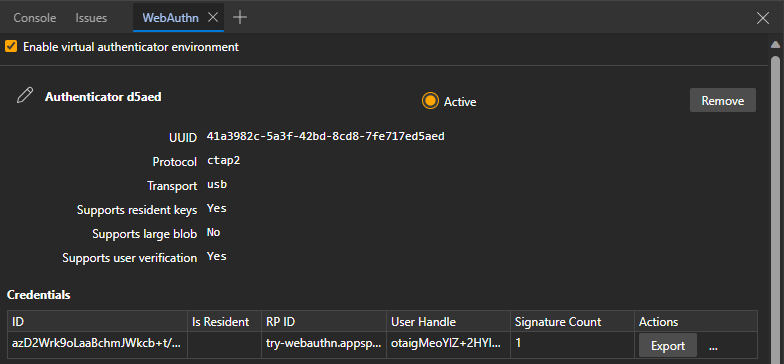
So we have now successfully setup the WebAuthn in the Edge browser. Now on the demo website if we click the authenticate button then the signature Count will increase.
Register a new credential
Step 1: Click the Register new credential button on this demo website
Step 2: Inspect the page with Ctrl+Shit+I and go to the WebAuthn.
Step 3: As we can see that the new credential is now added to the Credential table.
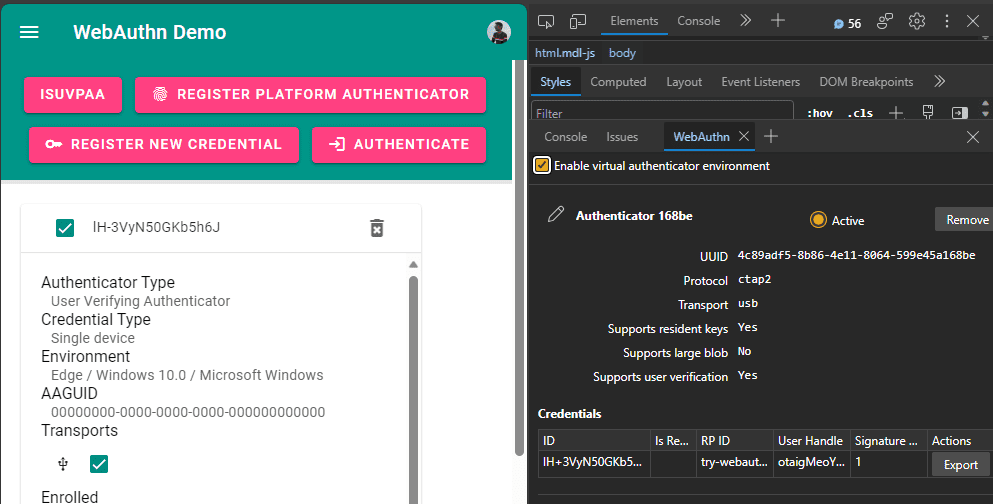
Export and Remove credential
- To Export the credential, click the export button shown in the credential table
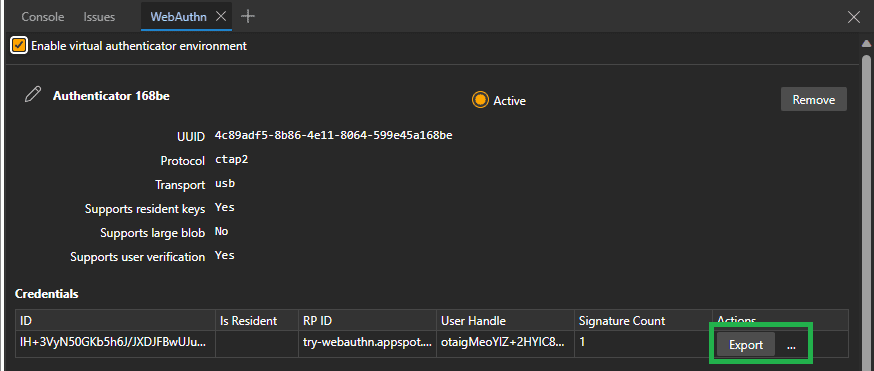
- To Remove the credential, click the remove button as shown in the image
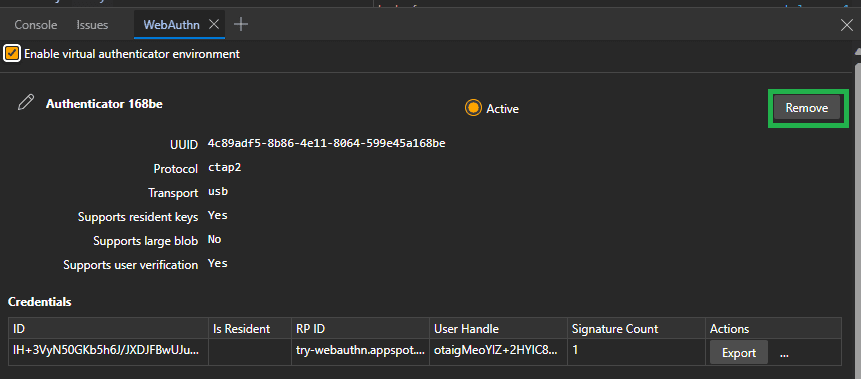
Rename an Authenticator
To rename any specific authenticator, click on the pencil icon beside the authenticator name, edit the name and press Enter to save it.
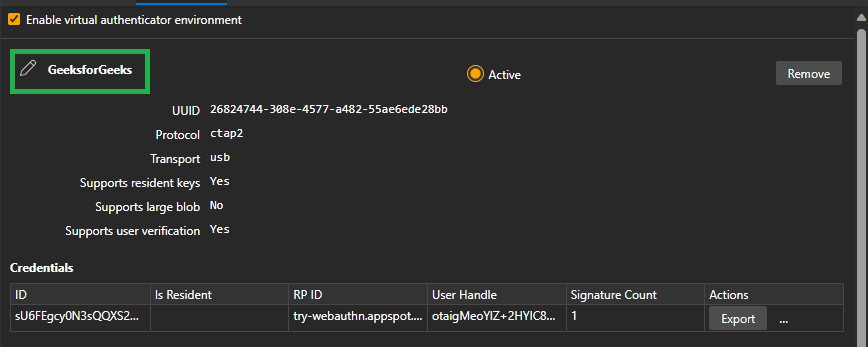
Set the Active Authenticator
- When we create a new credential, it is already active
- If we create multiple credential, only one credential will be active
- We can check the active readio button to active the credential
- If we delete the active authenticator, then it wont activate the another credential, we have to activate it by checking the radio button, as shown in the image.
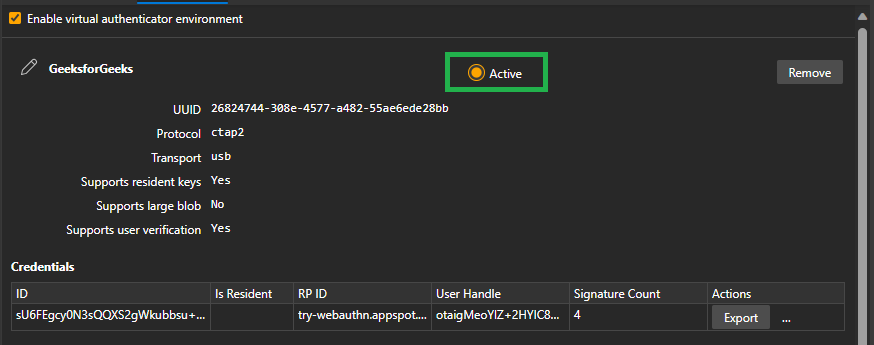
Benefits:
There are several benefits of the WebAuthn, some of them are :
- Integrated Experience : Since Microsoft Edge provies the WebAuth service which is integreated with Windows Hello(Its a Microsoft’s biometric auth system). Users can use thier biometrics to log on to the websites.
- High Compatibility: It provide high compatibility since the Edge is a chromium-based browser, which has a huge community.
- User Privacry: Here privacy is a critical concern, edge ensures that the biometric data must strays in the devices on the cryptographic proofs are exchanges white authentication.
Conclusion:
WebAuth in the Edge browser shows what online login could be like in the future. It makes logging in online more secure. But it also makes it easier and more comfortable to use. As online dangers change, tools like WebAuth help make the online world safer. They show new ways to login that are secure and easy to use.
Share your thoughts in the comments
Please Login to comment...