Search Tool in Microsoft Edge Browser
Last Updated :
13 Oct, 2023
The Search Tool is Edge find characters in the webpage HTML,CSS, JS and image files. You can search by entering text or regular expression in the input field. The tool saves a lot of time in finding the required file.
Benefits of Search Tool
- Support for regular expression: Other that just text you can also use regular expression to search for information in the files of the webpage. This saves a log of time in checking for results using multiple different searches.
- Case insensitivity: The searches results can be case insensitive by default which is good if you are not sure of the case but you also get an options to match case of the results.
- Very fast: The search is instantaneous, once you type and press enter you immediately get all the matches of various files.
How to open Search Tool in Edge
The search tool is present in DevTools in Edge. To open it follow these steps:
Step 1: Visit the web page where you want to search in the files. Right-click anywhere in the page and select Inspect from the menu that appears.
Step 2: The DevTools opens where you can press the add button at the end of the main toolbar and select Search from the list that opens.
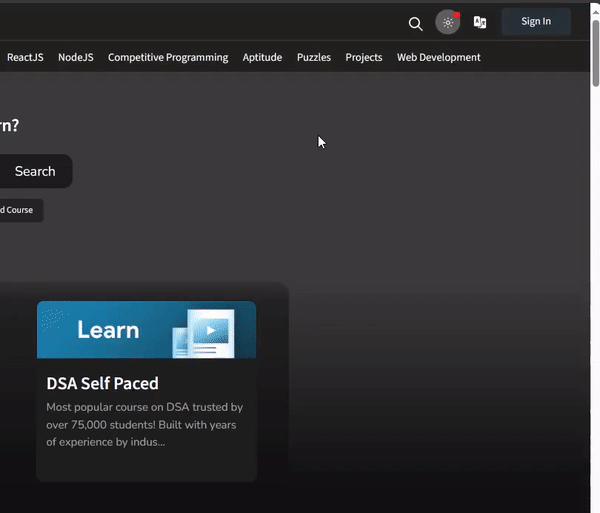
Opening Search Tool
Search Tool Options in Edge
Lets move from left to right and understand various options provided by the Search tool.

Various options in Search Tool
- Match Case: If selected then the result case will match the case of the input provided in the search bar.
- Use Regular expression: If selected the you can get regular expression results that you entered in the search bar.
- Search: It’s a input bar where you can provide text or regular expression to search in the files of the webpage
- Refresh: Used to update the results in case some resources of a webpage gets downloaded later.
- Clear: Used to remove all the results which are displayed in the Search Tool.
Note: You can also open the respective file in the Sources tool by clicking in the result provide by the search tool.
Showing Usage of Search Tool
Lets visit the GFG homepage and make some searches in the files of that page.
- Step 1: Visit the GFG site using Edge and then located the Search Tool in the DevTools.
- Step 2: Type text or regular expression in the search bar and then press enter.
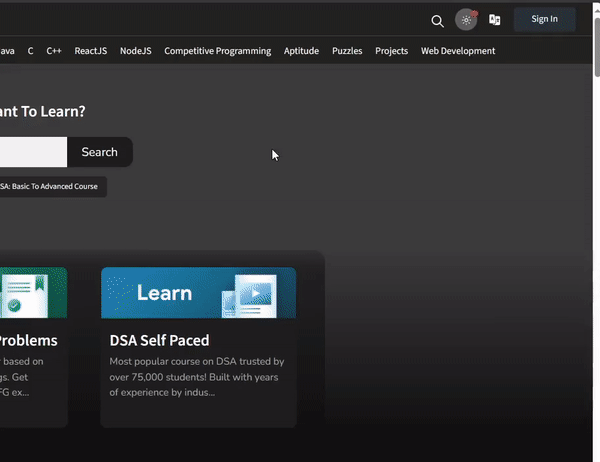
Showing Usage of Search Tool
Conclusion
Developers can save time in searching things in the HTML, CSS, JS or image files by using the Search Tool. It is simple but very useful tool which searches the contents of the files instantly.
Share your thoughts in the comments
Please Login to comment...