Security Tool in Microsoft Edge Browser
Last Updated :
13 Oct, 2023
Security too is used to view HTTPS security information to make the site secure for the users. The various origins of the web page is displayed in this tab and various origins that the websites uses for resources are also mentioned in this tab.
Benefits of Security Tool
The various benefits of Security Tool are:
- Certificates Information: A HTTPS site have a certificate which informs users or browser about the proper encryption used by the server.
- Checking for security: You can test you site and check if it has proper security or not. The tool also provides various information which can be used by the developers to understand or debug various security issues.
- Resources Origin: A site may have proper HTTPS certificate by it may use multiple resources which may not be secure so, the tool displays all the origin related to the web page resources request.
How to open Security Tool in Edge
The Security Tool is a part of DevTools in Edge and to open it follow these steps:
- Step 1: In edge visit the web page where you want to use this tool. Right-click on the page and select “Inspect,” or alternatively, press Ctrl+Shift+I or F12 on your keyboard to open the Developer Tools.
- Step 2: In the Developers Tools click on the tab named “Security”. If you do not see the security tab in the developer tools, then in the top-right corner of Developer Tools, click the three dots and then select More Tools > Security.

Opening Security Tool in Edge
Understanding Security Tool in Edge
The tool has a sidebar which along with the overview pane also display various origins under the categories main origin, secure origins and unknown/canceled.
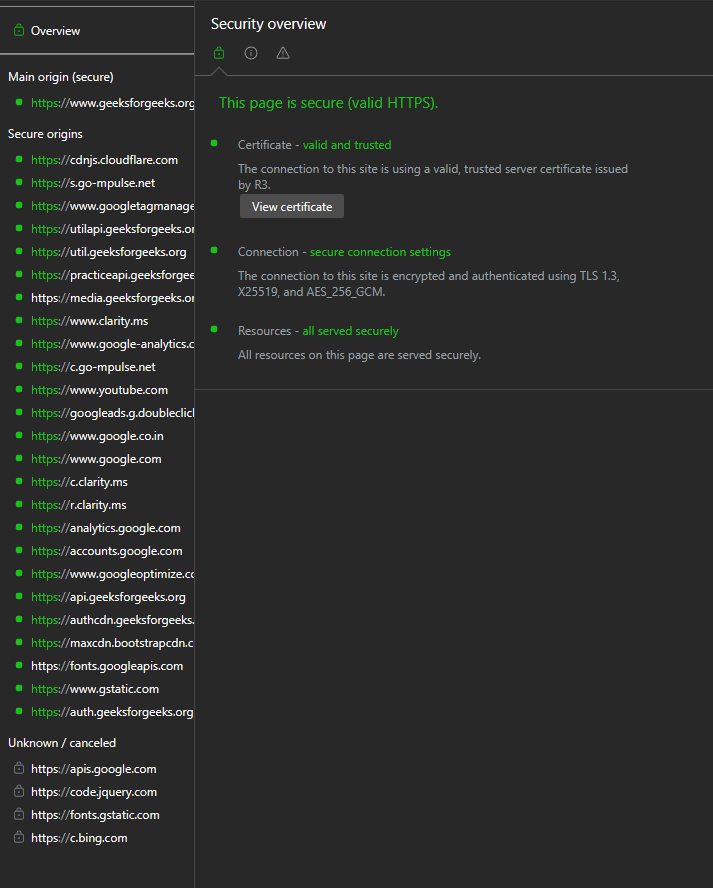
Security Tool UI
- Overview: Default pane which opens when you first open the tool. This pane provide summary about the security of the web page related to certificate, connection, resources.
- Main origin: This pane list the main origin of the webpage which when clicked provides various information related to connection and certificate of the origin.
- Secure origins: This pane list the resources origin used by the webpage each of these origin connection and certificate information is provided.
- Unknown/canceled: All the unknown or canceled origins are listed here and no information is provided in it only a button to view the request in Network Panel.
The various options and information you get on clicking each origin are:
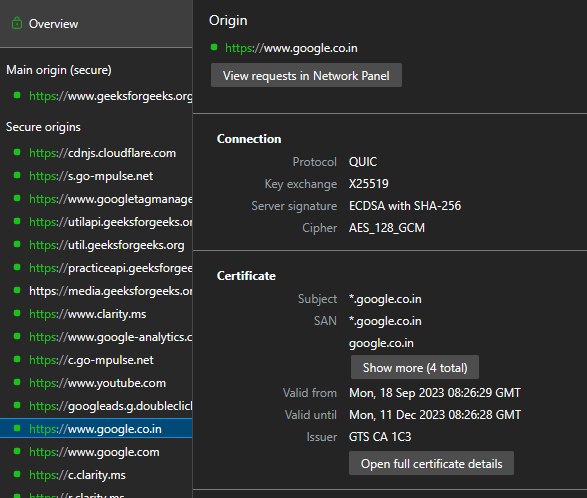
An origin details and options
- View requests in Network Panel: You can directly use this button to check the network request for the origin. On click you are brought to the network tool where in the filter input field the origin is search and appropriate information of the request is displayed.
- Connection: This section provide the various origin connection information such as protocol, key exchange, server signature and cipher.
- Certificate: This section provides information of the SSL certificate of the origin you can also press the Open full certificated detail button to open a window containing full details of the certificate.
Using Security Tool in Edge
Lets visit GFG site and check its security details.
Step 1: Using Edge visit GFG site and open DevTools and located the security tool.
Step 2: Refresh the page and let the security load. Click on the origin which information you want to view.
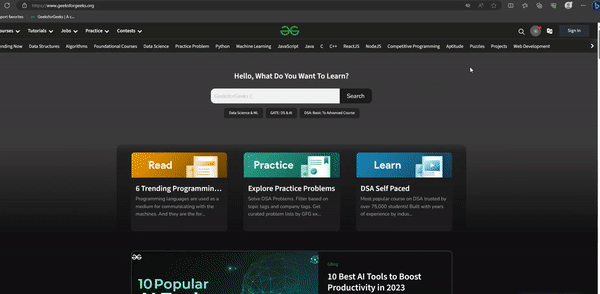
Usage of Security Tool
Conclusion
All latest browser allows secure web site and may or may not allow to event access unsecure sites. The Security tool can be used to check the site for security issues or for various encryption or authentication information. The various origin of the web page and its resources must be secure or consider the overall web page to be secure so, the tool list you the unsecured origins that you should change.
Share your thoughts in the comments
Please Login to comment...