How to Stop Pop-Up Ads on Android Device?
Last Updated :
08 May, 2024
Pop-up advertisements tend to disturb privacy and browsing on phones. Such advertisements typically cause a lot of frustration and irritation as they emerge when least expected. The installed apps are usually the root of this problem. Android users face danger from hackers using online ads to spread malware, making it crucial to block pop-ups to prevent malware spread.
In this article, We’ll show how to stop pop-up ads on Android devices.
Why Are Ads Popping Up on My Phone?
Ads popping up on your phone can be both annoying and intrusive. Here are a few points that explain why this might be happening:
- App Installations: Certain free apps financially support their development via advertisements. Installing such apps can potentially cause pop-up ads to appear on your device.
- Adware: Malicious software, termed adware, may have infiltrated your phone, designed to persistently display unwanted advertisements. This malware often covertly accompanies seemingly innocuous app installations.
- Browser Settings: If your web browser’s configuration permits pop-ups, you might encounter advertisements when accessing specific websites. Adjusting these settings could effectively curtail the appearance of such pop-ups.
- System Permissions: Certain apps may possess permissions enabling them to overlay advertisements atop other apps or even your lock screen, resulting in unexpected ad displays. Proactively managing these permissions is advisable.
- Notifications: Websites you’ve visited might’ve requested authorization to send notifications; some notifications potentially include advertisements. Reviewing and adjusting these permissions could prevent such ad-laden notifications.
How To Stop Pop-Up Ads on Your Home Screen
Method 1: From Settings
Step 1: Open settings on your Android phone
Step 2: Click on “Apps” then click on the “Manage Apps”
Step 3: After that from the list of application find all the social media/unknows games have than access to “display pop -up windows” permission
Step 4: Then, Check the checkbox of “Deny” option or slide the toggle off
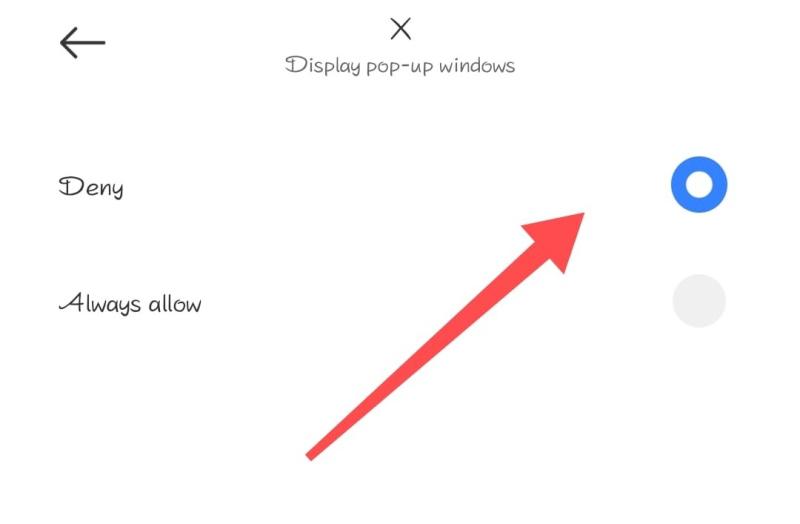
Method 2: From Home Screen
Step 1: Press and hold o social media application or unknown games then select “App Info”
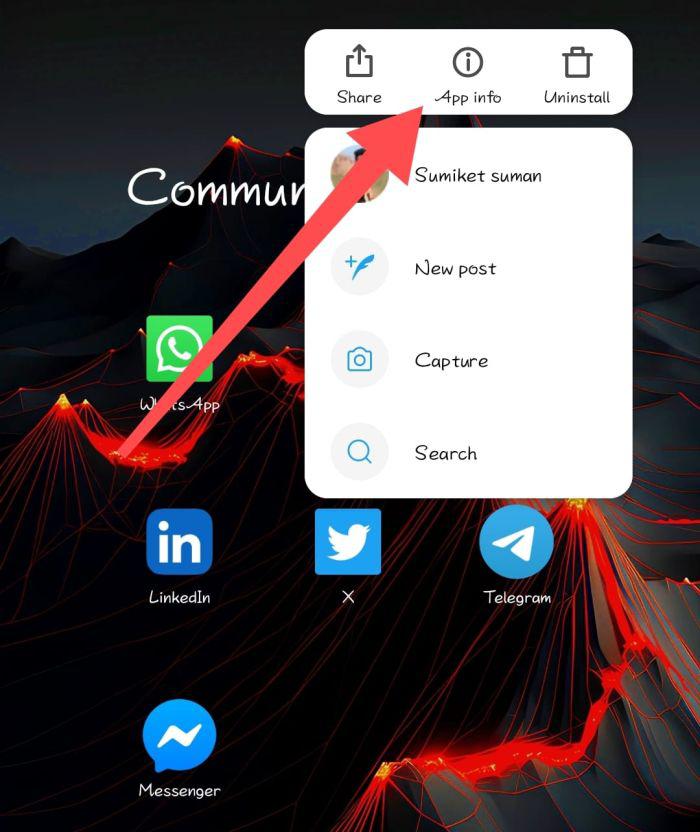
Step 2: Navigate to “other permission”
Step 3: Then, Check the checkbox of “Deny” option or slide the toggle to turn off
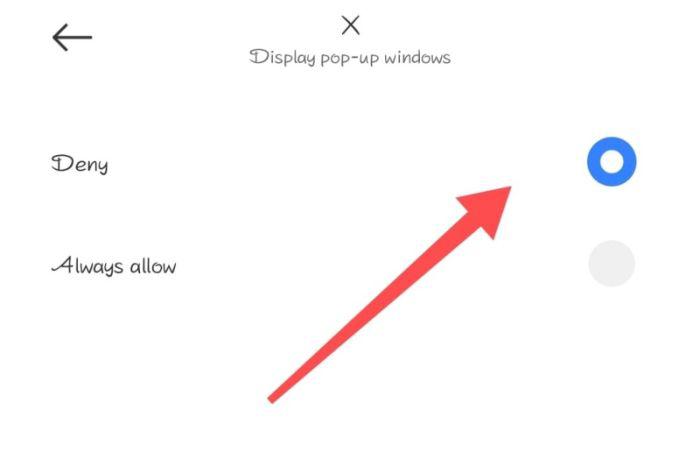
Stop Pop-Up Ads on Chrome for Android
Step 1: Open chrome browser on your Android phone
Step 2: On the top right click on the “Three dot” then from the menu list select “Settings”
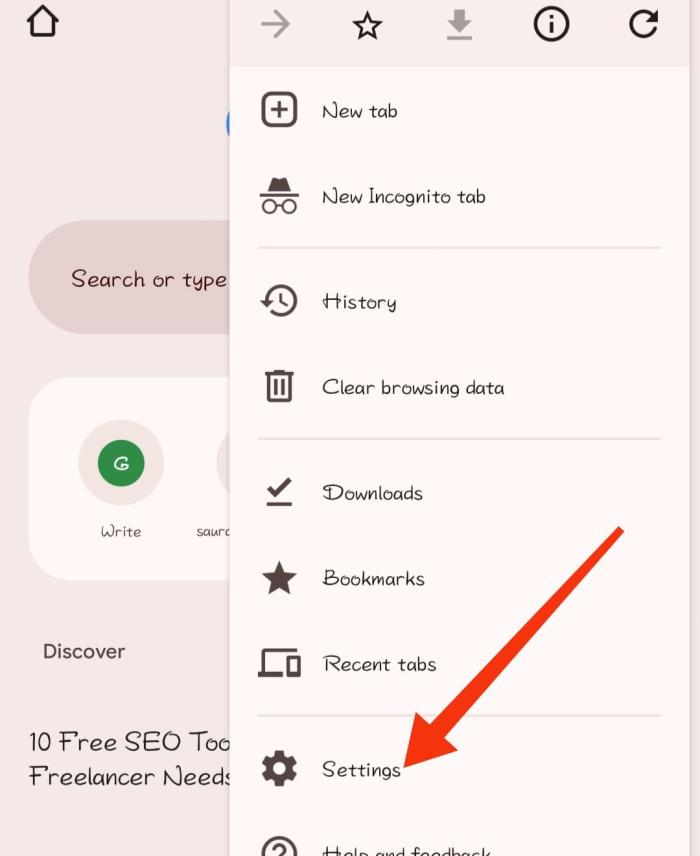
Step 3: Navigate to “Site Settings” then scroll down and select “Pop-ups and redirects”
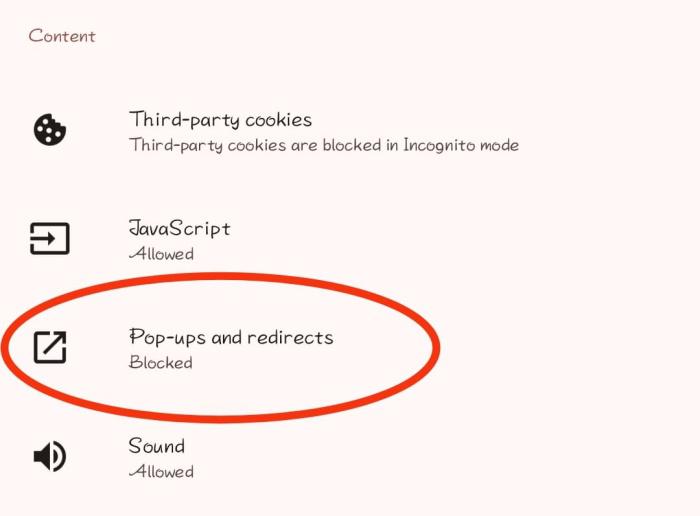
Step 4: Then, Toggle off the pop-ups and redirects
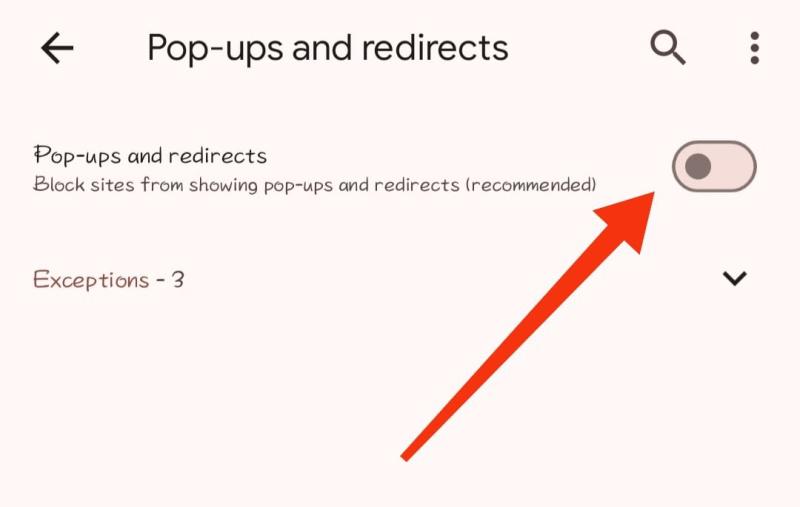
Stop Pop-Up Ads on Firefox for Android
Step 1: Open firefox browser on your android phone
Step 2: On the top right click on the “Three dot” then from the menu list select “Settings”
Step 3: Navigate to “Notifications” then toggle off the all notifications
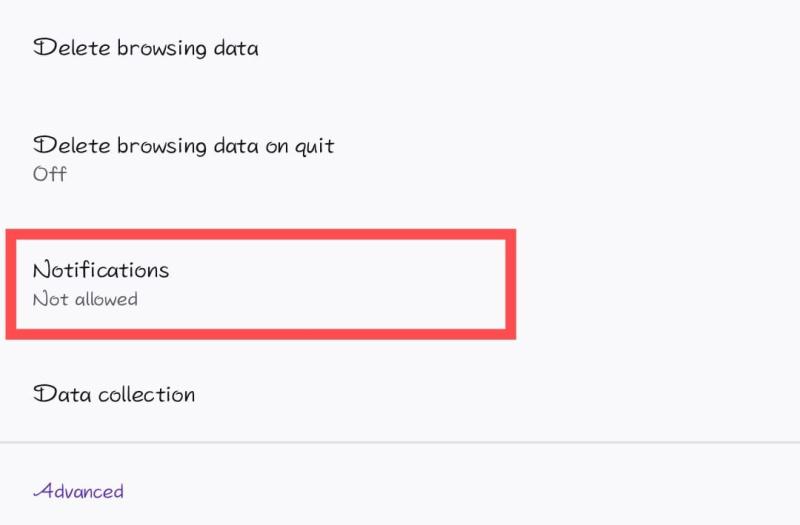
Blocking Firefox pop-ups on Android, or your computer, is simple. Firefox’s ad blocker stops pop-up ads by default. To add add block follow these steps:
Step 1: Open firefox browser on your android phone
Step 2: On the top right click on the “Three dot” then from the menu list select “Settings”
Step 3: Under the “Advanced section” select “Add-ons” then scroll down and click on “Find more add-ons”
Step 4: Then, Under the “Recommended extensions section” click on “Adguard adblokcer” or use search box to search the extensions name
Step 4: After that click on “Add to firefox button”
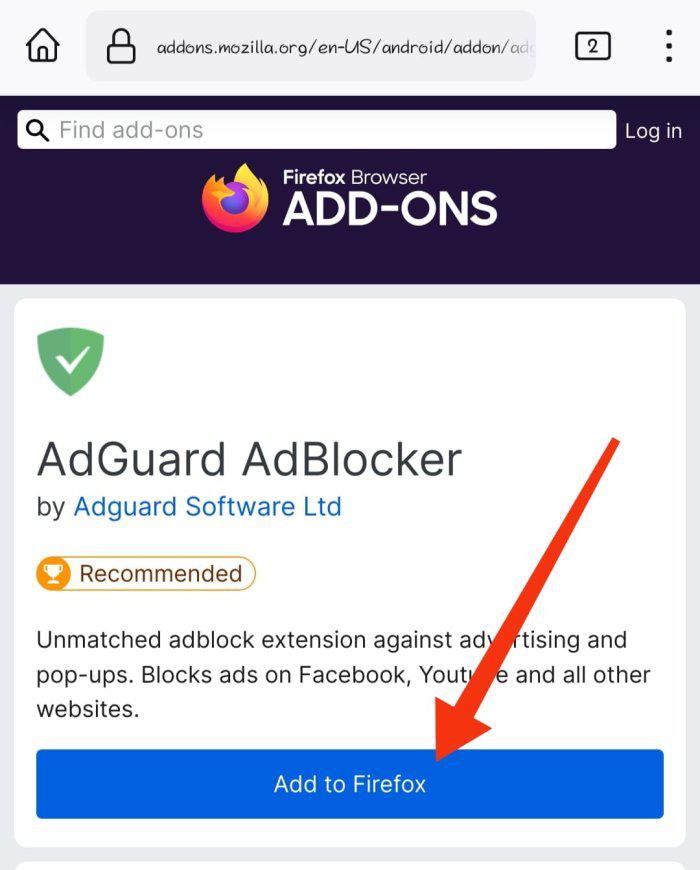
Third-Party VPN to Block Ads on Android
Step 1: Open play store on your android device
Step 2: Then on play store search bar type “NordVPn” then click on install button
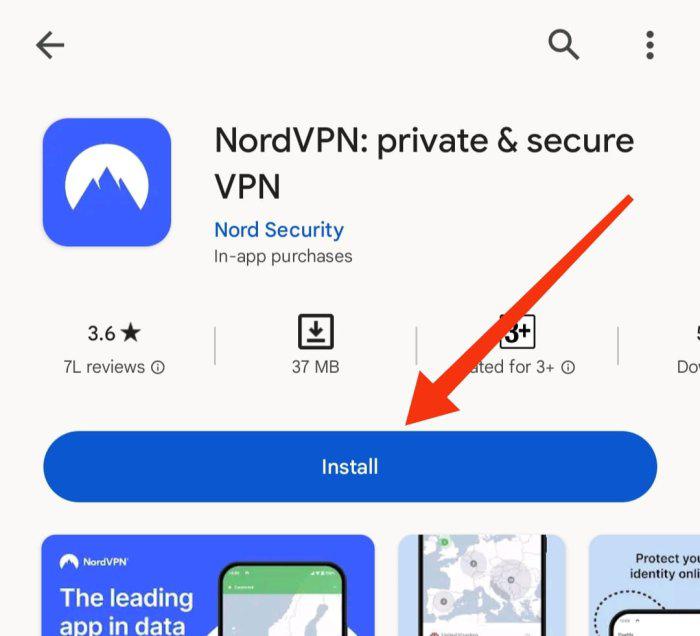
Step 3: Open the nordvpn and setup by signing up the application
Step 4: Then Navigate to “Meshnet” section the toggle on the Meshnet
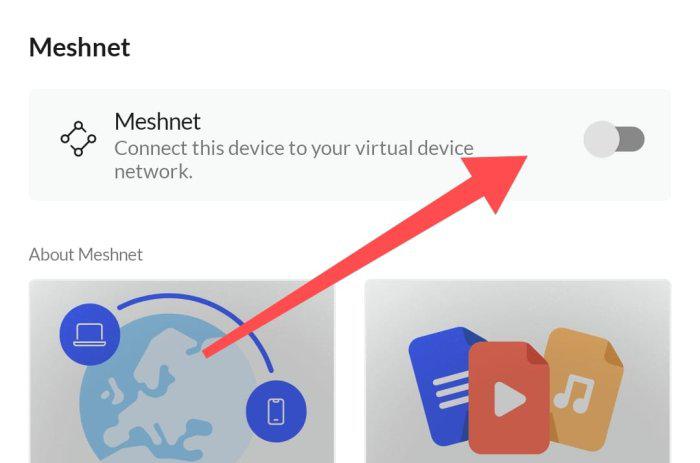
Step 5: Click on OK button
Use Private DNS to Stop Pop-up
Step 1: Open settings on your android phone
Step 2: On search bar type “Private DNS” then Click on “Private DNS”
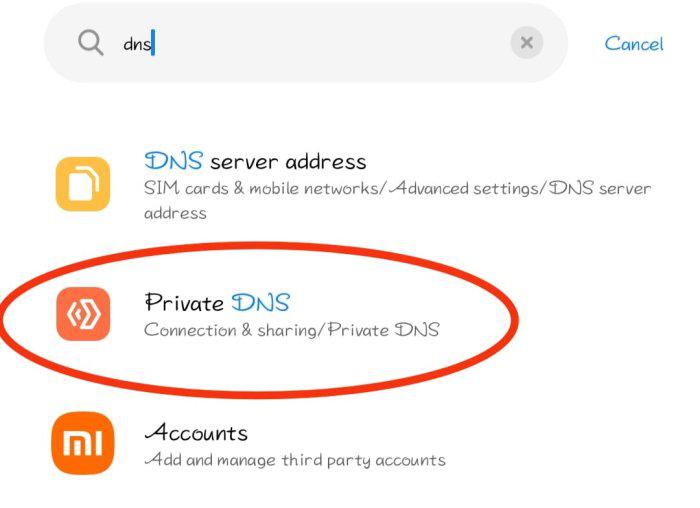
Step 3: Under the “Select Private DNS mode” Check the “Private DNS Provider hostname”
Step 4: In the input field type “dns.adguard.com“
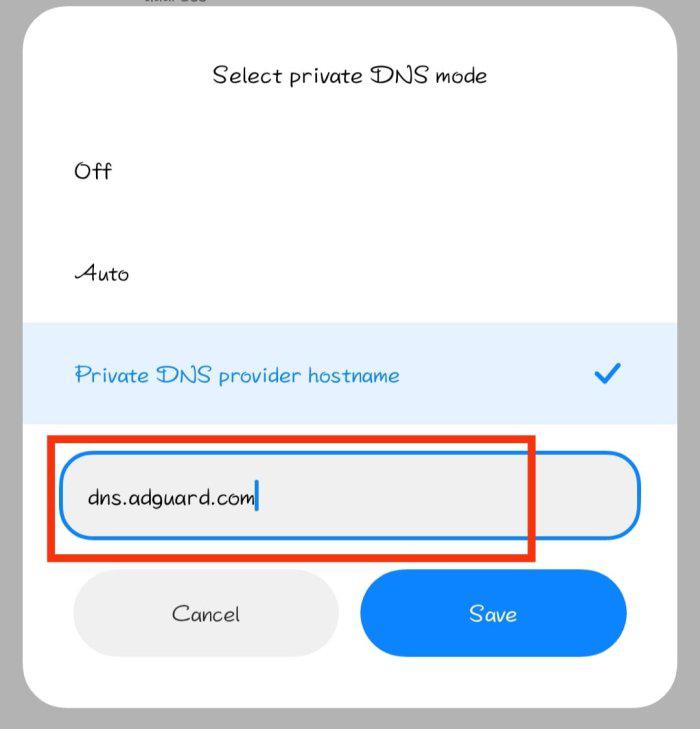 Conclusion
Conclusion
In Conclusion, , With the methods outlined above, you can bid farewell to the intrusive world of pop-up ads on your Android device.Take control of settings. Use built-in features. Explore third-party solutions. Doing so lets you browse smoothly, without interruptions or distractions. Whether on home screen, favorite browser, or entire device, these steps help reclaim digital space. Browse web calmly, with peace of mind.
Also Read
How to Stop Pop-Up Ads on Android Device – FAQs
How to Stop Pop-Up Ads on Android Device?
- Open settings on your Android phone.
- Type “Private DNS” in the search bar, then click on “Private DNS.”
- Under “Select Private DNS mode,” check “Private DNS Provider hostname.”
- In the input field, type “dns.adguard.com.”
Why do ads suddenly appear on my Android phone?
- App Installations: Many apps use ads to generate revenue, particularly the free ones.
- Adware: Users may inadvertently install unwanted software that generates ads.
- Browser Settings: Allowing pop-ups in browser settings can cause ads to appear on certain websites.
- Permissions: Apps that have been granted extensive system permissions may display ads over other content.
- Notifications: Websites that have received permission to send notifications may also send ads.
How to turn off unwanted notifications on Android?
Follow these steps to turn off unwanted notification on android:
- Open the Settings app
- Tap Notifications
- Tap App settings
- Under “Most recent,” find apps that recently sent you notifications
- Tap the app
- Turn the app’s notifications on or off
Share your thoughts in the comments
Please Login to comment...