How to Make a Discord Server Private
Last Updated :
08 Sep, 2023
Make a Discord Server Private – Quick steps
- Open Discord App
- Select a Server > Open Server Settings
- Select Roles > Select @everyone
- Click Default Permissions
- Disable all Permissions
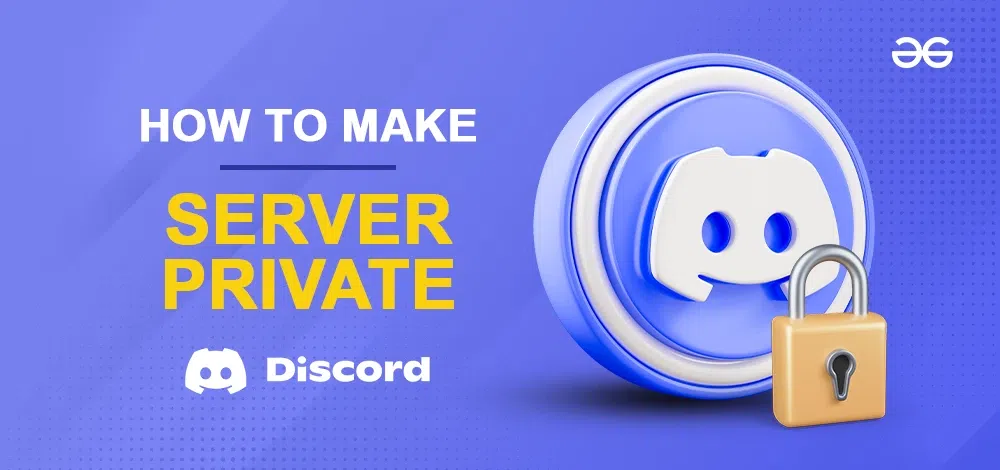
Discord is like a bustling city, full of diverse communities and spaces to explore. Anyone, regardless of their plan – be it free or paid – can set up their own server. This gives birth to a vibrant tapestry of servers tailored to countless interests. Now, here’s the intriguing part: not all servers are created equal. Some are like secret gardens, accessible only to those who hold the special key, granted by the server owner or admin. It’s like being part of an exclusive club, where conversations stay huddled within a close-knit circle. This cozy atmosphere adds a touch of intimacy and a feeling of belonging that comes with being invited.
So whether you’re discussing top-secret plans or just want a snug virtual corner with your buddies, let’s dive into the world of creating a truly private Discord server.
How to Make a Discord Server Private on a Desktop
Step 1: Open Discord App or Web App
To launch the Discord application on your desktop, locate the Discord icon and give it a click.
If you do not have the Discord app installed, you can simply access Discord directly through any web browser on your desktop.
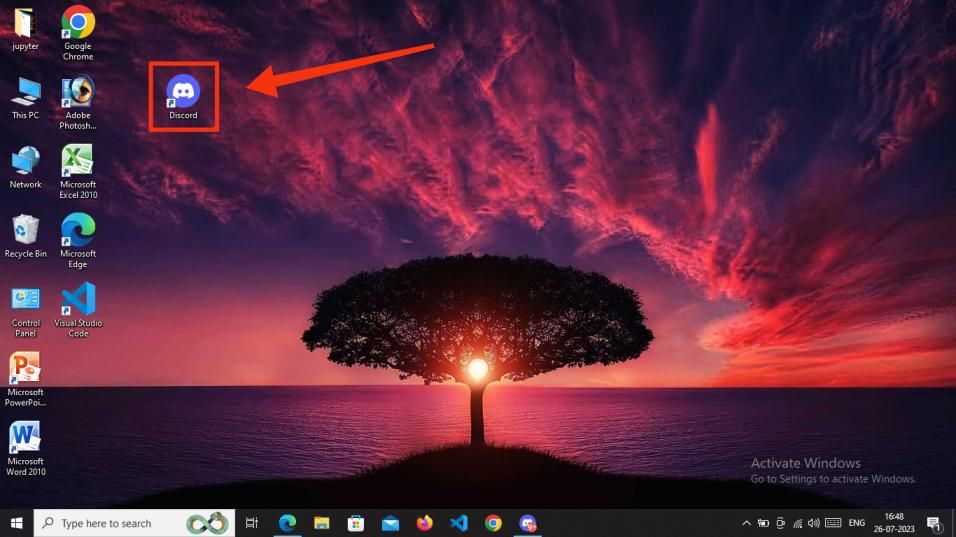
Click on Discord Icon to open App
Step 2: Select a Server and Open Server Settings
Now “Select a Server” and right click on it open the server menu and then click “Server Settings”.
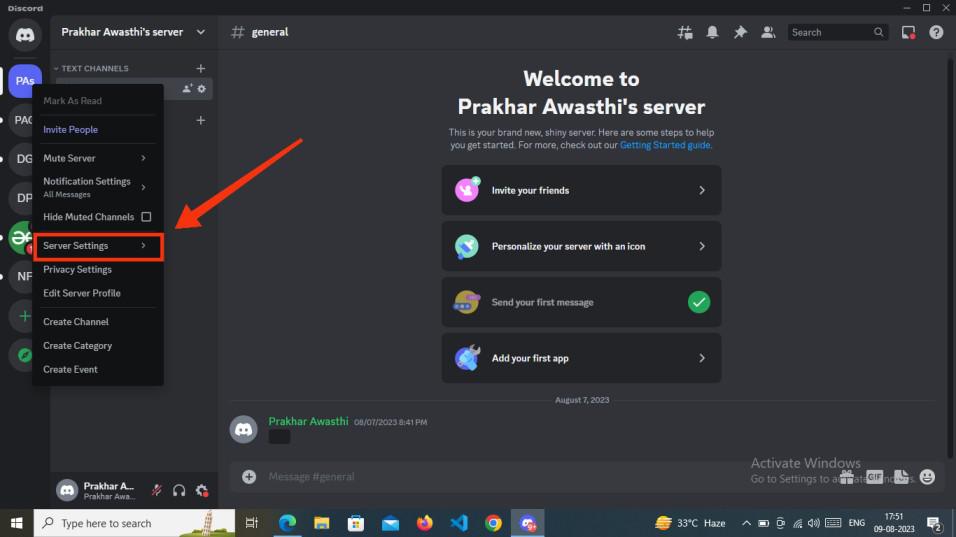
Select a Server > Open Server Settings
Step 3: Select Roles and Select Default Permissions
Now select “Roles” and then click “Default Permissions”.
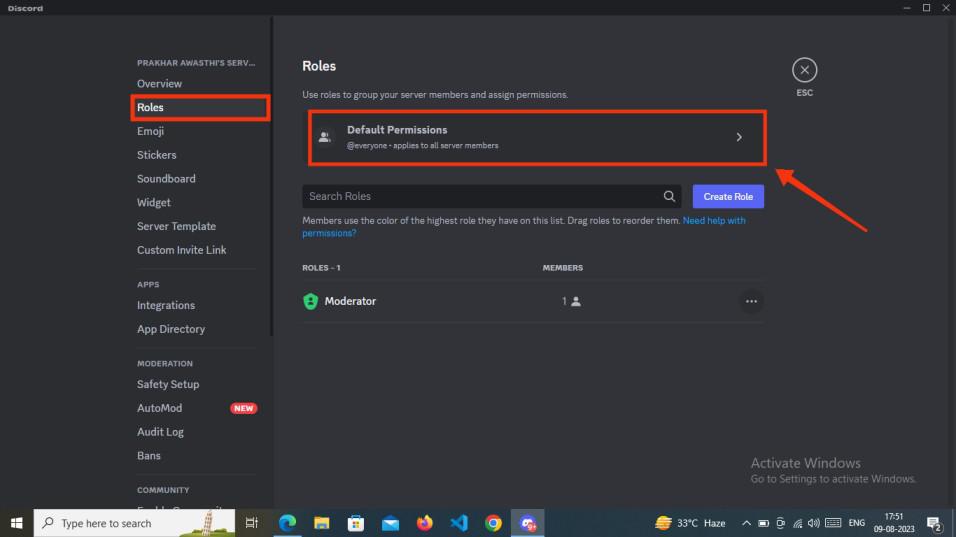
Select Roles > Select Everyone > Click on Default Permissions
Step 4: Select @everyone and Disable all Permissions
Now when you click the default permissions, you could have multiple roles created, now select “@everyone” and disable all the permissions and click “save changes”.
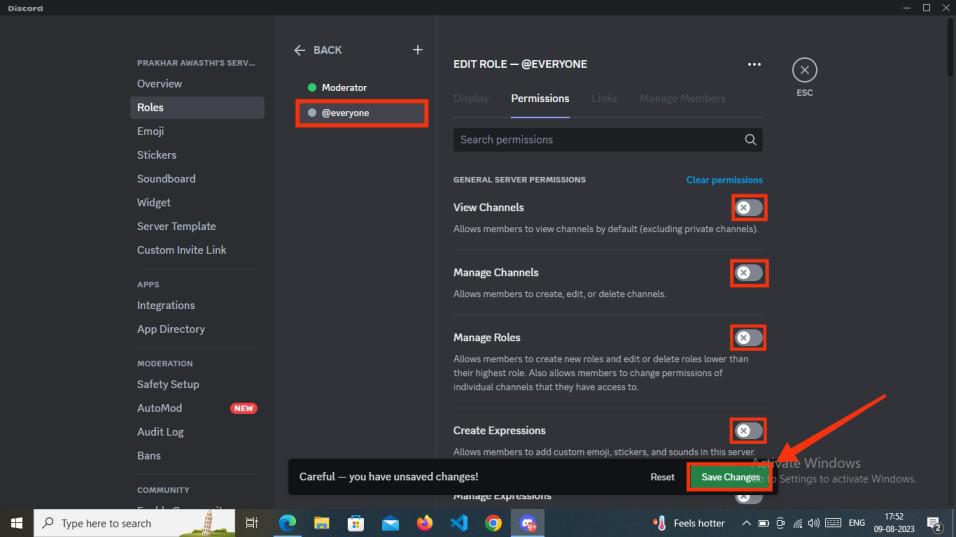
Select @everyone > Disable all Permissions > Click Save Changes
How to Make a Discord Server Private on Mobile
Step 1: Open Discord Mobile App
Launch Discord Appplication on your Mobile phone.
-660.jpg)
Open Discord App
Step 2: Select a Server and Click on Three Dots
Now select a “Server” which you want to make private and then click on the three dots to open the “server menu”.
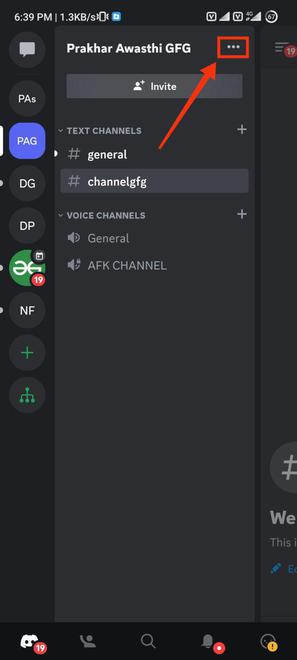
Select a Server & Open Server Settings
Step 3: Select Settings
Now select “Server settings” to make changes in your server.
-660.jpg)
Select Server Settings
Step 4: Navigate to User Management and Select Roles
Now Scroll down to “User Management” and Select “Roles” Options from the menu.
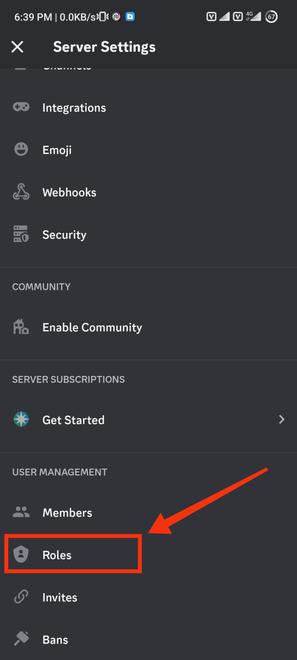
Select the “Roles” tab
Step 5: Select “@everyone” role
From the Server Roles select @everyone to change default permissions for all server members.
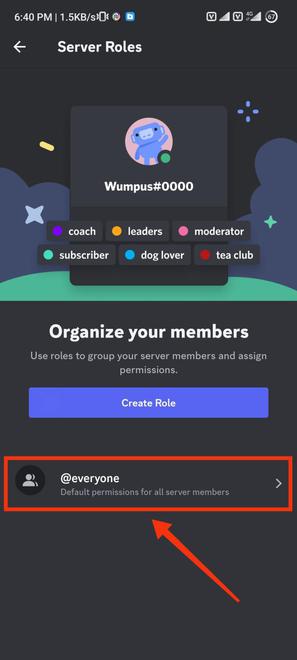
Server Roles > Select @everyone
Step 6: Disable All the Permissions
Deactivate all permissions associated with the “@everyone” role. This action ensures that no member has the ability to edit or modify any aspect of the server. Once you have disabled all these permissions, finalize your changes by clicking the “Save” button.
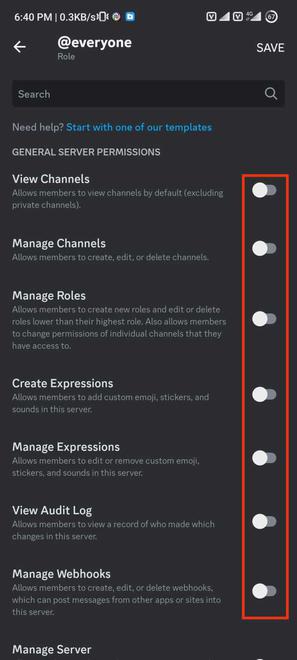
Disable all the Permissions
Conclusion
Creating a private Discord server goes beyond access control, increases belonging and trust. Customizing roles, permissions, and channels empowers admins to align the server with its purpose. This guide outlines making a server private by adjusting settings and disabling “@everyone” permissions. Private servers cultivate exclusivity, enhancing engagement and connections. Personalized roles establish hierarchy and responsibility, while specialized channels cater to diverse interests. The process involves simple steps for a cohesive and dedicated community. Crafting a private server is about valuing members, customization, and secure spaces, reflecting Discord’s principles and nurturing a thriving digital community.
Share your thoughts in the comments
Please Login to comment...