How To Add Reaction Roles In Discord
Last Updated :
04 Jan, 2024
Discord as a social media platform has emerged as one of the most used apps in just a few years after being created. It provides servers for both groups of friends as well as communities. In the servers, each individual has individual roles to display their presence on the server. The owner or other moderators give administrative roles, but other roles such as age, gender, sexuality, and other interests can be given through reaction roles, where the user can choose their role by selecting an emoji icon in a text channel.
What are Reaction Roles in Discord?
A Reaction Role is an awesome tool that enables users to acquire or drop a role with a simple click or tap on a reaction. It sets itself apart from the traditional “Roles” in Discord, where roles are assigned manually. What makes reaction roles even more dynamic is their ability to adapt and change color based on the current status of the message sender.
For Example: To show, a reaction role might be displayed in green if the sender holds moderator privileges. Moreover, you can take it a step further by customizing and specifying the permissions associated with each reaction role.
How to Add Reaction Roles to a Discord Server
Step 1: Open the Discord App or Web App
Launch the Discord App on your Desktop or open the Discord Web App.
If you do not have the Discord app installed, you can simply access Discord directly through any web browser on your desktop.(You can access the Discord Web App through the discord website which is discord.com)

Step 2: Create a Server
To begin with first we have to create a server. Click on the “Create My Own” option but you can also choose from the given templates
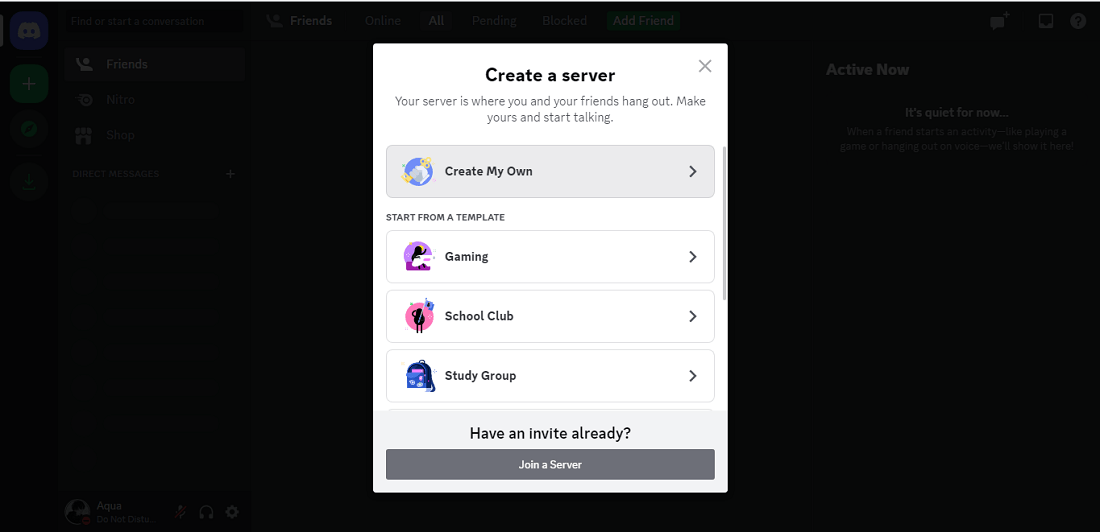
Step 3: Create a Text Channel
Now Create text channel in order to implement reaction role for discord members.
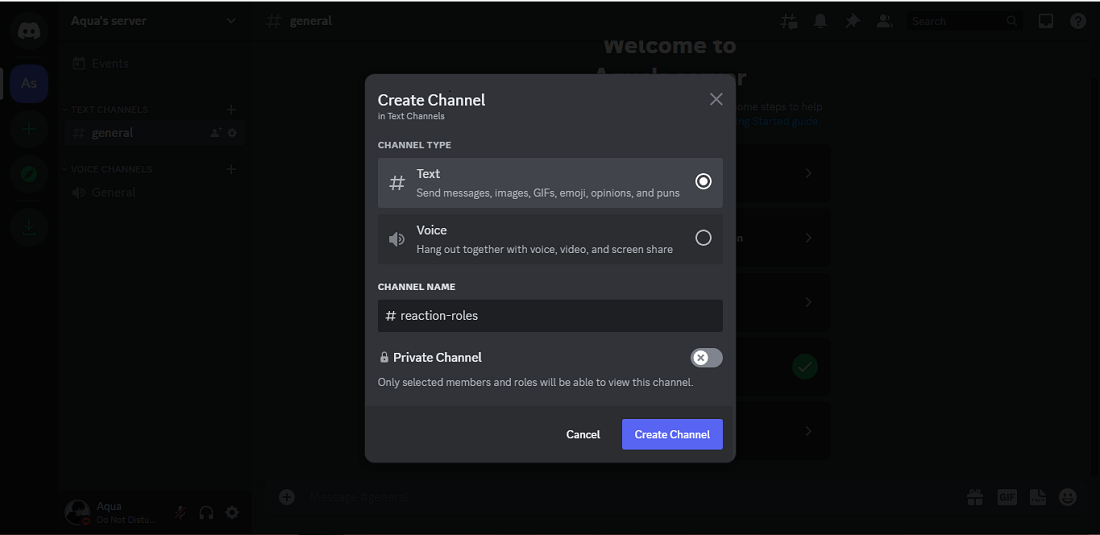
Step 4: Go to Server Settings and Create Roles
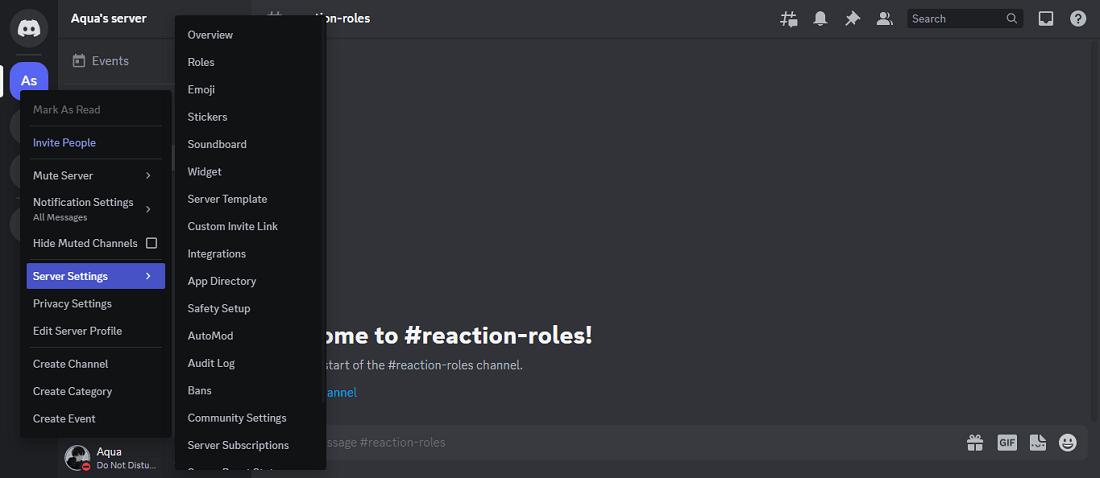
Step 5: Click on Create Role Button
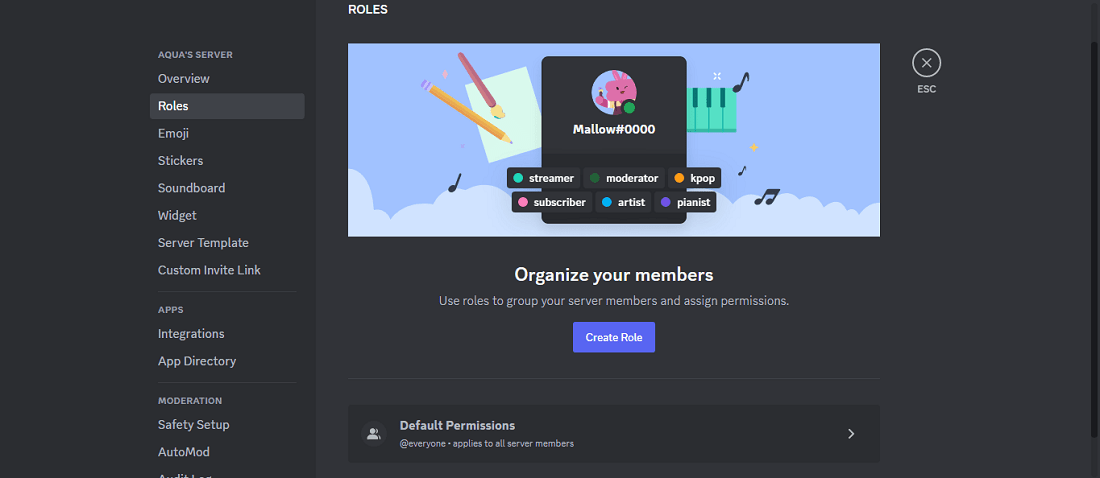
Step 6: Type the Role Name and Click the Save Changes
Now in this step you can create multiple roles based on your server requirement, for example here we have created roles based on different age segment.
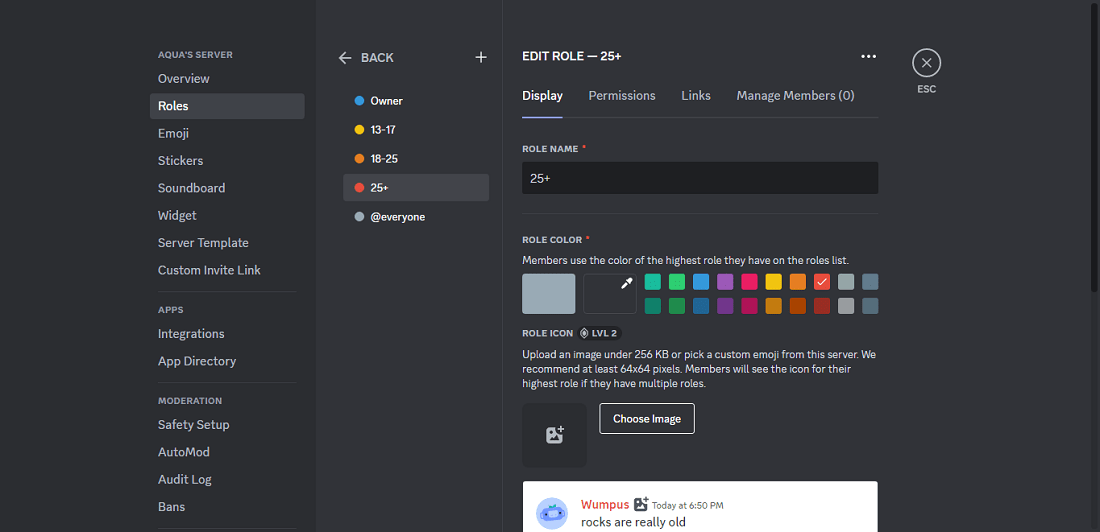
Step 7: Add Carl Bot to your Server
Visit top.gg and search for Carl Bot. Once you’re on Carlbot’s homepage, navigate to the Invite Button, and proceed by clicking on Continue.
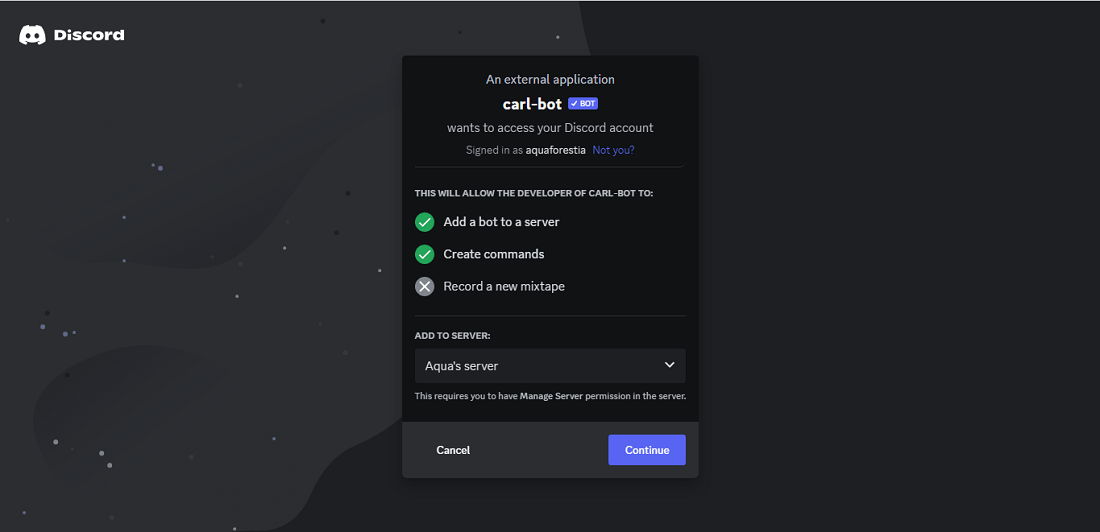
Note: It will further request you to Authorize all the features on your discord with Carl Bot, now click on the Authorize Button.
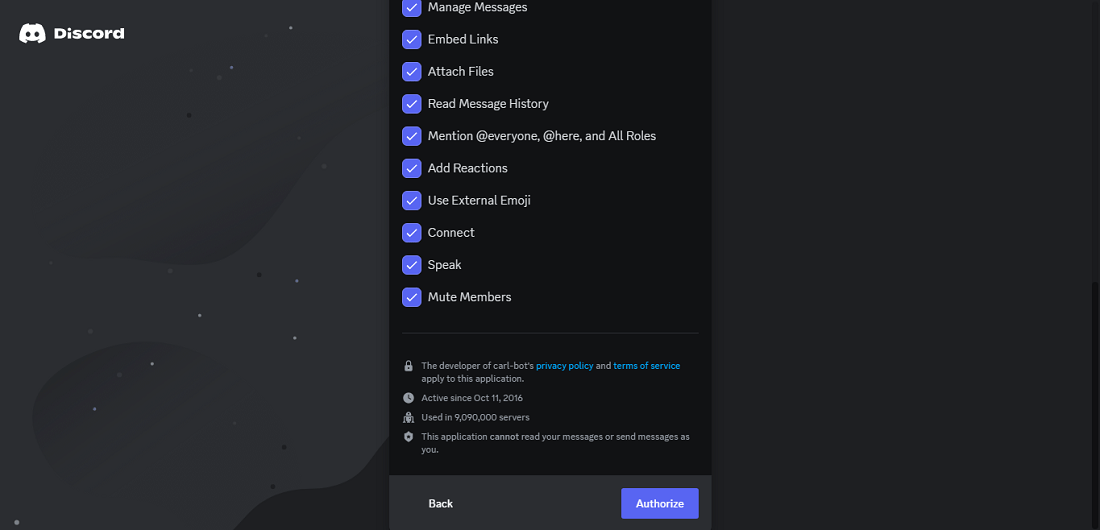
Step 8: Now start Making Reaction Role
Go to General Text Channel and Type ?reactionrole make
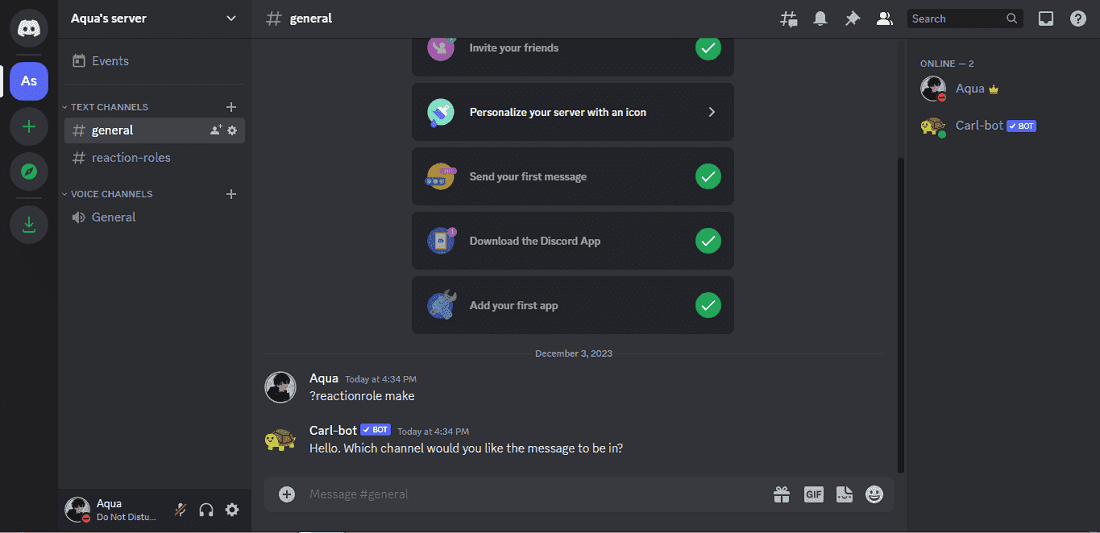
Now, Choose the channel where you’d like your reaction roles.
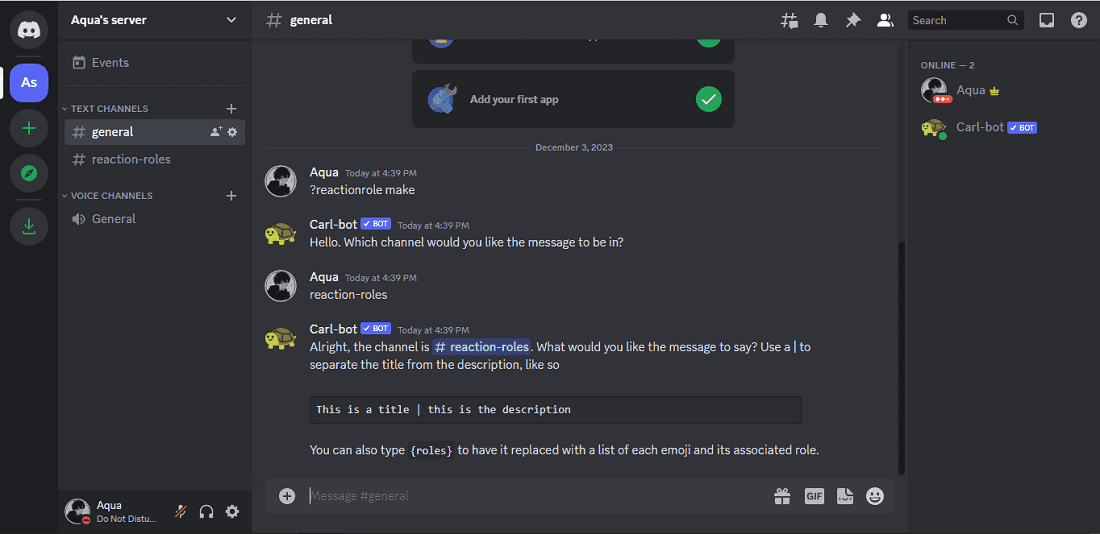
Now, Choose your title and description and type them as “Title | Description” without the quotes.
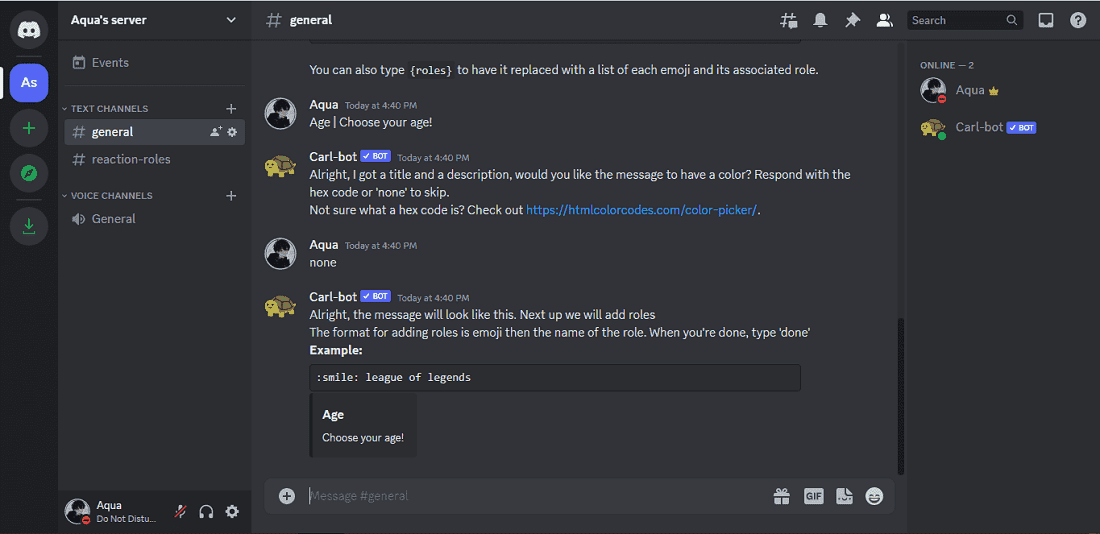
Note: if you’d like the title to have a color feel free to include a hex code, you can search it up. Otherwise if you’re like me just enter none.
Enter the emoji and the name of the role in the format ” emoji role name” without the quotes
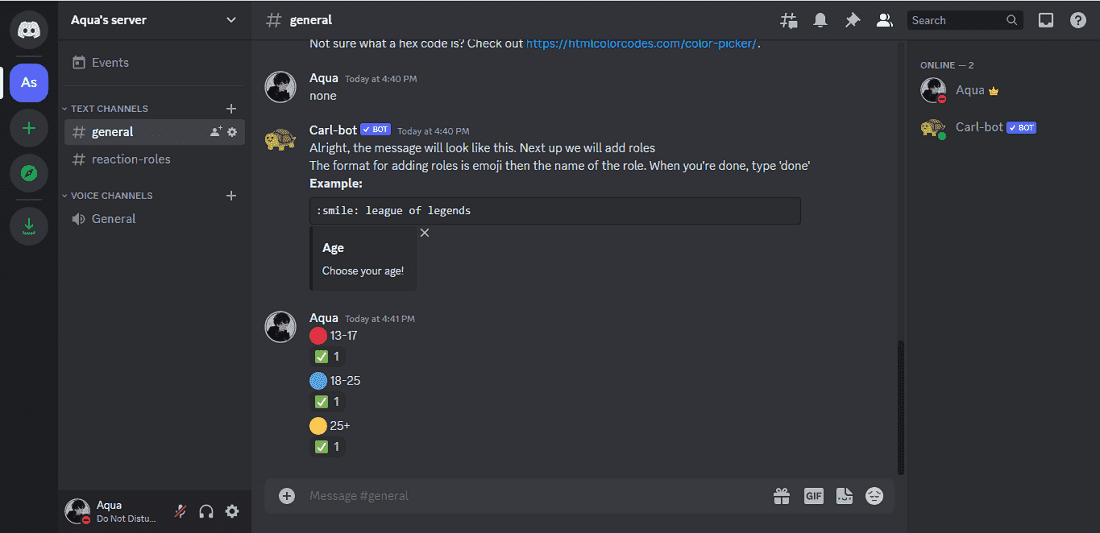
If you receive the completion message as shown in the below image then you have successfully created the roles in your server.
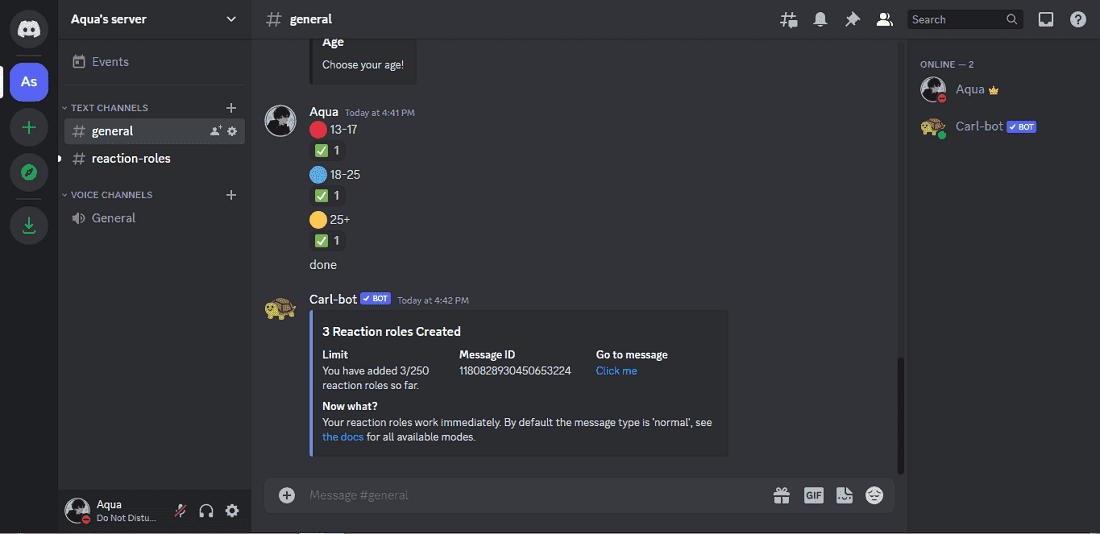
Now, add a description in the text channel to inform about the newly created reaction roles to your discord members.
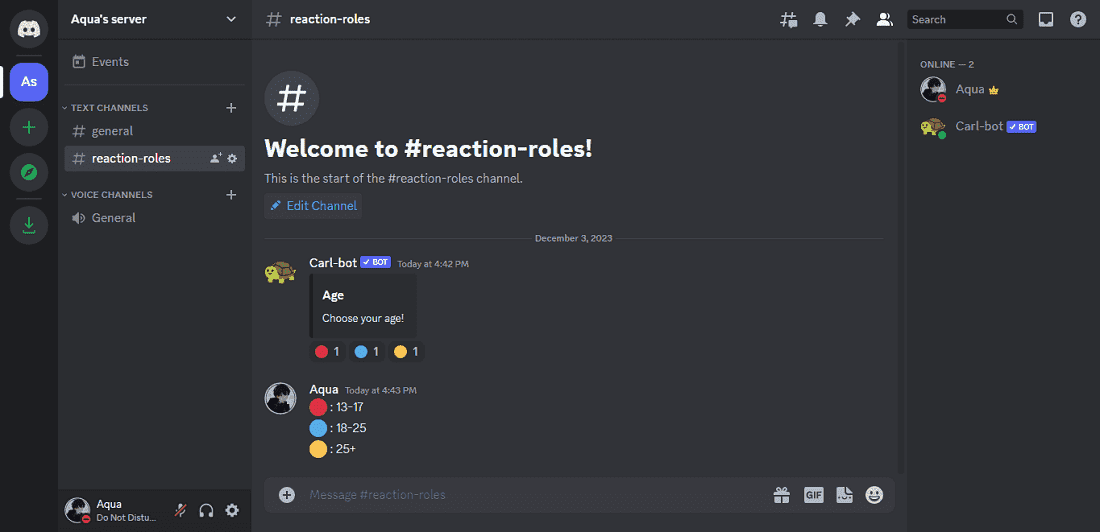
Conclusion
In conclusion, creating reaction roles on Discord adds a vibrant and interactive element to your server, allowing users to easily obtain or relinquish roles with a simple click. This not only streamlines the role assignment process but also enhances user engagement. Additionally, the ability of reaction roles to change color based on the sender’s status adds a visual cue, providing a quick glance at the roles and privileges associated with each user. Experimenting with reaction roles and customizing their permissions can further tailor your server experience to meet the specific needs of your community. So, dive into the world of reaction roles and elevate the functionality and interactivity of your Discord server.
Share your thoughts in the comments
Please Login to comment...