How To Make Someone Else Server Owner On Discord
Last Updated :
30 Nov, 2023
How To Make Someone Else Server Owner on Discord – Quick Steps
- Open Discord App > Select a Server
- Open Server Settings
- Select Members Tab > Choose Member
- Click on Three Dots > Select Transfer Ownership
- Check Acknowledgement > Click “Transfer” Button
In today’s world of technology where there are so many platforms for individual as well as group communication, Discord has ascended to prominence as a dynamic platform that nurtures communities, companionship, and the exchange of ideas. In Discord, servers are created to communicate with each other and to make voice and video calls. Every Discord server has an owner who maintains the rules and regulations of the server and is also responsible for making important decisions, there is always one owner of the server and in the case he/she want to transfer the ownership it can be done in some simple and easy steps. So, in this article we will explore how we can make someone else Server Owner in Discord.
How To Make Someone Else Server Owner on Discord (On Desktop)
Step 1: Open the Discord App or Web App
To launch the Discord application on your desktop, locate the Discord icon and give it a click.
If you do not have the Discord app installed, you can simply access Discord directly through any web browser on your desktop.
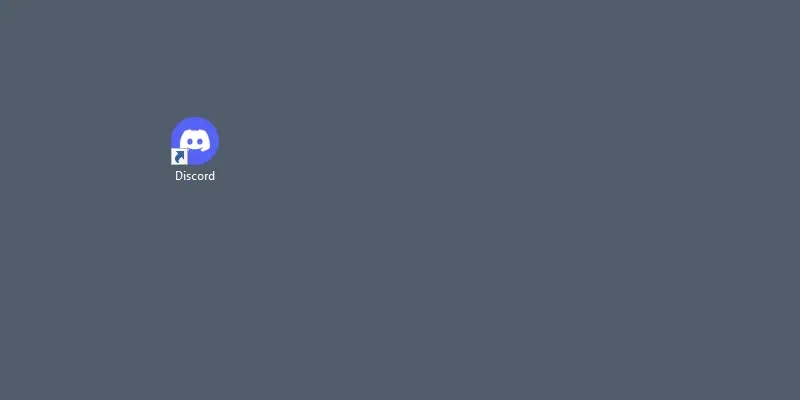
Click on the Discord icon to open Discord App
Step 2: Open Server >> Click on Server Name
Open your desired server in of which you want to transfer the ownership and click on the Server Name to open a drop-down menu.
.webp)
Open Server >> Click on Server Name
Step 3: Select Server Settings
Now from the drop-down menu appeared select “Server Settings” to go to the server settings.
.webp)
Select Server Settings
Step 4: Select Members Tab >> Click on Three Dots
After coming to the Server Setting select the Members tab and choose your desired member whom you want to transfer the ownership. Then click on the Three Dots present next to the members name to open a drop-down menu.
.webp)
Step 5: Select “Transfer Ownership”
When the drop-down menu appears select “Transfer Ownership” it will transfer the ownership to the selected member.
.webp)
Select “Transfer Ownership”
Step 6: Turn On Acknowledgment >> Click “Transfer Ownership”
When you click on the Transfer Ownership option a final confirmation will appear on screen, you have to turn on the acknowledgment and click on “Transfer Ownership”.
.webp)
Turn On Acknowledgment >> Click “Transfer Ownership”
Step 7: Review Changes
Now you can review the changes and can observe the ownership sign has been shifted to the member whom you have transferred the ownership.
.webp)
Review Changes
How To Make Someone Else Server Owner on Discord on Mobile (Android & iOS)
Step 1: Open Discord Mobile App
To launch Discord mobile app, locate the Discord icon and give it a click.
-660.jpg)
Click on Discord icon to open App
Step 2: Click on Three Dots
Open your desired server of which you want to transfer the ownership to any other person and click on the Three Dots present next to your server name.
-660.webp)
Click on Three Dots
Step 3: Go to Server Settings
Now click on the Gear Icon to go to the server settings of the respective server in which you can manage everything related to the server including the ownership of the server.
-660.webp)
Go to Server Settings
Step 4: Select “Members” tab
After coming to the server settings select the Members tab from the among tabs as you are going to assign the ownership to one of the members of your server.
-660.webp)
Select “Members” tab
Step 5: Select Members
Now in the Members tab select your desired member of the server whom you want to assign the ownership. Just select the members and you will then observer all the options.
-660.webp)
Choose Members
Step 6: Select “Transfer Ownership”
Now from the options available select “Transfer Ownership” as you are changing the owner of the server.
-660.webp)
Select “Transfer Ownership”
Step 7: Check Acknowledgement >> Click “Transfer” button
Now a final confirmation asking you to confirm the ownership transfer will appear, just simply check the acknowledgement and click on “Transfer” button and your ownership will be transferred to the selected member.
-660.webp)
Check Acknowledgement >> Click “Transfer” button
Conclusion
Discord servers are created to communicate with people via voice, video calls and chats. Making any other person a server owner is a very sensitive decision as you are transferring the whole ownership to the person, and you will not have any power after you transferred the ownership, so always transfer the ownership of a server to the person who is trustworthy. You can make someone else server owner just by some simple and easy steps motioned above. All you need to do is go to the server settings of your desired server and move to the members tab. After coming to the members tab select one of your trustable members and assign them the ownership of the server. And if you want to make someone else server owner on Discord in Mobile you can go with same steps, and you will be able to transfer the ownership. It doesn’t matter whether you are using an Android device or an iOS the steps will be same for both.
Share your thoughts in the comments
Please Login to comment...