How to fix GRUB Bootloader in Ubuntu?
Last Updated :
27 Feb, 2024
Quick Solution!
Here is a quick solution for you. Follow these steps to Fix the GRUB Bootloader in Ubuntu:
- Click on Try Ubuntu on the Ubuntu ISO File.
- Open Terminal & execute command sudo add-apt-repository ppa:yannubuntu/boot-repair
- Run the command sudo apt install boot-repair
- Execute the command on the terminal as mount /dev/sda1 /mnt && mount –bind /dev /mnt/dev && mount –bind /dev/pts /mnt/dev/pts && mount –bind /sys /mnt/sys && mount –bind /proc /mnt/proc
- Use the Command grub-install /dev/sda to reinstall GRUB.
- Open GRUB Terminal.
- Execute the commands as set root=(hd0,pt2), insmod normal & normal.
- In the New Linux Terminal, use the command boot to save changes.
While working on the Ubuntu Operating System a Linux Distribution, we often need to switch to other Operating Systems like Windows on the same device. In this case, the Bootloader Operation on Ubuntu helps us to get into other operating systems installed on the physical device. The GRUB on Ubuntu is the major player in this domain.
The Grand Unified Bootloader usually gets in action as soon as the Ubuntu operating system is activated. While you install the Ubuntu Operating System, the GRUB Bootloader on Ubuntu also gets installed. However, there are many circumstances when the Bootloader GRUB on Ubuntu fails to start another OS along with the Ubuntu.
In this article, we will discuss the methods required to Fix GRUB Bootloader on Ubuntu when it starts malfunctioning while switching to another OS.
Quick Highlights on GRUP Booatlaoder on Ubuntu:
- The GRUB stands for the Grand Unified Bootlaoded.
- The GRUB comes up along with the normal installation of the Ubuntu operating system.
- The GRUB can also be installed on the device manually with the Ubuntu Terminal.
- The GRUB Comes up with Multiboot Specification.
- GRUB can directly go inside the OpenBSD, FreeBSD, etc.
- GRUB supports various File System & Encryption methods in the boot menu.
How to Fix GRUB Bootloader on Ubuntu?
To Resolve GRUB Bootloader Problem on Ubuntu OS, the following guidelines should be executed. We will start with the Live Image Method.
Method 1: Fix GRUB Bootloader on Ubuntu using Live Image
Step 1: Open the Ubuntu ISO File & go for the Try Ubuntu.
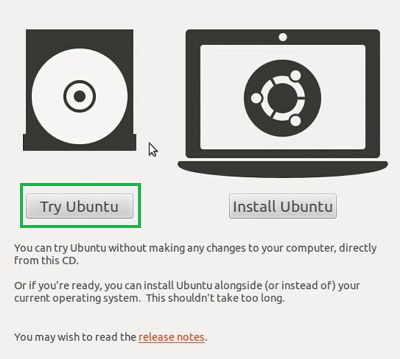
Step 2: Open the Terminal & execute the following command.
sudo add-apt-repository ppa:yannubuntu/boot-repair
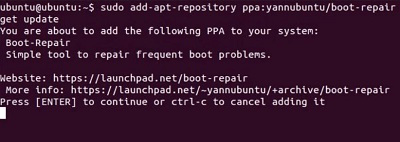
Step 3: Now, fix the issues on GRUB using the Linux Command as mentioned below.
sudo apt install boot-repair
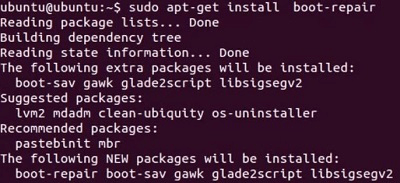
Also Check: How to Bypass Grub Rescue on a Linux Computer?
Method 2: Fix GRUB Bootloader on Ubuntu Reinstalling GRUB on Ubuntu
Step 1: On your Terminal, execute the following series of commands. It is nothing just to make the path to a certain directory. Such a command will not provide any output.
Series of Commands:
mount /dev/sda1 /mnt
mount --bind /dev /mnt/dev
mount --bind /dev/pts /mnt/dev/pts
mount --bind /sys /mnt/sys
mount --bind /proc /mnt/proc
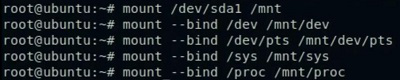
Step 2: Now, it is time to reinstall the GRUB in the same directory where the GRUB was first present. It will replace the existing GRUB with the new one.
grub-install /dev/sda

Method 3: Fix the GRUB Bootloader on Ubuntu using the GRUB Terminal
Step 1: Open GRUB Terminal & execute the following commands. The First Command will start the Root System. And the Second & Third Commands will help to Boot into Normal Mode.
First Command
set root=(hd0,pt2)
Second Command
insmod normal
Third Command
normal

Step 2: Now, the Linux Default Terminal will appear. Just execute the Boot Linux Command to fix all the issues.

As we can see, there are simple three methods present that can be used to Fix Bootloader Issue on Ubuntu by GRUB. You can perform the GRUB Terminal Method first before going for any major changes as discussed in the above case. If the GRUB Issue on Ubuntu is not fixed, then you have to perform all the methods.
Also Read
Frequently Asked Questions to Fix GRUB Bootloader on Ubuntu
How to fix the GRUB Bootloader on Ubuntu?
To fix the GRUB Bootloader Issue on Ubuntu, the following guidelines should be used properly.
- Open the Ubuntu ISO File.
- Go for the Try Ubuntu & open Terminal.
- Execute the command sudo add-apt-repository ppa:yannubuntu/boot-repair
- Run the command sudo apt install boot-repair
What is the safest way to resolve GRUB Bootloader on Ubuntu?
The safest way to use the GRUB Bootloader Terminal is to fix any issues with GRUB. To do so, the following terminal will be used.
- Open GRUB Terminal.
- Execute the command set root=(hd0,pt2)
- Run the command insmod normal & later normal.
- Run the command boot in the Ubuntu terminal that is opened.
What if I don’t fix the issue on the GRUB Bootloader?
It is not necessary to fix the GRUB Bootloader on the system. If you keep it as a malfunctioning one, you will not face any issues while working only on the Ubuntu operating system. However, if you try to go for any other operating system on the device, it will then cause an issue.
Share your thoughts in the comments
Please Login to comment...