How to Delete an Apple ID Account?
Last Updated :
28 Nov, 2023
What if you are leaving the Mac environment and moving towards Android & other devices? Leaving behind the Apple ID as it is, is certainly not a smart idea. The ideal move will be to Erase Apple ID from the Apple Server to remove all your footprints in the Apple Industry. Also, it might be useful to Delete Apple ID, if you have accidentally opened two or more accounts for a single device.
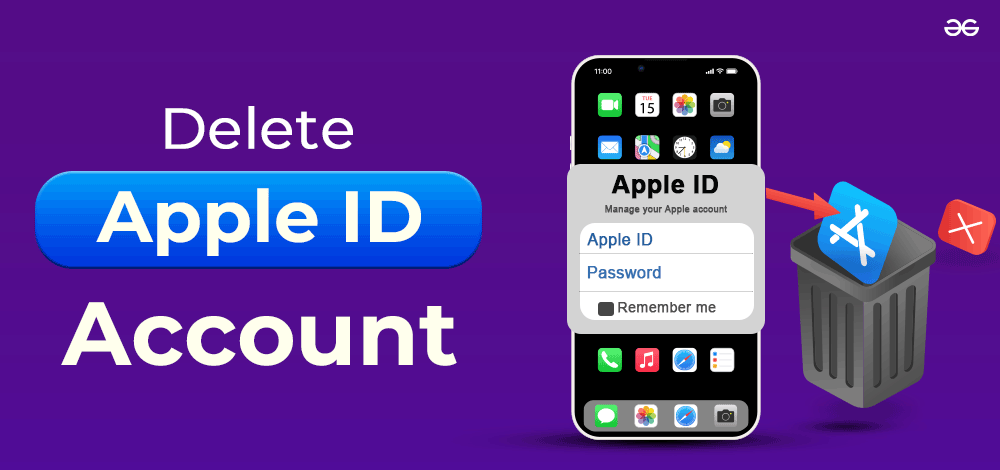
In this article, we will know the methods present for Apple ID Removal temporarily and permanently without consuming much time.
What are Some Pre-Removal Steps for Apple ID?
Before going for taking down the Apple ID Account permanently or for a month temporarily, there is a need to perform some pre-removal steps. Without performing these steps, you might find yourself in great trouble. Do check the following points.
- Backup Data: Before removal collect all the backup data that are present in the iCloud. After the removal of your Apple ID, your data will get deleted by the server forever. So, collect & save it for you.
- Collect Purchased Items: Do check if there any items are available that you have purchased. If there is something like movies or books, save it on your local machine to access it in the future.
- Get Sign Out: The necessary step is to get signed out from every device along with Find My iPhone. Otherwise, after the removal of your Apple ID, you can’t remove or sign out the service. It will cause issues in the future.
How to Take Down an Apple ID Account?
To eradicate Apple ID of MacOS, there are certain steps involved. We will first discuss the process to temporarily stop the service of Apple ID.
Section 1: Temporarily Delete Apple ID
Step 1: Browse to the Official Page of Apple Privacy & log in there. Now, scroll down & click on the Request To Deactivate Your Account.
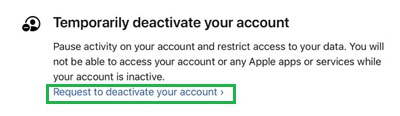
Step 2: Select any reason from the Dropdown Menu & go to the next page.
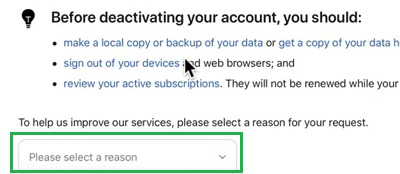
Step 3: Accept the Terms & Conditions and click on Continue.
Disclaimer: Read the Terms & Conditions carefully before providing any consent over there. If needed, get back using the Back button.
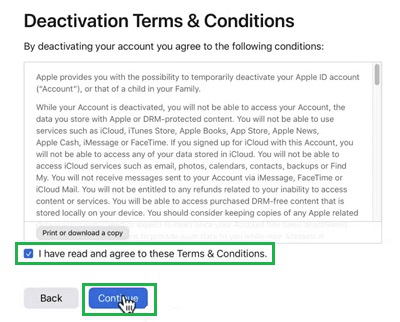
Step 4: Click on the Deactivate Account to close the service temporarily.
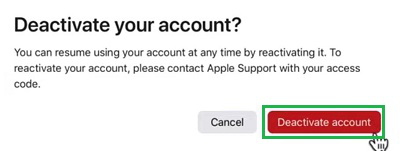
Hence, we have successfully deactivated Apple ID Temporarily.
Section 2: Permanently Delete Apple ID
Step 1: Browse to the Official Privacy Page & log in there. Click on the option Request To Delete Your Account.
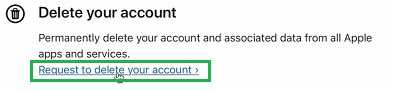
Step 2: Scroll down & select a reason from the Dropdown Menu and later press Continue.
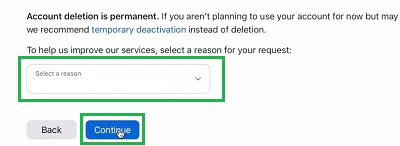
Step 3: Select the Checkbox to Accept the Terms and Conditions & press Continue.
Disclaimer: Carefully read the Terms & Conditions before providing any consent over there. If needed, get back using the Back button.
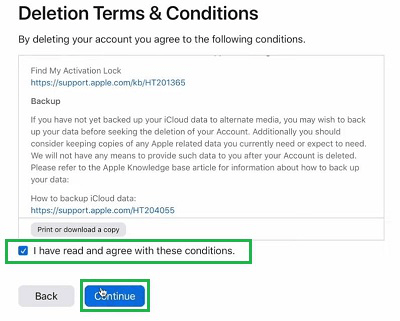
Step 4: Click on the Delete Account option to finish the process.
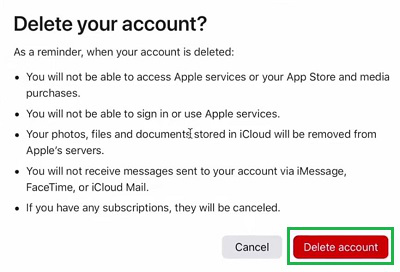
Hence, we have successfully deleted Apple ID forever.
So, these are the simple methods you can follow based on your interest. If you want to deactivate your Apple ID for one month, use those steps carefully where the Apple ID will be alive after the period. And if you are determined to close the Apple ID, follow the process to permanently close it.
Also Read
FAQs to Delete an Apple ID Account
1. Why should I delete my Apple ID Account?
There is a penalty for the reason behind taking down an Apple ID from the Apple Server. The reason can be the following one.
- Moving To Other Devices: If you are selling your Apple Device & want to own other devices than Apple, then you should remove your Apple ID for security purposes. As the information in the Apple ID might get leaked if it is not used for a while.
- Many Apple Accounts: If you have accidentally opened a lot of Apple Accounts for certain devices, then it will be a good practice to take down other Apple IDs other than the workable & necessary ones.
2. What are the steps to remove the Apple ID Account?
The steps to permanently remove the Apple ID Account are the following.
- Browse to the Apple Privacy Page.
- Click on Request To Delete Your Account
- Select a reason from the dropdown & press continue.
- Accept Terms & Conditions.
- Click on Delete Account.
3. How can I temporarily deactivate my Apple ID Account?
To temporarily deactivate your Apple ID Account, the following guidelines can be utilized.
- Browse to the Privacy Page.
- Click on Request To Deactivate Your Account
- Select a reason from the dropdown
- Select continue.
- Accept the Terms & Conditions & press continue
- Click on Deactivate Account.
Share your thoughts in the comments
Please Login to comment...