Twitter was recently bought by Elon Musk and since then, it has undergone abundant changes and has lost its initial charm. After Musk’s takeover, even the most fundamental features of Twitter have changed. This includes the change in the meaning of the blue check mark. The iconic check mark no more means that a user is verified. Not only this but, even the infamous blue bird logo, which was crucial to Twitter’s identity has also been replaced with an ‘X’. Twitter has lost its appeal to loyal users and it is understandable if you wish to delete your X account for good.
-.webp)
It is relatively easy to delete an X account, however, it takes more than a click. You can delete your account on a phone as well as a PC. Let us see how to delete an X account on different devices. If you wish to permanently delete your account, you will first have to deactivate it. For 30 days, your user information will be stored; during this time you can reactivate your account whenever you wish. After 30 days, X will completely erase all the user information and you will no longer be able to reactivate your account.
You can easily delete your X on your Desktop by following these steps:
Step 1: Open X on your desktop.
The first step is to open X on your desktop. A home page will appear on your screen.
Step 2: Click on the ‘More’ Option.
On the left-side bottom of your home page, click on the three dots. This is the ‘More’ button.
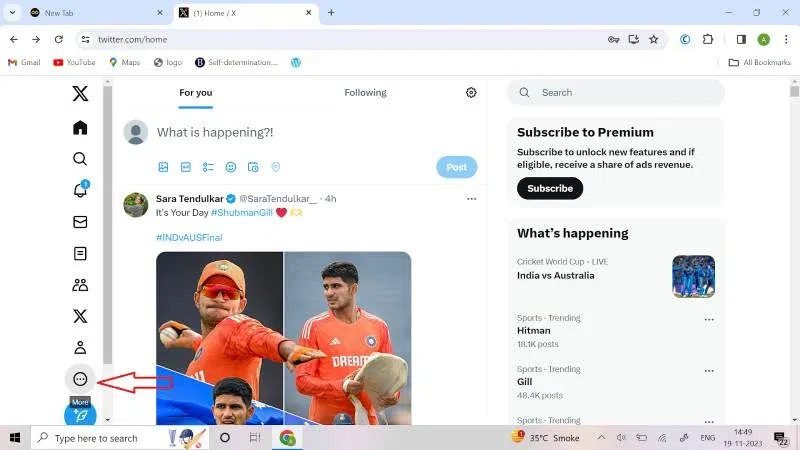
Step 3: Click on Settings and Support.
Once you are through with the first two steps, click on the ‘Settings and Support’ button.
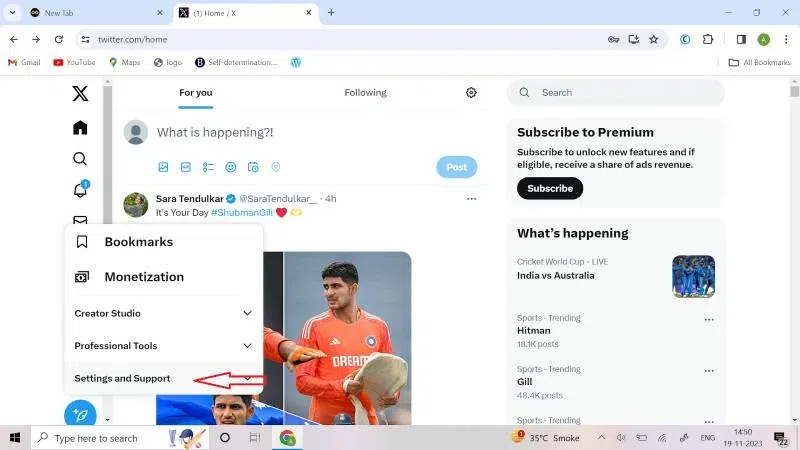
Step 4: Click on Settings and Privacy
Once you click on Settings and Support, a drop-down menu will appear on your screen. Click on ‘Settings and Privacy’.
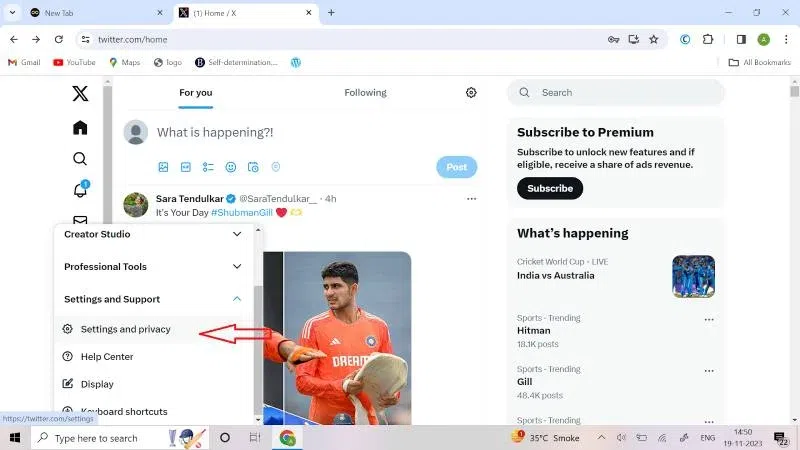
Step 5: Click on ‘Your Account’.
After clicking on Settings and Privacy, you have to click on ‘Your account’. A window will appear.
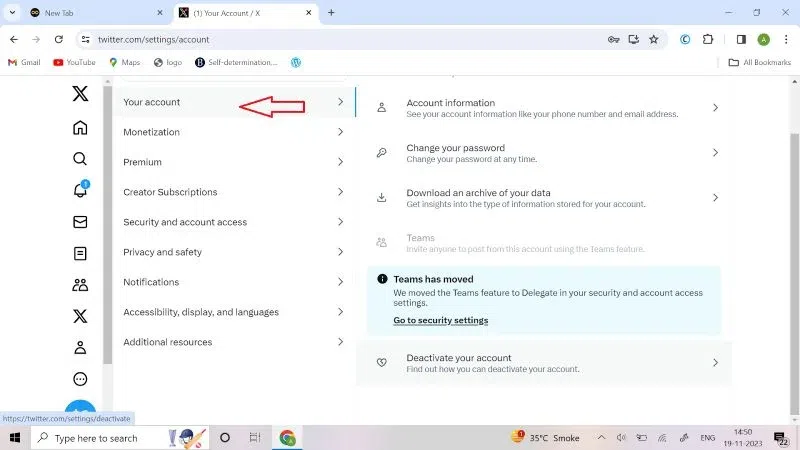
Step 6: Click on Deactivate your Account
Scroll down to the bottom of the page. A ‘Deactivate your account’ option will appear on your screen. Click on that.
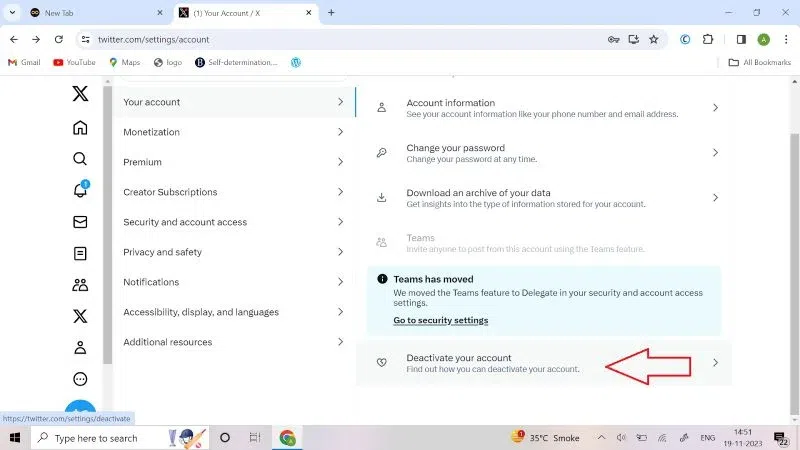
Step 7: Read the Information.
Once you click on the ‘Deactivate your account’ button, an information window will appear on your screen. In order to make a well-informed decision before deactivating your account, you must carefully read the information.
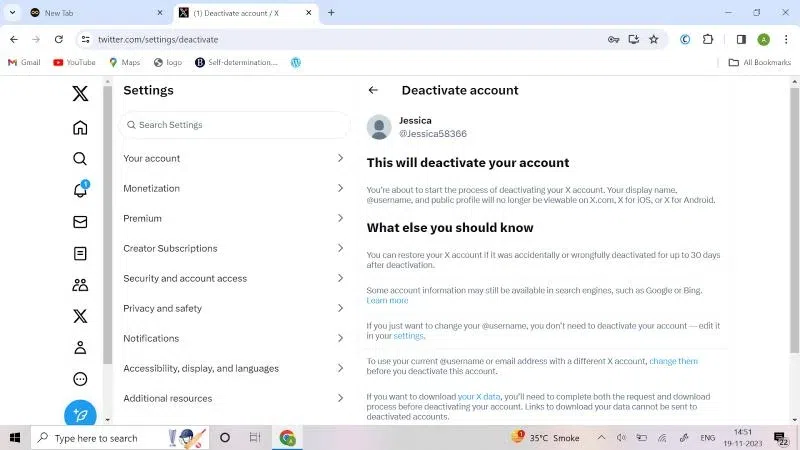
Step 8: Click on ‘Deactivate’.
Once you have read all the information, click on ‘Deactivate’.
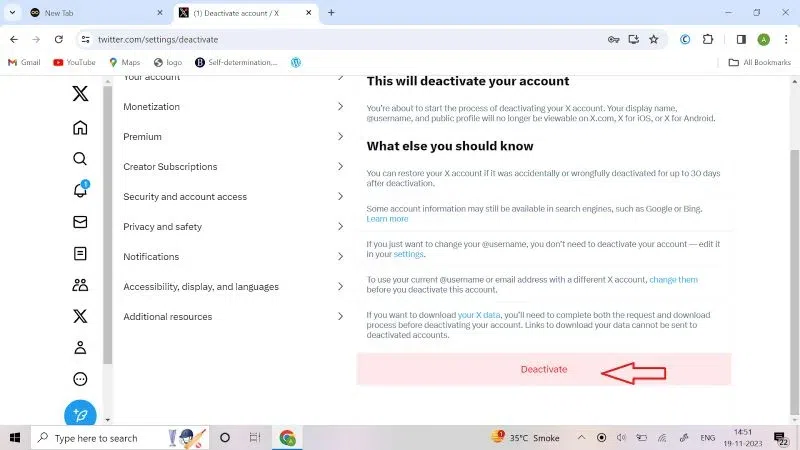
Step 9: Confirm your password.
Once you click on ‘Deactivate’, you will be required to confirm your password. Type your password.
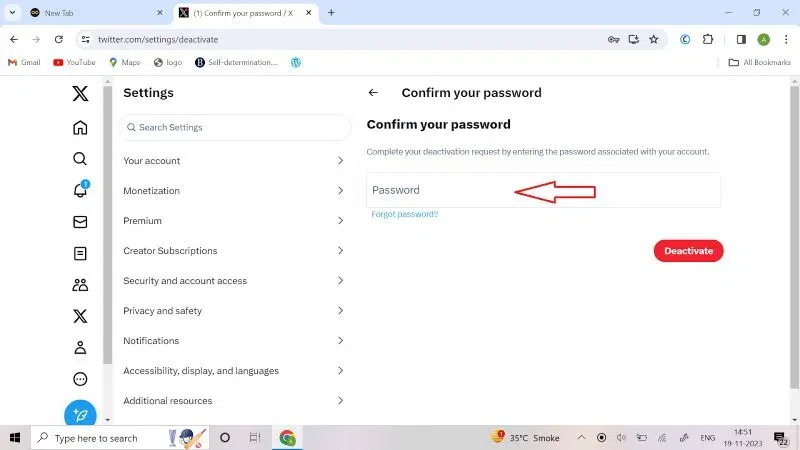
Step 10: Click on ‘Deactivate’.
Lastly, click on ‘Deactivate’ after you have confirmed your password. This will confirm the request for account deactivation and your account will be deactivated.
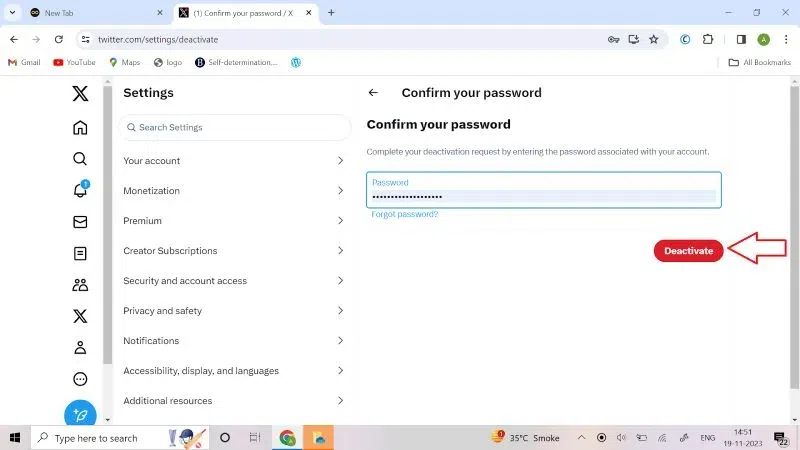
Follow these steps to delete ‘X’ account permanently on your phone:
Step 1: Open the app on your phone.
Once you open X on your phone, a homepage will appear on your screen. On the top left corner, click on the “Your profile” option.
.webp)
Step 2: Click on Settings and Support
Now, scroll to the bottom of the page and click on ‘Settings and Support’.
.webp)
Step 3: Click on Settings and Privacy
Once you click on Settings & Support, a drop-down menu will appear on the screen. Click on “Settings and Privacy” option.
.webp)
Step 4: Click on Your account.
Once you click on Settings and Privacy, you will be directed to a window where you have to click on ‘Your account’.
![Step_4_Click_on_Your_account[1]-(1)](https://media.geeksforgeeks.org/wp-content/uploads/20231121112753/Step_4_Click_on_Your_account[1]-(1).webp)
Step 5: Click on Deactivate Account.
After clicking on Your account, scroll to the bottom of the page. You will see the ‘Deactivate Account’ option. Click on that option.
.webp)
Step 6: Read the information.
A window containing information will appear on your screen. Read the information to know everything you must know before deactivating your account. Once you have read everything, click on ‘Deactivate’.
.webp)
Step 7: Confirm your Password
After you click on ‘Deactivate’, you will be asked to confirm your password. Type your password.
![Step_7_Confirm_your_password[1]-(1)](https://media.geeksforgeeks.org/wp-content/uploads/20231121113008/Step_7_Confirm_your_password[1]-(1).webp)
Step 8: Confirm by clicking on ‘Deactivate’
Once you have confirmed your password, click on ‘Deactivate’ at the bottom of the page. You will be asked for confirmation; click on ‘Yes, Deactivate’ to confirm the deactivation of your account.
.webp)
Using the above steps, you will face zero issues while deleting your X Account. You just have to make sure to not reactivate your account within 30 days. With no activity for a period of 30 days, your account shall be automatically deleted permanently.
About X
X is a micro-blogging platform that can be used to share news, memes, and tweets from other account holders. It allows people to tweet their views on ongoing hot topics which may consist of news, geopolitical events, entertainment pieces, and so on. It is a widely used platform as it helps you connect with like-minded people read their opinions on important global events and share yours with them.
If you are planning to delete your account from X, you must know that it recommends making your existing username and the email address linked with your account, reusable before you proceed with the deletion. This would be helpful in case you want to return to the social media platform in the future. All you have to do is, change your username and the email address you have linked to your account from the profile settings option. After you are done changing it, confirm the changes you have made by clicking on the link that has been sent in the confirmation email by X. This confirmation email shall be sent to you before you proceed with the deactivation.
Conclusion
Now that you know the comprehensive steps to delete your X account you may explore other social media platforms that are less taxing than X. If you are an irregular user, it would be best to delete your account as the new version of X namely, ‘X’ will categorize you as a ‘bot’ if your account has been out of use for a long time.
1. What is Twitter called now?
Answer:
Twitter’s name has been changed to ‘X’.
2. Who is the new owner of Twitter?
Answer:
Elon Musk bought Twitter and is the new owner.
3. How many days does X take to delete an account?
Answer:
X takes 30 days to delete an account permanently.
4. Is there an option to recover your account after 30 days?
Answer:
No, X provides an option to the users for recovering their account within 30 days after applying for deactivation. And after 30 days, X permanently deletes the account.
Share your thoughts in the comments
Please Login to comment...