How to Delete a Azure DevOps Repo?
Last Updated :
18 Sep, 2023
Azure DevOps is a Software-as-a-Service (SaaS) platform that provides several tools for better team collaboration. It also provides tools for automated build processes, version control, project management, testing, release management, package management, and much more. Azure DevOps was launched in October 2018 and has been a feature-rich platform since then. To know about Azure virtual machines refer to What are Azure Virtual Machines?
How to Avoid Making Mistakes When Deleting Azure Repos
- If your repository is being used by any pipelines or tasks, you will need to stop using them before you can delete the repository. Otherwise, you won’t be able to delete a repository that is currently in use.
- If your repository is linked to any projects, those projects will no longer be able to access the repository.
- Your project should have more than two Repositories to perform this delete repo action. To know more about Azure functions.
Note: Once the repository is deleted, it cannot be recovered.
Steps to Delete Azure Repository From Azure DevOps
Step 1: Go to the Azure DevOps project where your target repository is located.
Step 2: Click on the Repos tab. From the Repos drop-down menu, select manage repositories. Select the name of the repository that you want to delete from the list of azure repositories.
Note: For test purpose I have created a repo with the name “Microsoft-Azure” with sample README.md file. Move to step 3 for deletion.

Step 3: Now click on Project Settings from button left on your screen.
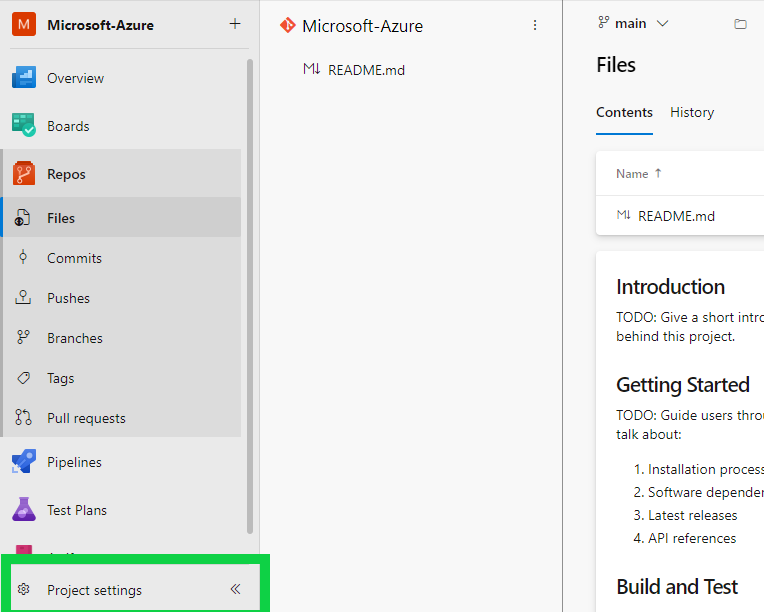
Step 4: After you open the Project settings >> navigate to Repos >> select Repositories. There you will find the list of Repositories lies in your project.
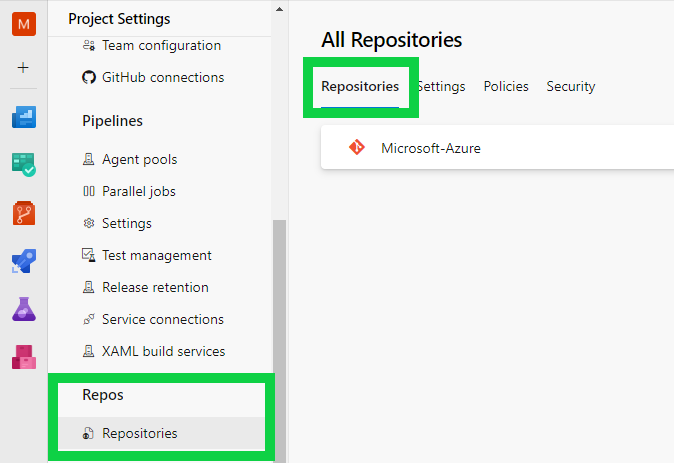
Step 5: Now select your target Azure Repo (In my case it would be “Microsoft-Azure”) >> Click on top right menu and click on Delete.
.png)
Step 6: Now in the confirmation dialog box, type the name of the repository and click on Delete.
 Note: There must always be at least one repository per Team Project. If you have a single repo in your project then you will see a message this this.
Note: There must always be at least one repository per Team Project. If you have a single repo in your project then you will see a message this this.
FAQs On Azure Repos
1. Can I Restore A Azure Repo If Deleted?
You cannot restore a deleted Azure DevOps repo. Once deleted the content in that repo will be permanently deleted including the code, history, and branches in the repo.
2. Is It Possible To Restore A Repo With MS Support?
If you are premium customer and having Azure DevOps paid license. You may contact Microsoft Azure DevOps support team and if they can restore the delete repo. But there is no guarantee if they can able to restore the repo.
3. I Have Only One Repo In The Azure DevOps Project Can I Delete It?
No, you won’t be able to delete if there is only one repo. You should have at least 2 repositories to perform a delete operation.
Share your thoughts in the comments
Please Login to comment...