In today’s digitally interconnected world, social media platforms have become integral to our lives, providing a space to connect, share, and engage like never before. Among these platforms, Facebook has undeniably held a prominent place, connecting billions across the globe.
However, as you go through the evolving world of online privacy, personal boundaries, and digital well-being, the decision to delete one’s account on Facebook has gained increasing relevance. It connects billions of people globally. That is why it is the 3rd most visited website in the world.
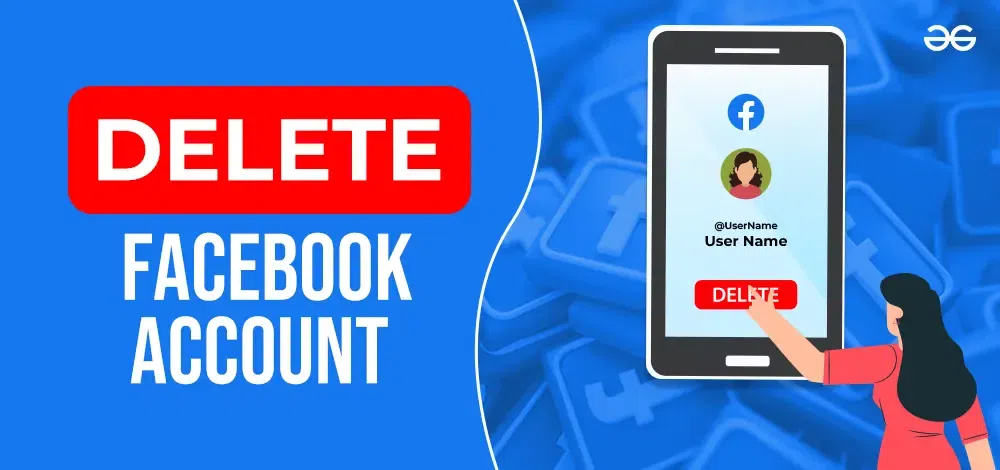
If you contemplate this pivotal step towards regaining control over your online presence, you are not alone. Deleting your Facebook account is a decision that deserves thoughtful consideration, and this article is here to assist you through the process. This article will discuss how to delete a Facebook account from a browser and an application.
How To Delete Facebook Account From A Browser?
Deleting your account on Facebook can be a liberating step towards regaining control over your online presence and personal data. If you have decided it is time to part ways with Facebook, you must follow some steps to delete the account from a web browser. Here are those:
Step 1: Open the Facebook website and log in to your account.

Step 2: Click on your profile icon.
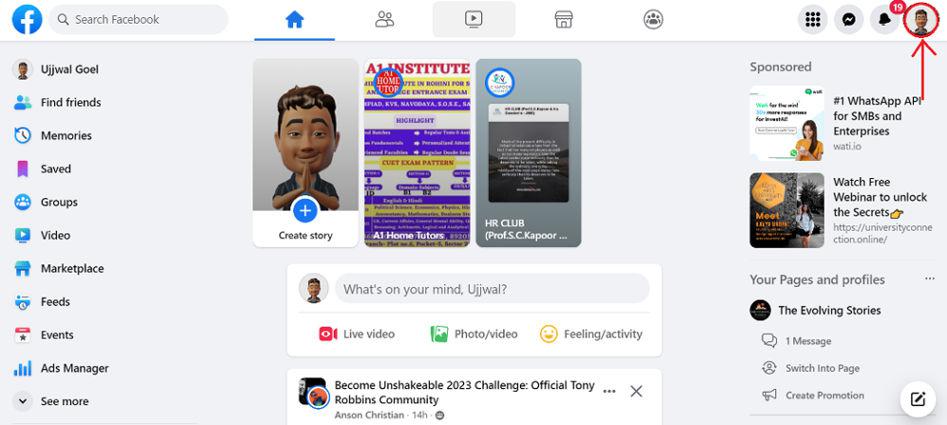
Step 3: A downward menu will appear. Select the option “Settings & Privacy.“
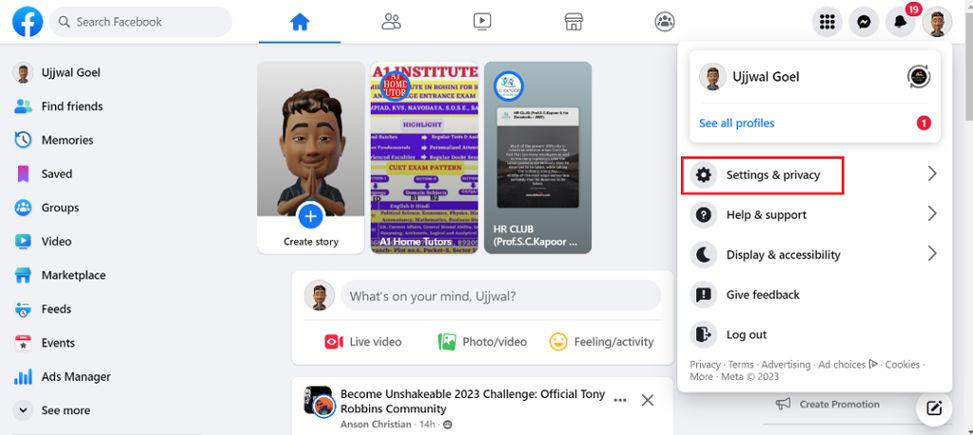
Step 4: From the drop-down menu, Click on the option “Settings.”
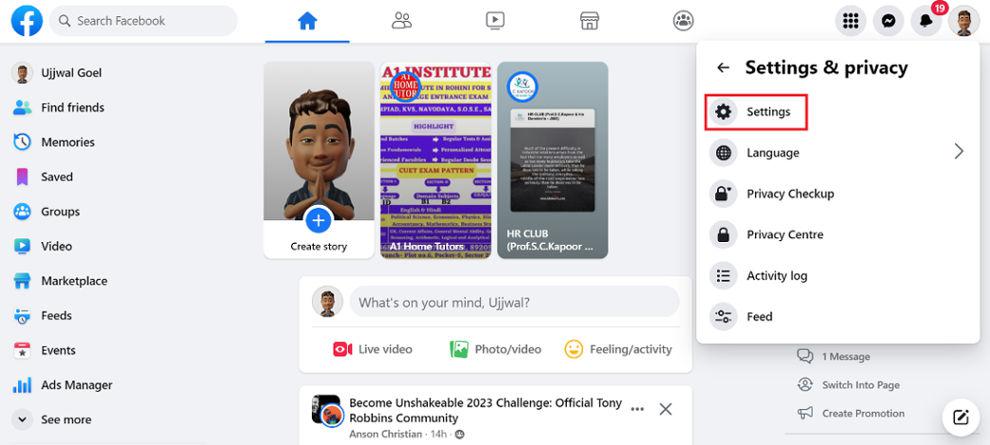
Step 5: A new window will open, and you will see the Facebook Information. Click on ‘See More in the Account Centre‘.
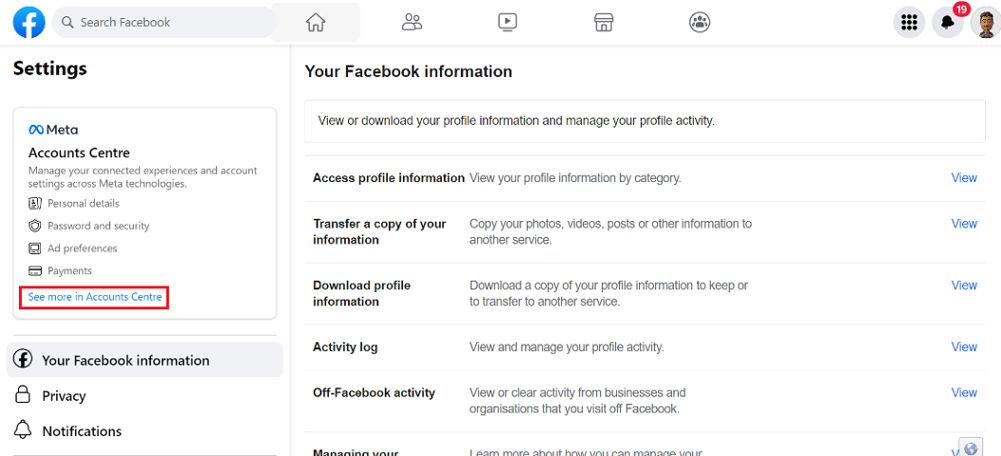
Step 6: On the new window, you will see the option “Personal Details” option. Click on it.
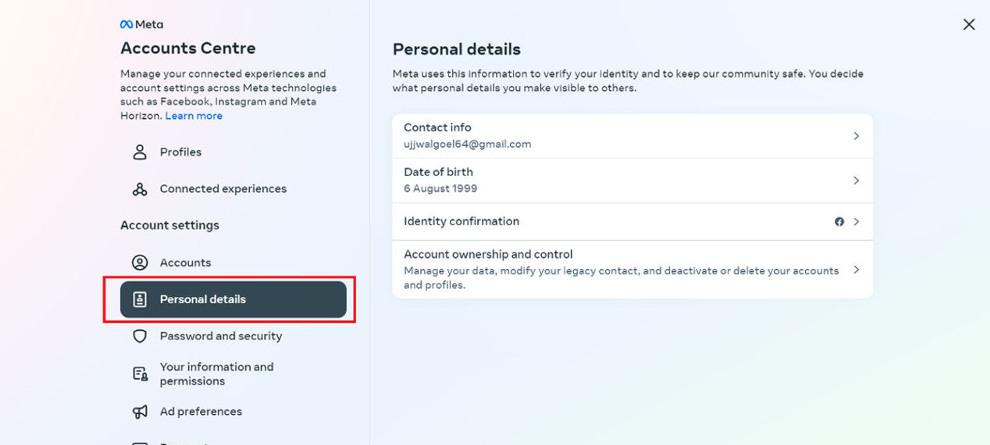
Step 7: Under the personal detail tab, click on “Account Ownership and Control.“
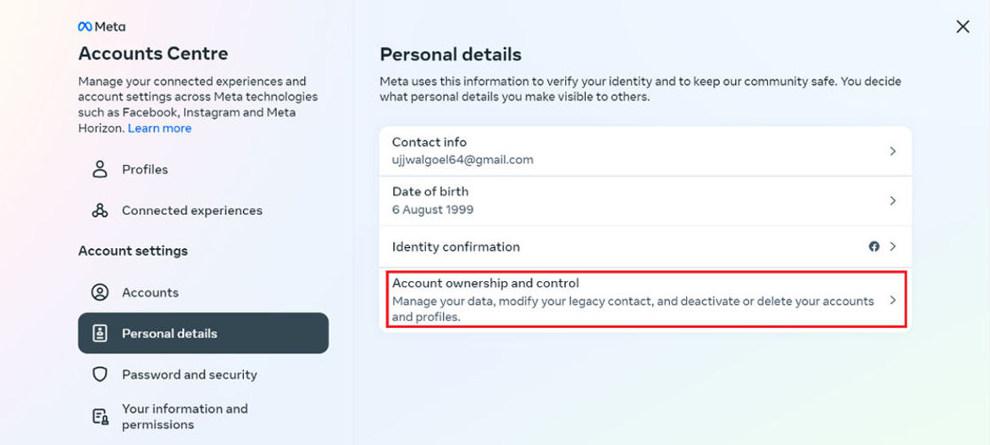
Step 8: A new menu under the Account Ownership and Control will appear. Choose the option of “Deactivation and Delete”.
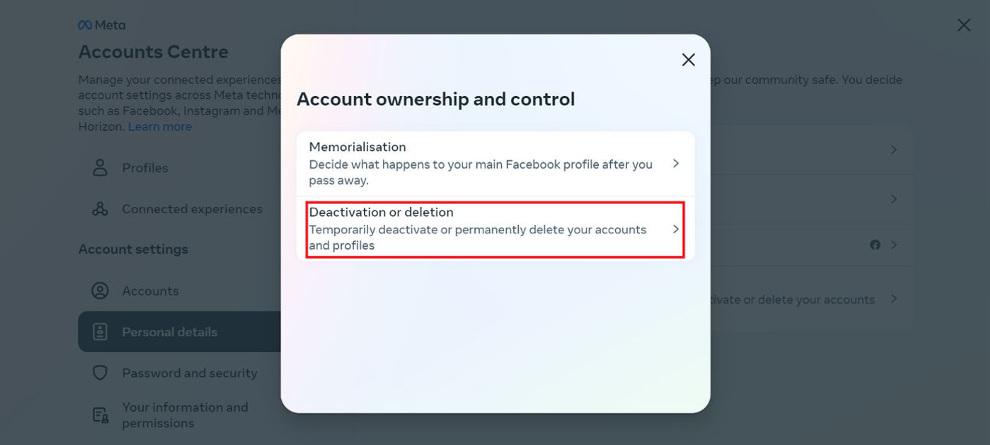
Step 9: Select the account you want to delete.
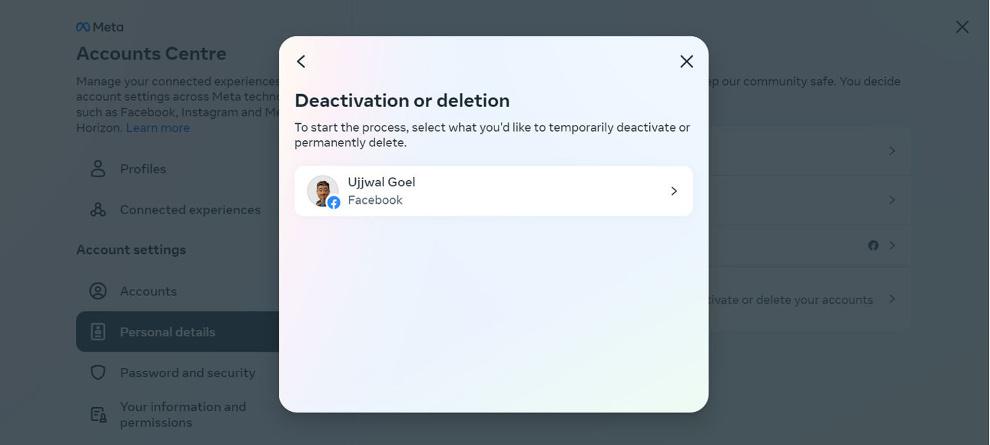
Step 10: A new tab with the title “Deactivating and Deleting Your Facebook Account” will appear. Select “Delete Account” and then click the ‘Continue’ button.
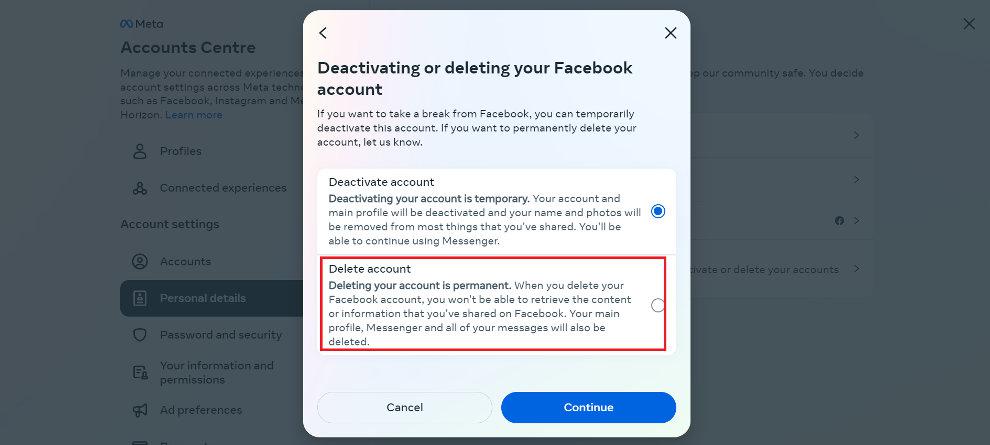
Step 11: Before deleting the account, you need to choose the reason for deleting the account. Choose the most appropriate option. After selecting the option, click on ‘Continue’.
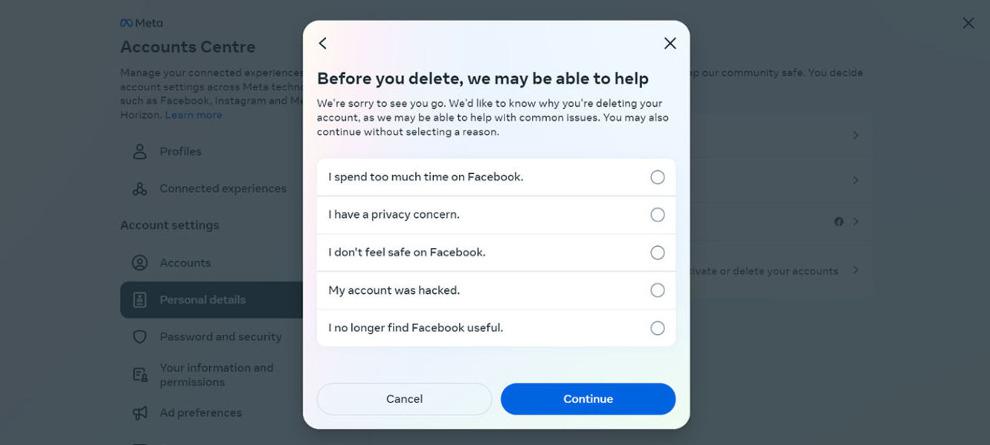
Step 12: Before permanently deleting the account, you will get a menu that will have options such as:
- To keep Messenger, deactivate instead
- Save posts in your archive
- Download your Facebook information
- Transfer a copy of your information
- Review apps that you’ve logged in to
- Take the necessary action and then click on the ‘Continue’ button.
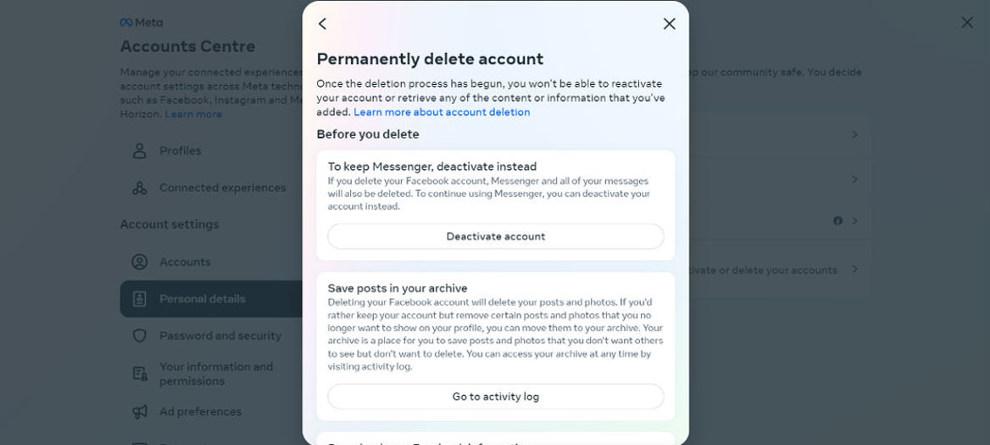
Step 13: Enter the password to confirm that you want to delete the account. After entering the password, click on ‘Continue’.
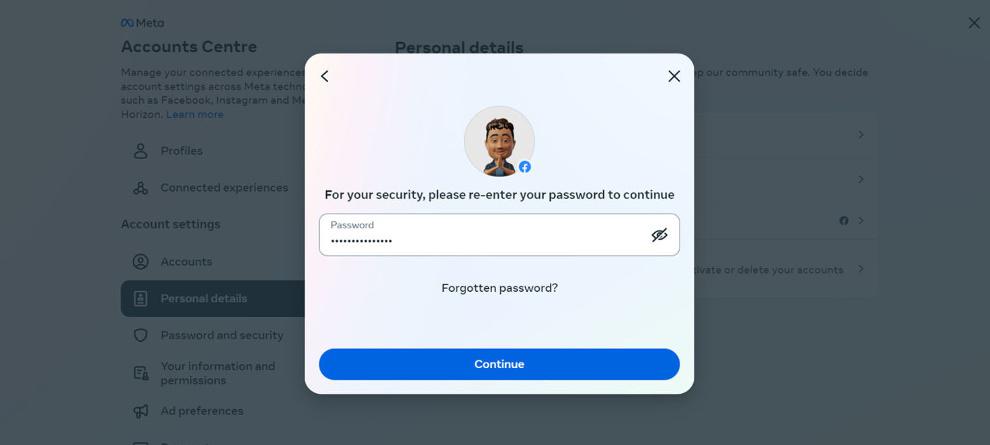
Step 14: A new pop menu will appear. It will state that your account will be deactivated initially. But it will take 30 days to be permanently deleted.
- During these 30 days, do not log in again. Otherwise, the deletion process will be canceled. After 30 days, your account will be permanently deleted.
- Click on the ‘Delete Account’ option to delete your account permanently.
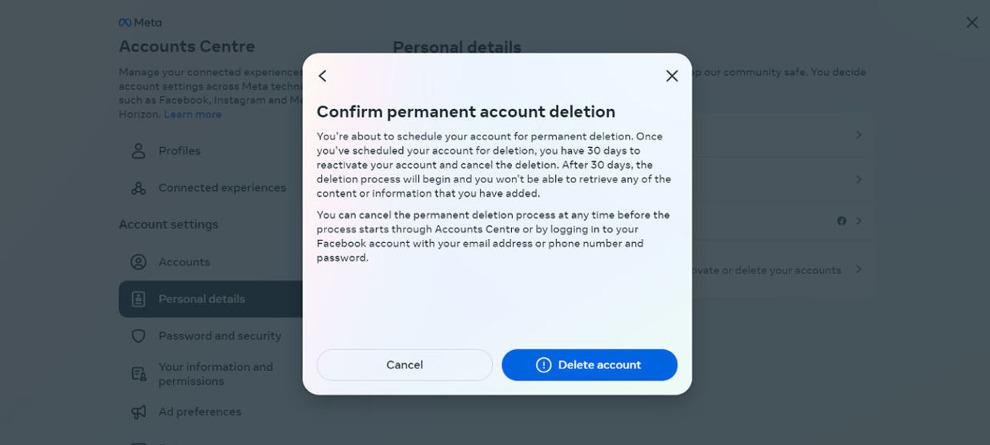
How To Delete Facebook Account From An iPhone Or Android Application?
Deleting your account on Facebook through the convenience of your iPhone or Android application can be a pivotal step towards a more private online existence. If you have decided to remove your account from Facebook, you just have to follow some steps. Here are those:
Step 1: Open the Facebook app on your iPhone.
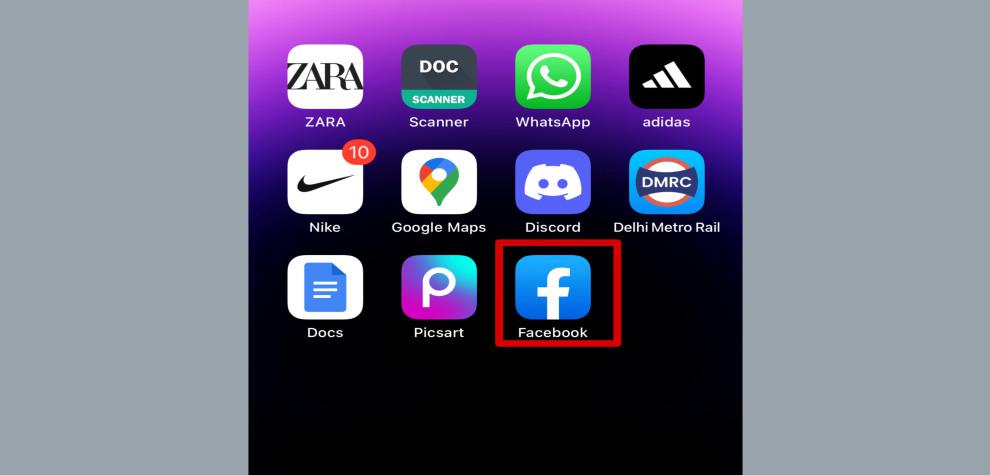
Step 2: Login to your account.
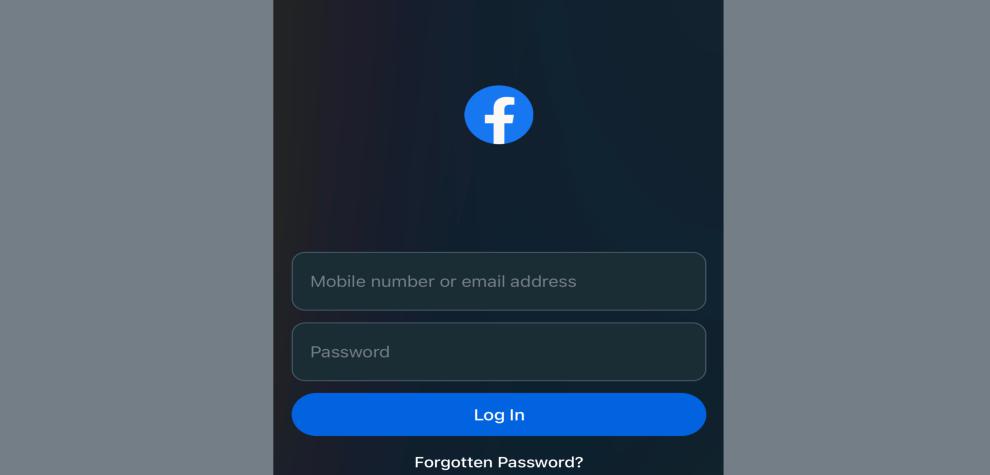
Step 3: Scroll down and go to your profile menu. Click on it.
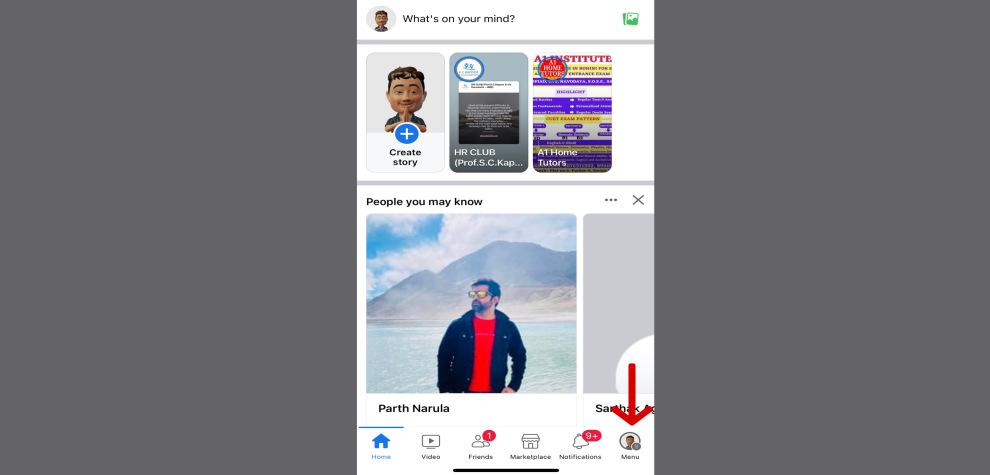
Step 4: Scroll down and tap on “Settings & Privacy.“
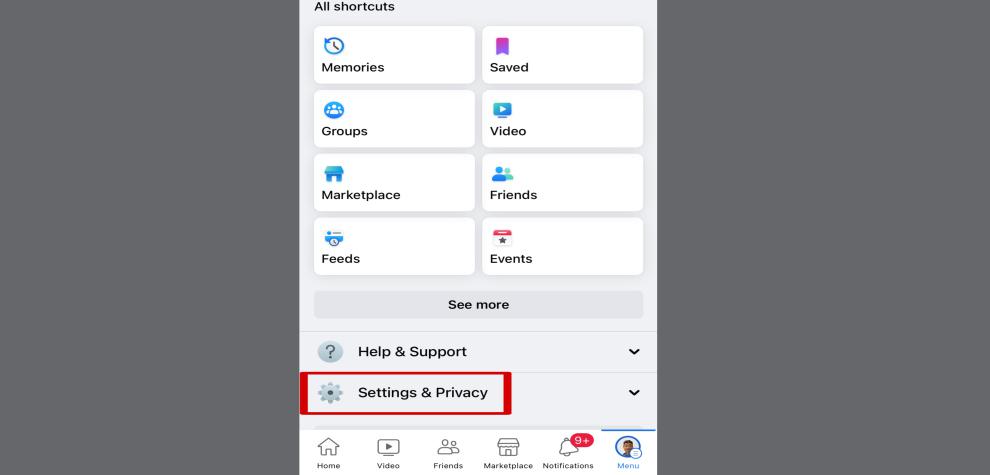
Step 5: Now, tap on “Settings.”
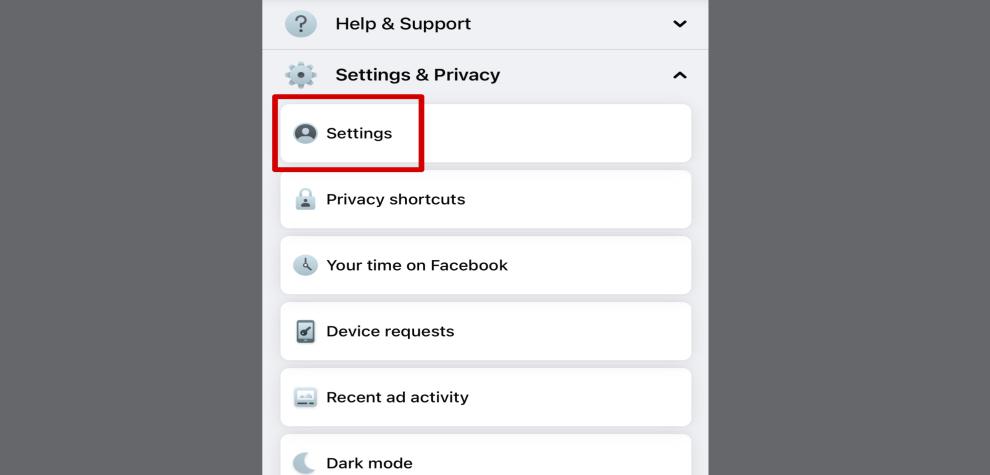
Step 6: Now, click on “See More in the Accounts Center.”
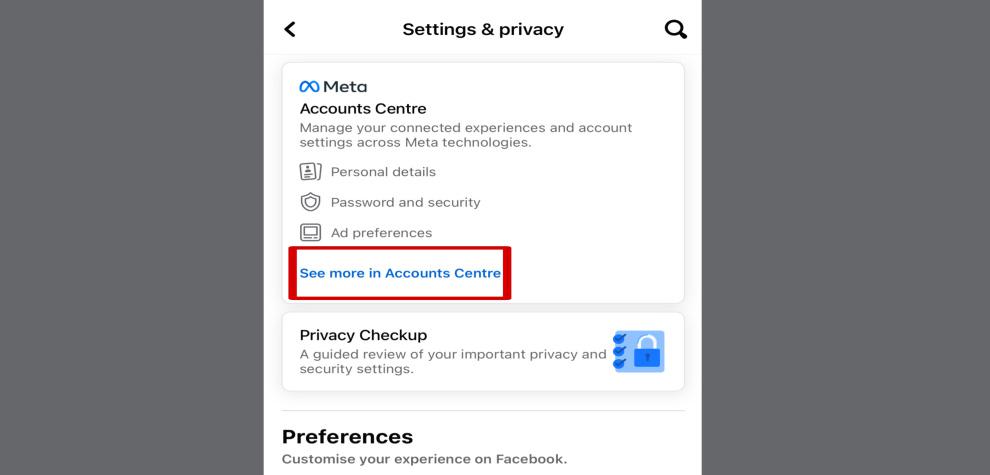
Step 7: Now, go to personal details.
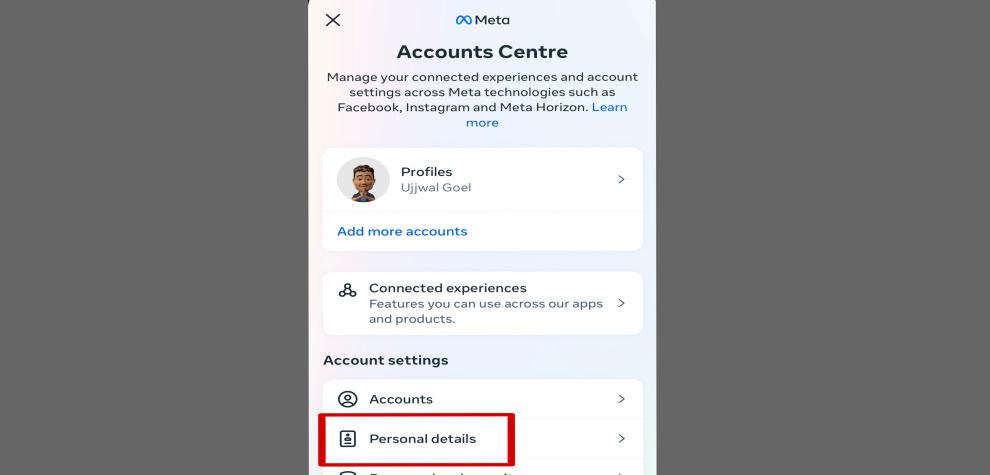
Step 8: Now click on “Account Ownership and Control.”
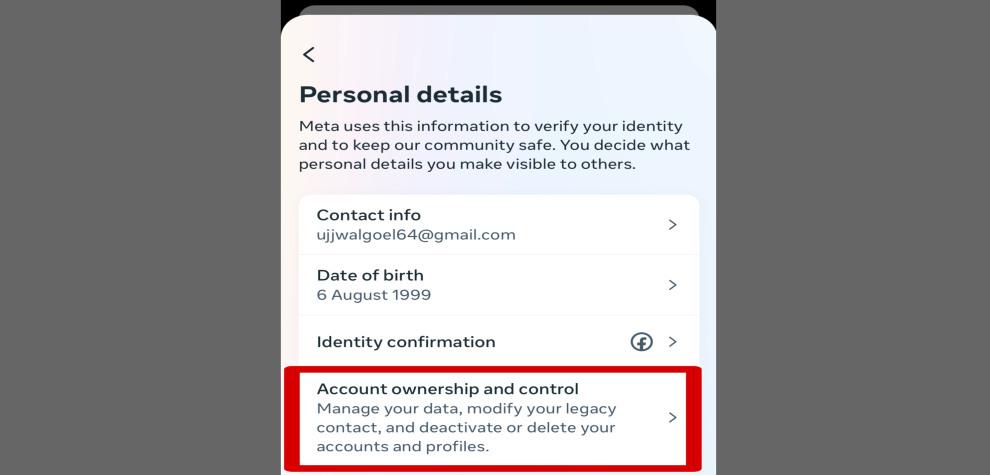
Step 9: Then click on “Deactivation and Deletion.”
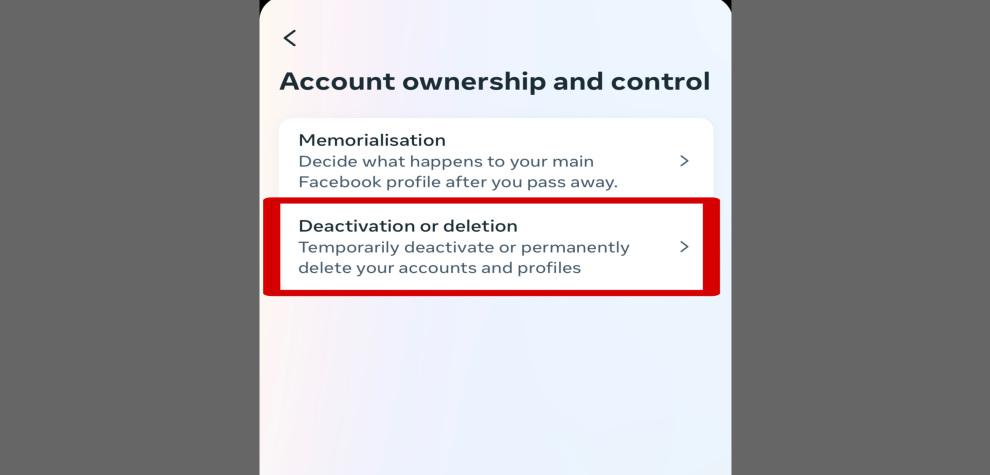
Step 10: Now, Select Your Account.
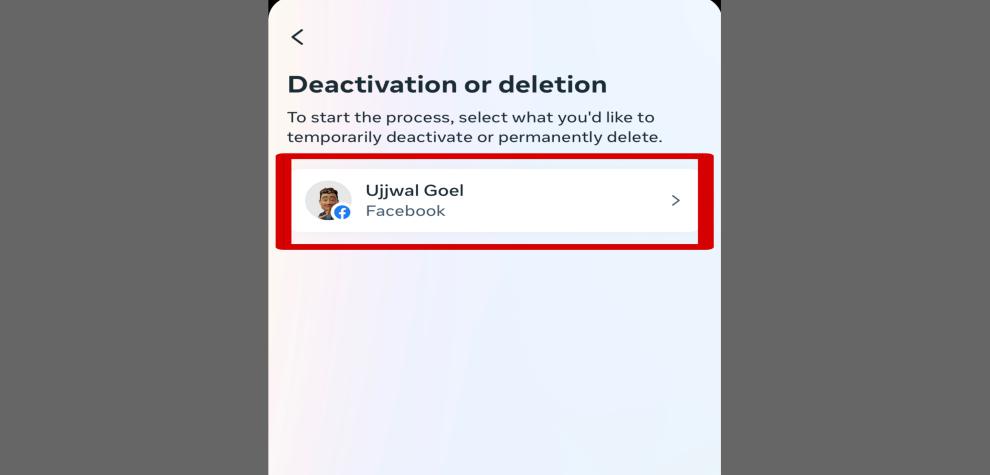
Step 11: Now, Click on Deleting the Account.
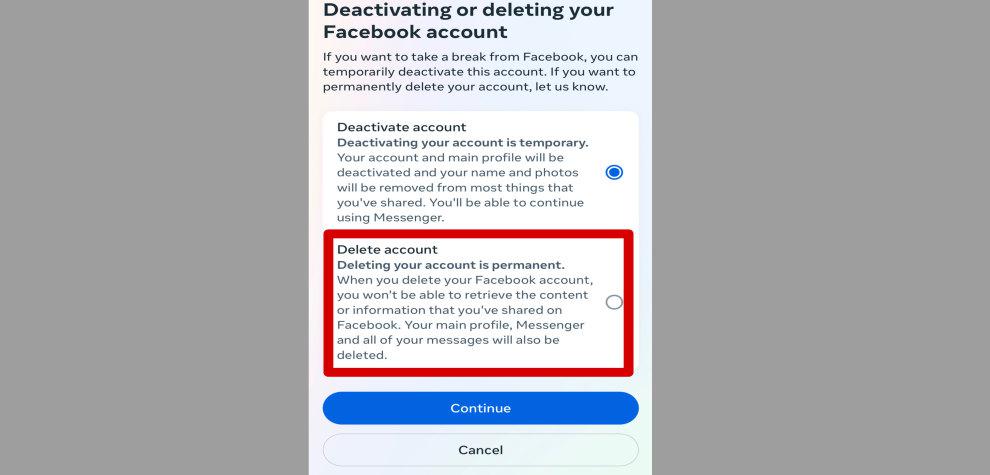
Step 12: Now, you have to give your reason for deleting the app. Select from the options.
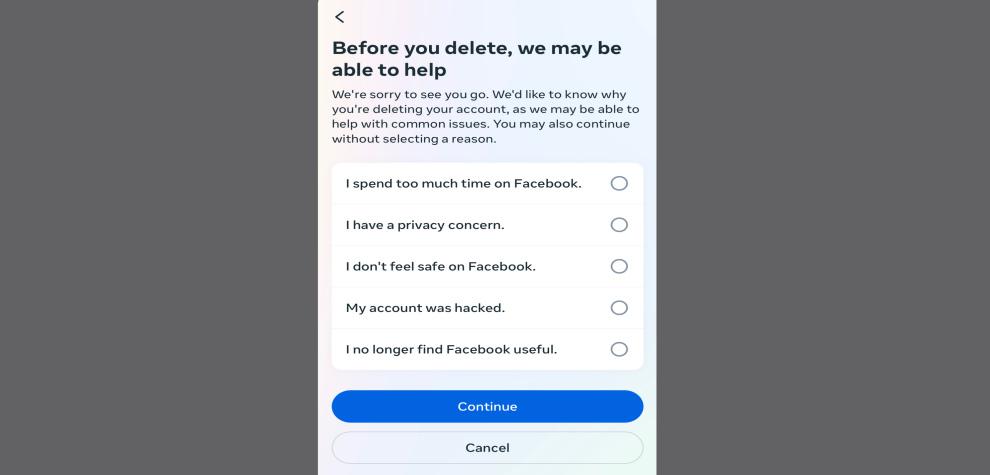
Step 13: Now, Just Click on Continue.
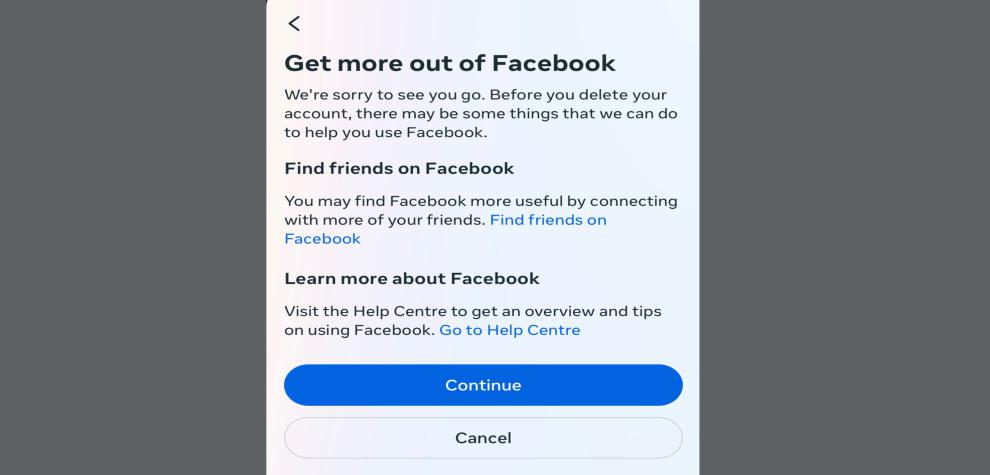
Step 14: Finally, Click on Deactivate Account.
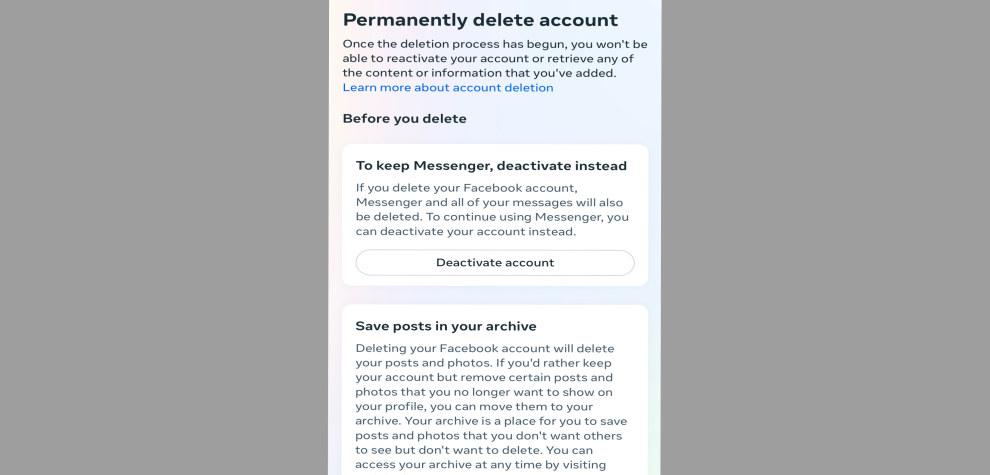
Step 15: Then, Enter Your Password.
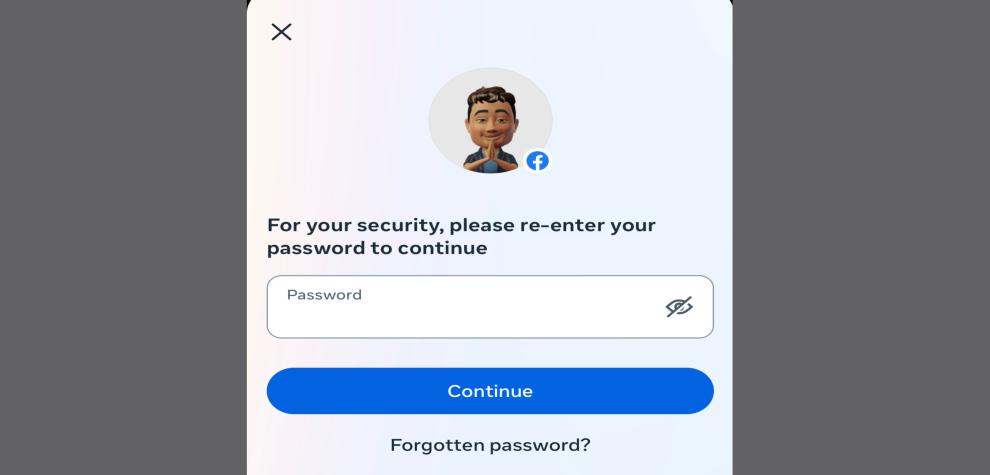
Step 16: Now, confirm account deletion by clicking on delete account.
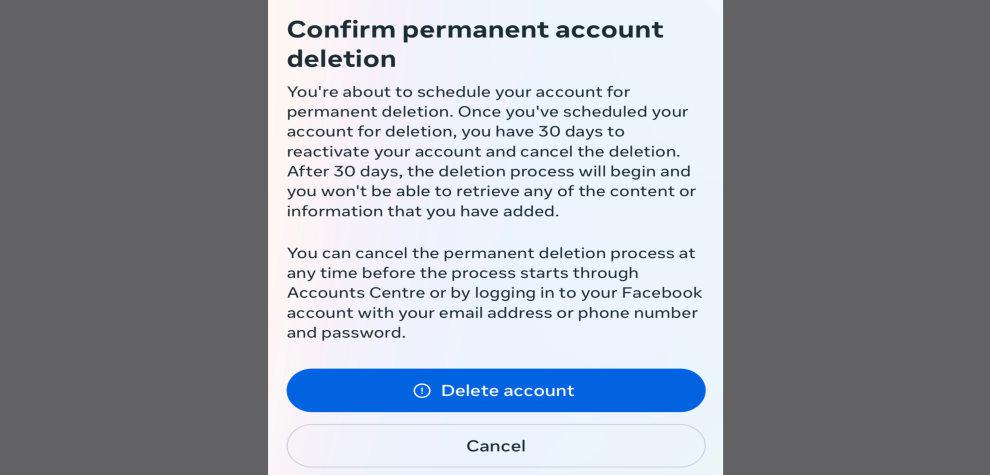
Things to do Before Deleting Your Facebook Account
Before you delete your Facebook account, ensuring a smooth transition and safeguarding your data is important. Taking a few careful steps can help you preserve memories and connections while protecting your privacy. Here’s what you should consider doing:
1. Download a Copy of Your Facebook Data
Before you delete Facebook, backup your data. This includes your images, videos, posts, messages, and other essential information.
Facebook provides a simple method for downloading your data. It enables you to preserve a record of your recollections and maintain access to any significant stuff you may require.
2. Inform Your Contacts
Do not leave your friends and connections in the dark! Before deleting your account, consider informing your contacts about your departure from Facebook. Send a message or post an update, informing them why you are leaving.
You can also give them alternative means to stay in touch. These may include sharing your email address or inviting them to connect on other social media platforms.
3. Update Your Linked Accounts
If you used your Facebook account to acquire access to third-party apps, you must revoke that access before canceling your account.
- Go to Facebook’s “Settings” section.
- Then, go to the “Apps and Websites” page.
- Now, carefully inspect the list of linked applications.
- Remove any unnecessary or unused apps.
Make sure that the accounts you want to keep have an alternative login method or are linked to a different social media account.
4. Save Important Content
Important information, such as event details, debates, or shared files, can be stored on Facebook. Before you delete your account, back up any important data you have. You may save files, take screenshots, and transfer data to other systems or storage options.
5. Disconnect Facebook From Other Services
Beyond third-party apps, Facebook may be integrated with other services you use regularly. These may include Spotify, Instagram, or online marketplaces. Take your time to review these connections and consider unlinking or adjusting privacy settings accordingly.
This step will help maintain your privacy and prevent any unintended information sharing after deleting your Facebook account.
Conclusion
Deleting your Facebook account marks a powerful choice in shaping your digital life. By stepping away from the platform, you’re taking a stand for your privacy, mental well-being, and a more intentional online experience.
Remember that the decision to delete your account is about more than just disconnecting from a social media platform; it’s about reconnecting with what truly matters to you. As you take this step, you open space for deeper, more meaningful connections in the real world. While leaving Facebook might feel like a big step, it’s a step forward into a world of increased presence, authenticity, and control.
FAQs – Delete Facebook Account
1. After I Delete my Facebook Account, can I get it Back?
No, when you delete your Facebook account, you can not get it back.
2. After I Delete my Facebook Account, can I Make a new Account with the Same Email Address Later?
No, you cannot use the same email to make a new account once you delete an account.
3. Can I Alter my Mind Once the Deleting Procedure has Begun?
Yes, you may revoke the deletion request during the 30-day grace period by signing back into your Facebook account.
4. Will Deleting my Facebook Account also Remove my Messenger Conversations?
Yes, deleting your Facebook account will also remove your Messenger conversations as they are linked to your Facebook account.
Share your thoughts in the comments
Please Login to comment...