YouTube has become a powerhouse for content creators around the world. However, if you are sure you want to delete your YouTube channel, the process is simple. All video content, playlists, and channel content will be deleted and cannot be recovered. Comments and replies from deleted channels will also be deleted.
If you are sure you want to delete your YouTube channel. Whether it is due to changes, or personal reasons, it is important to know how to delete channels in 10 minutes. This step-by-step guide will walk you through the process of permanently deleting your YouTube channel.
.webp)
Note: To delete your YouTube channel, you must first log in to your YouTube account.
Deleting A YouTube Account vs. YouTube Channel
Deleting a YouTube channel and deleting a YouTube account are two different things. Deleting a YouTube account will result in the loss of all data associated with the Google Account. This also includes the termination of services provided by Google.
Deleting a YouTube channel only deletes the YouTube channel and the content associated with it. It does not affect Google Accounts in any way. Deleting a YouTube channel is irreversible.
Channels can be permanently removed from the desktop site by following specific instructions. You can remove the channel from your phone by accessing the application from your browser.
Switch to the Right YouTube Channel
- Go to YouTube using the channel you want to delete.
- Click Menu(≡) icon.
- Click Settings button.
- Click Advanced settings
- Click Delete channel.
- Enter your password and click Next.
- Then select I want to permanently delete my content.
- Check both boxes and click Delete my content.
How to Delete Your YouTube Channel from Desktop
Step 1: Go to Homepage and Click Menu
Go to the YouTube home page and click the menu (≡) icon in the upper left corner.
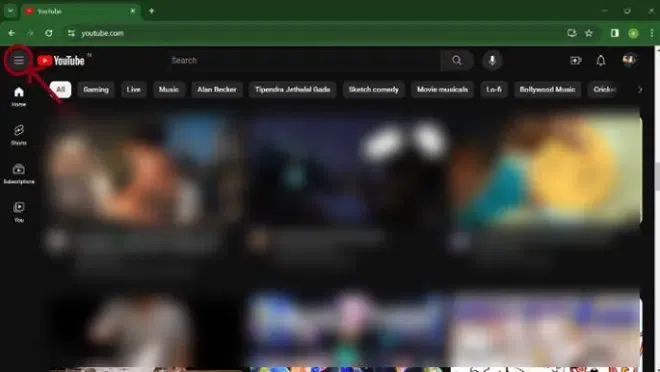
Go to Homepage and Click Menu
Step 2: Select Settings
Scroll down and press the gear-like settings button.
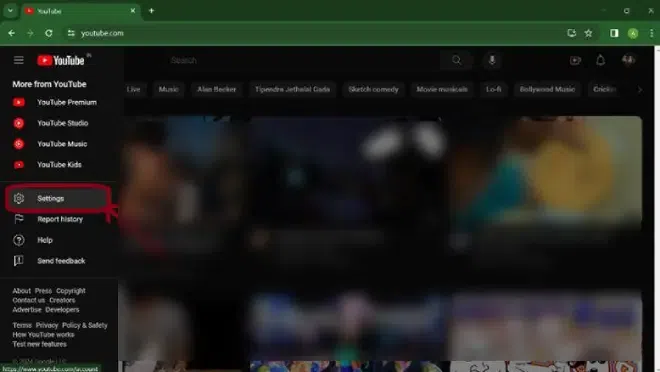
Select Settings
Step 3: Select Advanced Settings
In Settings, click the “Advanced Settings” tab at the bottom of the left menu.
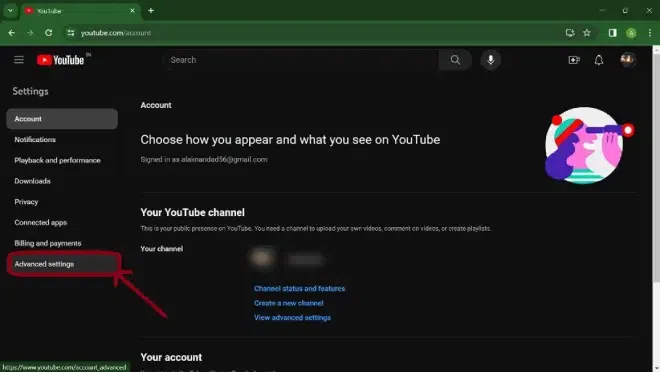
Select Advanced Settings
Step 4: Click on Delete Channel
Click on the Delete channel option given at the bottom of the screen.
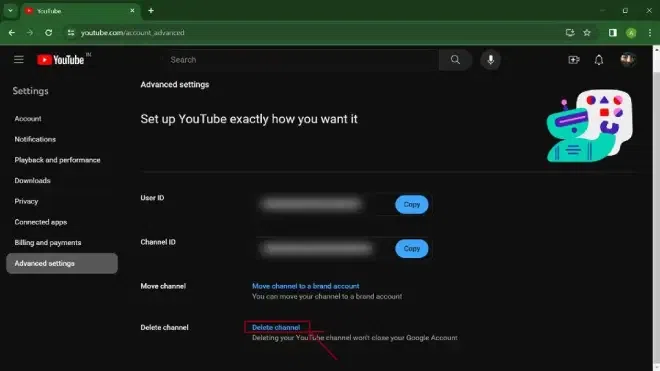
Click on Delete Channel
You will be asked to log in to confirm deletion of the channel. This is a protective process and is irreversible. Once you delete your account, it will not be restored.
Step 5: Enter the Password and Click Next
Enter your password in the password field and click on the Next Button given in Blue.

Enter the Password and Click Next
Step 6: Select I want to permanently delete my content
If you are sure you want to delete your channel, click the “I want to permanently delete my content” tab. If you just want to hide the channel, you can click the tab at the top.

Select I want to permanently delete my content
Step 7: Confirm Deletion
Click on the two empty boxes to confirm your understanding.
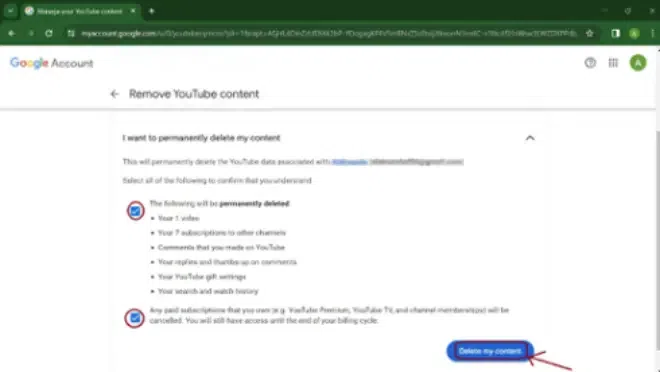
Confirm Deletion
Step 8: Click on Delete MyYouTube undone Channel
Click “Delete my content” to delete your YouTube channel. This cannot be undone.
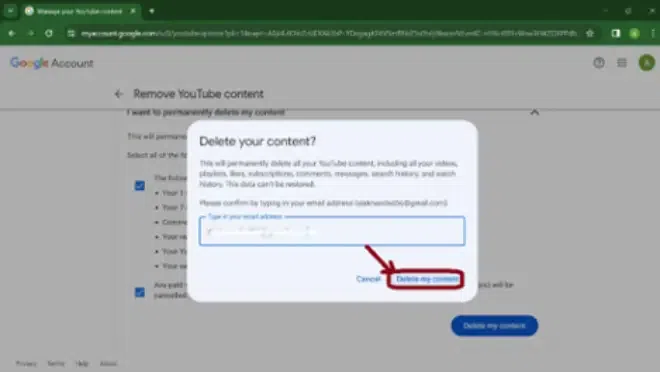
Click on Delete MyYouTubebe undone Channel
NOTE: You can only delete a YouTube channel using a desktop browser. It is not possible to do this via the mobile application because Google has removed the ability to delete YouTube channels from its Android and iOS mobile apps. This is the current state of the app and we will update this article if they decide to update the features.
If you wish to delete a YouTube channel then please make sure to uninstall YouTube Studio from your cell phone because. We can delete the channel only from web version of YouTube studio for now you can uninstall and later you can install as.
How to Delete Your YouTube Channel from Mobile (Android or iOS)
Follow some steps and delete your YouTube Channel from Mobile:
Step 1: Search Youtube Studio
Open a web browser, search Studio YouTube on Google, and click on the first link.
Step 2: Select Request Desktop
Select an option like “Request desktop site.” This will change the appearance of the site on mobile and give you access to many features, including the ability to uninstall YouTube channels directly from the browser without downloading additional applications.

Select Request Desktop
Step 3: Click Settings
Scroll down and Select the Settings icon.
.webp)
Click Settings
Step 4: Select Advanced Settings
Tap on Advanced Settings.
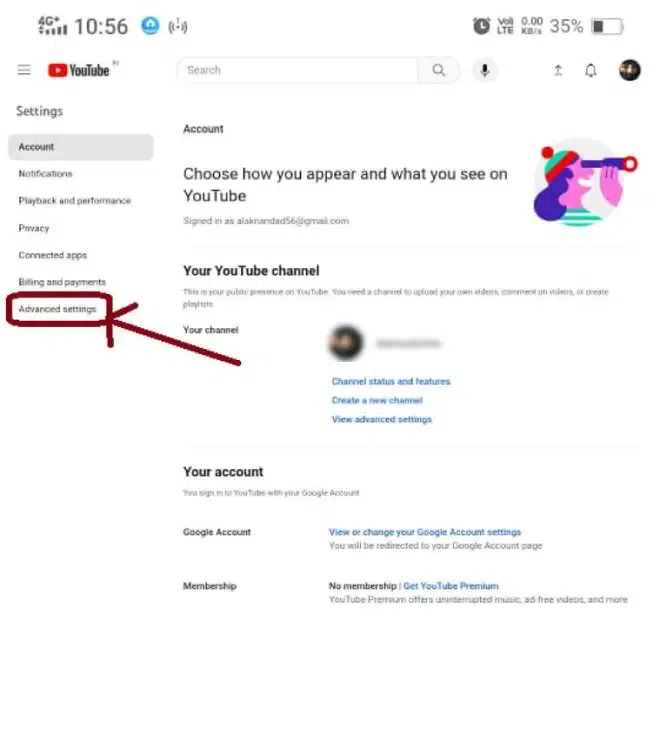
Select Advanced Settings
Step 5: Click on Delete Channel
Scroll down until you see the “Delete Channel” option. Click on it when you see it. This is like removing your channel from YouTube.
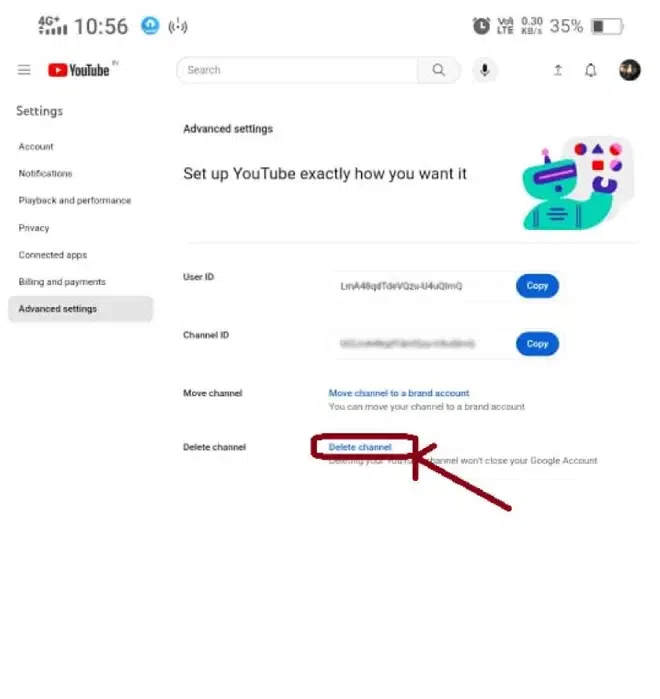
Click on Delete Channel
You will need to log in again to confirm that you really want to delete the channel. It’s like an extra step to stay safe. Remember, once an account is deleted it cannot be restored. This is a standing order.
Step 6: Enter Password
Enter your password in the password field and tap on Next.

Enter Password
Step 7: Click “I want to permanently delete my content”
Click “I want to permanently delete my content”. This means you have indicated that you want to delete all videos and files permanently. If you just want to hide the channel, you can click the tab at the top.
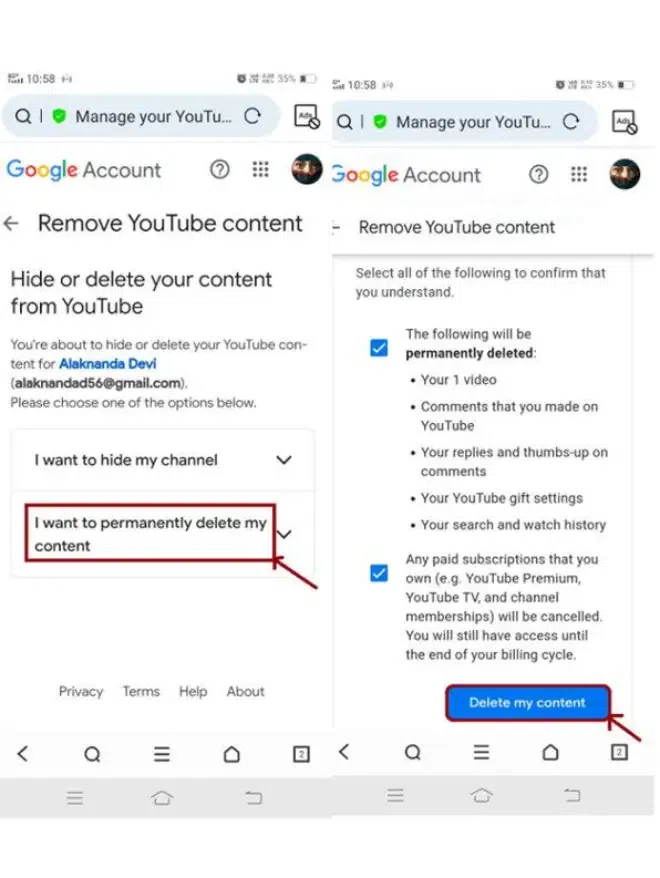
Click “I want to permanently delete my content”
Step 8: Click on Delete My Content
Select the two checkboxes to confirm that you want to delete all YouTube content. Then click on the “Delete my content” button. It’s like double-checking that you’ve deleted everything and then pressing the final button to cancel the deletion.
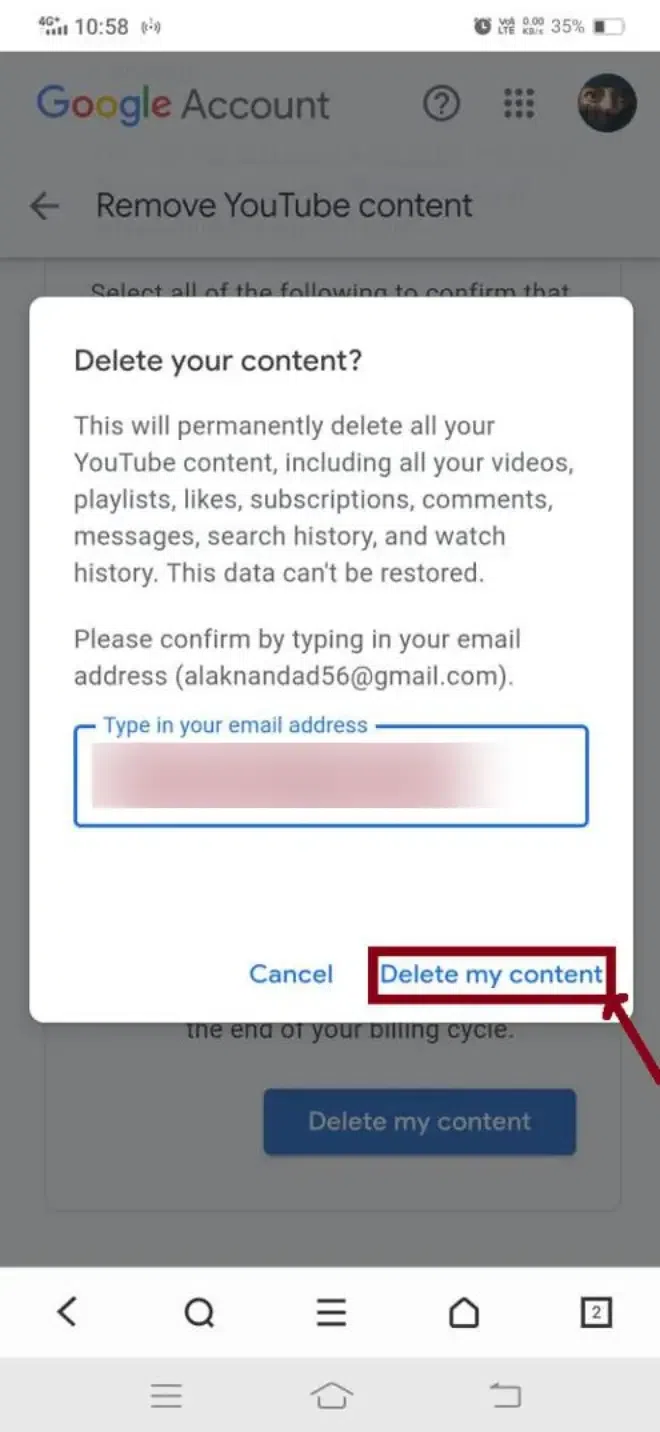
Note: Please note that you cannot cancel this order.
How to Recover a Deleted YouTube Channel
Unfortunately, Once a YouTube channel is deleted, it cannot be recovered. The deletion is permanent and YouTube has no easy way to undo it. Please make sure you want to delete as all your videos, comments and profiles will be deleted forever. If you change your mind or accidentally delete your channel, you can contact YouTube for help, but there’s no guarantee you’ll get your channel back. Don’t forget to back up important videos before deleting them. For the latest info, check YouTube’s help center.
Here are some steps you can take to try to recover deleted videos:
Check your trash
- Go to YouTube Studio.
- Click “Media Library” and then click “Trash”.
- Find existing deleted videos.
- If you see these, click Restore to fix them.
Check Video Manager
- In YouTube Studio, go to Content, then Videos.
- If your video is not in the trash bin, please look here.
- If you see these, click on the blank part of the video and select “Restore” to restore it.
Contact YouTube support
- If your video is still missing, please contact YouTube for assistance.
- To submit a support request, use the Support Center or go to your account dashboard.
- They will provide additional content and help you edit your video if: Yes.
Tip: In the future,To keep your YouTube account safe, use two-step authentication. Go to your Google account settings, find “Security,” then select “2-Step Verification.” Follow the steps to set it up. This helps prevent unauthorized access and content deletion.
Can you Delete the YouTube channel but not the Account?
Yes, you can delete your YouTube channel while keeping your titles and likes. When you delete a channel, your comments and replies are permanently deleted, but your names and likes remain. To ensure that you only delete the content you want to delete, please be sure to carefully follow the steps provided by YouTube to delete your channel.
How can I delete someone’s YouTube channel?
To remove your YouTube channel from a specific person’s list, you must first contact that person and ask them to remove your channel. You can then delete your channel by following these steps:
- Log in to your YouTube account.
- Click “Menu” (three horizontal lines) at the top left of the YouTube home page. Click Channels in the menu bar.
- Click on your private channel in your account.
- Click the three-digit icon next to the channel you want to delete in the upper left of the channel list.
- On the “Channel” page that opens, click on the three-digit icon next to the channel you want to delete.
- On the “Subscribe to Channel” page that opens, click on the three-digit symbol next to the channel you want to delete.
- On the next page, click “Delete Channel.”Click “Yes” in the confirmation dialog box.
- Now your YouTube channel will be deleted.
Conclusion
From the above article, we learned that deleting a YouTube channel is quite an easy task and can be done in less than 10 minutes. This deletion can be done temporarily and permanently. The steps for deletion along with recovery methods and restoring channels are discussed in detail in the article.
FAQs on How To Delete A YouTube Channel
How do I permanently delete my YouTube channel?
It’s easy to delete videos on YouTube. Sign in, click Account in the top right and select YouTube Settings. In Account Settings, go to Overview. Look for the “Advanced” option under the channel name. Click “Delete Channel” (or “Delete Content”) at the bottom. To confirm, enter your content, select “I want to permanently delete my content,” check the box and click “Delete my channel” (or “Delete my content”).
How do I delete a specific channel on YouTube?
Follow some steps and delete a specific channel on YouTube
- Log in using the account linked to the channel.
- Click your account icon in the top right.
- Choose “YouTube Studio.”
- Go to “Settings” in the left sidebar.
- Select “Advanced settings” under “Channel.”
- Scroll down and click “Delete channel.”Enter your details if prompted.
- Choose “I want to permanently delete my content.”
- Confirm by marking the boxes.
- Click “Delete my channel” to finish.
Can I delete my YouTube channel without deleting my account?
Yes, you can delete your YouTube channel without deleting your entire Google Account. When you delete a channel, all videos and content associated with that channel are deleted, but your Google account (the one you use to sign in to YouTube) remains.
How do I delete my YouTube channel on my phone in 2023?
According to my last update, the process of deleting a YouTube channel on mobile devices will remain the same in 2023. However, these steps will change with updates. This is a general guide
- Sign in to YouTube Studio.
- Select Settings .
- Select Channel than go to Advanced Settings.
- At the bottom, select Remove YouTube Content.
- Select I want to permanently delete my content.
- Select the boxes to confirm you want to delete your channel.
- Select Delete my content.
How do I restore my hidden YouTube channel?
You can show, hide, delete or anything else YouTube videos from your YouTube channel. When you upload your video to YouTube, you will see many options.
- Here some steps:
- Go to YouTube.
- Click on your profile picture.
- Click “Settings”.
- Click “Account”. Add or manage your channel.
- Select a hidden channel.
Share your thoughts in the comments
Please Login to comment...