Maintaining your laptop in optimal condition is essential for ensuring it continues to run smoothly. Over time, laptops can accumulate dust and dirt, both internally and externally, which can affect performance. In this article, we will guide you on how to clean your laptop both inside and out. By following these simple steps, you can improve your laptop’s longevity and performance, helping it to operate at its best.
Regular laptop cleaning not only keeps your device looking pristine but also prevents overheating and other potential issues caused by dust buildup. Let’s dive into the practical tips and techniques to Clean Your Laptop and Keep It Running Smoothlyy!
How to Clean Your Laptop and Keep It Running Smoothly
Why is Laptop’s Internal Cleaning Important?
Regular internal cleaning prevents collecting unused stuff, ensuring optimal laptop performance. It prevents overheating and maintains hardware durability. It also sustains smooth functionality, promoting overall reliability and efficiency. Furthermore, it helps free up space for essential files by removing unused and minor files that may be occupying valuable storage. Remember, it’s equally essential to clean your laptop externally to prevent dust buildup and maintain its appearance and functionality.
How To Clean Your Laptop Internally?
Here are various types of stuff present in your computer such as large files, unused apps, or cache files. To clean your laptop and keep it running faster, you should follow the methods accordingly.
One of the best ways to clean your laptop is by performing a disk cleanup. Over time, your laptop accumulates a lot of unnecessary files like temporary files, old downloads, and system cache. These files can take up a lot of space on your hard drive, slowing down your laptop.
To clean your laptop by doing a disk cleanup, follow these simple steps:
Step 1: Open the Disk Cleanup utility.
Step 2: Choose the drive you wish to clean up (typically C:).
Step 3: Check options like “Temporary files”, “Recycle Bin”, “Thumbnails” etc.
Step 4: Then, click “Clean Up System Files“
Step 5: Click on the “OK” button
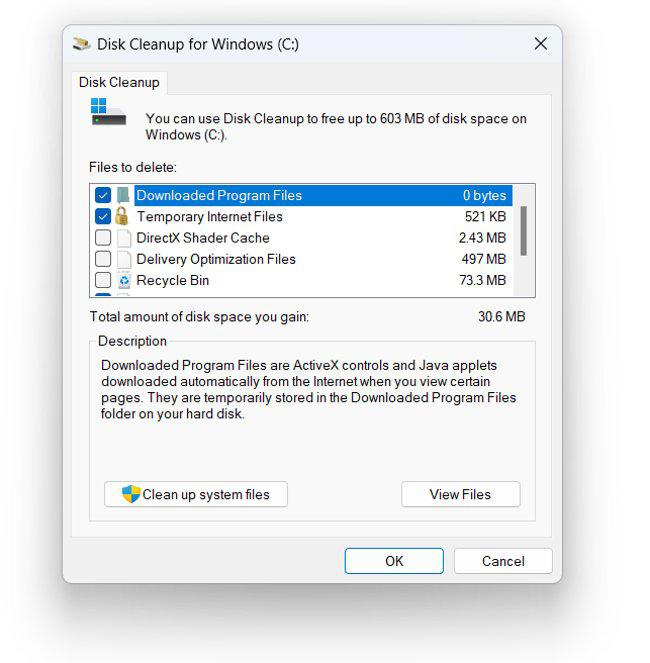
By regularly performing a disk cleanup, you can free up valuable space on your laptop and improve its performance.
Method 2. Delete Huge Files To Free Up Space On Your Hard Drive
One way to clean your laptop and improve its performance is by deleting large files that take up a lot of space on your hard drive. Over time, you may have accumulated files such as videos, photos, or large documents that you no longer need. These files can slow down your laptop if they take up too much storage.
Here’s how to delete huge files to free up space:
Step 1: Press Windows key + E to open File Explorer
Step 2: Search for size:Large (128MB-1GB), size:Huge (1GB-4GB), or size:Gigantic (>4GB).
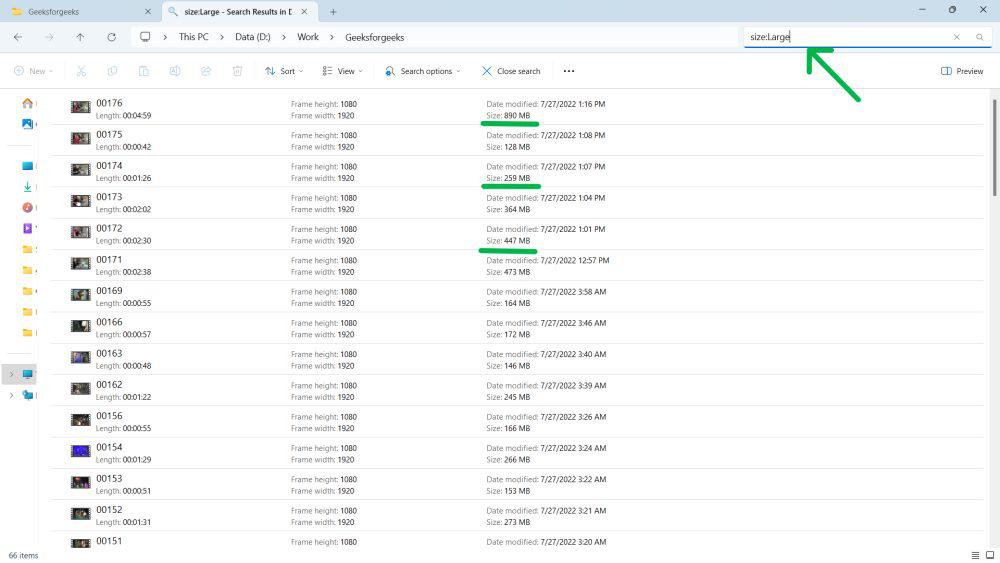
Step 3: Sort by size (View > Sort by > Size).
Step 4: You can delete if not needed
By freeing up space on your hard drive, you help your laptop run more efficiently and extend its lifespan. Keep your laptop clean and tidy to maintain optimal performance!
Also Check: How to Find and Delete Duplicate Files on Your Computer?
Method 3. Remove Unused Apps, Software & Bloatware
One effective way to clean your laptop and keep it running smoothly is by removing unused apps, software, and bloatware. Over time, your laptop can accumulate a lot of programs you no longer use or need. These unwanted apps take up valuable space and can slow down your system.
Step 1: Open settings app by pressing Windows Key + I
Step 2: Navigate to Apps > “Installed apps“
Step 3: Look for any unused app
Step 4: Click on three dot and select “Uninstall“
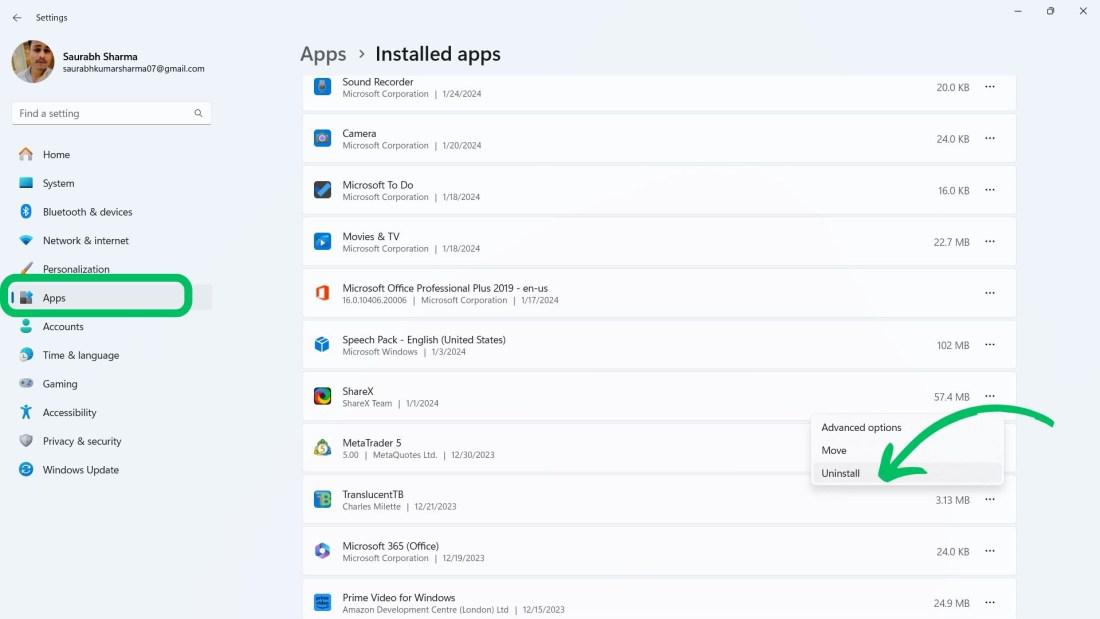
By taking the time to remove unused apps, software, and bloatware, you can declutter your laptop, enhance its speed, and extend its lifespan.
Method 4. Stop Heavy-duty Tasks & Programs Using Task Manager
Another way to clean your laptop and keep it running smoothly is by managing the tasks and programs running on your device. Using Task Manager can help you stop unnecessary tasks that are using up your computer’s resources.
Follow these easy steps to use Task Manager to optimize your laptop’s performance:
Step 1: Open Task Manager by right-click at the taskbar, or press Ctrl + Shift + Esc.
Step 2: Go to the Startup tab in the Task Manager window, then locate the app that is running in the background and needs to be disabled.
Step 3: Right-click the app and select “Disable.”
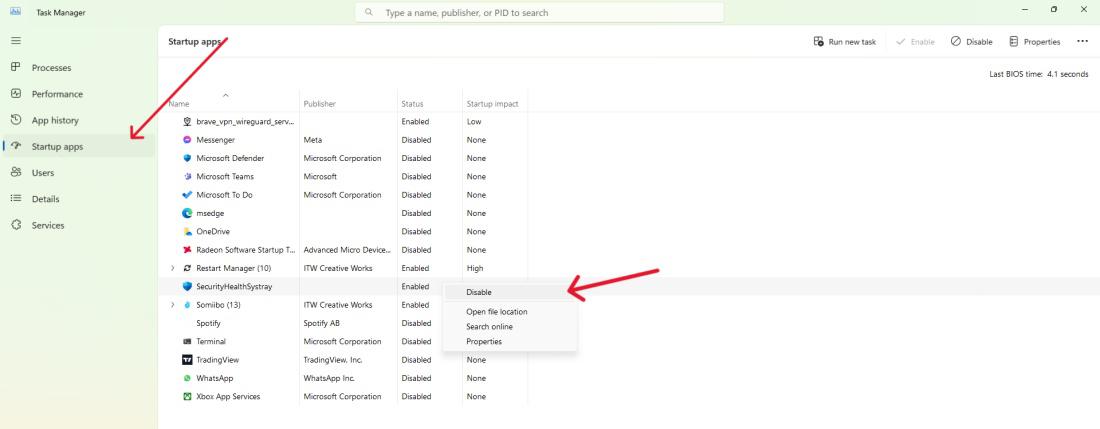
You can disable software like Google Chrome, Microsoft Edge etc.
By managing heavy-duty tasks and programs, you can help clean your laptop by freeing up resources and allowing it to operate more efficiently. This simple step can make a big difference in how well your laptop runs.
Method 5. Remove Unused Browser Extensions
One easy way to clean your laptop and keep it running smoothly is by removing unused browser extensions. These extensions can take up valuable resources and slow down your browser and system. Follow these steps to remove them:
Step 1: Open Browser
Step 2: On the top click on the “is ” icon
Step 3: Click on the three dot the from menu select “Remove from Chrome“
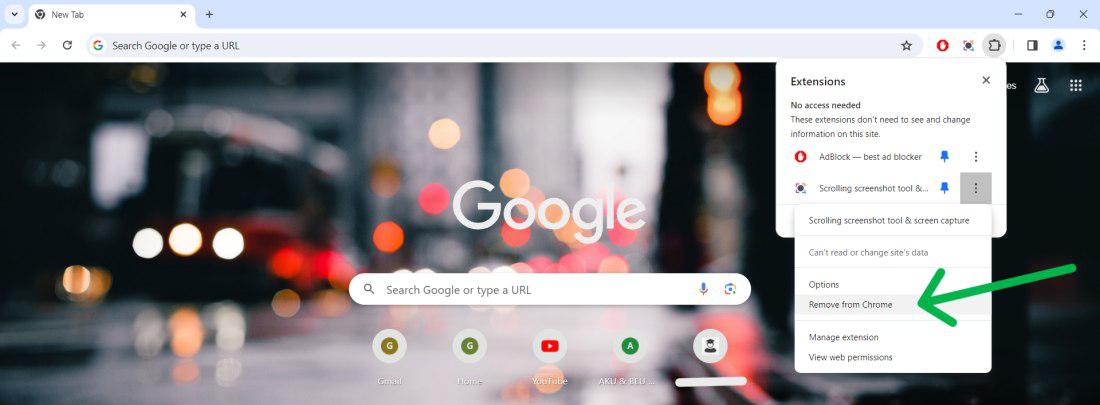
By keeping only the necessary extensions and removing the ones you no longer use, you can help clean your laptop and enhance its overall performance.
Method 6. Clear Your Browser Cookies And Cache
Another important way to clean your laptop and keep it running smoothly is by clearing your browser cookies and cache. Over time, your web browser stores cookies (small files with information about your browsing history) and cache (temporary files to help speed up loading times). However, these can take up space on your laptop and slow down your browsing experience.
To clear your browser cookies and cache:
Step 1: Open any browser like Chrome, brave, Mozilla, etc…
Step 2: On left side pane click on “Privacy & Security“
Step 3: Under the Privacy & Security, Click on “Clear Browsing Data“
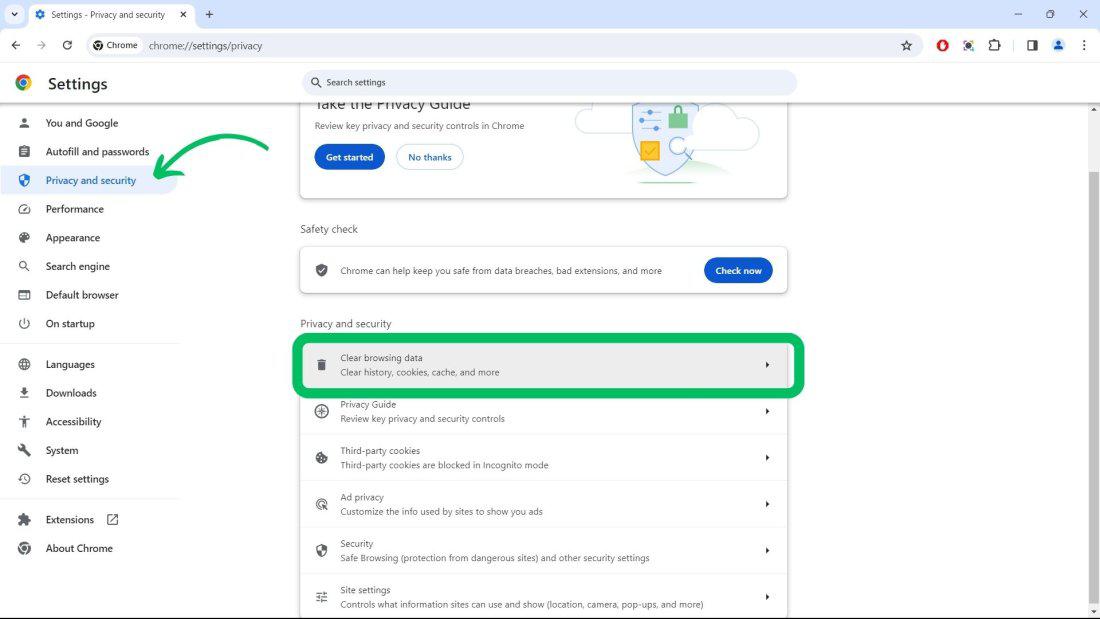
Step 4: Navigate to the “Advanced” tab then click on the “Clear Data” button
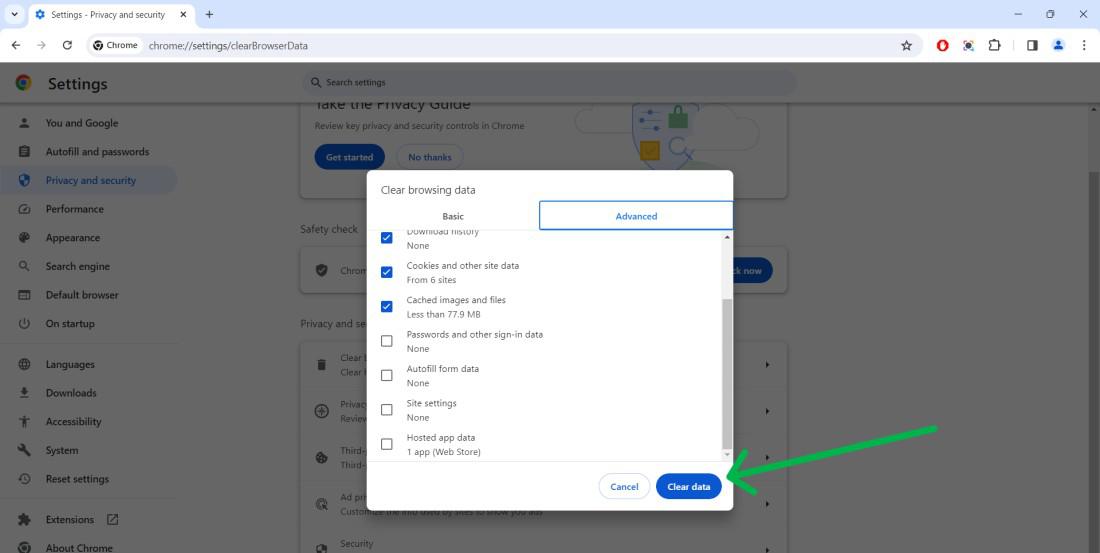
Clearing your browser cookies and cache can help free up storage space, improve your browsing speed, and enhance your laptop’s performance. By doing this regularly, you can effectively clean your laptop and keep it running efficiently.
Also Check: How to Clear Cache in Windows 11?
Method 7. Check For Malware, Adware & Spyware
To effectively clean your laptop and keep it running smoothly, you must protect it from harmful software like malware, adware, and spyware. These malicious programs can slow down your laptop, create security risks, and even cause damage to your data.
Step 1: Open Windows Security
Step 2: Click “Virus & Threat Protection“.
Step 3: Then Click on “Scan Options“
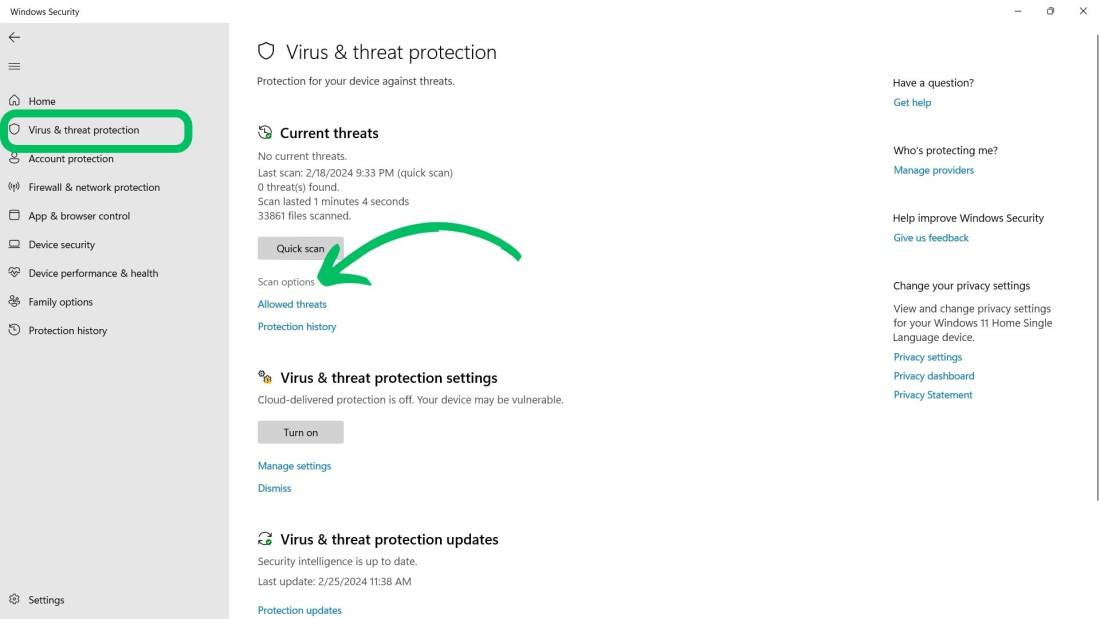
Step 4: Click on “Scan Now” after selecting “Full Scan“
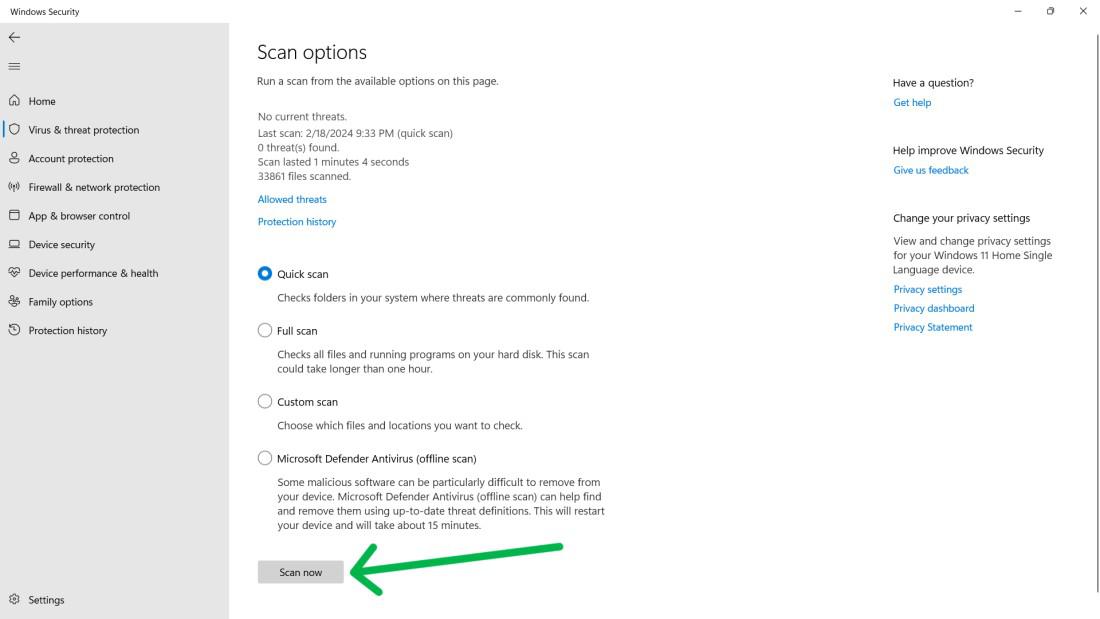
By taking these precautions, you can keep your laptop free from harmful software and ensure it runs smoothly for a long time.
Method 8. Adjust Appearance & Visual Settings
Another way to help keep your laptop running smoothly is to adjust its appearance and visual settings. This doesn’t involve physically cleaning your laptop but rather optimizing how your laptop uses its resources.
Step 1: Press Windows key + S then on search bar type “adjust the appearance and performance for windows” then open it.
Step 2: Check the “Adjust for best performance“.
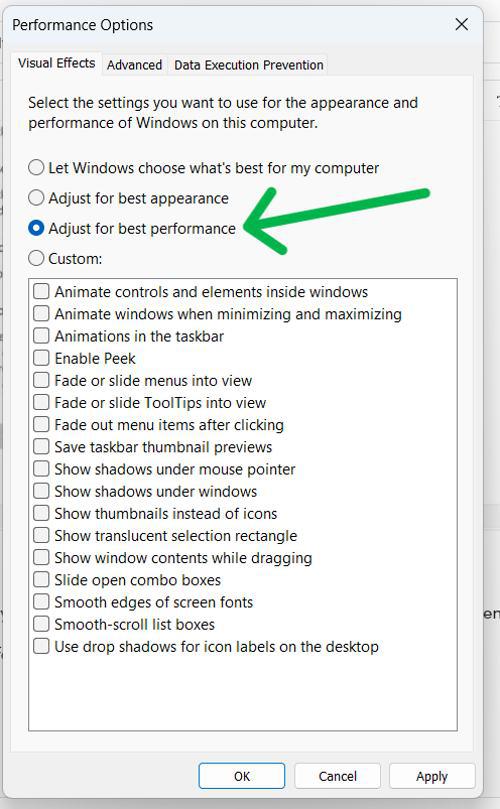
Step 3: Click on “Apply” then “Ok” button
Method 9. Defragment Your Hard Drive (HDD Only)
If you have a laptop with a traditional hard drive (HDD), one important step to clean your laptop and improve its performance is defragmentation. Over time, as you use your laptop and add or delete files, the data on your hard drive can become fragmented. This means that files are spread out across different parts of the drive, making your laptop work harder to access them.
Defragmenting your hard drive reorganizes the data so that files are stored more efficiently, which can speed up your laptop and improve its performance. Here’s how you can defragment your hard drive:
Step 1: Press Win + S then on search bar type “Defragment and optimize drives” then open it
Step 2: Select a drive then click on “Optimize” button
.jpg)
By defragmenting your hard drive, you can help clean your laptop and keep it running smoothly. This method is only necessary for laptops with HDDs, as solid-state drives (SSDs) do not require defragmentation.
Method 10. Reset Your Windows Laptop
Sometimes, the best way to clean your laptop is to give it a fresh start. If you notice that your laptop is still slow or facing issues after other cleaning methods, consider resetting it. This process will clear all data and programs from your laptop and reinstall Windows, giving you a clean slate to work with.
Before you reset your laptop, make sure to back up your important files to an external drive or cloud storage. This way, you won’t lose any data during the reset process.
Here’s how you can reset your Windows laptop:
Step 1: Press Win + I to open settings and start the reset process.
Step 2: From the right-hand menu, select “System,” followed by “Recovery“.
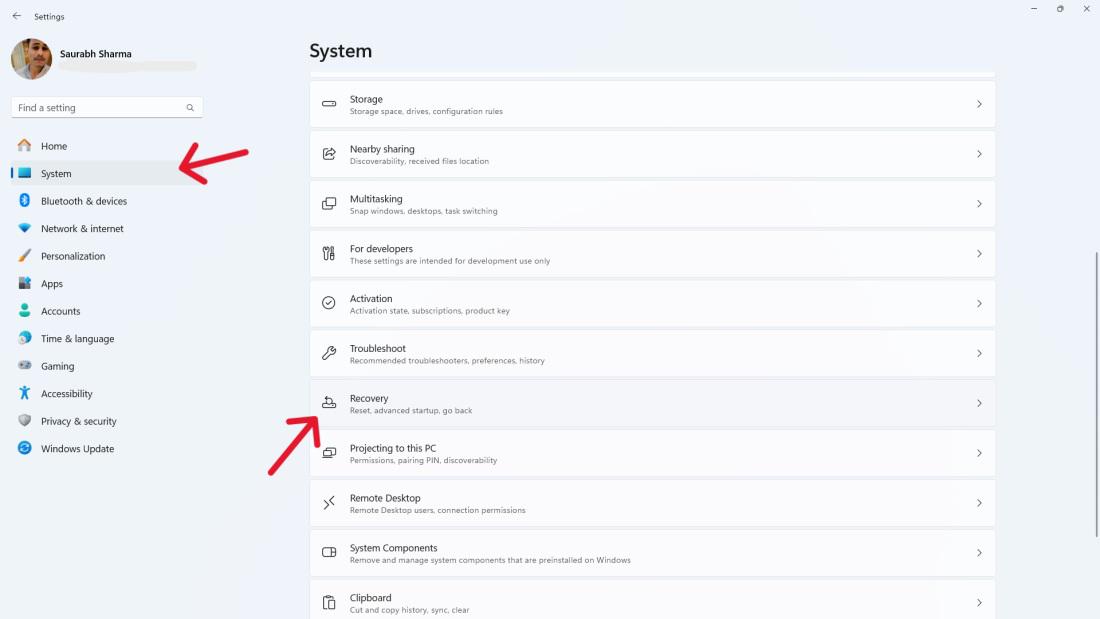
Step 3: Click on “Reset PC“
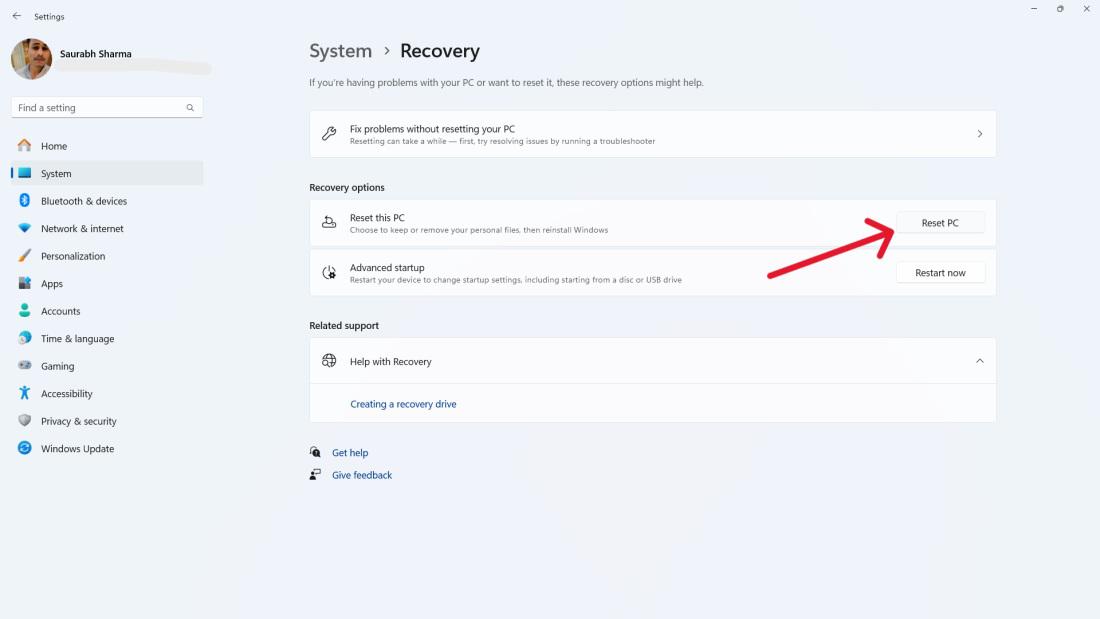
Step 4: In the “Reset this PC” window, choose:
- Keep My Files: Deletes apps and settings but keeps personal files.
- Remove everything. Deletes apps, settings, and personal files. Use for selling or giving away your device.
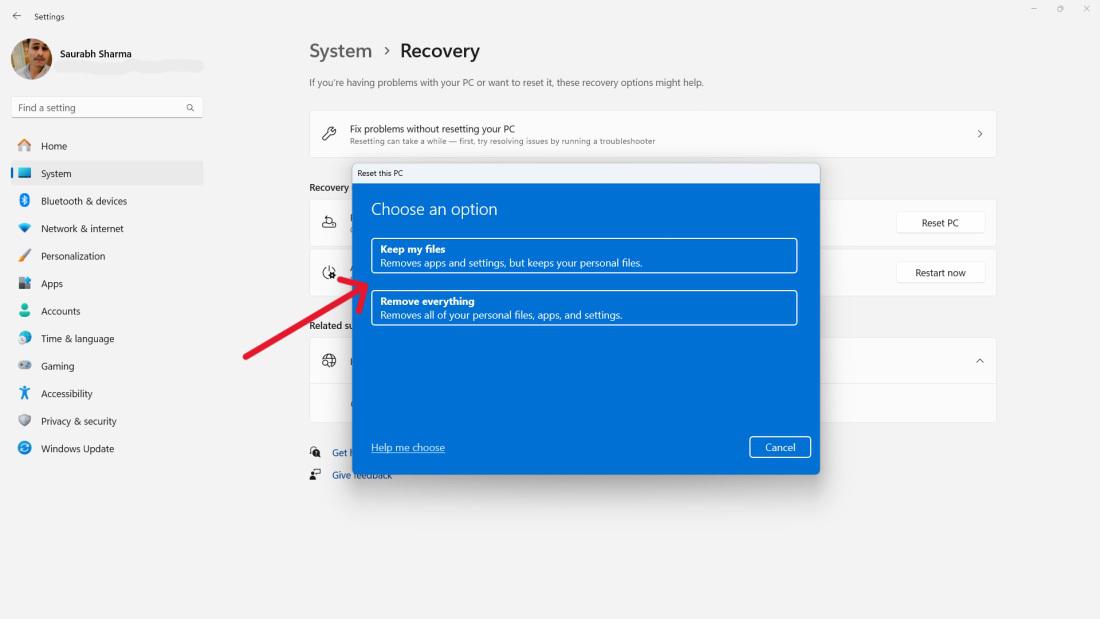
On the How Would You Like to Reinstall Windows screen:
- Cloud Downloads: This option allows you to reinstall from the cloud.
- Local Reinstall: Select this option to perform a local reinstallation of Windows 11.
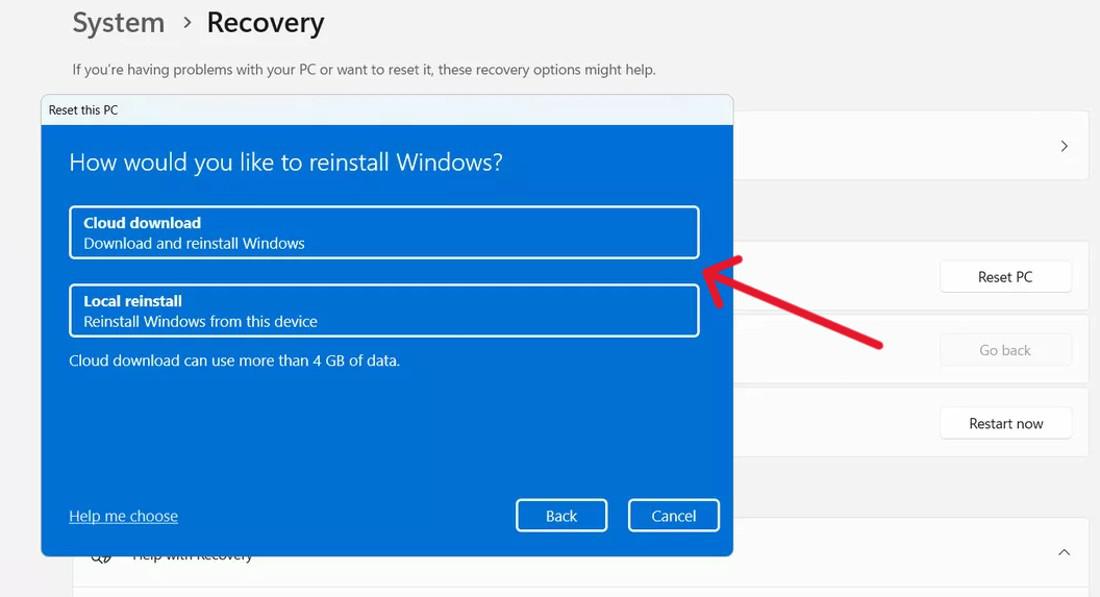
Note: If the performance issue is not resolved in your computer/PC. It is recommend to factory reset your Laptop. Check out: How to Factory Reset a Windows PC? Specifically if you have Dell Laptop – How to Factory Reset a Dell Laptop?
How To Clean Your Laptop Externally?
Looking to keep your laptop externally clean? Dust and grime buildup can affect both performance and appearance. Here’s a quick guide to help you maintain your laptop’s surface and extend its lifespan.
Method 1. Cleaning Your Laptop Screen
One of the most noticeable parts of your laptop is the screen. Keeping it clean not only improves your viewing experience but also helps maintain the longevity of your device. Here’s how to clean your laptop screen effectively:
Step 1: Turn off the laptop and unplug it.
Step 2: Dampen a microfiber cloth with water or screen cleaner.
Step 3: Gently wipe the screen in a circular motion, avoiding excessive pressure.
Step 4: Dry the screen with a dry microfiber cloth.
By regularly cleaning your laptop screen, you can ensure a clear, bright display and extend the life of your device.
Method 2. Cleaning Your Laptop Keyboard
The keyboard is one of the most frequently used parts of your laptop and can easily accumulate dust, crumbs, and oils from your fingers. Keeping your keyboard clean is essential for both hygiene and performance.
Here’s how you can clean your laptop keyboard effectively:
Step 1: Start by turning off your laptop and unplugging it.
Step 2: Use a can of compressed air to blow out debris from between the keys.
Step 3: Dampen a cotton swab with isopropyl alcohol and gently clean the keys and the keyboard surface.
Step 4: Allow the keyboard to dry completely before turning the laptop back on.
By following these simple steps, you can effectively clean your laptop keyboard and keep it looking and feeling fresh. Regular maintenance will help extend the life of your laptop and improve your typing experience!
Conclusion
In conclusion, regularly cleaning your laptop is essential for maintaining its performance and extending its lifespan. By following the simple techniques outlined in this article, you can remove dust and debris, prevent overheating, and ensure your laptop runs smoothly. Remember to clean your laptop’s keyboard, fans, and vents on a routine basis to avoid sluggishness and hardware issues. With just a little care and attention, you can preserve the functionality of your trusted device for years to come. So, don’t wait! Start cleaning your laptop today and enjoy a smoother, more efficient computing experience.
How to Clean Your Laptop and Keep It Running Smoothly? – FAQs
How to Speed Up Your Laptop ?
Follow these steps to speed up your laptops:
- Press Windows key + S then on search bar type “adjust the appearance and performance for windows” then open it
- Check the checkbox of “Adjust for best performance”
How Can I Clean My Laptop To Make It Run Faster?
- Restart your computer to free up RAM and stop background processes.
- Uninstall programs you don’t use to gain hard drive space.
- Delete old or unnecessary files regularly for a faster laptop.
- Use the Disk Cleanup tool to enhance storage, speed, and functionality, and to remove unwanted programs and virus-infected files.
- Defragment your hard drive every two months for efficient laptop performance.
- Disable unnecessary startup programs to prevent them from slowing down your laptop.
Should I Clean My Laptop With Water?
No, water can damage electronic components. Use specialized cleaning solutions for screens and a damp cloth for externally.
What should I use to clean my laptop?
For your laptop: microfiber cloth, compressed air, and isopropyl alcohol (optional).
- Turn it off and unplug.
- Dry microfiber cloth for screen. Slightly damp for keyboard grime (after compressed air).
- Isopropyl alcohol (70% or 90%) on damp cloth for tougher spots, but be very careful!
How do I clean my laptop screen and keyboard?
- Power down & unplug: Safety first!
- Screen: Microfiber cloth, dry for dust, slightly damp for smudges (distilled water only).
- Keyboard: Compressed air to dislodge dust. Microfiber cloth with isopropyl alcohol (70% or 90%) for grime, but be very careful with the liquid.
Is it OK to clean laptop with alcohol wipes?
Laptop wipes are ok with caution: isopropyl alcohol (70% or 90%) only, lightly damp, for tough spots on keyboard/exterior. Microfiber cloth is best for everyday cleaning (dry for screen, slightly damp for keyboard).
Share your thoughts in the comments
Please Login to comment...