How to Factory Reset a Dell Laptop?
Last Updated :
06 Nov, 2023
Dell formally known as PCs Unlimited started its journey in 1984 at the University of Texas with just a $1,000 seed money. The American company witnessed skyrocketing growth within just 4 years bringing a $30 million IPO to the organization. As per the latest survey, Dell ships 65 million laptop units in any financial year.
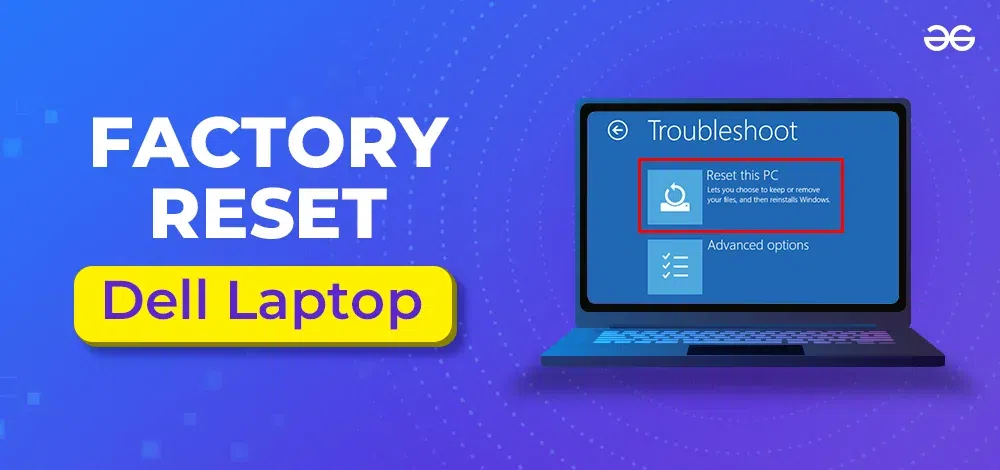
Dell laptop comes with a solid port selection and an attractive keyboard which makes typing more enjoyable. Many users find the display colours of Dell laptops to be more stunning than any other laptops. Like any other laptop or device, Dell also provides a Factory Reset Laptop feature to remove everything from the device.
In this article, we will discuss a few handful methods to Reset a Dell Laptop without consuming much time & manual effort.
How to Perform Factory Reset of Dell Laptop?
For Resetting the laptop of Dell, the following methods can be executed. We will start with the factory reset process from the Startup menu.
Method 1: Factory Reset the Dell Laptop From the Startup Menu
Step 1: Click on the Power to get the Restart option. Restart the device while pressing the Shift key until the screen is again alive.
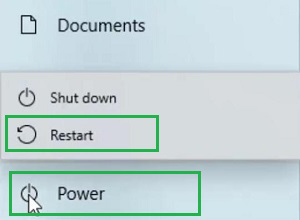
Step 2: Click on the Troubleshoot option to move ahead.
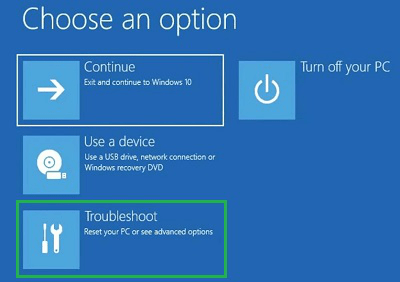
Step 3: Now, select the Reset This PC option.
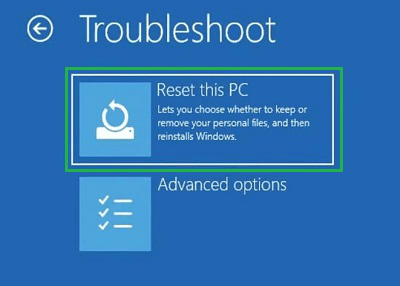
Step 4: In this case, we recommend you choose the Remove Everything option to perform a complete resetting of any Dell Laptop.
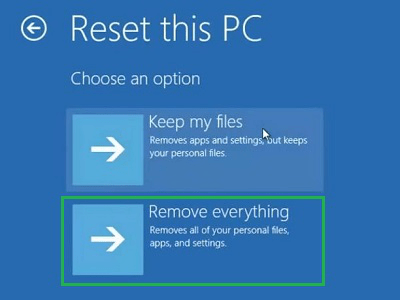
Hence, we have successfully performed a Factory Reset of the Dell Laptop using the Startup Menu.
Method 2: Factory Reset Dell Laptop From the Boot Menu
Step 1: While restarting the device, press F8 Key multiple times to directly enter into the Advanced Boot Menu option. And now click on the System Restore button to enter into the Boot Menu of the Dell Laptop.
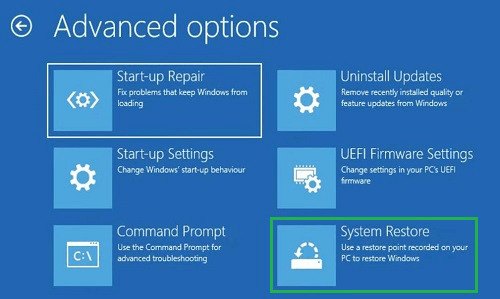
Step 2: Now, click on the Reset The System option to wipe out every data from the device & make it a new one.
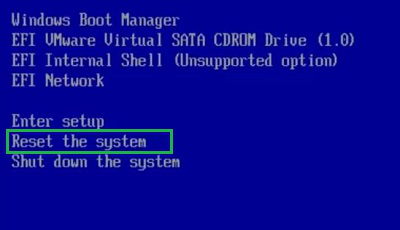
Hence, we have successfully performed a Factory Reset of the Dell Laptop using Boot Menu.
Method 3: Factory Reset Dell Laptop From Settings
Step 1: Open Settings & go to the Update & Security option.
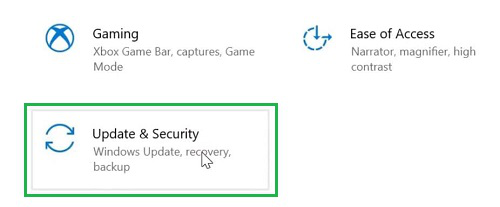
Step 2: Under the Recovery Section, click on Get Started to Reset This PC.
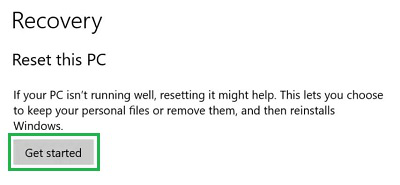
Step 3: Now, click on the Cloud Download.
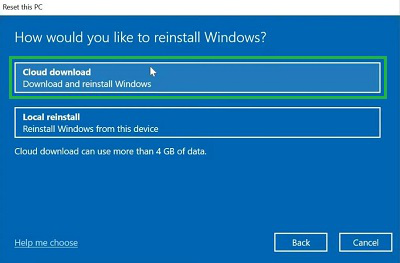
Step 4: Click on Next to proceed.
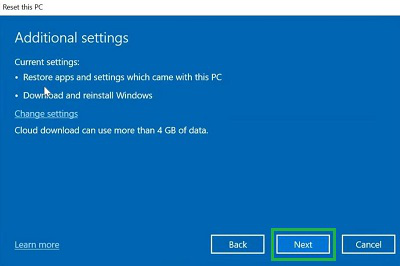
Step 5: Now, plug in the charger to the laptop to automatically start the resetting process.
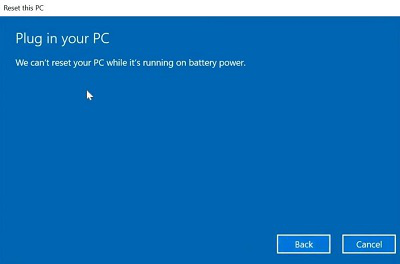
Hence, we have successfully performed a Factory Reset of the Dell Laptop using Settings.
So, these are the few simple methods that one can execute their old laptop to make a new one from the inner side. If you have forgotten the password of the Dell laptop, then performing any of the above methods will help you to come from that situation. However, the factory reset through Settings will not be possible in that case.
Also Read
FAQs to Factory Reset of Dell Laptop
1. How can I perform a factory reset on a Dell Laptop through Settings?
For performing Factory Reset through the Settings, the following points should be executed.
- Open Settings & click Update and Security.
- Click on Get Started Under the Reset This PC Section.
- Click Cloud Download & later click Next.
- Plug in the device to start the process.
2. I have forgotten my Dell Laptop password. What should I do now?
If you have forgotten your Dell Laptop password, then you have to perform the Factory Reset to completely remove the issue. Here are the steps for the solution.
- Reset the device from the lock screen while pressing the Shift key.
- Click on the Troubleshoot option.
- Click on the Reset This PC option.
- Select the Remove Everything option to erase the password from the device.
3. How to enter into the Boot Menu to perform Factory Reset on a Dell Laptop?
To enter into the Boot Menu of the Dell laptop for performing the Factory Reset, follow the below guidelines carefully.
- While starting up the device press F8 multiple times.
- In the Advanced Boot Menu, select the System Restore option.
- Now, you will enter the Boot Menu.
- If you want to perform the Factory Settings, click the Reset The System option.
Share your thoughts in the comments
Please Login to comment...