How to Download and Install CCleaner on Mac OS?
Last Updated :
08 Feb, 2024
To make every device perfectly workable, the service is necessary. The most important service is to keep Memory Space Sufficient for the smooth working of the device. And the MacOS is no different from that concept. However usually, a user clears the cache manually on a Mac to speed up the device.
Though, if there is any Cleaner Application on Mac present that could be a lead. However, the Mac doesn’t come up with an Installed Mac Clearer Application. In such cases, third-party applications and tools like CCleaner Mac Application boost the system’s performance, removing unnecessary and unwanted data storage and less used bundles of files.
In this article, we will discuss about Mac CCleaner Clearer Tool and the steps of Installation of the CCleaner on Mac in a detailed way.
Quick Preview to Install CCleaner on Mac:
- Browse to the Official Page of the CCleaner App.
- Download the free file.
- Double-click to open & install the DMG File
Quick Highlights on CCleaner Tool:
- CCleaner is a cleaning tool that cleans up the MacOS removing cached files or temporary folders, apps, and resources.
- It helps to delete unwanted files and folders from their workstations.
- It helps in deleting invalid shortcuts and erasing unwanted registries.
- This tool optimizes system performance by updating the software and hardware requirements of Mac OS.
- It helps in deleting your Browsing history and clearing browser Cache on Chrome.
- It cleans up and declutters replicated files and folders.
- It saves memory space from unnecessary images and video files.
- It scans hard identically and fixes any bugs or issues
- It wipes away extra information present in the Mac and automatically dumps clean the trash folder.
- It saves the OS from any Virus Attacks from corrupted files or folders.
Steps to Download and Install CCleaner Tool on MacOS
Step 1: Open your browser and navigate to their Official Website. The website also has documentation that guides us to Install CCleaner Software.
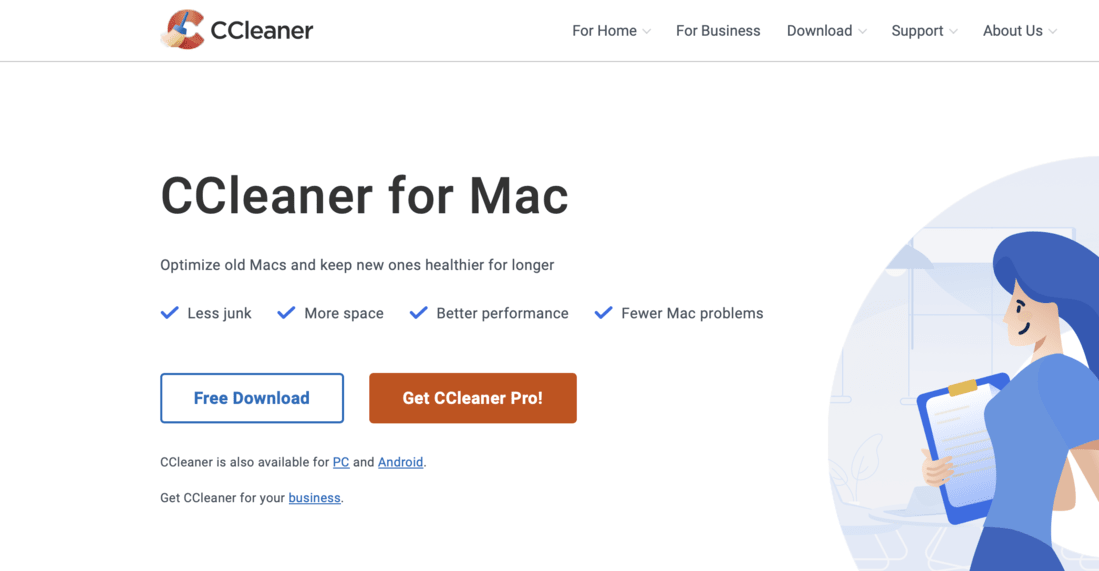
Step 2: Click on the Free Download button and it will download the .dmg file in the downloads folder.
Note: One can choose the free version initially to explore the cleaner tool and can later proceed towards paid subscriptions if required.
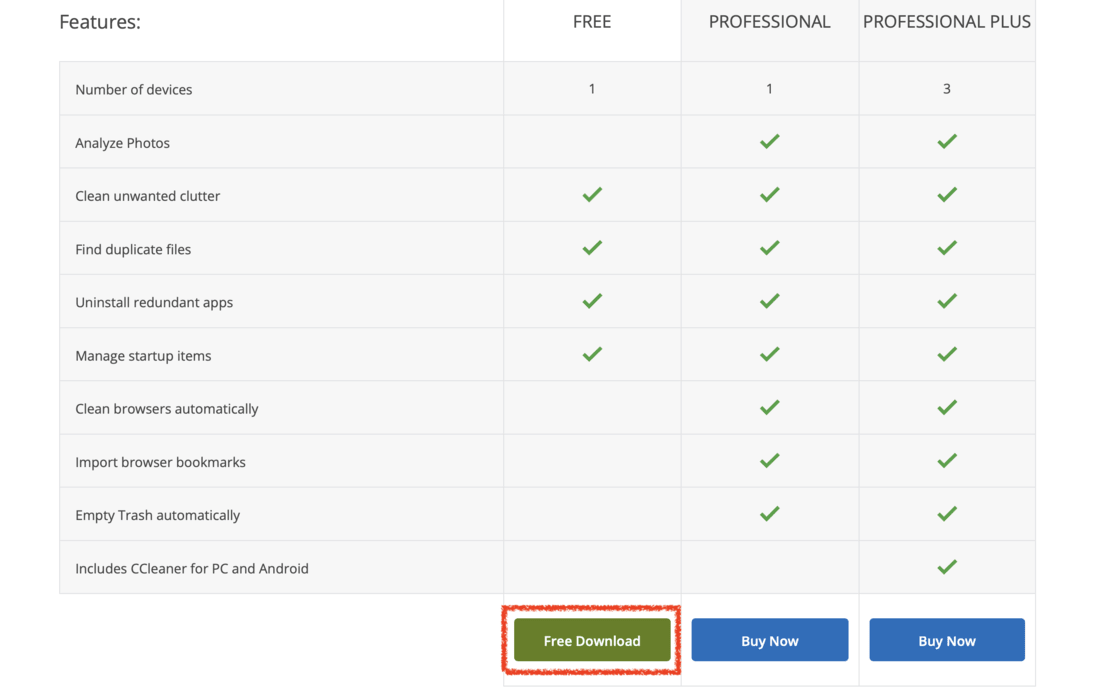
Step 3: Double-click the .dmg file and this will start the installation process on your local system. After installation, it will ask you to move the file from the Downloads section to the Applications section. To do so, simply drag and drop the file into the Applications folder as instructed.
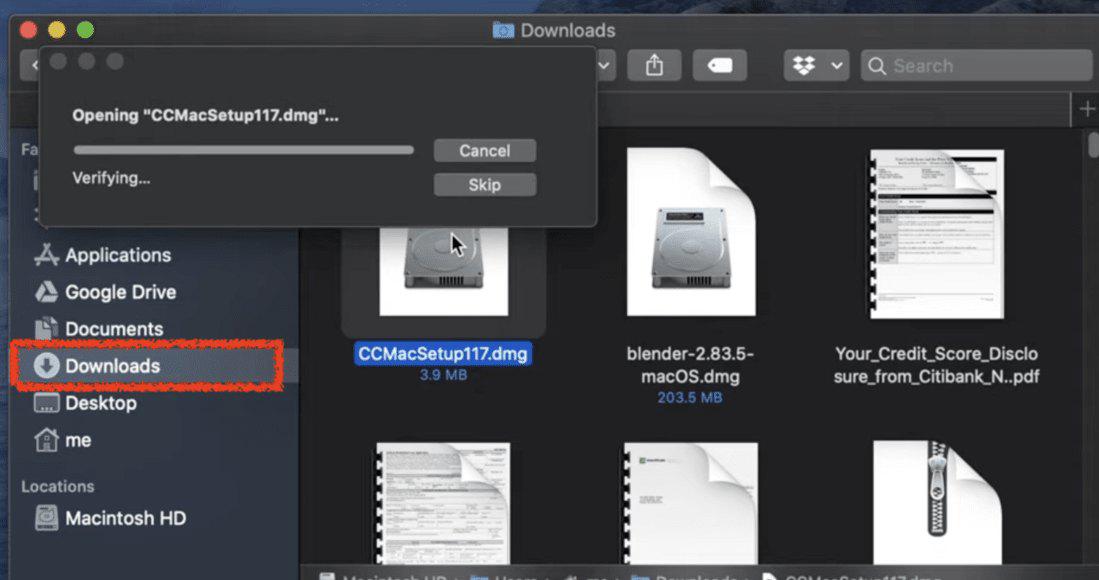
Hence, we have successfully Installed CCleaner on MacOS!
How to Use the CCleaner Tool?
Step 1: Now, open the CCleaner application. The application would require a few settings to be accessed as shown in the image below. Make sure you follow and enable all four steps mentioned to get full dusk access to the CCleaner Tool.
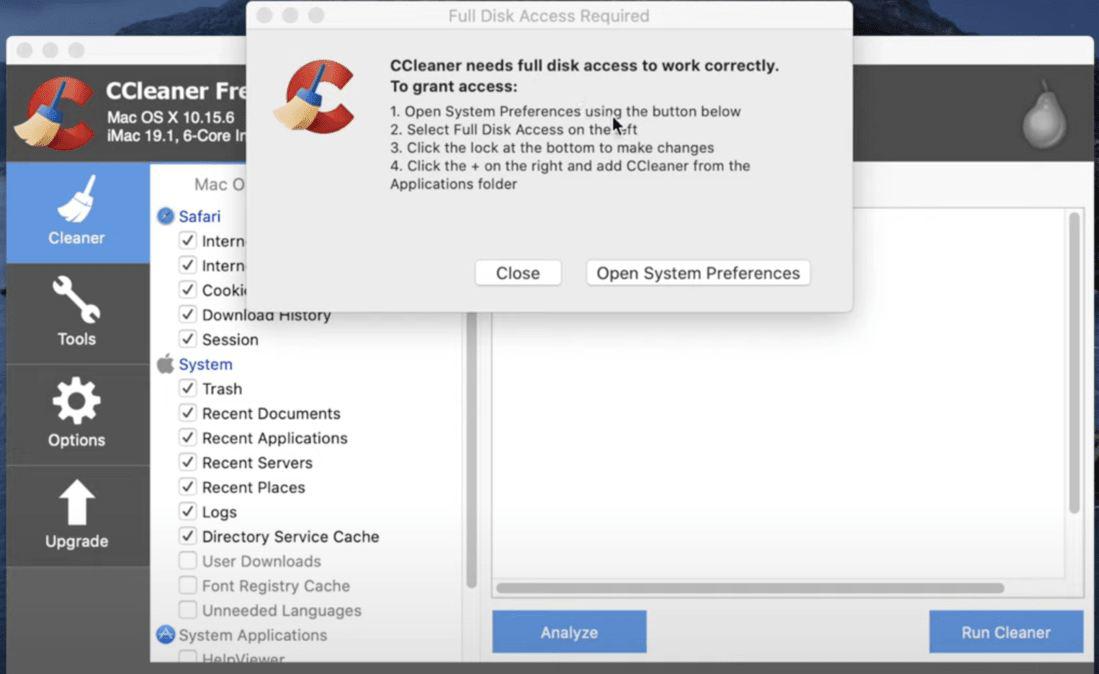
Step 2: This is the CCleaner’s Dashboard. It lists all the caches, files, and folders of our system as shown in the image.
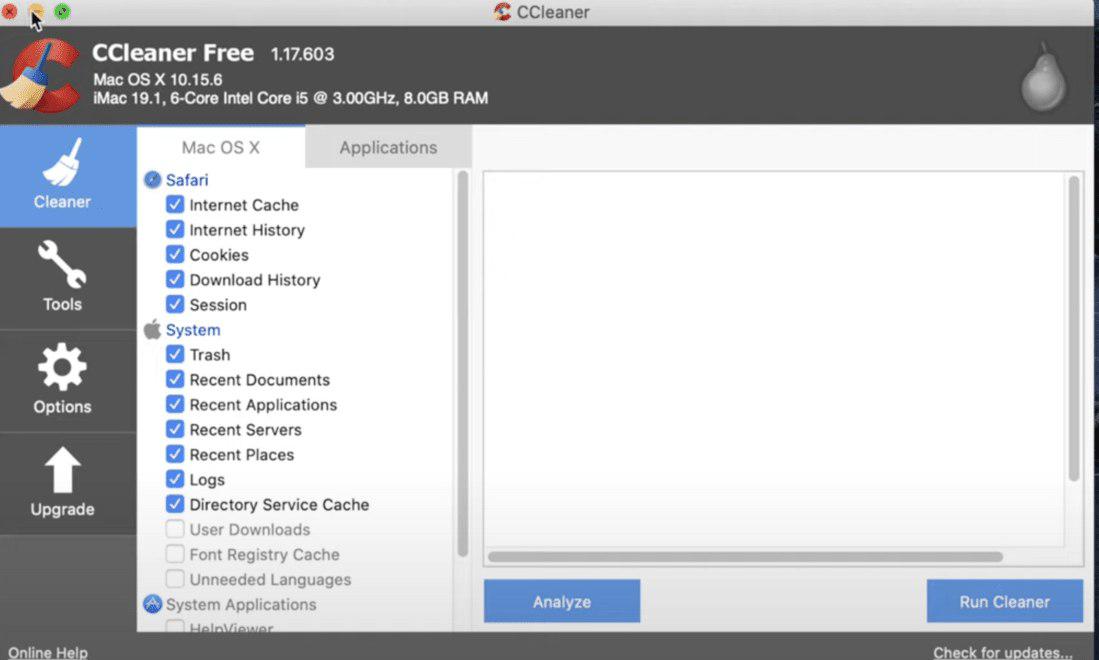
Step 3: Now, click on the Analyze button and this will list all the garbage items in your Mac OS that need to be deleted. It will take a few minutes to delete all unwanted and unnecessary data.
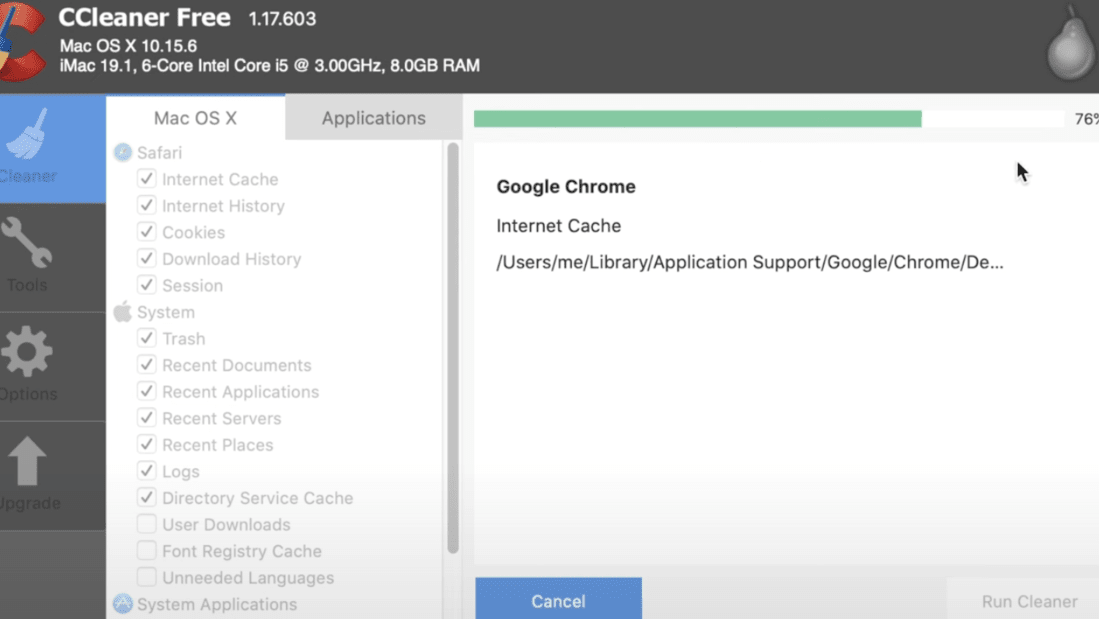
Step 4: Once the above process is complete, it will free up a few GB (GigaByte) of memory space and display a list of garbage files and tools removed. Now click on the Run Cleaner button. This will remove everything it analyzed in a few minutes.
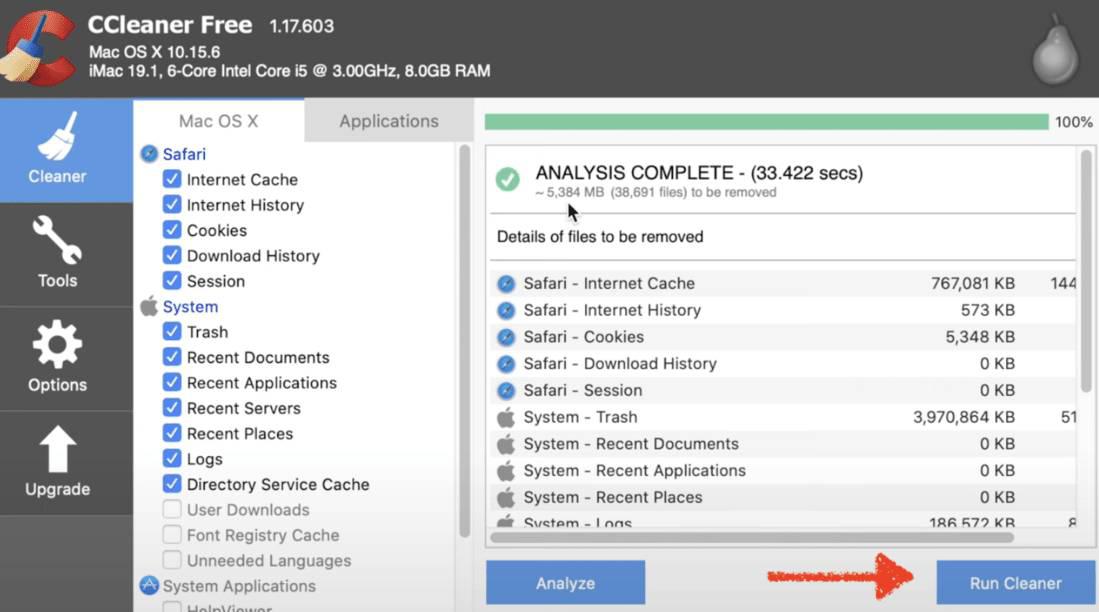
The Cleaning Tools on MacOS working parallelly and simultaneously are always beneficial to users. There can be an array list of Cleaning Tools Compatible with Mac, one can use the above methods we discussed to successfully fix the Mac Cleaning Issue to secure and maintain the system to reboot its optimization and performance.
What are the Alternatives to the CCleaner Tool?
Several other third-party applications might act as an alternative to the CCleaner tool that is either free for beginners and user-friendly perspective or some medium-sized alternatives with standard enhancements and security unlocking.
The most used cleaner tools that are alternatives to the CCleaner Tool are:
- Disk Drill Cleanup
- Avast Cleanup
- MacClean for Mac
- OnyX
- Clean Me
Also Read
Frequently Asked Questions to Download & Install CCleaner on MacOS
How to download & install CCleaner on Mac?
To download & install CCleaner on Mac, the following steps are to be followed.
- Browse the Official Website of CCleaner.
- Download the DMG File for MacOS.
- Double-click on it to open & install it.
Is there a CCleaner for iOS?
Yes! There is a special CCleaner Application present on iOS devices. It is an application that can be downloaded & installed from the App Store. The working process of CCleaner on Mac and iOS is the same & the application works properly there.
How safe is CCleaner for Mac?
Yes! The CCleaner App for Mac is relatively safer than any other third-party application. However, you have to be cautious enough to download it from any trusted source. You should only have to download & install it from the Official Website. No other website can be trusted.
Share your thoughts in the comments
Please Login to comment...