How to Find and Delete Duplicate Files on Your Computer?
Last Updated :
22 Mar, 2024
While working on the computer on a very large application or project, we often create a series of files & folders with different File Extensions to complete that job. While doing so, it is not possible to look at & save each file with a different name. This article will let you know the 2 Easiest Methods to Find and Delete Duplicate Files on Your Computer.
To save computer memory Space you have to delete duplicate files on your computer. Normally, a file with the same name & extension doesn’t get added to the computer drivers. However, with Identical File Names with Different Extensions, they can be saved. To find and delete duplicate Files on your Computer, there are some tricks present that can be used.
In this article, we will discuss the methods to Identify & Remove Duplicate Files on Computer without much time.
If you want to know more about the File System on a Computer, check the article Understanding File System on GeeksforGeeks.
Methods to Find and Delete Duplicate Files on your Computer?
To Get & Erase Duplicate Files on Dekstop, the following guidelines should be followed properly. Let us start with the Indexing Option where we have to do the job manually.
Method 1: Find and Delete Duplicate Files on your Computer using Indexing Option (Manual Method)
Step 1: Open the Indexing Option by searching it. Now, click on the Modify option.
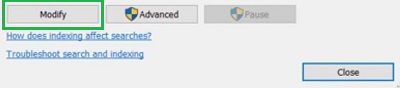
Step 2: Go for the Show All Location option.

Step 3: Mark All Locations & click OK. Now, on File Explorer, if any duplicate files are present with the same name, will appear to be deleted.
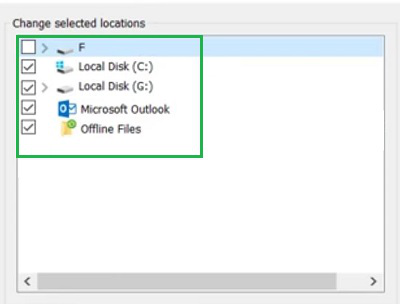
Method 2: Find and Delete Duplicate Files on your Computer using Powershell (Automatic Method)
Step 1: Search for Powershell & open it.
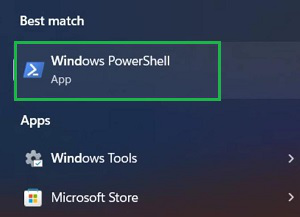
Step 2: Execute the following command. It will not provide any output though the task will become completed.
Command: ls “(Folder Path)” -recurse | get-filehash | group -property hash | where { $_.count -gt 1 } | % { $_.group }
Note: Replace “(Folder Path)” with the directory where you want to search for duplicate files.

From the above discussion, it should be the process to Delete Duplicate Files after Identifying on Computer. You can use the Powershell Command to promptly Remove Duplicate Files on Windows. Once you Erase Duplicate Files on Desktop, more space will become available.
Quick Solution!
Here is a quick solution for you. Follow them to Find and Delete Duplicate Files on the Computer:
- Using Indexing Option (Manual Method):
- Open the Indexing Option by searching it.
- Go to Modify & then click Show All Location.
- Mark all the locations & click OK.
- If any duplicate file is present, you can see & delete it in File Explorer.
- Using Powershell (Automatic Method):
- Open Powershell in the Administrative Format.
- Execute the command ls “(Folder Path)” -recurse | get-filehash | group -property hash | where { $_.count -gt 1 } | % { $_.group }
Conclusion
In conclusion, the article outlines 2 methods to find and delete duplicate files on a computer: utilizing the Indexing Option manually and employing PowerShell. By following any of these 2 methods, You can efficiently reclaim memory space by eliminating duplicate files, and will be able to optimiz your computer’s performance.
Frequently Asked Questions
How to Find duplicate files on a Computer?
To find duplicate files on the Computer, the following steps should be efficiently followed.
- Search for the Index Option & open it.
- Go for the Modify Option.
- Click on Show All Location.
- Mark all the locations present there.
- Click OK.
- Now you will find duplicate files if present on the File Explorer.
How to Erase a lot of duplicate files on the Computer?
To Erase a lot of duplicate files on Compter, you can use the Powershell Command to promptly remove it.
- Open Powershell in Administrative Format.
- Execute the command ls “(Folder Path)” -recurse | get-filehash | group -property hash | where { $_.count -gt 1 } | % { $_.group }
What are the easiest way to find duplicate files?
Using Indexing Option (Manual Method):
- Open Indexing Options.
- Select “Modify” and choose “Show All Locations“.
- Mark all locations and click “OK“.
- Duplicate files will be shown in File Explorer for deletion.
Using PowerShell (Automatic Method):
- Open PowerShell.
- Run the following command: ls “(Folder Path)” -recurse | get-filehash | group -property hash | where { $_.count -gt 1 } | % { $_.group }
- Replace “(Folder Path)” with the directory where you want to search for duplicate files.
- Duplicate files will be listed in PowerShell for action.
Why I should erase duplicate files on the Computer?
It is not mandatory to erase duplicate files on the computer. However, if you do so, much more space will become available on your device to utilize. If you delete the duplicate files from all of the drivers, most of the spaces will certainly become available as those files occupy them.
Share your thoughts in the comments
Please Login to comment...