How to Reinstall Windows 10 Without Losing Data?
Last Updated :
06 May, 2024
Reinstalling Windows 10 can be difficult, particularly if users fear losing crucial data from the system. But sometimes, users need to update the internal system to get the best performance possible or address lingering problems that create issues. That’s why with the correct procedures, users can reinstall Windows 10 without erasing any internal saved data.
In this article, we’ll discuss some methods to reinstall Windows 10 without losing data.
How to Reinstall Windows 10 Without Losing Data?
After applying multiple techniques to fix the system’s internal difficulties and none of them have truly worked, it could be time to completely reinstall Windows 10 to resolve all the internal issues without losing the required data. Here, we’ll see 3 easy methods to reinstall Windows 10 without losing any internal data or files.
Method 1: Repair and install Windows 10 without losing internal data
Users can reinstall Windows 10 without losing internal data or programs if the system can boot up and they think everything that is installed is working. Now we’ll see some easy steps to repair and install Windows 10 without losing internal data.
Step 1: Download the Windows Media Creation tool > Create an Installation ISO file.
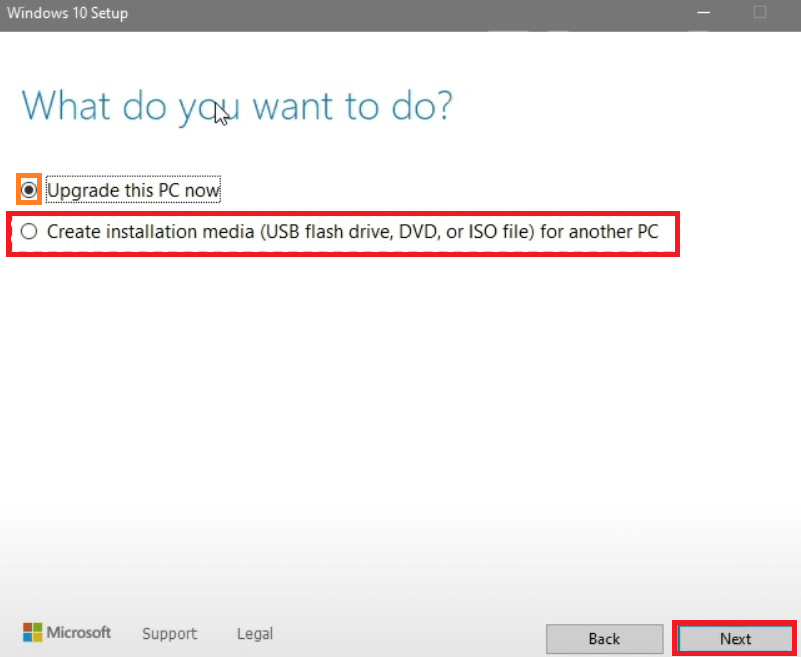
Step 2: Double-click on mount the ISO File > Double-click on run the Setup.exe file.
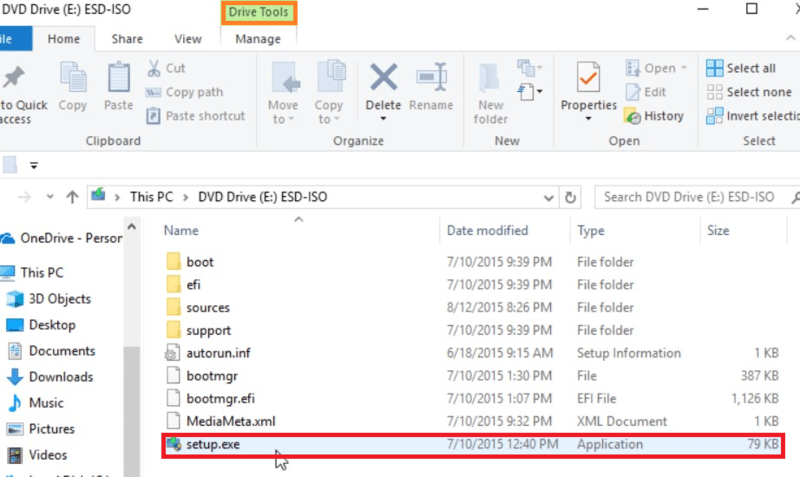
Step 3: Windows 10 setup is ready > Download Updates.
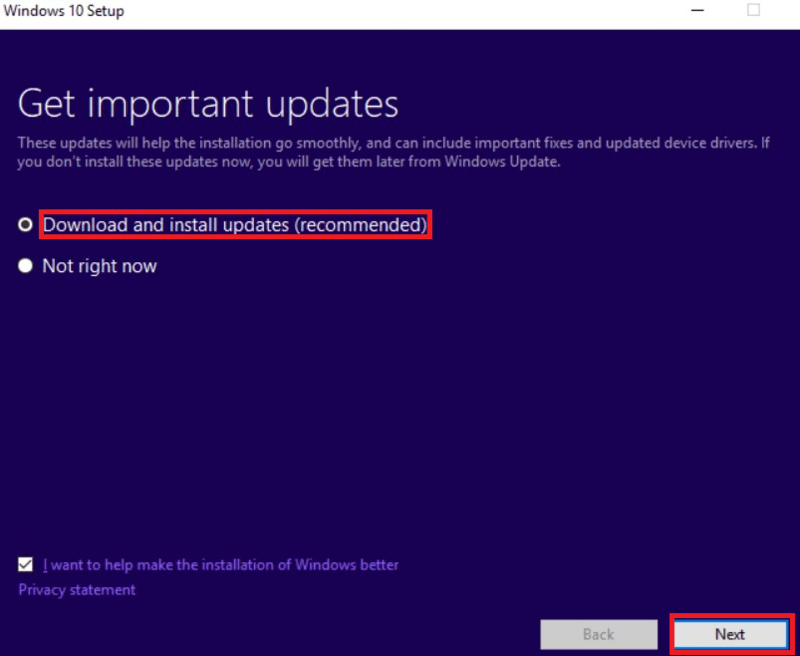
Step 4: Click on Change what to keep option.
Step 5: Select an option as per your preference, which shows “Keep personal files, apps, and Windows settings“, “Keep personal files only“, or “Nothing“.
Step 6: Confirm the selected option > Click on Refresh.

Method 2: Reinstall Windows 10 without losing personal files
With Windows 10, users may use the “Reset this PC” tool to help fix system issues by returning the internal system to its original configuration and properties. Now, we’ll see the required steps to install Windows 10 without losing personal files or data.
Step 1: Go to Settings > Update & Security > Recovery > Reset your PC > Get Started.
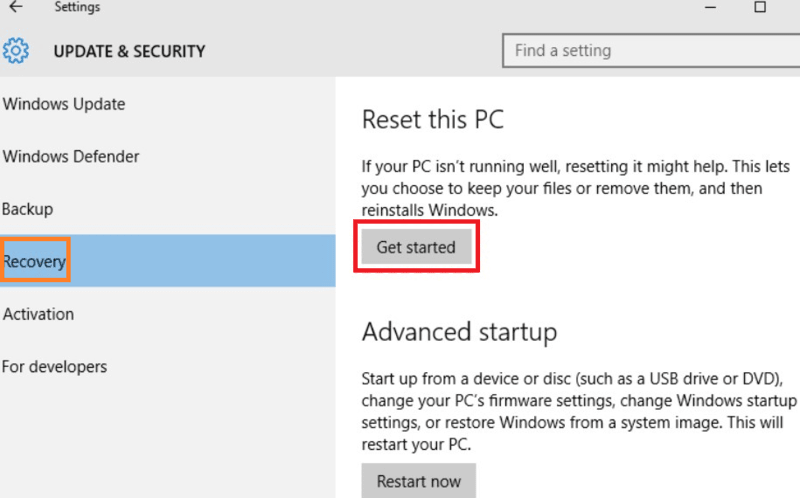
Step 2: Another way, Create a Recovery Drive > Choose Keyboard Layout> Select Troubleshoot > Reset your PC.
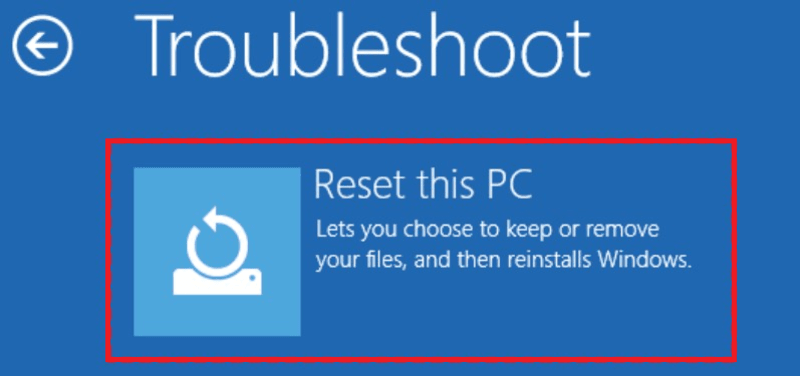
Step 3: When users select the Reset PC option, they can see two options “Keep my Files” and “Remove Everything” > Select the “Keep my Files” option.
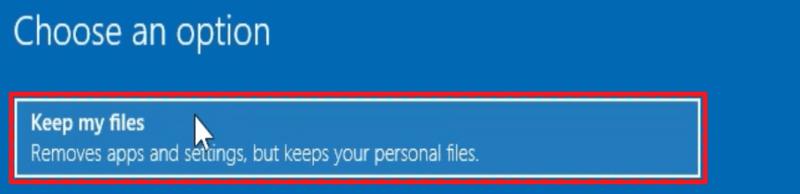
Step 4: Click on “Reset“.
Method 3: Clean and Install Windows 10 without losing personal files
This method can be used to upgrade Windows 10 if users would rather not lose internal games or other important data from USB drives or installation disc management. Now we’ll see some easy steps to clean and install Windows 10 without losing personal files.
Step 1: Insert Installation disc > Boot from it (If not present, user can install Windows media creation tool)
Step 2: Select Language & Keyboard > Click on Next.
Step 3: Click on “Install Now” > Type user Product Key (or skip it).
Step 4: Select the installation type as “Custom” > Select the C: proceed Drive > Click Next to proceed.
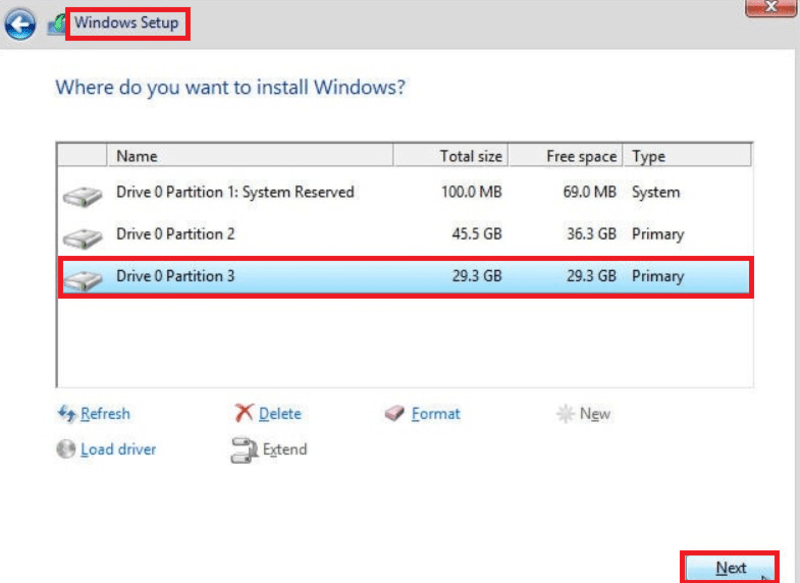
Conclusion
In conclusion, it is completely possible to reinstall Windows 10 without losing any internal data if users take proper steps. Users may safely reinstall Windows 10 by following the mentioned instructions in this article, protecting the important data and guaranteeing a smooth transition process to control all the possibilities. Maintaining frequent backups of the crucial files will help them avoid unanticipated hazards and have a smooth reinstallation process in the system.
Also Read
How to Reinstall Windows 10 Without Losing Data – FAQs
Is it possible to reinstall Windows 10?
Microsoft has now made things much simpler: User may reset the system to start over right from the OS without having to reinstall Windows OS again.
Is reinstalling Windows 10 a smart idea?
An in-place upgrade might not be able to match the performance and speed gains of a clean installation process, particularly on an older system that has been running the same version for a long period internally. User can start over with a clean install of Windows 10 to restore its registry and configurations.
What does Windows 10’s hard reset?
A heflpful debugging method for fixing internal software problems or getting a Windows 10 machine ready for donation or selling is to reset the system back to its original functions. By erasing all required files, programs, and configurations from the hard disk, this procedure restores the system automatically to its factory defaults.
Share your thoughts in the comments
Please Login to comment...