How To Auto-Reply to Texts on the iPhone?
Last Updated :
21 Feb, 2024
Quick Solution!
Here is a quick solution for you. Follow these steps to Auto Reply Texts on iPhone:
- Open Settings & move to the Focus option.
- Select the Driving option.
- Now, go for the Auto Reply.
- Now, select the contacts that should receive auto-reply.
- Configure the enable process of auto-reply.
- Now, when the Driving Settings is enabled, the feature will also work.
As an iPhone User if you find yourself in a situation where you can’t respond to the phone calls that you are receiving or in a situation where you need quick help from someone, Sending Text Messages on iPhone promptly can be the best option. To keep in mind such situations, the Auto Reply Text on iPhone is there.
Auto Reply Feature on iPhone generates a quick message to the individual who wants to access you at your critical time. The iPhone Auto Reply Text Feature will let them know when you are going to be free. Before the Automatic Text Reply iPhone Feature, one can use the Do Not Disturb on iPhone to make all calls & messages silent.
This article is intended to look at the steps to Activate Auto Reply iPhone Text feature within a few seconds without any issues.
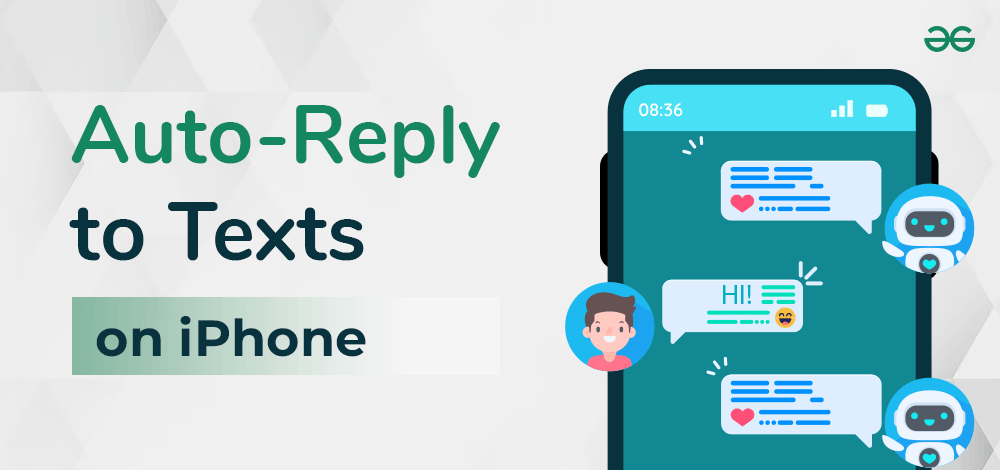
How To Auto-Reply to Texts on the iPhone?
Note: Before iOS 15, iPhone users used Do Not Disturb as an auto text reply to messages with the Do Not Disturb feature, but iOS 16 brings more features and advanced auto-reply text setup with the new Focus feature.
Step 1: To start with, open Settings App on your iPhone and scroll down to find the Focus option. Click on the Focus option.
.jpeg)
Step 2: Under the Focus option, click on the + icon at the top-right corner. Now, select the Driving option as shown below in the image.
.jpeg)
Step 3: Now, click on the Customise Focus button and proceed further. Now, click on the Auto-Reply option.
.jpeg)
Step 4: Select your choice under the Auto-Repy To option. This would auto-reply to the people you select. Also, type your default message under the Auto-Reply Message option.
.jpeg)
Step 5: Now, click on Done. This would bring you back to the Driving Focus Page. Now scroll down and find the Turn-on Automatically option and select Manually. Upon setting it manually, we can activate the auto-reply feature whenever we want.
.jpeg)
Step 6: To activate the feature, open the Control Center or the top-right pull-down menu in your iPhone and press the Focus button. It will pop up a few options and select Driving to activate the Driving feature as shown in the image below:
.jpeg)
Step 7: Once this feature is activated, an Auto-Reply Message on iPhone will be sent to contacts trying to message you according to the settings set by you in the Driving Feature as shown in the image below:
.jpeg)
iPhone Auto Reply Texts are an inherent ability of users that does not require any third-party application interference. The process to Enable Auto Reply on iPhone is useful in a user’s emergency where he is not able to respond right away in critical circumstances. Just use the methods we just discussed above to Generate Reply Texts Automatically on iPhone easily.
Also Read
Frequently Asked Questions to Auto-Reply Texts on the iPhone
How to auto-reply texts on iPhone?
To auto-reply to texts on iPhone, the following guidelines should be followed accurately.
- Open Settings &
- Click on the Focus option.
- Select the Driving option by using the Plus Section.
- Now, go for the Auto Reply option.
- Select the Contacts from the list.
- Configure the Manual Auto-Reply Process.
In Auto-Reply Text Message, does it take any charge from the service provider?
Yes! If you enable the Auto-Reply Text Message feature on your iPhone, the SIM Card Service provider may charge some nominal amount to generate the SMS. However, nowadays, there are a large number of SMS that are free with every package. So, you should not need to worry about it.
What is a Driving Focus Mode in iPhone?
The Driving Focus Mode allows users to send customized texts to friends and family when the are not in a position to send personalised texts, automated replies help to reply the contacts formally in emergencies.
Are Do not Disturb and Driving Focus Mode the same in iPhone?
Earlier and formerly, the Do Not Disturb mode was called the Driving Focus Mode which gives no customized message-sending ability whereas Driving Focus Mode helps the iPhone user to send a formal yet personal custom text to their contacts in manual mode for proper communication.
Can we auto-reply to texts in Android?
Yes, there is an auto-reply feature in Android similar to the auto-reply feature in iOS. The options might differ from brand to brand.
Share your thoughts in the comments
Please Login to comment...