How to Transfer Data From iphone to iphone? [4 Ways]
Last Updated :
27 Oct, 2023
It is becoming a necessity nowadays to know the method to transfer the entire data from one device to another as users have a trend to more often switch a device. And if both the devices are iPhones, then it becomes indispensable. You might be handed over to the latest iPhone 15 Series or any previous versions like iPhone 13, you should perform iPhone Transfer Data operation.
Fortunately, there are ample methods that help to Share iPhone Data with another iPhone with a few clicks. There is no need to use any cables to transfer data from iPhone to iPhone. In this article, we will discuss all the simple handful methods that help to move iOS to iOS in just a few steps.
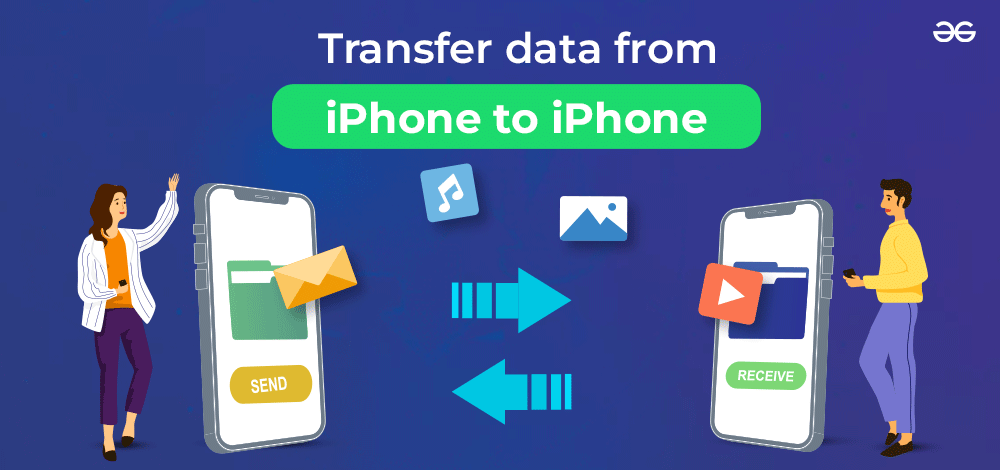
Preparatory Steps on Old iPhone
Note: Here, we will mark some of the steps that you should execute on your old iPhone. Whatever the method you choose to share the data with the new iPhone, these steps should be performed on your old iPhone every time.
Step 1: Open Settings & go to the General Section
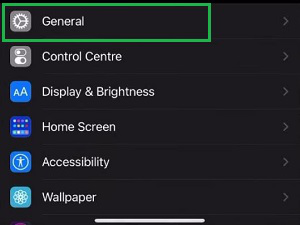
Step 2: Scroll down & click on the Reset option.
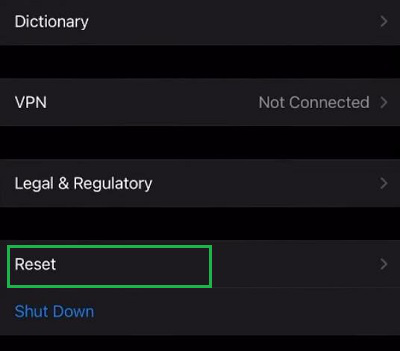
Step 3: Click the Erase All Content & Settings option. It will take some time & the device will reboot and it will be restored.
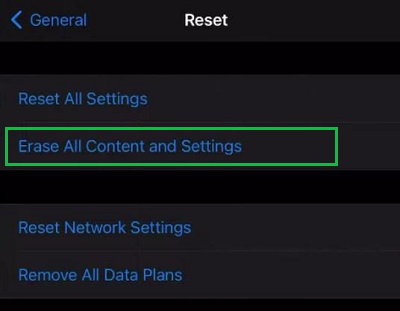
How To Transfer Data from iPhone to iPhone?
For Sharing Data from iPhone to another one, a few steps need to be executed based on the chosen option. We will start with the method to directly transfer data from iPhone to iPhone or iCloud.
Method 1: Transfer using Old iPhone or iCloud (Quick Start)
Step 1: After executing the preparatory steps on the Old iPhone, you will receive a prompt message on the new iPhone with Apple ID. Click Continue to move ahead.
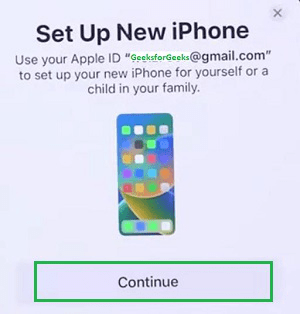
Step 2: Now, from the next screen click on the Restore from iCloud Backup to directly take data from iCloud. Or you can choose the Transfer Directly from iPhone. In both cases, you need to log in to the Apple ID to transfer the data from iPhone to iPhone.
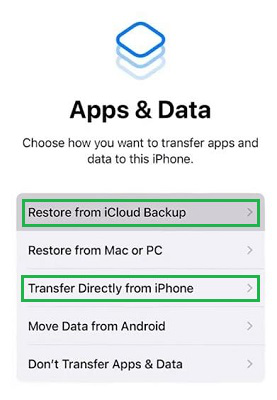
Hence, we have successfully transferred data to the new iPhone using the old iPhone or iCloud.
Method 2: Transfer using Mac Tinder
Step 1: In case, you want to use your Mac instead of directly transferring data from your old iPhone or iCloud, click on the option Restore From Mac or PC on your iPhone and connect it to a Mac using a cable. This will certainly help to migrate from iPhone to iPhone.
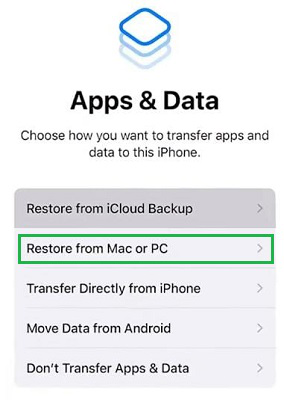
Step 2: Open Tinder on your Mac & you will find the Backups option. Under that option, there will be a button as Restore Backup. Click on that.
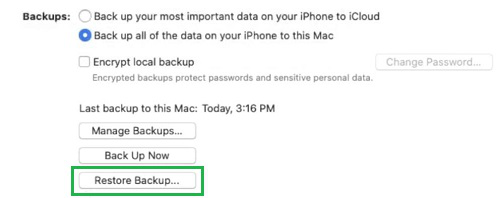
Step 3: A new small popup window will appear click on Restore there.
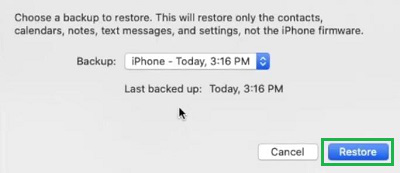
Hence, we have successfully transferred data to a new iPhone using Mac Tinder.
Method 3: Data Transfer to new iPhone using iTunes
Step 1: Using iTunes data transfer to new iPhone can also be possible. On your iPhone click on Restore From Mac or PC option. And connect to the Mac.
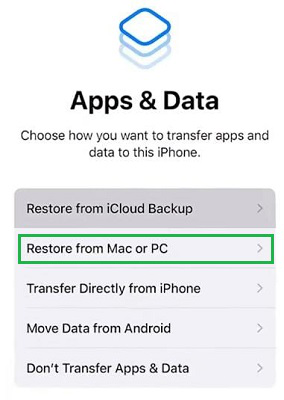
Step 2: Open the iTunes application on Mac. A new popup window will replace the opened window. Click on the Continue button.
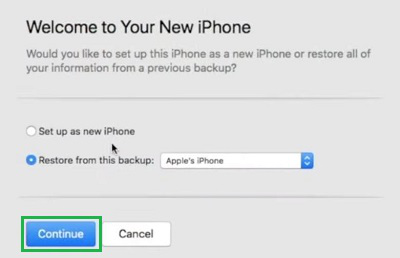
Hence, we have successfully transferred data to a new iPhone using Mac iTunes.
Method 4: Move Data from iPhone to iPhone using AirDrops
Note: This method can only be used for sharing a few data to the new or another iPhone. Using this method, you can’t share the entire data of the existing iPhone with the new one.
Step 1: Choose the files on the old iPhone that need to be shared. You will get the AirDrop option, click over it.
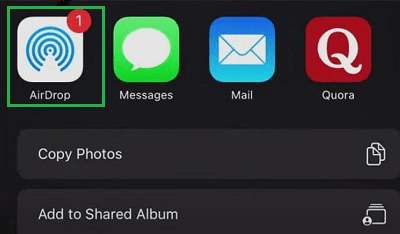
Step 2: On the next window, you will get a Device Option, click on that. So, the selected files will be shared with the connected devices present nearby. Then, click Done.
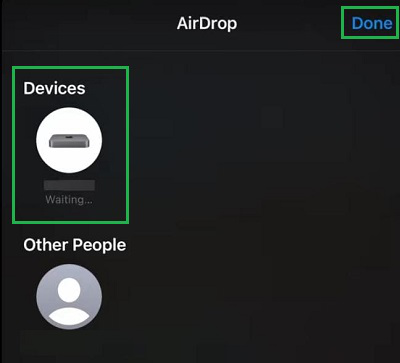
Hence, we have successfully transferred a few pieces of data to the new iPhone using AirDrop technology.
So, these are the few methods present to entirely transfer your data from the old iPhone to the new iPhone. Experts advise using the Quick Start method i.e. using an old iPhone or iCloud for sharing data to the new device. It is more convenient & secure to use.
Also Read
FAQs: Transfer Data from iPhone to iPhone
1. What is the best way to share entire data from an old iPhone to a new iPhone?
The best way to transfer data from iPhone to iPhone using the Quick Start method. The detailed guidelines with the steps are mentioned below.
- Open Settings & go to the General option in the old iPhone.
- Click on Reset & later Erase All Content & Settings option.
- On the new iPhone, click Continue on the popup option.
- Select the option Transfer from iPhone or iCloud on the new iPhone.
- This will now enable user for moving data to new iPhone.
2. Can I use the Mac Tinder application to transfer my old iPhone data to the new one?
Yes, the Mac Tinder can be used to transfer your old iPhone data to the new one. Here, are the steps below for the same.
- Open Settings on the old iPhone & go to the General option.
- Click on Reset & later Erase All Content & Settings option.
- On the new iPhone, click Continue on the popup option.
- Select the option Restore From Mac or PC & connect the device to Mac.
- Open Tinder and select the Restore Backup option.
- This will now enable user for moving data to new iPhone
3. Can iPhone data transfer possible by the iTunes application using Mac?
Yes, iTunes is capable of moving data to new iPhone. To use it follow the below guidelines.
- Open Settings on the old iPhone & go to the General option.
- Click on Reset & later Erase All Content & Settings option.
- On the new iPhone, click Continue on the popup option.
- Select the option Restore From Mac or PC & connect the device to Mac.
- On the new popup window, click on the Continue button
- Now, you phone is ready for moving data to new iPhone.
Share your thoughts in the comments
Please Login to comment...