Recording calls on your iPhone can be a game-changer, ensuring crystal-clear documentation of crucial conversations. Many iPhone users believe call recording is off-limits on their devices, but that’s not entirely true. Despite Apple’s default settings, there’s a workaround to empower your iPhone with call recording capabilities without relying on any additional apps.
Discovering how to record a call on your iPhone without an app is not only a handy skill but also a valuable productivity booster. Imagine having a tool at your fingertips that not only captures conversations but allows you to effortlessly share insights with your team. Whether it’s for process improvement or resolving disputes, call recording on your iPhone becomes an indispensable feature.
In this article, we’ll see how to record a call on your iPhone without an app. Learn the ropes and find out where these recordings are stored once you’ve mastered the art of seamless iPhone call documentation. It’s time to unlock the potential of your iPhone and take your call-recording game to the next level.
How To Record a Call on Your iPhone Without an App
Recording a phone conversation without an app involves various benefits, such as documenting an interview to take notes later when replaying it, understanding your customer, identifying issues, ensuring quality control, improving performance, or recording the voice of your loved one to listen to it again. But to avail of all these benefits, you must know the procedure that enables you to record a call on your iPhone.
Voice Memos App: iPhone Call Recorder
It is a built-in iOS app using which you can record conversation on iPhone. Using Voice Memos, many people use it to record sounds and calls for free. To record a call on your iPhone using Voice Memos, you need to follow these steps-
Step 1: Make a call and open the Voice Memos app.
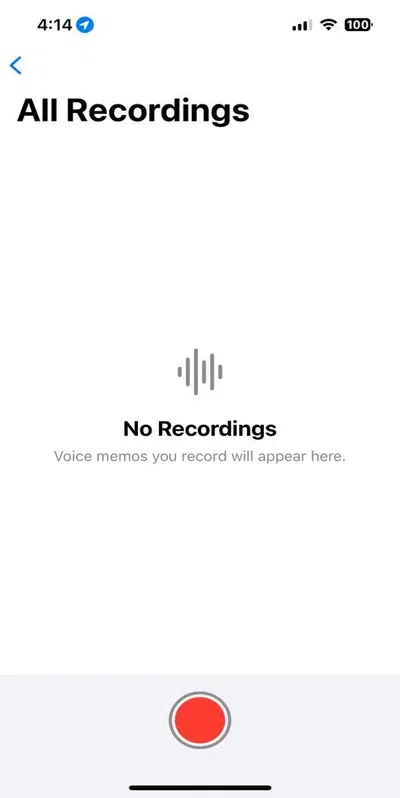
Open the Voice Memos app
Step 2: Now, you need to click the Red button to record the call. Keep the other phone in proximity and put it on speaker to record the call.
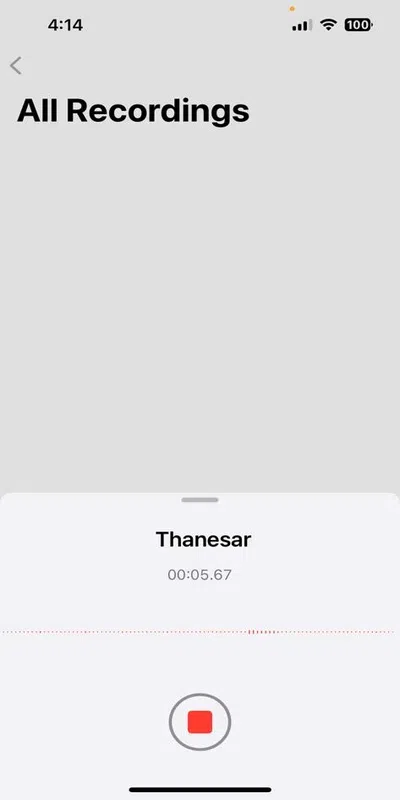
Call recording through Voice Memos
Step 3: Before you start the call, get the recording on to ensure you don’t miss any conversation.
Step 4: As the conversation ends, click the ‘Red’ button again to stop the recording. Once done, the recording will be saved in Voice Memos (All Recordings) tab.
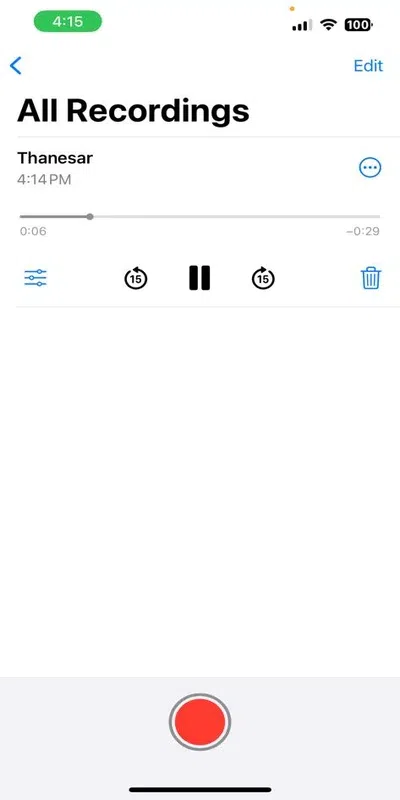
Step 5: You can also share the recording by selecting the file. Now, click on the three dots to bring up share options, and you can send it directly from your iPhone via text message, mail, AirDrop, or even Google Drive.
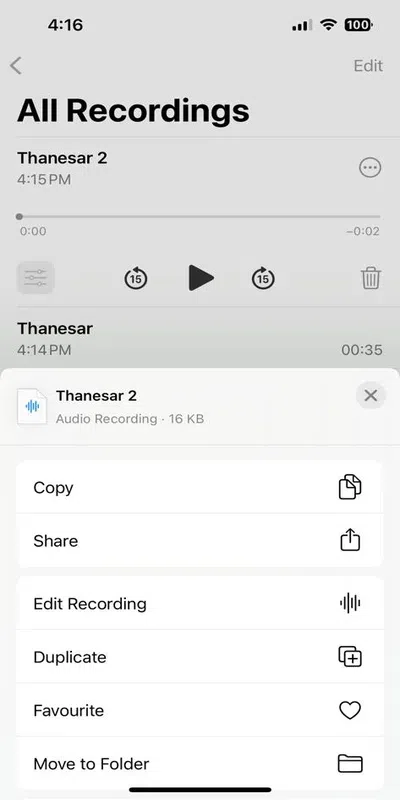
Following these straightforward steps, you can easily record a call on your iPhone.
Is it Legal to do Call Recording on iPhone?
State and Federal Laws have different statements on recording conversations on iPhones. In certain parts of the world, you can record the call with another person’s consent (consent of both the parties required). If the consent is not taken of both the parties, it can be manifested as illegal eavesdropping.
Whereas in some countries, it is entirely legal to record a phone call without the consent of the other person (consent of 1 party required).
This consent might be explicit or inferred, depending on the law being applied.
How To Record a Call on Your iPhone (Using Third-Party Apps)
If you want to record call on iPhone, using other call recorder apps, there are numerous options for you; let’s know about some of the best ones:
1. TapeACall
.webp)
TapeACall
It is one of the best call recorders for iPhone users, featuring an excellent-quality audio recorder. The platform records unlimited number of conversation with clarity. You can record a call on your iPhone through TapeACall by following the steps below:
Step 1: Download the app on your iPhone from the App Store.
Step 2: To record the call through this app, you need to make a “conference call” where the TapeACall app is one of the parties.
Step 3: Now, you need to click on the record button and make the phone call you wish to record.
Step 4: Click the ‘Merge Call’ button to start the recording and join all three calls.
2. Rev Voice Recorder
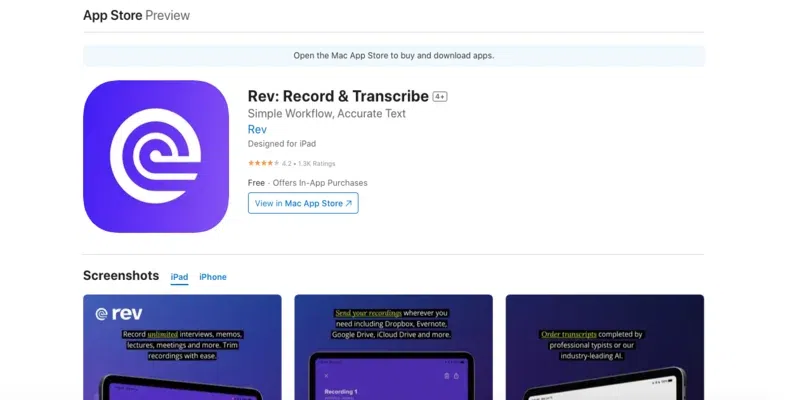
Rev Voice Recorder
This is a free call recorder for iPhone, plus it can record calls of any duration. It is straightforward to use, and the highlighting part is that you can record the call while using your phone. Here are the steps to record iPhone calls using Rev Voice Recorder:
Step 1: Download the app on your iPhone from the App Store.
Step 2: Choose from the incoming or outgoing call option and select the Green tab to record the call.
Step 3: Click on the option ‘Call,‘ it will connect you to their servers. Now, you need to click on that tab ‘Call’ again to make the phone call. Once the call gets connected, click on the merge button to get it recorded.
3. Google Voice App
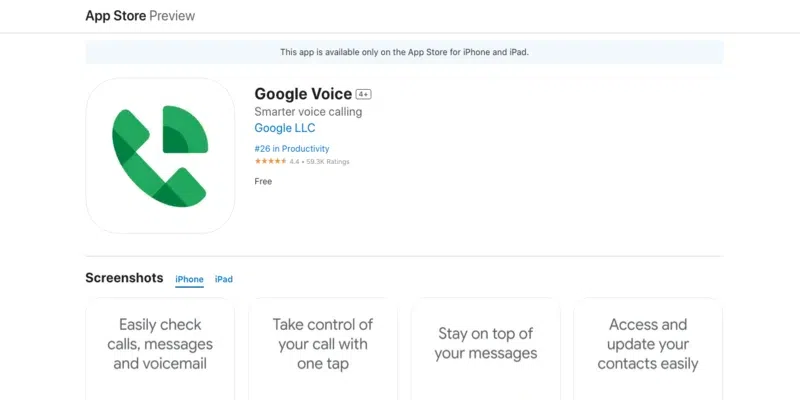
Google Voice App
It is one of the most efficient iPhone call recording app that works only when Wi-Fi is connected. The best part about this platform is that it allows you to make and record international calls. Here are the steps to record a call on your iPhone using the Google Voice App:
Step 1: Download the app on your device from the App Store.
Step 2: Enter the new number that you want to use with your Google Voice Account and click the Next option until you get are asked to put in your existing phone number.
Step 3: Once you enter your existing mobile number you will get a verification code. Enter that code to verify your Google Voice account setting.
Step 4: Once its verified, log in to your Google account. Tap the Gear icon in the page’s top right corner from the Settings.
Step 5: Now, select the device you want to make a call from.
Step 6: Go to Settings and select Calls. Under the calls option, click on ‘Incoming Calls’ and then toggle the incoming calls record option
Step 7: Tap the 4 key on your iPhone’s keypad to start recording the call using your Google Voice number. Now, select 4 again to stop the recording.
4. Call Recorder Lite
.webp)
Call Recorder Lite
An intuitive phone recording software, Call Recorder Lite enables you to save the recordings for both incoming and outgoing calls. Here are the steps you need to follow to record a call on your iPhone using this software:
Step 1: Download the app on your iPhone from the App Store.
Step 2: Go to its record screen and tap the record button. It will automatically transfer your call to the platform servers.
Step 3: As soon as your call gets connected, select the ‘Merge call’ option, and the call will start recording.
How to Record Call on iPhone Without an App?
If you do not want to use any app on your iPhone you can still record a phone call with it’s Screen Recording feature. Want to know how to record a call with a screen recording feature? Consider the steps illustrated below:
Step 1: Start a call on your iPhone and go to the Control Centre.

Control Centre.
Step 2: Hold the Record button to open a new menu once you bring up the Control Centre by swiping up or down through the screen’s upper right corner (depending on your iPhone model). Always ensure the Microphone is on by tapping it.
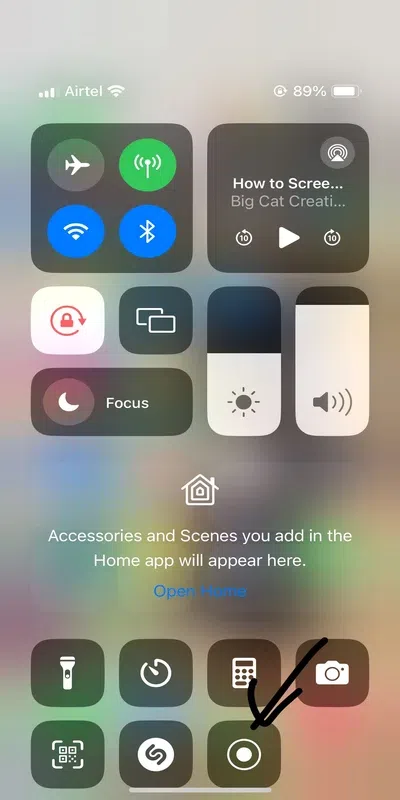
Tap on to the Microphone
Note: Turn the Microphone as you see the Red icon.
Step 3: Click the Start Recording option to start recording the conversation.
Where are the Call Recordings Stored on an iPhone?
Knowing how to record a phone call on iPhone is not enough until you are acquainted where are all your recordings stored. There are 2 ways to record a call on iPhone. The first uses the Voice-Memos app, and the second uses any third-party software.
Suppose you use the Voice-Memos app to record conversation on iPhone. The call recording will be saved on this app, and you can play the recording there.
If you use any third-party platform to record call on iPhone, you can access the recording on the same software from the saved recording history.
In contrast, recording the call using a built-in screen recorder will be saved in a video format in your iPhone’s Photo app.
Conclusion
Unlike Android, Apple does not support native call recording but that does not mean you cannot record conversation on iPhone. With streamlined third-party apps listed in this article, you can document your phone call in an iPhone. If you do not want to use any third-party app to record a call, you have only one option: the Voice-Memo app.
How To Record a Call on Your iPhone Without an App – FAQs
1. Does Apple offer any in-built app to record calls on iPhone?
Apple has no in-built app if you want to save call recordings across your iPhone. However, you can use the default Voice-Memo app, which is a good alternative that enables you to record calls and fine-tune your recordings with editing tools like resume, trim, and replace.
2. Can we record a FaceTime call on an iPhone?
The iOS Screen Recorder allows you to record a FaceTime call on an iPhone seamlessly. However, it can only be done with iOS 11 or advanced versions. You must also know that the Screen Recorder will only record your screen but not the audio.
3. Is there any time limit on iPhone’s Voice-Memo app?
Now, this is the best part about the Voice-Memo app. iOS users can record through the platform for unlimited duration. The only thing required is the iPhone storage availability.
4. What steps do we need to follow to record a phone call on an iPhone through the Voice Memo app?
If you are recording a phone call through Voice Memo, open this app while you are on the phone call. Tap the Red record button, put the other phone on speaker, and increase its volume to bring clarity to the recording. Now, stop the recording by clicking on the Red button again once it’s done.
5. Why does the iPhone not allow you to record calls straightforwardly?
The answer is simple. Recording a phone conversation in some parts of the world is illegal. Since the iPhone has innumerable users worldwide, Apple does not support this call-recording feature and has not built it into its operating system.
Share your thoughts in the comments
Please Login to comment...