How To Turn off Find My iPhone?
Last Updated :
06 Sep, 2023
Find My iPhone is a fantastic Apple service that allows you to find and manage the device remotely. This feature is a part of the Find My ecosystem, which includes different services such as Find My Mac, Find My iPad, Find My Friends, etc. The most excellent thing about Find My service is that it can locate your device even if it is not connected to an internet connection.
Find My iPhone also contains the following features:
- Locates the lost Apple devices.
- Contains the lost mode to lock the device if you lose it.
- Sends the separation alerts if the device has AirTag attached.
- Lists the information about the family members’ devices if you enable Family Sharing.
- Contains Erase Data mode to wipe all the data of a device remotely.
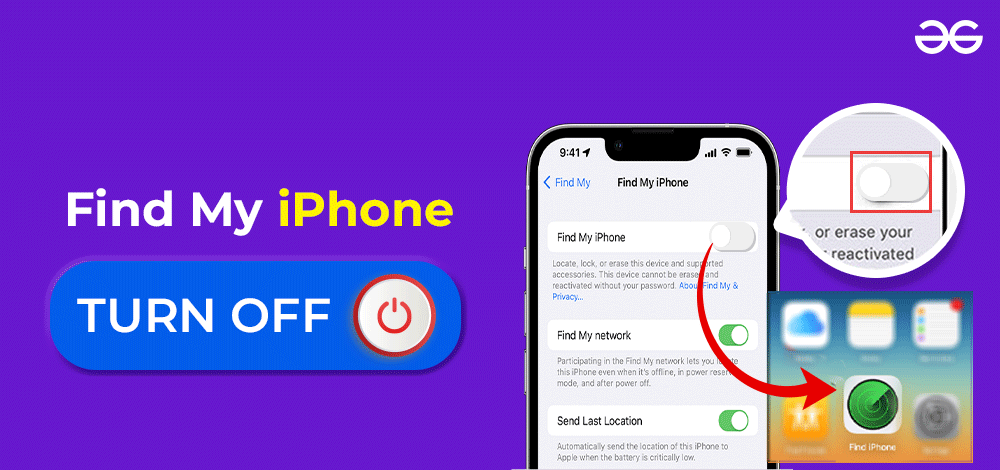
Hence, the Find My service can recover your lost device and add an extra security layer if your device gets stolen. Find My iPhone is a good service, but many users want to turn it off for various reasons, such as privacy concerns, battery life issues, troubleshooting, and switching Apple IDs. So in this tutorial, we will include every possible way to turn off Find My iPhone.
How to Turn Off Find My iPhone?
We don’t recommend you turn off Find My iPhone because it can create issues if you lose your phone and it contains crucial data. That’s why turning off Find My iPhone depends on your choice because this feature is essential for your device. However, turning off the Find My iPhone service is simple, and all you need to do is follow the below steps:
Step 1: First, open the Settings menu and then tap on the name of your phone at the top.
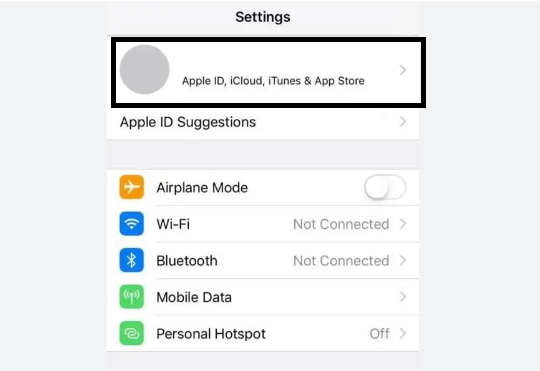
iPhone Settings UI
Step 2: Here you will get different options, so now tap on Find My. If you are using iOS 12 or any earlier version, tap on the iCloud option.
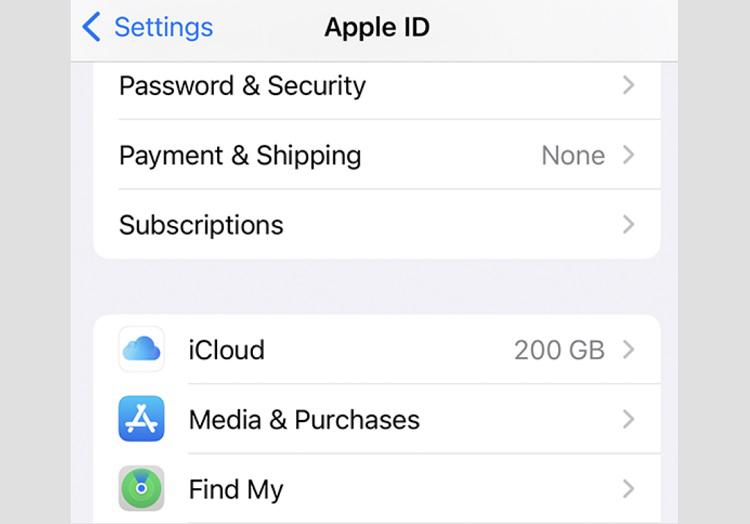
Apple ID Settings
Step 3: In the Find My section, tap the Find My iPhone option, and you can toggle off to deactivate it.
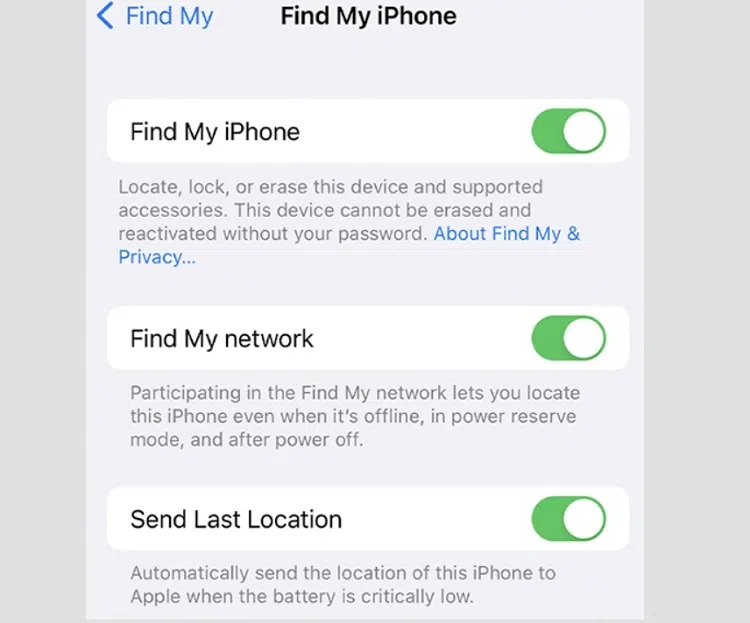
Find My Option in iPhone
Step 4: Furthermore, you can turn off the Send Last Location and Find My Network and Send Last Location if you are turning off the Find My option for privacy concerns.
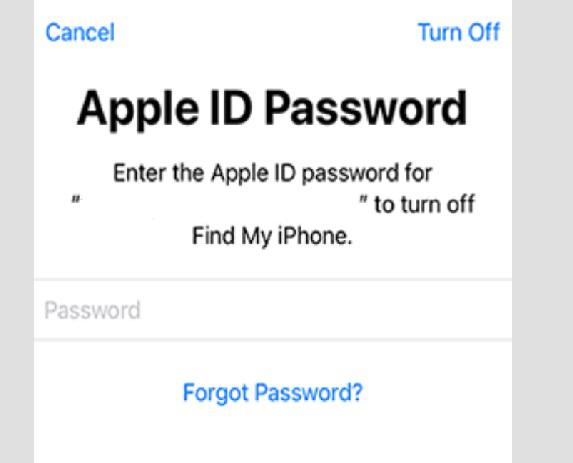
Enter Apple ID Password
In the end, the device will ask you to provide the Apple ID password and then select Turn Off to finalize the changes.
Are You Turning Off Find My iPhone?
So this is how you can quickly Turn Off the Find My iPhone service. Find My is a great service for finding your lost iOS device. This service is available on iOS devices such as iPhones, Macs, iPads, AirPods etc. Find My service also helps you share your current location with family members and learn about their recent locations.
Although many iPhone users keep the Find My service turned off, we don’t recommend you do it. Otherwise, losing your iPhone or any other iOS device can create problems. If you want to experiment and disable the Find My, then make sure you turn it on as soon as possible.
Frequently Asked Questions (FAQs)
1. Should I turn on Find My iPhone?
Yes, you must turn on Find My iPhone to protect your device from losing.
2. Does turning off Find My iPhone delete everything?
Yes, turning off the Find My service from the Find My website will erase your device’s data. Hence, you must turn off Find My iPhone on your phone only.
3. When should I turn off Find My iPhone?
You should turn off the Find My iPhone before selling your phone, but you can also turn it off to prevent tracking.
Share your thoughts in the comments
Please Login to comment...