How to Enable DND on Android?
Last Updated :
29 Jan, 2024
Notifications are the essential elements on Android Devices to know about any new information received in any installed application. However, receiving frequent Notifications or Messages on Andoird is very tedious especially when you want to take quick rest. In such cases, individuals turn to the DND Mode on the Phone.
Do Not Disturb Settings enables the feature where the Andoird Phone becomes completely silent. The device will receive every notification however, the Android Notification Tone will not be activated. The DND on Andoird feature is interesting while sleeping at night without switching off your Andoird Device.
In this article, we will discuss the DND Mode on Android along with the steps required to Turn On Andoird DND Mode quickly.
Quick Preview to Enable DND on Android:
- Slide down the Notification Bar & click on the DND option.
- Alternatively, go for Settings > Sound > Do Not Disturb.
- Click Turn On Option.
Quick Highlights of Do Not Disturb Mode on Android:
- The full form of DND Mode is Do Not Disturb Mode.
- When Andoird DND Settings is enabled, all the sound gets silenced.
- Even, the Incoming Call Notification will not be activated.
- Users can make some Do Not Disturb Exceptions on Android.
- It can be instructed to start over at a scheduled time.
How to Activate DND Mode on Android?
For Activating DND Settings on Android, the following two methods should be used. We will start with the basic & very simple process from the Notification Bar.
Method 1: Enable DND from the Notification Bar
Drag your Notification Area or Quick Option Area on your Android Device. You will find the Do Not Disturb option. Tap on it to Enable DND.
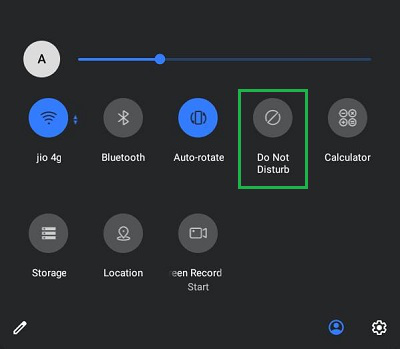
Hooray! With a simple click, the DND Mode on Android is now activated. Press it again to deactivate the settings.
Method 2: Enable DND from Android Settings
Step 1: Open Settings & click on the Sound option.
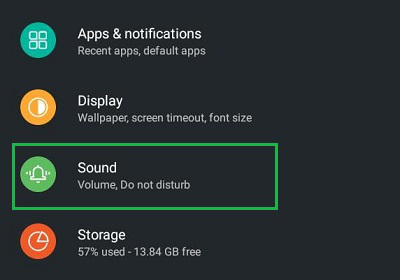
Step 2: Click on the Do Not Disturb option.
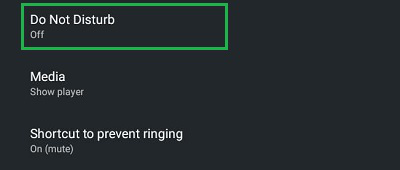
Step 3: Click on the option Turn On Now.
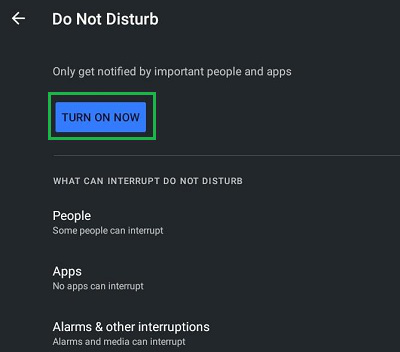
Note: There are some exceptional settings present like People, Apps, and Alarm. Configure the settings as per the need. You can enable some people to call you even in Android DND Status. You can also permit some applications to make notifications in DND as well.
Congratulation! You have successfully enabled the Do Not Disturb Feature on Android from the Settings of Android.
Steps to Schedule DND Mode on Android
Step 1: In the Andoird DND Settings, the Schedule option will be available.

Step 2: Some options are already present like Sleeping. Mark the Checkbox to enable it.
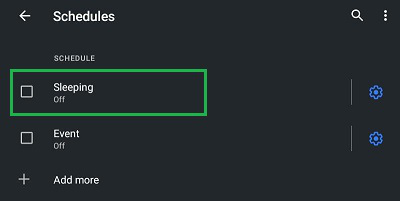
So, these are the simple steps to Start DND Status on Android. Turning On DND on Android from the Notification or Quick Access area will be very simple. However, if you want to see more features and settings related to DND, press hold it to open. Otherwise, you have to go through the Settings application.
Also Read
FAQs to Enable DND on Andoird
How to Enable DND on Andoird?
To enable DND on Android, the following steps should be followed carefully.
- Open Settings & go to the Sound section.
- Open the Do Not Disturb option.
- Click on the button to Turn On the feature.
What is the shortcut for Do Not Disturb on Android?
The shortcut for Do Not Disturb on Android is the following. Do check it to use it quickly on your device.
- Drag the Quick Action or Notification Area.
- Find out the Do Not Disturb option.
- Tap the feature to enable it.
- Hold it for some time to launch the complete settings.
How to call someone when they have Do Not Disturb on Android?
If you suspect that the other individual has enabled the Do Not Disturb feature on Android and it is way necessary to connect with that person, there is a simple trick you have to use. Do call that person twice in between 1-minute intervals. As DND Mode is automatically deactivated for the caller who calls back-to-back within 1 minute.
Share your thoughts in the comments
Please Login to comment...