Google Docs has transformed how we create and share documents, offering various collaborative tools that make it easier than ever to draft, revise, and finalize content in real time. Among its many features, adding footnotes is particularly useful for students, researchers, and professionals who need to provide supplementary information or cite sources directly within their documents.
Here, we will go through the easy steps for adding the footnotes in Google Docs. We’ll also see how to include footnotes in Google Docs on mobile, iPad, Mac, and many other platforms.
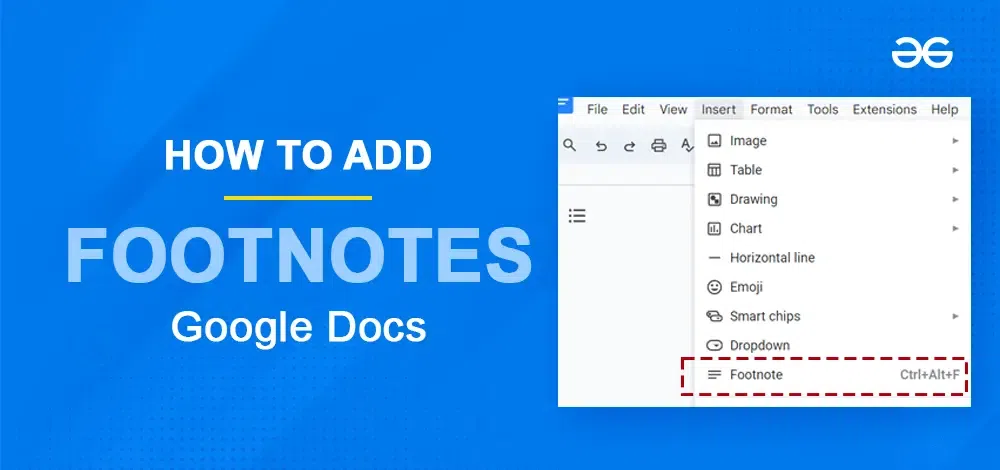
How to add Footnotes in Google Docs?
What are Footnotes in Google Docs?
how we create and share documents, offering various placed at the end position of the content page. Footnotes are used for different purposes specifying the background information, copyright permission, including citations, and many more.
Using these footnotes, we can easily represent information like contributions, site sources, and additional information without disrupting the actual flow of our main content.
Add Footnotes in Google Docs
For writing footnotes in our Google document, we need to follow some simple steps, below we have added a detailed step-by-step guide for adding Footnotes to our document:
Step 1: Open Google Docs
In the very first step, we need to visit the official website of Google Docs. This is a web-based service on which we can create the document from scratch or we can also edit our existing document by uploading it from Google Drive or different sources.
https://docs.google.com/document/u/0/
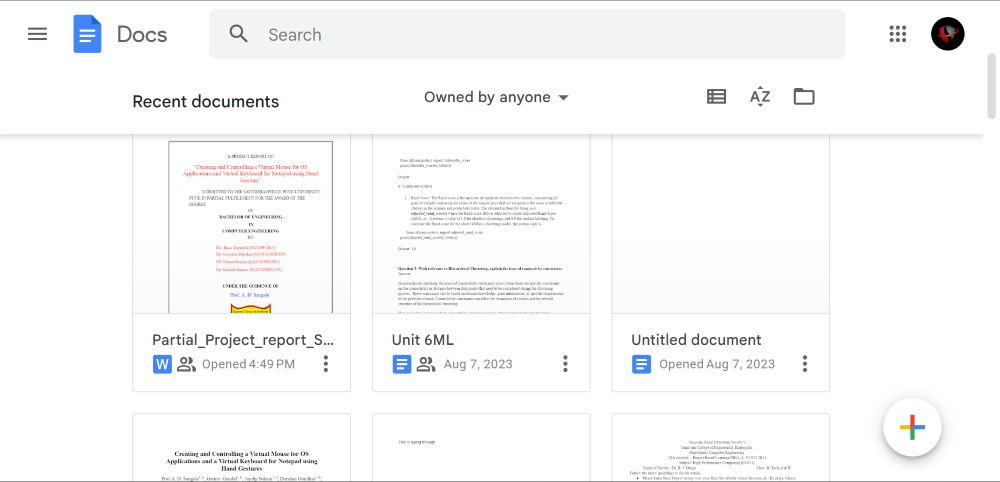
Opening Google Docs
Step 2: Open the Document
Now, we need to open the document to which we need to add the Footnote. We can also create a new document or can also open the existing document, in which we can add information about the contributors or some other type of information.
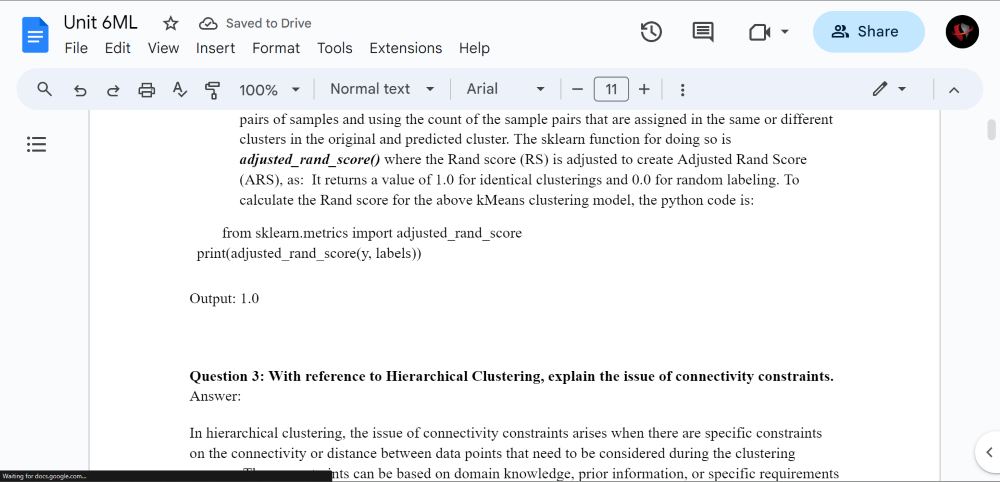
Opening Document
Step 3: Go to Insert Tab
After opening the document for which we need to add the Footnotes, we need to click or open the “Insert” tab which is on the top panel of our main screen or the Google Docs website.
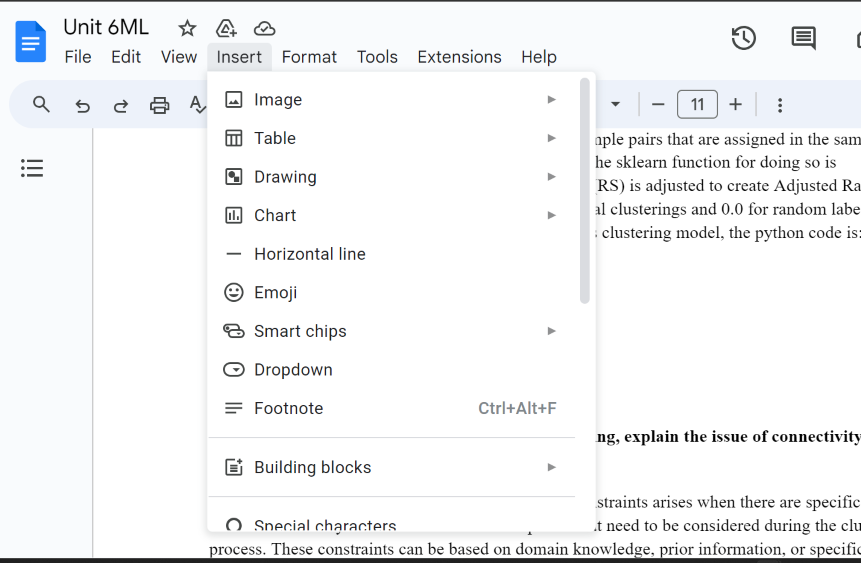
Go to Insert tab
Step 4: Selecting the option Footnote
Now, once we click on the Insert tab, different insertion options will get displayed, from this list, we need to find the Footnote option and click on that option.
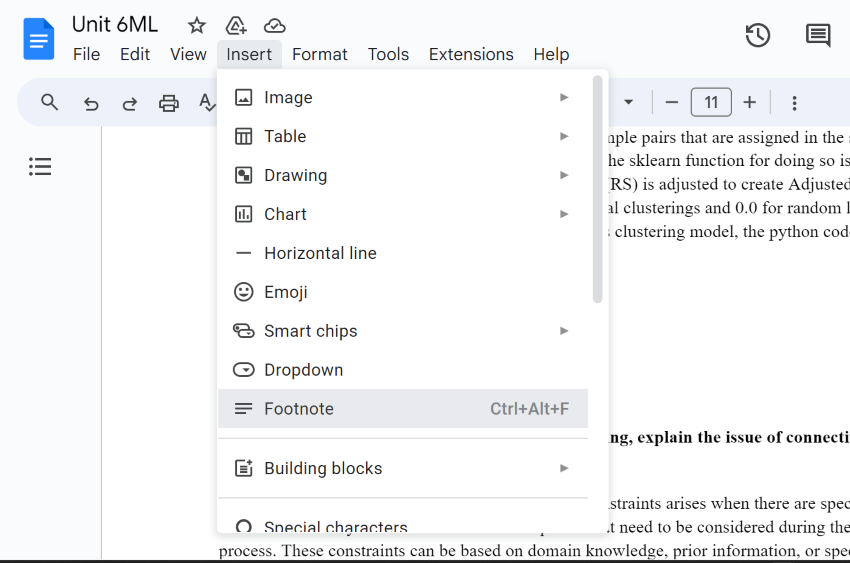
Selecting the option Footnote
Step 5: Enter Footnotes information
Now, we can add the information which we want to add to our document. This added information or the footnotes will be the referent text or data which will represent some of the insights of our actual document.
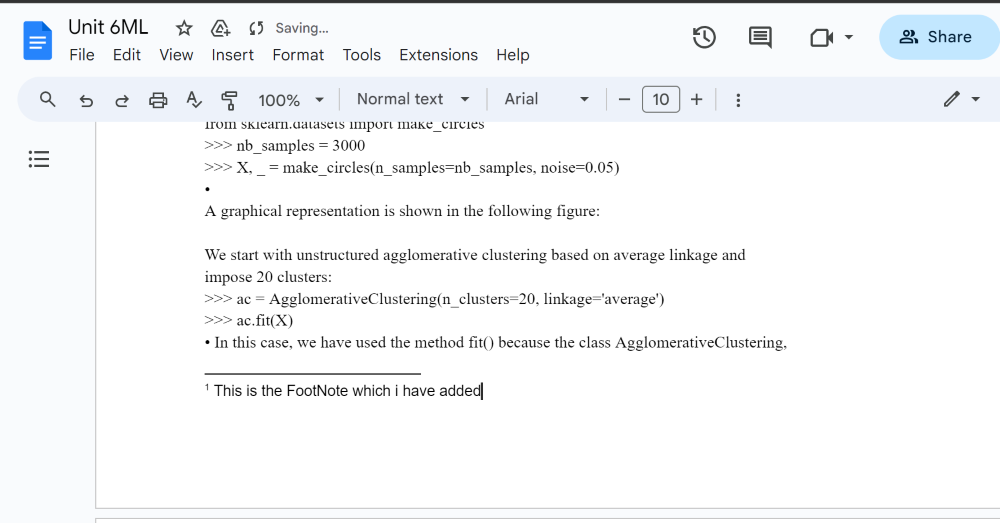
Entering Footnote information
How to add Footnotes in Google Docs on Android
Google Docs is compatible with mobile devices in terms of portable applications, using this application we too can add footnotes to our documents. So for adding footnotes, we need to perform the below-specified steps:
Step 1: Installation of Google Docs
Firstly, we should have the Google Docs application installed on our mobile devices. We can install it from the Play Store application.
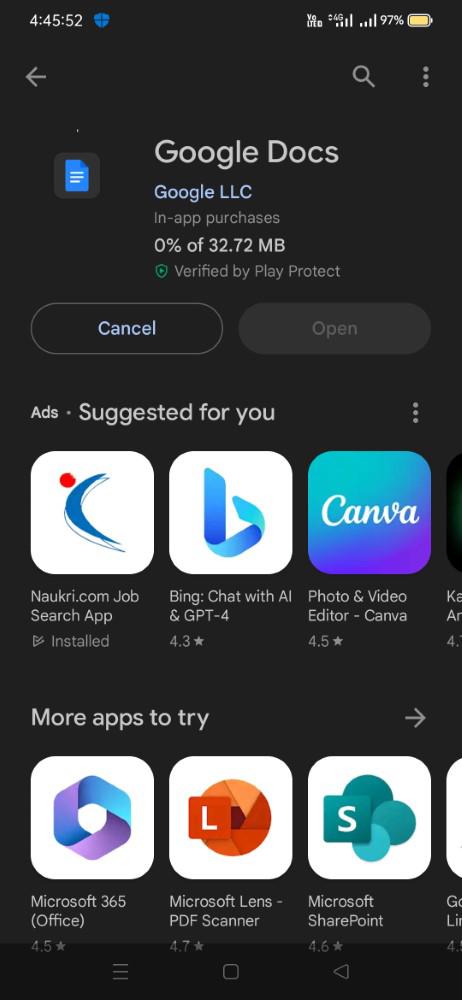
Installing Google Docs
Step 2: Opening the Document
As we have installed the Google Docs application on our mobile device, now we need to create or open the document to which we need to add the footnotes.
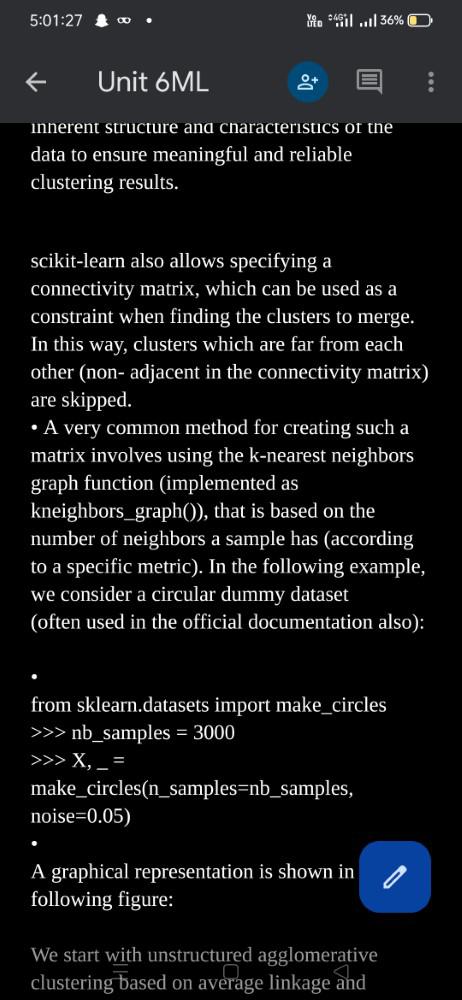
Opening the Document
Step 3: Click on Edit Button (Blue Pencil Button)
As we have opened the document, we need to click on the Edit button which is actually a blue pencil icon as shown below screenshot.
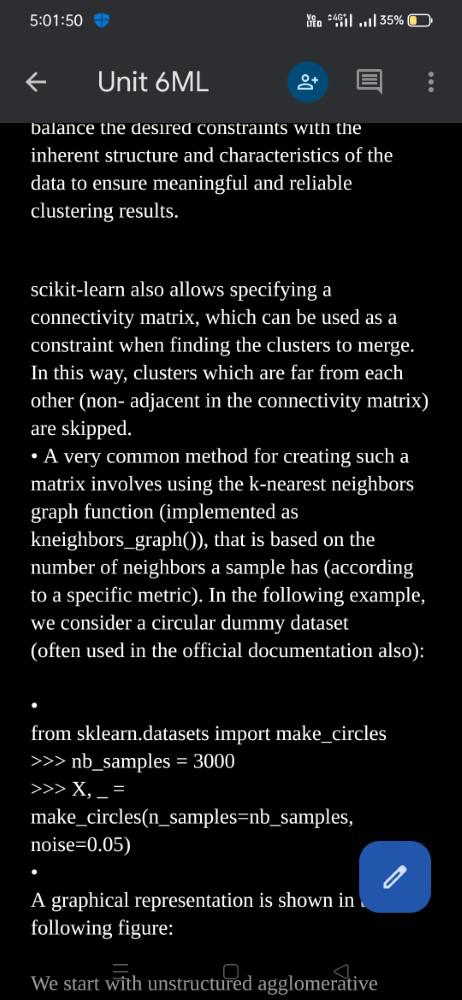
Click on the Edit Button
Step 4: Click on the (+) icon
Now, on the top side, we need to click on the (+) icon, which is actually the Insert option as we have seen in the above steps for the laptop devices.
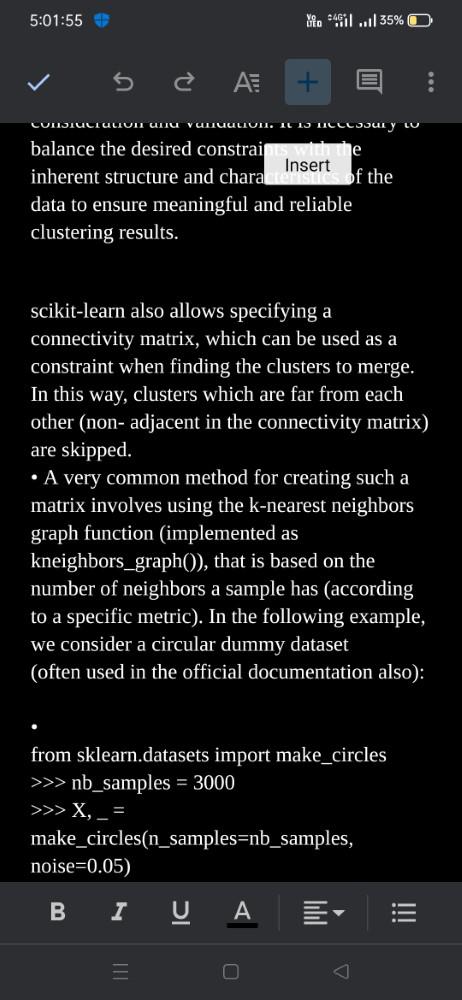
Click on the (+) icon
Step 5: Select the option Footnote
After clicking on the (+) icon, we need to select the option of Footnote which will get displayed after clicking on the (+) icon at the bottom of your screen.
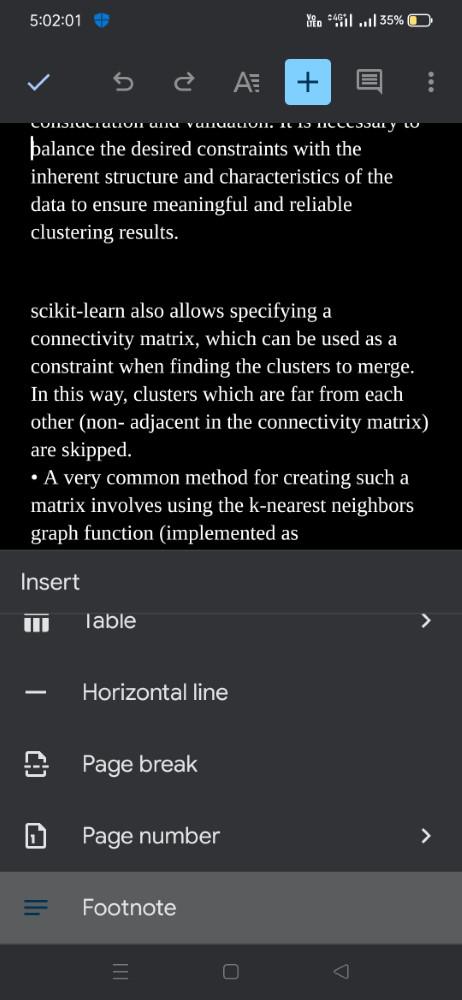
Select the option Footnote
Step 6: Add Footnote information
Now, we need to add the information that we need to show about our document. We can add the information as per our needs or requirement.
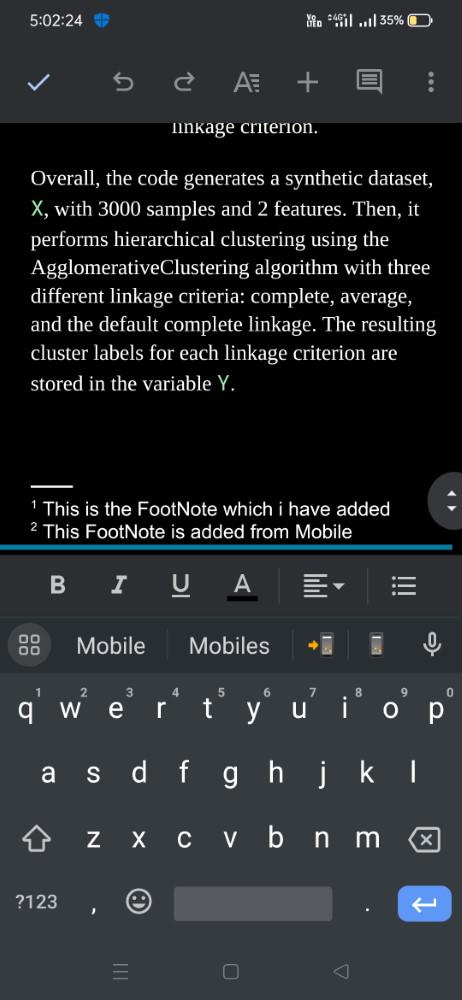
Add Footnote information
Step 7: Footnote Added
After entering the information, the footnote will get added successfully, we can view it from the website or we can also share the content with other readers, they can also see the footnote without any issue.
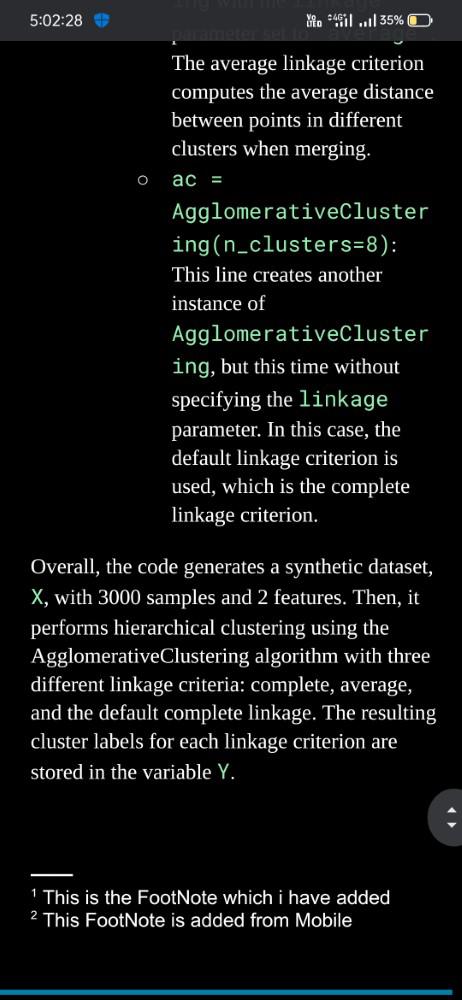
Footnote added
Adding Footnote in Google Docs On iPhone
Note: The Steps for adding Footnote in Google Docs document for an iPhone is same as for an Android device.
Benefits of Adding Footnote in Google Docs
- Used for Citing: Footnotes in Google Docs actually help to give credit to our information sources, which makes our work more trustworthy for the readers.
- Readability: Footnotes make our main content or main text most readable as our main text becomes clean or it remains untouched although we add all the extra information or extra text at the bottom of our main text.
- Helps in Legal and Compliance: Footnote is very much important or useful in legal documents like clarifying the terms and conditions or specifying the laws and regulations, by using footnotes, we can actually represent these at the bottom of our page.
- Maintains Professionalism: Footnotes in Google Docs actually enhance professional workout professionalism. where we can showcase our work, which we have done through our research, and give credit to others who work with the help of footnotes.
Conclusion
In conclusion, adding footnotes to Google Docs is a simple and state forward process through which we can organise our document, and enhance the professionalism and credibility of our document without altering or modifying the actual main text, we can represent us other information through these footnotes.
We can actually give credit to all the contributors for the proper citations and different types of other information with the help of footnotes.
How to add Footnotes in Google Docs – FAQs
How do you format footnotes in Docs?
To format footnotes in Google Docs, click on the footnote text at the bottom of the page. You can then change the font, size, and other formatting options using the toolbar, just as you would with regular text.
What is the shortcut to add footnotes in Google Docs?
The shortcut to add footnotes in Google Docs is `Ctrl + Alt + F` on Windows or `Cmd + Option + F` on Mac.
How do I add a footer to only one page in Google Docs?
In Google Docs, you can’t add a footer to just one page directly; footers apply to the entire document. To simulate a footer on a single page, insert a text box or a table at the bottom of the specific page and enter your content there.
Share your thoughts in the comments
Please Login to comment...