How to Hide and Show the Bookmarks Bar in Google Chrome?
Last Updated :
28 Mar, 2024
When you browse on the internet, often you mark some interesting & important web pages as the Bookmark on Google Chrome. All your marked Bookmarks become available on the Google Chrome Bookmarks Bar. Google Chrome comes with the default settings as Disabled Bookmark Bar. This restricts the appearance of the Google Chrome Bookmark Bar from any opened web page. You can access the Bookmark Bar from the New Tab by default.
This article is intended to focus on How to Show and Hide the Bookmark Bar on Google Chrome to use it from any webpage.
How to Show Bookmark Bar on Google Chrome?
Step 1: Open Google Chrome & click on the Three Dot Menu. Now, select the Bookmarks & Lists option.
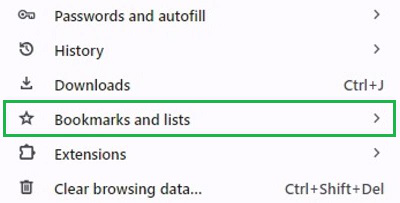
Step 2: Click on the option Show Bookmark Bar & the Bookmark Bar will be frezzed on all webpages.
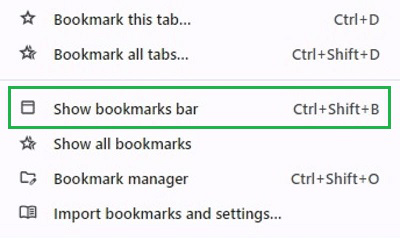
How to Hide Bookmark Bar on Google Chrome?
Step 1: Open Google Chrome Browser & click on the Three Dot Menu. Now, go for the Bookmarks & Lists.
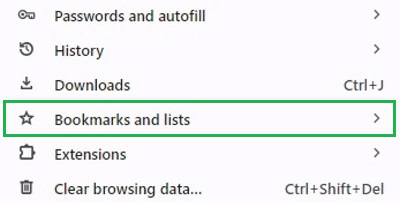
Step 2: Click on the option Hide Bookmark Bar & the Bookmark Bar will only be now available on the Chrome New Tabs, not for all pages.
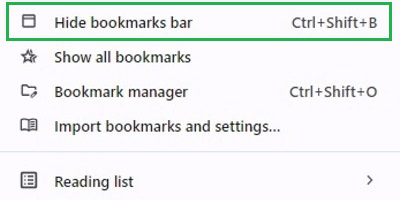
Quick Process to Hide & Show Bookmark on Google Chrome
There is a quick alternative way present to Start & Stop Bookmark Bar Appearance on Google Chrome. On the Bookmark Bar, Right-Click to get a few options.
- Now, to Enable Chrome Bookmark Bar, click on the Show Bookmark Bar option.
- Remove the Mark, when you want to Disable Chrome Bookmark Bar.
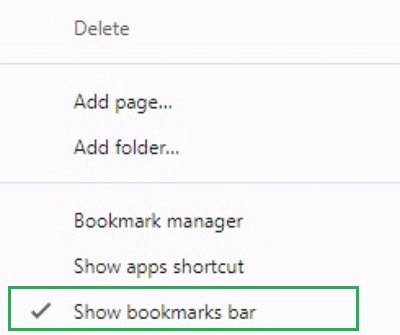
From the above discussion, we conclude that there are numerous ways to Start & Stop Bookmark Bar Appearance on Google Chrome. When you start Chome Bookmark Bar Appearance, the Web Browser screen size becomes a bit smaller. At any point in time, you can Disable Bookmark Bar on Chrome to increase the screen size.
FAQs on How to Hide and Show the Bookmarks Bar in Google Chrome
How to Show Bookmark Bar on Google Chrome?
To Show the Bookmark Bar on Google Chrome, the following steps need to be executed.
- Open Google Chrome Browser.
- Click on the Three Dot Menu to open the Bookmarks & Lists option.
- Click on the Show Bookmark Bar option.
Alternatively, use the following steps to Start the Bookmark Bar Option:
- Click on the Bookmark Bar.
- Mark after the option Show Bookmark Bar.
How to Hide Bookmark Bar on Google Chrome?
The steps needed to hide the Bookmark Bar on Google Chrome, the following steps should to be used.
- Open Google Chrome.
- Click on the Three Dot Menu
- Select the Bookmarks & Lists option.
- Click on the Hide Bookmark Bar option, if the Bookmark Bar option is already enabled.
Alternatively, use the following steps to hide promptly:
- Click on the Bookmark Bar.
- Remove the marking after the option Show Bookmark Bar.
Can I get Bookmark Bar Settings on the Mobile Chrome Application?
No! The Bookmark Bar option is only present for the Desktop or Laptop browsers. You can’t get such kind of settings for the Chrome Mobile Application whatever the operating system you are using. You can access the mobile bookmarks from Settings & then move to the Bookmark option.
Share your thoughts in the comments
Please Login to comment...